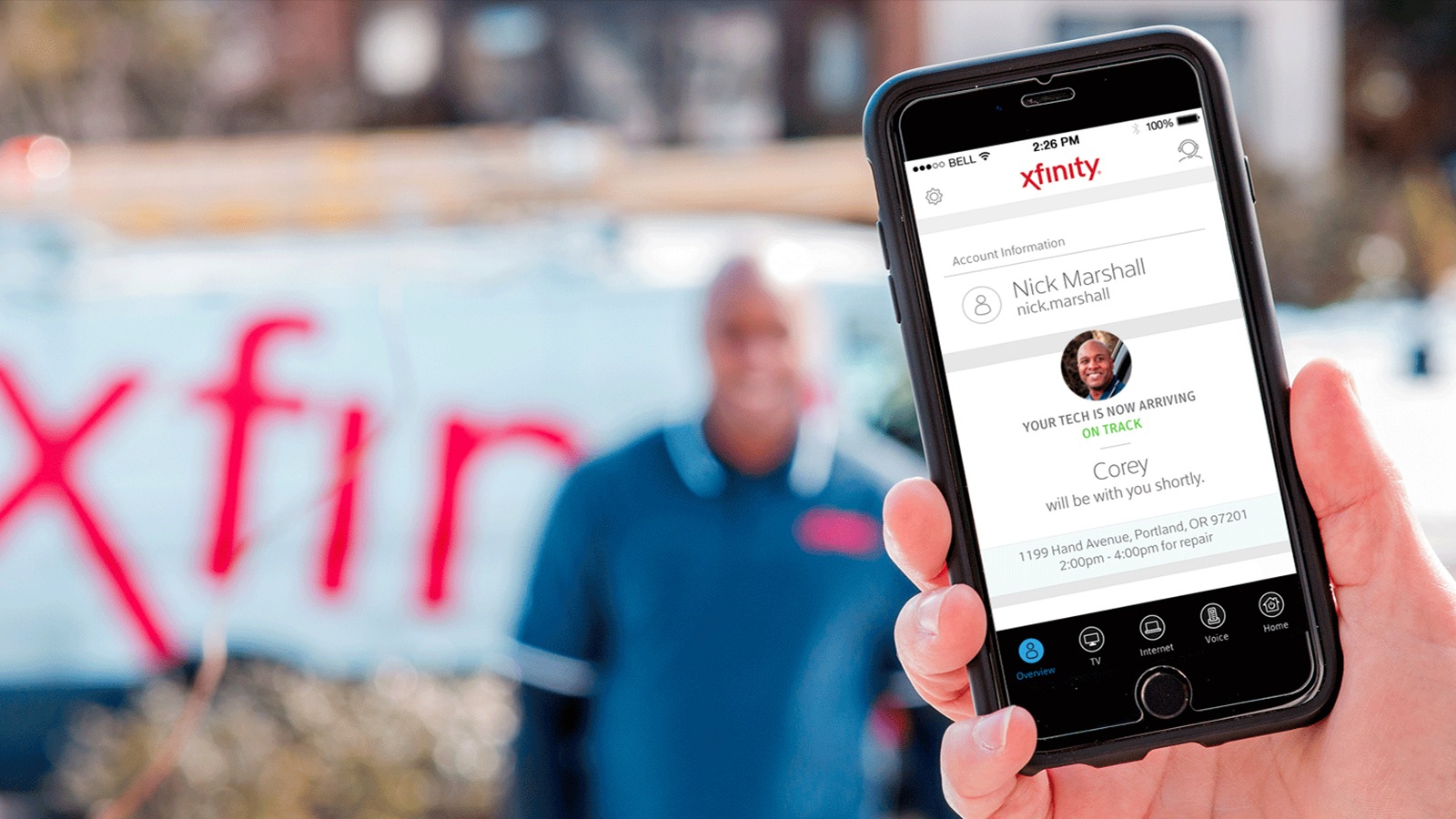
Welcome to our guide on how to get your PIN from Xfinity Mobile. Xfinity Mobile is a popular cell phone carrier that offers a range of plans and services to meet your mobile communication needs. Whether you are a new customer or an existing one, having your PIN handy is important for various tasks, such as managing your account, making changes to your plan, or accessing certain features. In this article, we will walk you through the process of obtaining your PIN from Xfinity Mobile, so you can easily navigate your way through their services and make the most of your cell phone experience. So, let’s delve into the details and discover how you can retrieve your PIN from Xfinity Mobile!
Inside This Article
- Overview
- Step 1: Sign in to your Xfinity Mobile account
- Step 2: Navigate to the Account Settings page
- Step 3: Access the PIN section
- Step 4: Retrieve or reset your PIN
- Additional Tips and Troubleshooting
- Conclusion
- FAQs
Overview
If you’re an Xfinity Mobile customer and need to retrieve or reset your PIN, you’ve come to the right place. Your PIN serves as an additional layer of security for your mobile account, and it’s important to keep it safe and secure. Whether you’ve forgotten your PIN or just need to access it for any reason, we’ll guide you through the simple steps to get your PIN from Xfinity Mobile. So, let’s get started!
To get your PIN from Xfinity Mobile, you’ll need to sign in to your Xfinity Mobile account online. Once you’re signed in, you can access your account settings to find the PIN section. From there, you can retrieve your existing PIN or reset it if needed. We’ll break down the process step by step to make it as easy as possible for you.
However, please note that the exact steps and options available may vary slightly depending on your specific Xfinity Mobile account settings and the website interface. If you encounter any issues or need further assistance, you can always reach out to Xfinity Mobile customer support for additional help.
Step 1: Sign in to your Xfinity Mobile account
Before you can get your PIN from Xfinity Mobile, you need to sign in to your account. This step is essential in order to access the account settings and retrieve or reset your PIN.
To sign in to your Xfinity Mobile account, follow these simple steps:
- Open a web browser on your mobile device or computer.
- Visit the Xfinity Mobile website at https://www.xfinity.com/mobile/.
- Click on the “Sign In” button located at the top right corner of the page.
- Enter your Xfinity username or email address in the designated field.
- Input your password in the designated field.
- Click on the “Sign In” button to proceed.
If you have successfully signed in to your Xfinity Mobile account, you will be redirected to the account dashboard, where you can access various account settings, including the PIN section.
It is important to note that if you are having trouble signing in to your Xfinity Mobile account, you may need to reset your password or contact Xfinity customer support for further assistance.
Step 2: Navigate to the Account Settings page
Once you have signed in to your Xfinity Mobile account, the next step is to navigate to the Account Settings page. This page contains all the important settings and options related to your account, including the ability to retrieve or reset your PIN.
To access the Account Settings page, look for a menu or navigation bar on the Xfinity Mobile website. In this menu, you may find a link or tab labeled “Account” or “Settings.” Click on this link to proceed to the Account Settings page.
Alternatively, some websites may have a user profile dropdown menu located at the top-right corner of the page. Click on the dropdown menu and select “Account Settings” or a similar option to be directed to the relevant page.
Once you are on the Account Settings page, take a moment to familiarize yourself with the layout and options available. This may vary depending on the website or platform you are using, but generally, you can find a list of different sections or tabs, such as “Profile,” “Billing,” “Security,” and more.
Look for the section or tab that is related to PIN management or account security. The specific name may differ, but it is commonly labeled as “Security” or “PIN.” Click on this section to proceed to the PIN settings.
As you navigate through the Account Settings page, you might come across other important options and settings related to your Xfinity Mobile account. Take the time to review and customize these settings to your liking, ensuring that your account is secure, and the features are tailored to meet your needs.
Remember, accessing the Account Settings page is essential for retrieving or resetting your PIN, so make sure you complete this step before proceeding further.
Step 3: Access the PIN section
Once you have successfully signed into your Xfinity Mobile account, it’s time to navigate to the PIN section. Follow these simple steps:
- From your account dashboard, look for the “Account Settings” option. This is usually located in the upper right corner of the screen.
- Click on “Account Settings” to access the settings menu.
- Scroll down the menu until you find the “Security and PIN” section. Click on it to proceed.
- In this section, you will be able to view and manage your PIN related settings.
Accessing the PIN section is crucial as it allows you to make necessary changes to your PIN and ensure the security of your Xfinity Mobile account. Take a moment to familiarize yourself with the options available in this section so that you can make informed decisions.
Remember, your PIN is an important element in safeguarding your account from unauthorized access. It is recommended to choose a PIN that is unique and not easily guessable. Avoid using personal information such as your birthdate or phone number as your PIN.
If you ever forget your PIN, don’t worry! Xfinity Mobile provides you with options to retrieve or reset it.
Continue reading to learn more about retrieving or resetting your PIN in Step 4.
Step 4: Retrieve or reset your PIN
Forgetting your PIN can be frustrating, but don’t worry! Xfinity Mobile provides a straightforward process to retrieve or reset your PIN. Follow the steps below to get back on track:
- Go to the Xfinity Mobile website or open the Xfinity Mobile app on your device.
- Sign in to your account using your Xfinity Mobile login credentials. If you haven’t created an account yet, you’ll need to set one up before proceeding.
- Once you’re signed in, navigate to the Account Settings page. This is usually found under the “Settings” or “Profile” tab, but the exact location may vary depending on the platform you’re using.
- Look for the section labeled “PIN” or “Security.” This is where you’ll find the options to retrieve or reset your PIN. Click on the respective link or button to proceed.
- If you choose to retrieve your PIN, you may be prompted to verify your identity using the information associated with your Xfinity Mobile account, such as your email address, phone number, or Social Security number. Follow the on-screen instructions to complete the verification process and retrieve your PIN.
- If you opt to reset your PIN, you will likely need to provide additional identification. This could include answering security questions, verifying personal information, or receiving a verification code via email or text message. Once you’ve provided the necessary information and completed the verification steps, you’ll have the option to create a new PIN.
- Follow the prompts to create a new PIN. Make sure to choose a PIN that is easy for you to remember but difficult for others to guess. Avoid using common sequences like “1234” or your birthdate.
- Once you’ve successfully retrieved or reset your PIN, you can use it to access your Xfinity Mobile account and manage your mobile services.
Remember to keep your PIN secure and avoid sharing it with anyone. If you suspect that someone else has accessed your account or you need further assistance, contact Xfinity Mobile customer support for immediate help.
By following these simple steps, you’ll regain access to your Xfinity Mobile account and ensure the security of your personal information and services.
Additional Tips and Troubleshooting
Having trouble retrieving or resetting your PIN on Xfinity Mobile? Don’t worry, we’ve got you covered! Here are some additional tips and troubleshooting steps to help you out:
1. Double-check your account information: Make sure you’re using the correct login credentials and account information when trying to access your PIN. Incorrect information can cause issues with retrieving or resetting your PIN.
2. Contact Xfinity Mobile support: If you’re still unable to retrieve or reset your PIN using the online method, reach out to Xfinity Mobile support. They have dedicated representatives who can assist you in resolving any PIN-related issues you may have encountered.
3. Have your account information ready: When contacting support, be ready to provide them with your account details, such as your phone number, account holder name, and any other relevant information. This will help expedite the process and ensure a smoother resolution.
4. Consider resetting your password: If you’re having trouble with your PIN, it may be worth resetting your password as well. Sometimes, issues with one security feature can affect others. Resetting your password can help refresh your account settings and potentially resolve the PIN retrieval or reset problem.
5. Clear your browser cache and cookies: Occasionally, cached data or stored cookies can interfere with the PIN retrieval process. Clearing your browser’s cache and cookies can help eliminate any conflicts and allow for a smoother experience when accessing your Xfinity Mobile account.
6. Try using a different browser or device: If you’re still experiencing issues, try accessing your account using a different browser or device. Sometimes, compatibility issues between certain browsers or devices can interfere with the PIN retrieval or reset process. Switching to a different browser or device can help overcome such issues.
7. Be patient and stay positive: If all else fails, remember to stay patient and positive. Technical issues can be frustrating, but Xfinity Mobile support is there to assist you. Reach out to them, explain the problem, and allow them the opportunity to help resolve the issue for you.
With these additional tips and troubleshooting steps, you should be well-equipped to retrieve or reset your PIN on Xfinity Mobile. Remember, persistence and a positive attitude can go a long way in resolving any issues you may encounter. Happy troubleshooting!
In conclusion, obtaining the PIN from Xfinity Mobile is a straightforward process that ensures the security and privacy of your mobile account. By following the steps outlined in this article, you can easily retrieve your PIN and have peace of mind knowing that your account is protected.
Remember to have your account information and identification ready when contacting Xfinity Mobile customer support. They will guide you through the steps and provide any additional assistance you may need.
Having your PIN is essential for various actions on your Xfinity Mobile account, such as making changes to your plan, accessing certain features, and ensuring the security of your account. By completing this simple task, you will have full control over your mobile services with Xfinity Mobile.
FAQs
1. How can I get a PIN from Xfinity Mobile?
To get a PIN from Xfinity Mobile, you can follow these steps:
- Login to your Xfinity Mobile account.
- Navigate to the account settings or security settings section.
- Look for an option that allows you to manage your PIN.
- Click on the option to change or set your PIN.
- Follow the prompts and provide the necessary information to either create a new PIN or change your existing one.
- Once you have completed the process, your new PIN will be set and ready to use.
2. Can I reset my PIN if I forgot it?
Yes, if you have forgotten the PIN for your Xfinity Mobile account, you can easily reset it by following these steps:
- Visit the Xfinity Mobile website or open the Xfinity Mobile app on your mobile device.
- Click on the “Forgot PIN” or “Reset PIN” option.
- Provide the necessary information to verify your identity, such as your account number, phone number, or email address associated with your Xfinity Mobile account.
- Follow the prompts to reset your PIN and create a new one.
- Once the process is complete, you will have a new PIN for your Xfinity Mobile account.
3. Is a PIN required for all Xfinity Mobile services?
Yes, a PIN is required for various services provided by Xfinity Mobile, including:
- Accessing your account online.
- Making changes to your account settings.
- Managing your devices and services.
- Contacting customer support for account-related inquiries.
4. How can I change my PIN on Xfinity Mobile?
To change your PIN on Xfinity Mobile, you can follow these steps:
- Login to your Xfinity Mobile account.
- Navigate to the account settings or security settings section.
- Look for the option to manage your PIN.
- Click on the option to change your PIN.
- Follow the prompts and provide the necessary information to change your PIN.
- Once you have completed the process, your PIN will be changed to the new one you have chosen.
5. Why is a PIN important for Xfinity Mobile?
A PIN is important for Xfinity Mobile as it helps protect the security and privacy of your account. It serves as an additional layer of authentication, ensuring that only authorized individuals can access and make changes to your Xfinity Mobile services.
