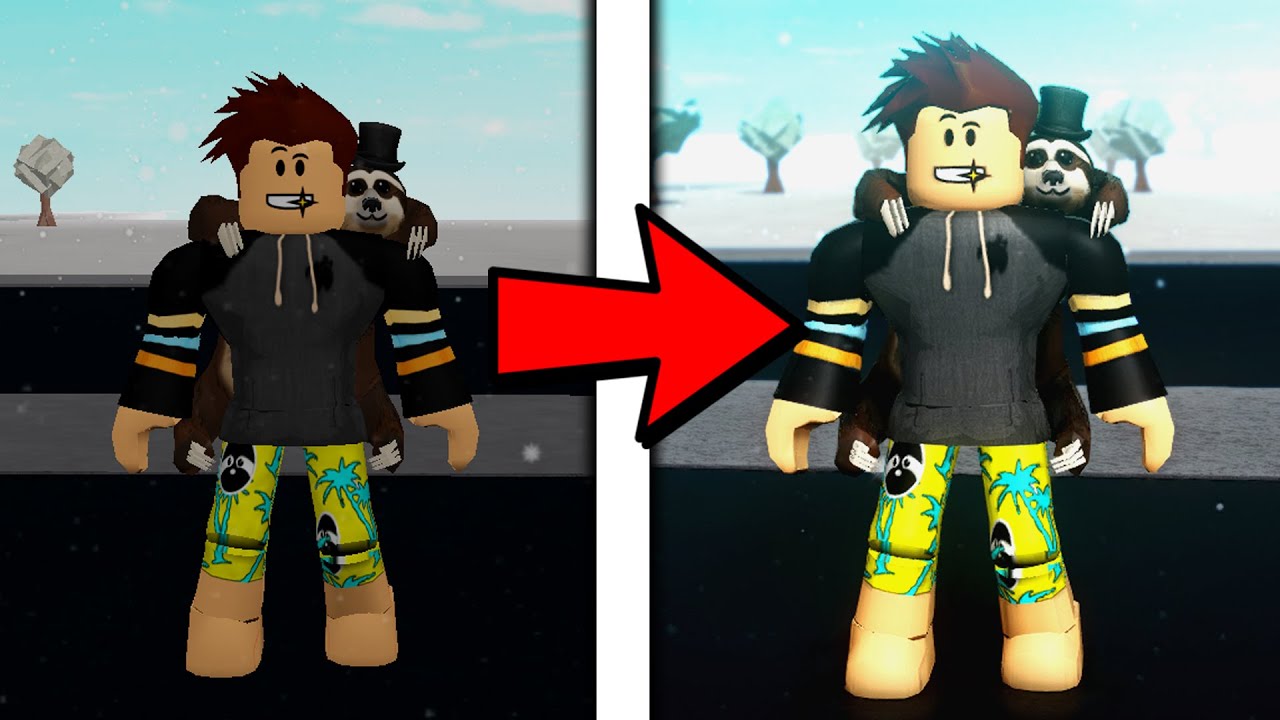
Welcome to the world of Roblox, where your imagination can run wild and create anything you desire. Roblox is a popular online platform that allows users to design and play games created by other players. One exciting feature that Roblox offers is the ability to enhance your gaming experience with shaders. Shaders add stunning visual effects to your gameplay, making it more immersive and realistic. However, you might be wondering if you can get Roblox shaders on your mobile device. In this article, we will explore the steps you can take to get Roblox shaders on your mobile phone. So, get ready to elevate your Roblox gaming experience to a whole new level!
Inside This Article
- Point 1: What are Roblox shaders?
- Point 2: Compatibility of shaders on mobile devices
- Point 3: Steps to get Roblox shaders on mobile
- Point 4: Adjusting shader settings for optimal performance
- Conclusion
- FAQs
Point 1: What are Roblox shaders?
Roblox shaders are a visual enhancement tool that adds realistic lighting, reflections, shadows, and other special effects to the graphics of Roblox games. They are essentially a set of code algorithms that modify the rendering pipeline of the game engine to create more immersive and visually stunning environments.
Shaders work by manipulating how light interacts with objects in the game world. By altering the way light is reflected, refracted, or absorbed, shaders can produce effects like dynamic shadows, ambient occlusion, motion blur, and even real-time reflections.
These enhancements greatly enhance the overall visual quality of Roblox games, making them more visually appealing and adding a level of realism that enhances the gaming experience. Shaders can transform the flat, simplistic graphics of Roblox into vibrant, dynamic, and lifelike visuals.
It’s important to note that Roblox itself does not come with built-in shaders. Instead, players and developers have created custom shaders that can be applied to specific games within the Roblox platform. This allows for a wide variety of visual styles and effects, as each game can have its own unique set of shaders.
Overall, Roblox shaders are a powerful tool that can greatly enhance the visual experience of playing Roblox games on mobile devices. They bring stunning realism and impressive graphical effects to the world of gaming, immersing players in a visually captivating environment.
Point 2: Compatibility of shaders on mobile devices
When it comes to getting Roblox shaders on mobile devices, one crucial aspect to consider is compatibility. Not all mobile devices are capable of running shaders due to hardware limitations. Shaders are more resource-intensive compared to standard graphics on Roblox, and they can put a significant strain on the device’s GPU (Graphics Processing Unit).
Generally, newer mobile devices with more advanced hardware specifications tend to have better compatibility with shaders. High-end smartphones and tablets with powerful GPUs are more likely to handle shaders smoothly, delivering enhanced visuals and additional effects to your Roblox gameplay.
On the other hand, older or budget-friendly mobile devices may struggle to handle shaders or may not support them at all. This can result in lag, decreased performance, or even crashes while trying to use shaders on Roblox.
It is essential to check the compatibility of your specific mobile device before attempting to get Roblox shaders. You can refer to the Roblox official website or community forums for compatibility guides, or you can consult the manufacturer’s documentation to determine if your device meets the necessary requirements.
Additionally, keep in mind that even if your device is compatible with shaders, it is essential to maintain realistic expectations regarding performance. Mobile devices, although becoming increasingly powerful, still have limitations compared to higher-end gaming PCs. Optimization and fine-tuning may be necessary to ensure a smooth experience when using shaders on Roblox mobile.
Now that you understand the compatibility aspect, let’s move on to the next step: accessing and enabling Roblox shaders on your mobile device.
Point 3: Steps to get Roblox shaders on mobile
Getting Roblox shaders on mobile devices can significantly enhance the visual experience of playing Roblox games. To help you navigate the process, we have outlined the steps below:
Step 1: Before you proceed, make sure that your mobile device meets the system requirements for Roblox shaders. Check if your device has the necessary GPU capabilities and supports OpenGL ES 3.0 or higher.
Step 2: Next, you will need to download a shader pack specifically designed for Roblox. There are different shader packs available, so choose one that best suits your preferences and compatibility with your device.
Step 3: Once you have downloaded the shader pack, you will need to install it on your device. To do this, open the file manager on your mobile device and locate the downloaded shader pack file. Tap on the file to begin the installation process.
Step 4: After the shader pack is installed, open the Roblox app on your mobile device. Sign in to your Roblox account or create a new one if you haven’t already.
Step 5: Within the Roblox app, navigate to the settings menu. Look for the “Graphics” or “Display” settings option. This is where you can adjust the shader settings.
Step 6: In the shader settings, you will find an option to enable or disable shaders. Enable the shaders option and select the shader pack you just installed from the available options.
Step 7: Once you have enabled shaders and selected the desired pack, you can start playing Roblox games with enhanced visual effects. Enjoy the new immersive experience that shaders bring to your mobile gameplay!
By following these simple steps, you can easily get Roblox shaders on your mobile device and elevate your gaming experience to a whole new level.
Point 4: Adjusting shader settings for optimal performance
Once you have successfully installed Roblox shaders on your mobile device, you may want to tweak the settings to ensure optimal performance. Here are some tips to help you adjust the shader settings:
1. Start by accessing the Roblox settings menu. This can usually be found within the game’s main menu or options tab. Look for the graphics or video settings section.
2. In the settings menu, locate the “Shader Quality” option. This setting controls the level of detail and complexity of the shaders. If you’re experiencing lag or performance issues, consider lowering the shader quality to a lower setting.
3. Experiment with different shader presets. Some games or shader packs may offer multiple presets to choose from. These presets can vary in terms of visual effects and performance impact. Try different presets and find the one that balances visual quality with smooth gameplay.
4. Adjust the other graphics settings. In addition to shader settings, you may also want to adjust other graphics options such as texture quality, anti-aliasing, and render distance. Finding the right combination of settings can help improve performance without sacrificing too much of the visual experience.
5. Keep your device optimized. Make sure you have the latest software updates installed on your device. Close any background apps or processes that might be consuming resources. If possible, enable high-performance mode or gaming mode on your device to prioritize performance.
6. Monitor your device’s temperature. Shaders can put additional strain on your device’s hardware, which can lead to overheating. Monitor your device’s temperature and take breaks if it starts to get too hot. Consider using a device cooling pad or fan to help regulate the temperature.
7. Test and adjust as needed. Every device is different, and what works for one person may not work for another. Test different settings and observe the performance impact. If you notice any issues or lag, try adjusting the settings further until you find the right balance.
By adjusting the shader settings to optimize performance, you can enjoy a smoother and more immersive Roblox experience on your mobile device. Remember, finding the right balance between visual quality and performance is key. With a bit of experimentation and tweaking, you can create the perfect shader setup for your device.
Conclusion
In conclusion, getting Roblox shaders on mobile can enhance your gaming experience by adding stunning visual effects to the game. While the process may be challenging compared to simply installing them on a PC, it is still achievable by following the steps outlined in this article. Remember, using shaders on mobile devices may require a powerful device and can impact performance. It is essential to prioritize your device’s capabilities and ensure that you have the latest version of Roblox installed. Additionally, be cautious when downloading shaders from external sources and only choose reputable platforms. By taking these precautions, you can enjoy the beauty of Roblox with shaders on your mobile device and elevate your gameplay to the next level.
FAQs
1. Can I get Roblox shaders on my mobile phone?
Unfortunately, Roblox shaders are not officially supported on mobile devices. Shaders are advanced rendering effects that enhance the visual quality of the game, but they require significant processing power to run. Mobile phones, with their limited hardware capabilities, may not be able to handle these shaders efficiently. However, there might be third-party apps or solutions available that claim to provide shaders for Roblox on mobile. Just keep in mind that these methods might be unofficial and could potentially pose security risks to your device.
2. Is it possible to play Roblox with shaders on mobile?
No, it is not currently possible to play Roblox with shaders on mobile devices. As mentioned earlier, shaders are not officially supported on mobile phones due to their hardware limitations. However, Roblox games on mobile still offer an enjoyable gaming experience, with vibrant visuals and dynamic gameplay. So even without shaders, you can immerse yourself in the vast world of Roblox and have a great time.
3. Are there any alternatives to get better graphics on mobile?
Yes, there are alternative ways to enhance the graphics of Roblox on mobile phones. While they may not provide the same effects as shaders, you can try adjusting the in-game graphics settings. Lowering the graphics quality can help improve the overall performance and smoothness of the game, ensuring a better gameplay experience. Additionally, ensuring that your device has the latest software updates and optimizing its performance can also contribute to better graphics.
4. Will the lack of shaders affect my gameplay experience on mobile?
No, the absence of shaders on mobile devices will not significantly impact your gameplay experience. Roblox games are designed with various visual effects and features that are optimized for mobile gameplay. While shaders can enhance the visual quality, they are not essential for enjoying and interacting with the vast variety of games available on Roblox. The immersive gameplay, diverse game genres, and the ability to connect with friends and other players are the true essence of the Roblox experience.
5. Can I use shaders on other platforms like PC or console?
Yes, shaders are widely used and available on other platforms such as PC and console gaming systems. Unlike mobile phones, these devices have more powerful hardware capabilities that can handle the processing requirements of shaders. If you want to experience the enhanced graphics offered by shaders, you can play Roblox on a PC or console and explore the vast library of user-created games with stunning visuals.
