Roblox is a game with many colorful experiences that will let you escape the world. It’s a place where you can test your creativity, or simply enjoy games made by others. You can even elevate the experience with more fun by maximizing your device’s graphics and frame rate (FPS). You can use Roblox FPS unlocker tools to achieve this. It’s different from Roblox Shaders, although they both improve Roblox visually. In this article, you will learn what a Roblox FPS unlocker is and how you can get and use one.
Also read: Best Roblox Discord Servers You Should Join
Inside This Article
What Is a Roblox FPS Unlocker?
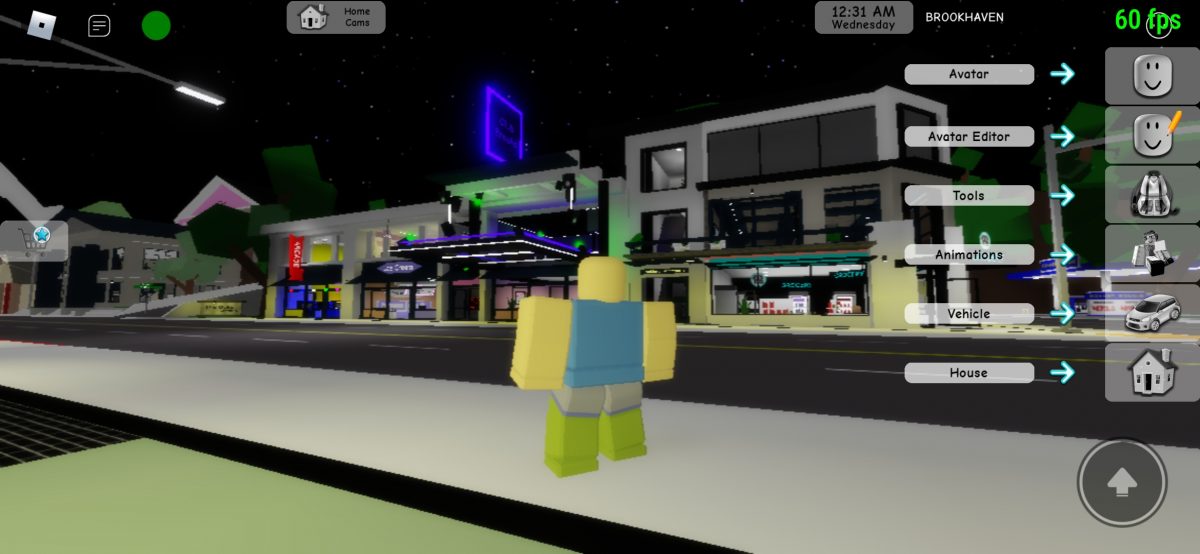
Frame rate (expressed in frames per second or FPS) determines how smooth the transition is of consecutive images on your device. These terms are often used in motion pictures, but they also play a huge role in game development. To put it simply, a higher FPS rate means smoother and more responsive gameplays. If you are playing at a low frame rate, performance may feel sluggish or experience input lags.
You are capped at 60 FPS by default when playing Roblox, even when your phone can handle higher. Sixty FPS is considerably high and can already provide you with smooth image transitions to play at. However, the most impressive gaming phones are made with higher frame rates – from a decent 90 FPS to 120 FPS. This is where FPS unlockers come in if you want to get high FPS for Roblox.
A Roblox FPS unlocker is an app or a piece of software you install so that Roblox can play at the maximum frame rate of your device. If you have a device capable of 120 FPS, for instance, you may also be able to play Roblox at 120 FPS using an FPS unlocker tool.
How to Use FPS Unlocker for Roblox
There is a limited number of Roblox FPS unlockers for iOS and Android. Although there are third-party websites that offer such tools, we can’t guarantee the safety of using them. We share some of our recommendations to save you time from scouring the internet for Roblox FPS unlockers.
1. Roblox FPS Unlocker for Android: Game Booster 4x Faster
Game Booster 4x Faster is a trusted FPS Unlocker for Android that has been downloaded over ten million times on Google Play Store. The app optimizes your games, including Roblox, to run smoothly despite their FPS cap. With this FPS unlocker, you can boost Roblox’s frame rate to 144 FPS.
Aside from unlocking a higher frame rate, Game Booster 4x Faster can also optimize the resolution and graphics of your games or apps.
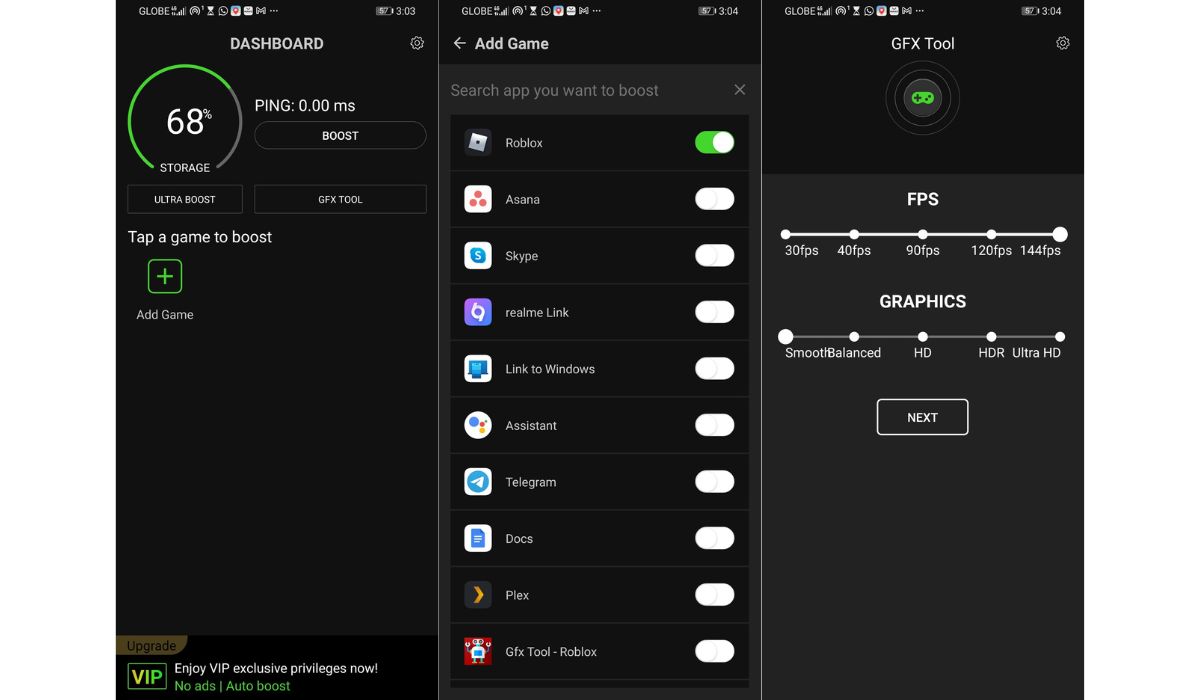
How to Use Game Booster 4x Faster:
- Download and launch Game Booster 4x Faster on your Android phone.
- Click on Boost to let the app scan compatible apps on your phone.
- Click on the plus icon labeled Add Game and add Roblox by pressing on the switcher next to it.
- Calibrate the frame rate you want for Roblox under GFX tool and click next.
- When boosting is done, launch Roblox and play at the maximum frame rate.
Download Game Booster 4x Faster for Android
2. GFX Tool for Roblox
This FPS unlocker serves as an advanced graphics optimizer specially made for Roblox. It can unlock the maximum FPS limit of the game up to 144 fps. That aside, it can also improve the overall visual appeal of the game including its graphics, color rendering, shadow quality, and more.

How to Use GFX Tool for Roblox:
- Download and launch the GFX Tool for Roblox application.
- Select the graphics and FPS optimizations you want for Roblox according to the compatibility of your device.
- Select Run Game afterward.
Download GFX Tool for Roblox for Android
Is There Any Roblox FPS Unlocker for PC?
There are also FPS unlockers for PC if you want to enhance your gaming experience on Roblox or any games. Similar to what FPS boosters do on mobile devices, these tools remove the frame limits of games on your computer for seamless gameplay.
One of the Roblox FPS unlockers for Windows PC that we recommend is aptly named Roblox FPS Unlocker from fpsunlocker.net. With this tool, a graphics card with more than 512 MB of memory can get more than 200 frames per second. Using this tool is not rocket science. While playing Roblox, launch the FPS unlocker to automatically optimize the frame rate. You may also view how the frame rate changes in real-time by pressing Shift + F5 while running the tool.
Rbxfpsunlocker by axstin is another FPS unlocker for Roblox that is recommended by many gamers and creators online. It can do everything the previous tool does and can boost Roblox’s FPS four times its cap. If you want to get 240 FPS on Roblox, this is the tool you should use. All you need to do is launch the tool while Roblox is running and you’ll instantly see your FPS skyrocket.
How to Boost FPS on Roblox Without FPS Unlocker?
The risks associated with downloading FPS unlockers on third-party websites may concern you. You may also find that there’s a very limited selection of such tools, especially on mobile devices. Either way, you can still allow Roblox to run smoother even without getting an FPS Unlocker, although not to the level of what the tools can provide you.
Here are some tips to improve your device’s graphics performance when playing Roblox.
1. Disable Automatic Graphics Mode and Manually Adjust Graphics Quality
By default, Automatic Graphics Mode is enabled on Roblox so that the quality is set according to what your device can run efficiently. You can opt to manually adjust it later on if you feel that its performance can be improved even further. Here’s how to do it:
- Launch a game or experience on Roblox.
- Click the Roblox logo at the upper left of your screen to view the menu.
- Select Settings.
- Switch Graphics Mode from Automatic to Manual.
- Set the Graphics Quality you want on a scale of 1 to 10.
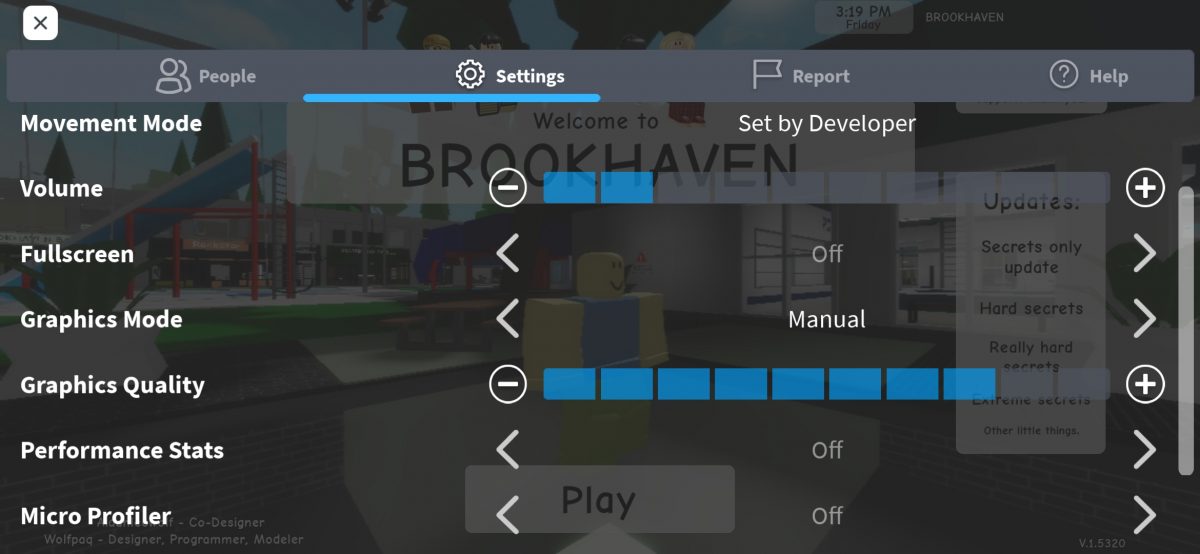
You should be careful when setting the Graphics Quality to its highest level, as it may cause more performance issues to devices with low specs. Ideally, low-end devices should be set between 1 and 3 while mid-range devices can run at level 7 graphics quality.
2. Close Background App or Programs
Apps running in the background should not affect the FPS of Roblox unless your device barely meets the system requirements of the game. Too many apps in the background when your device doesn’t have enough processing power makes it run slowly.
Your inputs on Roblox may seem laggy and your screen may freeze. Worst, Roblox may not work at all. Aborting background apps and programs when you are playing Roblox works like magic to let it run smoothly and be more responsive.
3. Disable Battery Saving Mode
Battery saving mode is a feature designed to minimize the power usage of your device by reducing its performance. It often disables vibrations and system sounds, limits background apps, and reduces visual effects on your device. It also reduces the clock speed of your processor, which results in frame drops when playing power-intensive games like Roblox.
It’s not a good idea to keep battery-saving mode on when playing games. If your battery is critically low while playing games, connect your device to a power source to keep playing at a high frame rate.
Can You Get Ban from Using Roblox FPS Unlocker?
No – Roblox won’t ban you because of using an FPS unlocker. It’s a program that merely improves the visuals of the game but doesn’t modify the files coded by developers. In fact, many YouTubers and creators are using FPS unlockers.
Is It Safe to Use Roblox FPS Unlocker?
It’s generally safe to use FPS unlockers as long as you get them from official sources. If you plan you use one, always go to the official app store of your device. If you plan to get one from a third-party website, it will help to read user reviews or join internet forums to know what people have to say.
Conclusion
That’s how you use FPS unlockers for Roblox. Although the game already has a decent frame rate, there is still room for improvement, and FPS unlockers will help it get a smoother and more seamless visual performance. There are also a few tricks you can do to slightly improve the graphics performance of Roblox without downloading an FPS unlocker.
Using an FPS unlocker is just one of the many ways to customize your experience in the game. You can make your avatar a Roblox Slender or a Roblox noob, change your Roblox display name, or even disable safe chat mode.
