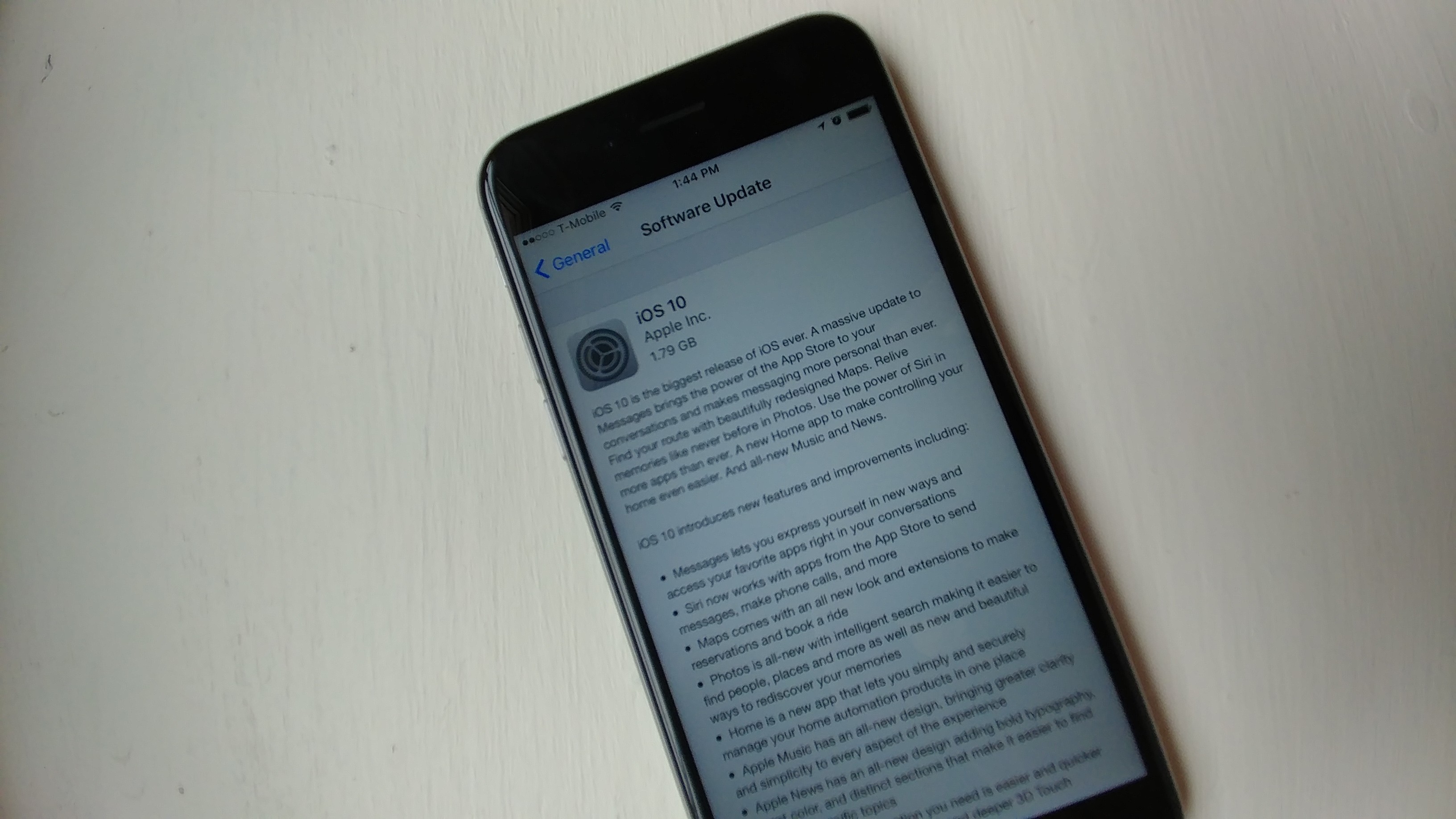
Are you tired of using the iOS 10 beta version on your phone and want to remove it? You’ve come to the right place! The iOS 10 beta introduced exciting new features, but it’s understandable if you want to go back to the stable version. Removing the iOS 10 beta from your phone is not as complicated as it may seem, and in this article, we will guide you through the process step by step. By the end, your phone will be back to its stable state, and you can enjoy the familiar iOS experience without any hiccups. So, let’s dive in and learn how to get the iOS 10 beta off your phone!
Inside This Article
- Overview of the iOS 10 Beta
- Uninstalling the iOS 10 Beta
- Restoring your device to a stable iOS version
- Important considerations before removing the iOS 10 Beta
- Conclusion
- FAQs
Overview of the iOS 10 Beta
The iOS 10 beta is a pre-release version of Apple’s operating system for iPhones. It allows users to test new features and updates before they are officially released to the public. The beta version is intended for developers and enthusiasts who are willing to provide feedback and help Apple identify and fix any bugs or issues that may arise.
The iOS 10 beta offers a host of exciting features, including a redesigned lock screen, improved Siri functionality, an enhanced Messages app with additional expressive features, redesigned Apple Music and Apple News apps, and much more. This beta version provides a glimpse into the future of iOS and allows users to experience the latest innovations and improvements before they become widely available.
It’s important to note that while the iOS 10 beta brings many new features, it may also come with certain bugs or stability issues. As a beta version, it is still undergoing development and refinement, so users should be prepared for potential glitches or incompatibilities with certain apps or devices. Apple typically releases multiple beta versions to address and resolve these issues based on user feedback.
If you are considering installing the iOS 10 beta on your iPhone, it is advisable to do so on a secondary device rather than your primary one. This way, you can avoid any disruptions to your daily device usage, in case any unforeseen issues arise. It’s also important to regularly back up your device’s data to ensure you can restore it to a stable version of iOS without losing any important information.
Overall, the iOS 10 beta provides an exciting opportunity to explore and test out new features before they are officially released. However, it is important to keep in mind that it is a beta version and may not offer the same level of stability as the public release. With that said, let’s dive into the process of uninstalling the iOS 10 beta and restoring your device to a stable iOS version.
Uninstalling the iOS 10 Beta
The iOS 10 Beta is an exciting opportunity to try out the latest features and improvements of Apple’s operating system before its official release. However, if you find that the beta version is not meeting your expectations or causing too many issues, you may want to uninstall it and revert to a stable iOS version. Here’s a step-by-step guide to uninstalling the iOS 10 Beta from your device.
- Back up your data: Before proceeding with the uninstallation, it’s crucial to back up all your important data including photos, videos, contacts, and app data. This ensures that you won’t lose any valuable information during the process.
- Connect your device to a computer: Using a USB cable, connect your iPhone or iPad to a computer that has iTunes installed. This will allow you to restore your device using iTunes.
- Put your device into recovery mode: To uninstall the iOS 10 Beta, you need to put your device into recovery mode. The steps to do this may vary depending on the model of your device. You can refer to Apple’s support website for detailed instructions on entering recovery mode for your specific device.
- Launch iTunes and select your device: Once your device is in recovery mode, open iTunes on your computer. You should see a prompt asking you to restore your device. Click on the “Restore” option.
- Confirm the restoration: iTunes will show you a warning that restoring your device will erase all data and settings. Make sure you’ve backed up your data before proceeding. Click on “Restore and Update” to confirm the restoration process.
- Wait for the restore to complete: iTunes will download the latest stable version of iOS and install it on your device. This may take some time, so be patient and let the process complete.
- Set up your device: Once the restore is complete, you’ll be prompted to set up your device as new or restore from a backup. If you have a recent backup, you can choose to restore from it. Otherwise, select “Set up as new” and follow the on-screen instructions to set up your device.
- Reinstall your apps and data: After setting up your device, you’ll need to reinstall your apps and restore your data. If you have an iCloud backup, you can sign in with your Apple ID and restore from iCloud. If you backed up your data on your computer, you can use iTunes to restore your apps and data.
By following these steps, you can successfully uninstall the iOS 10 Beta from your device and revert to a stable iOS version. Just remember to always back up your data before making any major changes to your device’s software to ensure the safety of your important information.
Restoring your device to a stable iOS version
If you have decided to remove the iOS 10 beta from your device and revert back to a stable iOS version, you will need to follow a few simple steps. Reverting your device to a stable version of iOS will ensure that you have access to all the features and stability that you need.
Before you begin the process of restoring your device, it’s always recommended to backup all your important data. This will ensure that you don’t lose any important information during the restoration process. You can easily backup your device using iCloud or iTunes.
Once you have successfully backed up your data, you can proceed with the restoration process. To begin, you will first need to connect your device to a computer with the latest version of iTunes installed. Make sure to use a trusted and reliable USB cable for this step.
Open iTunes and select your device from the list of available devices. You will be able to see the device icon at the top left corner of the iTunes window. Click on it to access the summary page of your device.
In the summary page, you will find the option to “Restore iPhone” or “Restore iPad” depending on your device. Click on this option to initiate the restoration process.
Once you click on the Restore option, iTunes will prompt you to confirm your decision. It will inform you that all data on your device will be erased and replaced with the stable iOS version. Make sure you have a backup of your data before proceeding.
After confirming the restoration process, iTunes will download the latest stable version of iOS for your device. This can take some time depending on your internet connection speed.
Once the download is complete, iTunes will then start the restoration process. During this process, your device will restart multiple times and the latest iOS version will be installed. Do not disconnect your device from the computer during this process.
After the restoration process is complete, you will be prompted to set up your device. You can choose to set up your device as new or restore it from a previous backup. If you have a backup, you can easily restore your data and settings during the setup process.
Once you have completed the setup process, your device will be running on the stable iOS version, and the iOS 10 beta will be successfully removed. You can now enjoy the reliable performance and features of the stable iOS version on your device.
It’s important to note that restoring your device to a stable iOS version will completely remove the iOS 10 beta from your device. This means that you will no longer have access to any new or upcoming features introduced in the beta version. If you still wish to test out new features, you can always consider reinstalling the beta version at a later time.
Important considerations before removing the iOS 10 Beta
Before deciding to remove the iOS 10 Beta from your device, there are a few important considerations to keep in mind. Taking these factors into account will ensure a smooth transition and help you avoid any potential issues. Here are some key points to consider:
1. Back up your data: Before removing the iOS 10 Beta, it is crucial to back up all your important data and files. This includes photos, videos, contacts, messages, and any other data that you don’t want to lose. You can back up your data using iCloud or iTunes, ensuring that you have a copy of everything before proceeding.
2. Understand the consequences: Removing the iOS 10 Beta means reverting back to the stable iOS version you were running prior to beta testing. You need to understand that this process will wipe your device completely, erasing all data and settings. Make sure you are prepared for a fresh start and have all the necessary information to set up your device again.
3. Beta software limitations: Keep in mind that beta software is not stable and may have certain limitations or issues. Before removing the iOS 10 Beta, consider whether you are willing to give up the new features and improvements that come with the beta version. Evaluate if the beta software is meeting your expectations or if you would prefer to wait for the official stable release.
4. Check for compatibility: Ensure that your device is compatible with the stable iOS version you wish to revert to. Some older devices may not support the latest iOS versions, so it’s important to verify compatibility before proceeding with the removal process.
5. Seek professional assistance if required: If you are unsure about the steps involved in removing the iOS 10 Beta or need guidance during the process, it is advisable to seek professional assistance. This can help mitigate any risks and ensure a smooth transition to the stable iOS version.
6. Stay informed: Keep yourself updated with the latest news and announcements from Apple regarding the stable release of iOS 10. It’s always beneficial to stay informed about any potential updates, bug fixes, or improvements that may be released alongside the official version of iOS 10.
By considering these important points, you can make an informed decision about removing the iOS 10 Beta from your device. Remember to back up your data, understand the consequences, evaluate the limitations of the beta software, check compatibility, seek assistance if needed, and stay informed. With these considerations in mind, you can proceed confidently with the removal process and ensure a seamless transition to a stable iOS version.
Conclusion
In conclusion, getting the iOS 10 beta off your phone is a simple process that can be done with a few easy steps. By following the instructions provided, you can uninstall the beta software and return to the stable version of iOS on your iPhone. While the iOS 10 beta offers exciting new features and improvements, it is important to remember that beta versions may still have bugs and issues that could affect the performance of your device.
If you encounter any problems during the removal process, it is recommended to seek additional support from Apple or consult their online resources. Keeping your device up to date and running on stable software is crucial for optimal performance and user experience.
By removing the iOS 10 beta and reverting to the stable version of iOS, you can ensure that your iPhone operates smoothly and without any compatibility issues. Stay up to date with the latest software updates from Apple, and enjoy using your iPhone to its full potential!
FAQs
1. Can I downgrade from iOS 10 beta to a stable version of iOS?
Yes, it is possible to downgrade from the iOS 10 beta to a stable version of iOS. However, please note that it is a complex process and involves backing up your device and using iTunes to restore the stable version of iOS. It is recommended to seek guidance from Apple Support or follow detailed step-by-step guides provided by reputable sources before attempting the downgrade.
2. Will downgrading from iOS 10 beta erase my data?
When downgrading from iOS 10 beta to a stable version, it is highly likely that your device will be restored to its factory settings. This means that all your data, including apps, photos, and settings, will be erased. Therefore, it is important to back up your device before attempting the downgrade to ensure you can recover your data after the process.
3. Will I still receive updates if I have the iOS 10 beta installed?
Yes, you will continue to receive beta updates for iOS 10 as long as you keep the beta profile installed on your device. However, once the stable version of iOS is released, you may need to remove the beta profile to receive regular updates. It is important to note that beta updates may have bugs and stability issues, so it is always recommended to install stable versions for optimal performance.
4. Can I install the iOS 10 beta on all iPhone models?
No, the iOS 10 beta is typically available for compatible iPhone models. Apple provides a list of supported devices for each iOS version, and it is important to check if your specific iPhone model is eligible for the iOS 10 beta. Installing the beta on unsupported devices can lead to performance issues and instability.
5. Is it safe to install the iOS 10 beta on my primary device?
Installing the iOS 10 beta on your primary device is not recommended unless you are comfortable with potential bugs and feature limitations. Beta software is still in the testing phase and may have stability issues that can affect the normal functioning of your device. It is advisable to use a secondary device for testing beta versions or wait for the stable release to ensure a smooth and reliable user experience on your primary device.
