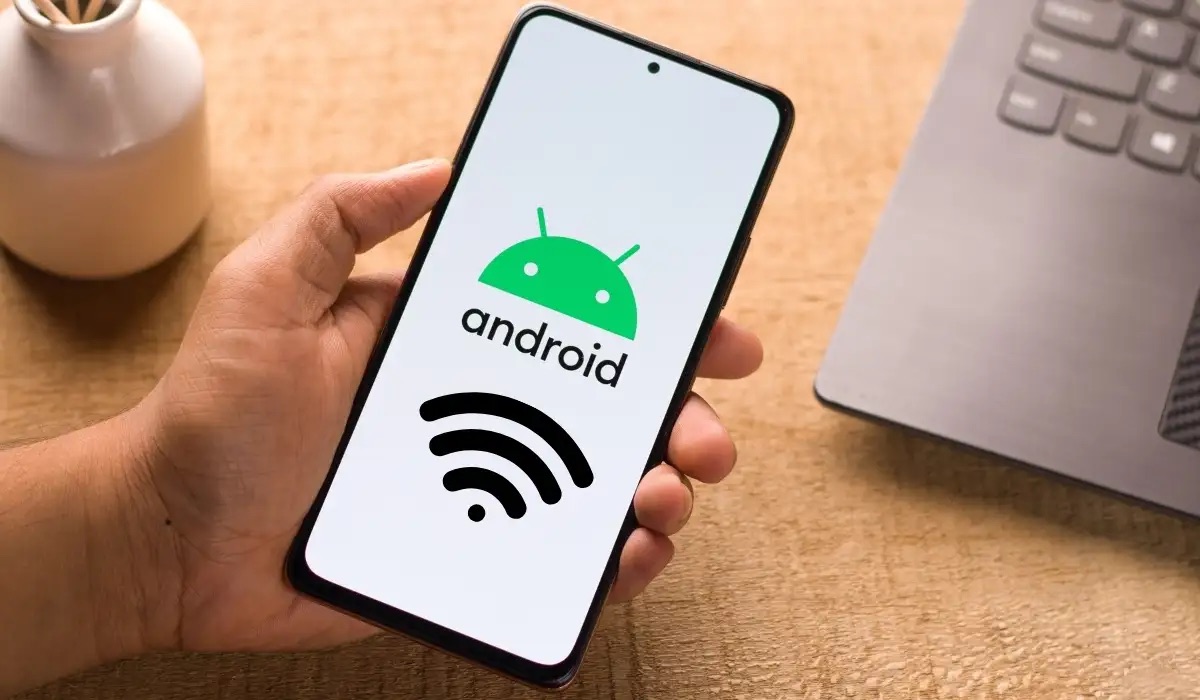
In today’s digital world, smartphones have become an indispensable part of our lives. We rely on them for communication, entertainment, and accessing information on the go. However, one of the main requirements for the smooth functioning of most smartphones is a Wi-Fi connection. But what happens when you find yourself in a situation where there is no Wi-Fi available? Is it still possible to use your phone without relying on an internet connection? The answer is yes! In this article, we will explore some tips and tricks on how to get your phone to work without Wi-Fi. Whether you’re traveling, in a remote area, or simply want to conserve data, these methods will help you stay connected and utilize your phone’s features even when you’re offline.
Inside This Article
- Turning on Mobile Data
- Connecting to a Mobile Network
- Using Portable Hotspot
- Utilizing Bluetooth Tethering
- Conclusion
- FAQs
Turning on Mobile Data
In order to use your phone without Wi-Fi and access the internet on the go, you’ll need to turn on mobile data. Mobile data allows your device to connect to the internet using your cellular network instead of relying on Wi-Fi signals. Here’s how you can easily turn on mobile data on your phone:
1. Open the Settings app on your phone. This can usually be found on your home screen or in the app drawer.
2. Look for the “Network & Internet” or “Connections” option and tap on it. The name may vary depending on the brand and model of your phone.
3. In the network settings, you should see an option labeled “Mobile Data” or “Cellular Data.” Tap on it to access the mobile data settings.
4. Toggle the switch next to “Mobile Data” to the “On” position. Once it is turned on, your phone will be able to connect to the internet using your mobile network.
5. You may also find additional settings related to mobile data, such as data usage monitoring and roaming options. Feel free to explore and customize these settings based on your preferences.
Once you have successfully turned on mobile data, you will be able to use your phone to browse the internet, check emails, stream videos, and use various apps that require an internet connection. Keep in mind that using mobile data may incur additional charges depending on your cellular plan, so it’s advisable to monitor your data usage to avoid unexpected charges.
Connecting to a Mobile Network
Connecting your phone to a mobile network is essential for accessing the internet, making calls, and sending text messages. Whether you have a new phone or you’re traveling to an area without Wi-Fi, here are the steps to connect to a mobile network:
1. Inserting the SIM card: Before you can connect to a mobile network, you need to ensure that your phone has a SIM card inserted. Open the SIM card slot using a SIM eject tool or a paperclip and carefully insert your SIM card into the designated slot. Make sure the SIM card is properly aligned and secured in place.
2. Enabling Mobile Data: To connect to a mobile network, you need to enable mobile data on your phone. Go to the “Settings” menu and look for the option that refers to mobile data or cellular data. Turn it on to allow your phone to connect to the internet using your mobile network.
3. Choosing a mobile network: In most cases, your phone will automatically search for available mobile networks and connect to the strongest signal. However, if you are in an area with multiple networks, or if you are traveling internationally, you may need to manually select a mobile network. Go to the “Network” or “Carrier” settings on your phone and choose the desired network from the list of available options.
4. Checking network signal: Once you have connected to a mobile network, check the signal strength indicator on your phone’s status bar. A strong signal indicates better connectivity and faster internet speeds. If you have a weak signal, try moving to a different location or adjusting your phone’s position to improve the connection.
5. Confirming data usage: Some mobile networks may require you to confirm and set your data usage limits. Check your phone’s settings or contact your mobile network provider to ensure that you are aware of any data restrictions or charges that may apply.
6. Troubleshooting: If you encounter issues with connecting to a mobile network, try the following troubleshooting steps:
- Restart your phone and try connecting again.
- Check if your SIM card is properly inserted and aligned.
- Ensure that mobile data is enabled in your phone’s settings.
- Move to an area with better network coverage.
- Contact your mobile network provider for further assistance.
By following these steps, you can easily connect your phone to a mobile network and enjoy uninterrupted access to the internet and other mobile services, even without Wi-Fi.
Using Portable Hotspot
In situations where you don’t have access to Wi-Fi or a reliable mobile network, using your phone as a portable hotspot can be a lifesaver. A portable hotspot allows you to share your phone’s internet connection with other devices, such as laptops or tablets.
To set up a portable hotspot, follow these steps:
- Open your phone’s settings and navigate to the ‘Network & internet’ section.
- Locate the ‘Hotspot & tethering’ option and tap on it.
- Select the ‘Portable Wi-Fi hotspot‘ option to enable it.
- You can edit the hotspot’s name and password, if desired, by tapping on the ‘Set up hotspot‘ or ‘Edit’ option.
- Once your hotspot is enabled, other devices can connect to it by searching for available Wi-Fi networks and selecting the hotspot’s name (SSID).
- Enter the password if prompted, and the connected device should now have access to the internet through your phone’s mobile data connection.
It’s important to note that using your phone as a portable hotspot consumes data from your mobile plan. Make sure you have sufficient data allowances or consider connecting to a Wi-Fi network when available to avoid excessive charges from your service provider.
Using your phone as a portable hotspot can be a convenient solution when you need internet access on your devices but don’t have access to Wi-Fi. Whether you’re traveling, attending a meeting, or working remotely, this feature can keep you connected and productive.
Remember to disable the hotspot when you no longer need it to conserve battery life and prevent unauthorized usage.
Utilizing Bluetooth Tethering
Bluetooth tethering is another method you can use to get your phone to work without Wi-Fi. Tethering allows you to share your mobile data connection with other devices, such as laptops or tablets, using Bluetooth technology.
To enable Bluetooth tethering, you need to first ensure that Bluetooth is turned on and paired with the device you want to connect. Go to your phone’s settings menu and toggle the Bluetooth option to turn it on. Then, pair your phone with the other device by following the pairing instructions specific to that device.
Once your phone and the other device are paired, you can set up Bluetooth tethering. On your phone, navigate to the settings menu and look for the “Tethering & portable hotspot” option. Tap on it and you should see the Bluetooth tethering option. Turn on Bluetooth tethering to share your mobile data connection with the other device.
Keep in mind that Bluetooth tethering may not be as fast as using Wi-Fi or USB tethering. The connection speed largely depends on the Bluetooth version and distance between the paired devices. Therefore, it may not be suitable for bandwidth-intensive activities like streaming videos or downloading large files.
Another thing to consider when using Bluetooth tethering is that it can consume more battery power compared to other tethering methods. Bluetooth technology requires constant communication between devices, which can drain your phone’s battery more quickly. To conserve battery life, it’s advisable to use Bluetooth tethering sparingly or keep your phone plugged in while tethering.
Overall, Bluetooth tethering provides a convenient wireless option for getting your phone to work without Wi-Fi. It allows you to share your mobile data connection with other devices, providing internet access on the go. Just keep in mind its limitations in terms of speed and battery consumption.
The importance of having a phone that can function without Wi-Fi cannot be overstated. In today’s interconnected world, where staying connected is paramount, having a reliable mobile phone with the ability to work without Wi-Fi is essential. Whether it’s for emergency situations, travel, or when you find yourself with limited or no access to Wi-Fi, a phone that can still make calls, send texts, and access data through cellular networks provides peace of mind and convenience.
While Wi-Fi has become increasingly prevalent, there are still areas where it may be unavailable or too slow to rely on. By having a phone that can operate without the need for Wi-Fi, you can stay connected in any situation. It also allows for more flexibility and freedom to use your phone wherever you go, without being tied to Wi-Fi hotspots or network limitations.
With advancements in technology, many mobile phones now offer built-in cellular connectivity, allowing them to function seamlessly even without Wi-Fi. This opens up a world of possibilities, enabling you to stream content, browse the internet, and stay connected with family, friends, and colleagues whenever and wherever you need to.
So, whether you’re an avid traveler, someone who frequently finds themselves in areas with limited Wi-Fi availability, or just value the convenience of always being connected, having a phone that can work without Wi-Fi is a worthwhile investment.
FAQs
1. Can I use my phone without Wi-Fi?
Yes, you can use your phone without Wi-Fi. Your mobile phone operates on cellular networks, allowing you to make calls, send messages, and use mobile data. Wi-Fi is not a requirement for basic phone functionality.
2. How can I use my phone without Wi-Fi?
To use your phone without Wi-Fi, ensure that you have an active cellular network connection. You can make calls, send texts, and access the internet using mobile data provided by your service provider. However, keep in mind that using mobile data may incur additional charges depending on your cell phone plan.
3. Can I still access the internet without Wi-Fi?
Yes, you can access the internet on your phone without Wi-Fi by using mobile data. Mobile data allows you to browse websites, use social media apps, stream videos, and download files, similar to how you would with a Wi-Fi connection. However, it is important to be aware of your data usage limits to avoid additional charges on your phone bill.
4. What if I don’t have mobile data? Can I still use my phone?
If you don’t have mobile data available, you can still use your phone for calling and texting. However, your access to the internet will be limited. Without mobile data or Wi-Fi, you won’t be able to browse websites, use online apps, or download files.
5. Are there any alternatives to using Wi-Fi or mobile data?
Yes, there are alternative ways to use your phone without relying on Wi-Fi or mobile data. One option is to use a mobile hotspot, which allows you to share the internet connection from your smartphone with other devices. Another option is to use apps and services that offer offline functionality, such as offline maps, offline music streaming, and offline document editing apps.
