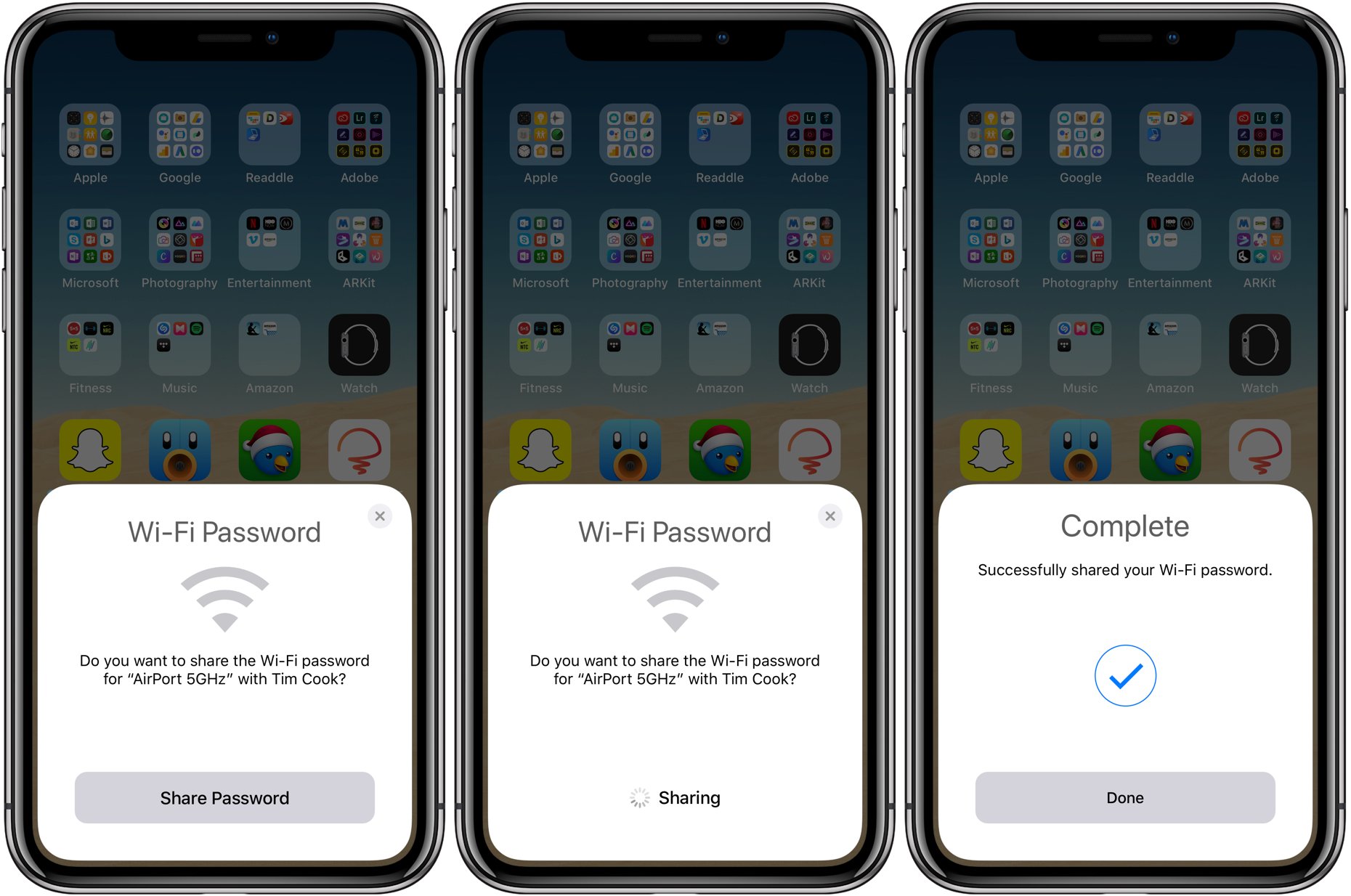
In today’s interconnected world, having a reliable Wi-Fi connection is essential for staying connected and accessing the internet on your mobile devices. However, there may be situations where you want to connect your iPhone to a Wi-Fi network but don’t have the password readily available. Whether you’re visiting a friend’s house, staying at a hotel, or encountering a forgotten password, not knowing the Wi-Fi password can be frustrating. But fear not, as there are ways to connect your iPhone to Wi-Fi without a password. In this article, we will explore some easy methods that can help you get connected to a Wi-Fi network even without knowing the password. So, if you’re ready to stay connected and get online hassle-free, read on to find out how you can connect your iPhone to Wi-Fi without a password.
Inside This Article
- Overview
- Method 1: Connect to a Known Wi-Fi Network
- Method 2: Use Wi-Fi Sharing with a Trusted Device
- Method 3: Reset Network Settings
- Method 4: Use a Third-Party App
- Conclusion
- FAQs
Overview
In today’s connected world, Wi-Fi has become an essential part of our daily lives. Whether it’s for accessing the internet, streaming content, or downloading apps, having a reliable Wi-Fi connection is crucial. However, there may be situations where you need to connect your iPhone to a Wi-Fi network without knowing the password. This could be when you’re at a friend’s house, a café, or any other public place. In this article, we will explore various methods to connect your iPhone to Wi-Fi without the need for a password.
We understand the frustration of not having the Wi-Fi password, but don’t worry – there are a few clever workarounds that can help you get connected. We’ll walk you through these methods step-by-step, so you can effortlessly connect to Wi-Fi networks even when you don’t have the password handy.
Before we begin, it’s important to note that the methods described in this article are meant for informational purposes. Always ensure you have the permission of the network owner before connecting to any Wi-Fi network, especially those that are password protected.
Now, let’s dive into the methods that will allow you to connect your iPhone to Wi-Fi without the need for a password.
Method 1: Connect to a Known Wi-Fi Network
One of the most common and straightforward ways to connect your iPhone to a Wi-Fi network without a password is by connecting to a known Wi-Fi network. A known Wi-Fi network is a network that your iPhone has already connected to in the past and has stored the credentials for.
Here are the steps to connect to a known Wi-Fi network:
- Unlock your iPhone and go to the Settings app.
- Tap on Wi-Fi, which should be the first option in the list.
- You’ll see a list of available Wi-Fi networks. Scroll down until you find the network you want to connect to.
- If the network is listed with a checkmark next to it, it means your iPhone has remembered the password. Simply tap on the network name, and your iPhone will automatically connect to it.
- If the network is not listed, try moving closer to the Wi-Fi router or resetting the router to see if it appears on the list.
- If you have multiple Wi-Fi networks stored on your iPhone and want to forget a particular network, tap on the “i” icon next to the network name and select “Forget This Network.”
Connecting to a known Wi-Fi network is a convenient way to connect to Wi-Fi without a password, especially if you have previously connected to the network and saved the password on your iPhone. However, this method only works for networks that your iPhone has already established a connection with in the past.
Method 2: Use Wi-Fi Sharing with a Trusted Device
If you ever find yourself in a situation where you need to connect your iPhone to a Wi-Fi network but don’t have the password, there’s still hope. One handy feature that iPhones offer is Wi-Fi Sharing, which allows you to connect to a Wi-Fi network using a trusted device that is already connected.
To use Wi-Fi Sharing, you’ll need a trusted device, such as an iPad or a Mac, that is currently connected to the Wi-Fi network you want to join. Here’s how you can connect your iPhone to Wi-Fi without the password:
- Make sure that your trusted device is connected to the Wi-Fi network.
- On your iPhone, go to Settings and tap Wi-Fi.
- You should see the Wi-Fi network you want to join listed under Choose a Network. Tap on it.
- A pop-up message will appear on your trusted device, asking if you want to share the Wi-Fi network password with your iPhone. Tap Share Password to proceed.
- Your iPhone will automatically connect to the Wi-Fi network without entering the password.
It’s important to note that the Wi-Fi Sharing feature requires both devices to be running the latest version of iOS or macOS, and they need to be signed in to the same iCloud account. Additionally, Wi-Fi Sharing may not be available for all Wi-Fi networks, especially those that require additional login credentials or are using enterprise-level security protocols.
Using Wi-Fi Sharing with a trusted device is a convenient way to connect your iPhone to a Wi-Fi network when you don’t know the password. Just make sure to have a compatible device with you and follow the steps above, and you’ll be browsing the internet on your iPhone in no time.
Method 3: Reset Network Settings
If you’re having trouble connecting your iPhone to Wi-Fi and the previous methods didn’t work, resetting your network settings can often resolve the issue. Keep in mind that performing a network reset will remove all saved Wi-Fi networks, including passwords, and reset your cellular network settings as well.
To reset your network settings on an iPhone running iOS, follow these steps:
- Open the Settings app on your iPhone.
- Scroll down and tap on “General.”
- Scroll down again and tap on “Reset.”
- Tap on “Reset Network Settings.”
- You may be prompted to enter your passcode or Apple ID password. Provide the necessary information to proceed.
- Finally, tap on “Reset Network Settings” when prompted to confirm.
After the reset is complete, your iPhone will restart. Once it boots up, go back to the Wi-Fi settings and try connecting to your desired network again. You will need to re-enter the Wi-Fi password, so make sure to have it handy.
It’s worth noting that resetting network settings can also remove any VPN and APN settings you may have configured. So, if you rely on these settings for your internet connection or security, be sure to make note of them before proceeding with the reset.
If resetting the network settings doesn’t resolve the Wi-Fi connectivity issue on your iPhone, you may want to consider contacting Apple Support or visiting an Apple Store for further assistance.
Method 4: Use a Third-Party App
If you’re looking for an alternative way to connect your iPhone to a Wi-Fi network without a password, using a third-party app might be the solution for you. These apps are designed to help users connect to Wi-Fi networks securely and conveniently, even without knowing the password. Here’s how you can use a third-party app to connect your iPhone to Wi-Fi:
1. Open the App Store on your iPhone and search for “Wi-Fi password sharing” or similar keywords. You’ll find various apps that offer this functionality.
2. Read the reviews and ratings to choose a reliable and trustworthy app. Look for apps with a high user rating and positive reviews to ensure a smooth experience.
3. Once you’ve selected an app, download and install it on your iPhone. Launch the app to begin the setup process.
4. Follow the on-screen instructions provided by the app. In most cases, the app will guide you through a step-by-step process to connect to Wi-Fi networks without passwords.
5. Some apps may require you to grant certain permissions or enable specific settings on your device. Make sure to carefully read and follow the instructions to ensure the app works properly.
6. Once the app is set up, it will scan for nearby Wi-Fi networks. Select the network you want to connect to from the list of available options.
7. The app will automatically handle the authentication process and connect your iPhone to the selected Wi-Fi network. In some cases, you may need to provide additional information or follow specific instructions provided by the app.
8. Once the connection is established, you’ll be able to use the Wi-Fi network without needing to know the password.
It’s important to note that using third-party apps to connect to Wi-Fi networks without passwords may come with certain risks. Ensure that you choose a reputable app and read the app’s privacy policy to understand how your data is being handled. Be cautious about granting unnecessary permissions or accessing sensitive information through these apps.
Additionally, keep in mind that the availability and functionality of these apps may vary depending on your location and the iOS version you’re using. Some apps may also require a subscription or in-app purchases to unlock all features.
Using a third-party app can provide a convenient way to connect your iPhone to Wi-Fi networks without needing the password. However, it’s essential to exercise caution and choose reliable apps to protect your privacy and ensure a secure connection.
Conclusion
Connecting your iPhone to Wi-Fi without a password can be a handy trick in certain situations. Whether you need to connect to a public network or help a friend with their Wi-Fi, these methods can come in handy. However, it is important to remember that these workarounds may not always be successful, especially with newer devices and updated security protocols.
When attempting to connect to Wi-Fi networks without a password, always prioritize security and privacy. Be cautious when connecting to public networks and consider using a virtual private network (VPN) for added protection. Additionally, always seek permission from network owners before attempting to access their Wi-Fi networks without a password.
Remember, the methods discussed in this article should be used responsibly and ethically. It is important to respect the privacy and security of others while using Wi-Fi networks. With that in mind, enjoy the convenience of connecting to Wi-Fi without a password when necessary, but always prioritize cybersecurity.
FAQs
Q: Can I connect my iPhone to a Wi-Fi network without knowing the password?
A: No, it is not possible to connect your iPhone to a Wi-Fi network without knowing the password. The password is essential for providing a secure and encrypted connection between your device and the Wi-Fi network.
Q: Is there any way to retrieve a forgotten Wi-Fi password on my iPhone?
A: Yes, your iPhone can remember Wi-Fi passwords for networks you have connected to in the past. To retrieve a forgotten Wi-Fi password, go to the settings on your iPhone, select “Wi-Fi,” and then tap on the (i) icon next to the network you want to retrieve the password for. From there, tap on “Forget This Network” and reconnect. Your iPhone will prompt you for the password if you want to connect again.
Q: Can I share my Wi-Fi password from one iPhone to another?
A: Yes, if both iPhones are running iOS 11 or later, you can easily share your Wi-Fi password from one iPhone to another. Simply bring the two devices close to each other, ensure Bluetooth is enabled on both iPhones, and a pop-up will appear on the recipient’s iPhone with a password suggestion. Tap “Share Password” and the password will be securely transmitted, allowing the recipient to join the Wi-Fi network without manually entering the password.
Q: How can I connect to a public Wi-Fi network on my iPhone?
A: Connecting to a public Wi-Fi network on your iPhone is straightforward. Go to the settings on your iPhone, select “Wi-Fi,” and turn it on if it’s currently off. Your iPhone will list all the available public Wi-Fi networks in the area. Tap on the network you want to connect to, enter any necessary credentials or agree to the terms of service, and you will be connected.
Q: Is it safe to connect my iPhone to a public Wi-Fi network?
A: While connecting to public Wi-Fi networks can be convenient, it is important to exercise caution. Public Wi-Fi networks don’t always provide the same level of security as private networks. To ensure your safety, avoid accessing sensitive information such as banking or personal accounts while connected to a public Wi-Fi network. Consider using a virtual private network (VPN) for added security and encryption.
