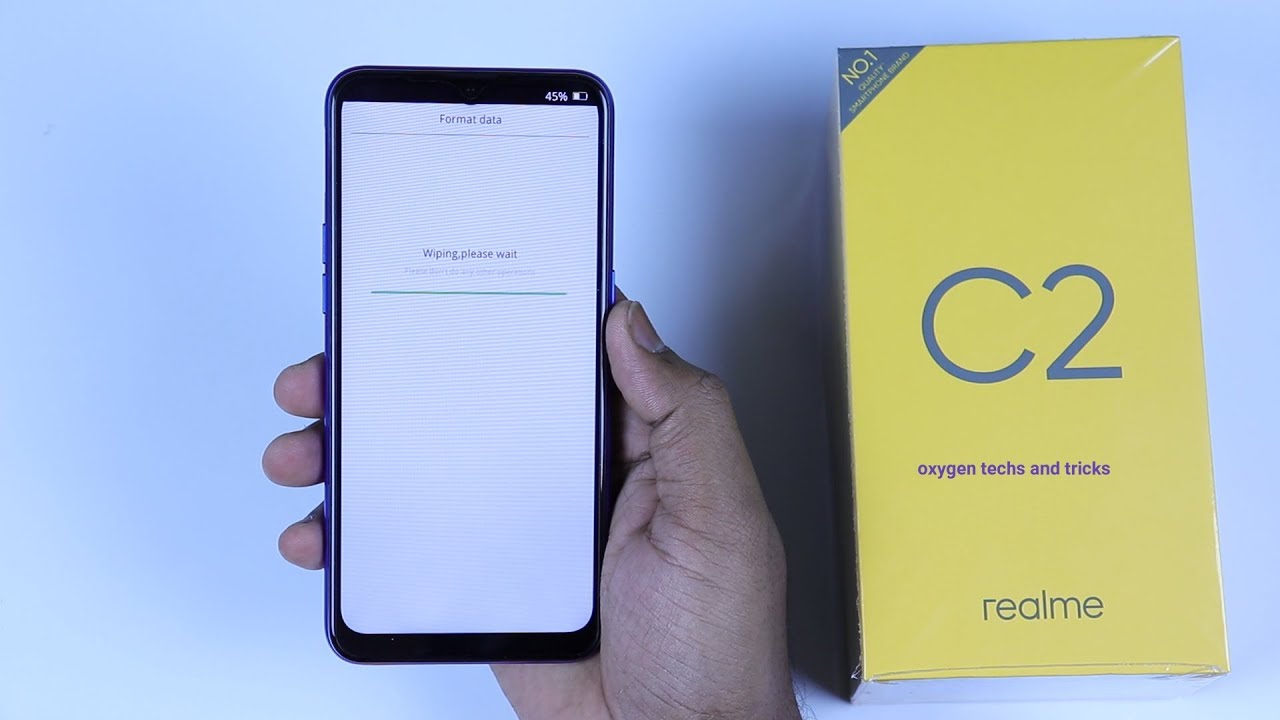
Are you dealing with a frozen or unresponsive Realme C2 smartphone? Or maybe you want to wipe all the data from your device and start fresh? In such cases, performing a hard reset can be the solution you’re looking for. A hard reset, also known as a factory reset, restores your Realme C2 to its original state, erasing all data and settings. This process can help resolve software issues, unlock a locked device, or prepare the phone for resale. In this article, we will guide you through the steps to perform a hard reset on your Realme C2, ensuring that you can regain control or reset your device with ease. So, let’s dive in and explore how to hard reset the Realme C2!
Inside This Article
- Why Hard Reset Realme C2?
- Before You Begin
- Method 1: Hard Reset Realme C2 using Settings Menu
- Method 2: Hard Reset Realme C2 using Recovery Mode
- Method 3: Hard Reset Realme C2 using Find My Device
- Conclusion
- FAQs
Why Hard Reset Realme C2?
There are several reasons why you might want to perform a hard reset on your Realme C2. Let’s take a look at some of the common scenarios:
1. Frozen or unresponsive device: If your Realme C2 becomes frozen or unresponsive, a hard reset can help resolve the issue. It can force the device to restart and clear any temporary software glitches that might be causing the problem.
2. Forgotten password or pattern lock: If you have forgotten your device’s password or pattern lock, a hard reset can help you regain access to your Realme C2. However, note that performing a hard reset will erase all data on your device, so make sure to backup your important files before proceeding.
3. System performance issues: If your Realme C2 is experiencing sluggish performance, frequent app crashes, or other software-related problems, a hard reset can help refresh your device’s operating system. It will remove any unnecessary files or conflicting settings that might be causing the issues.
4. Selling or donating your device: Before selling or donating your Realme C2, it is recommended to perform a hard reset. This ensures that all your personal data and accounts are completely removed from the device, protecting your privacy and preventing unauthorized access to your information.
5. Troubleshooting connectivity problems: If you are facing connectivity issues with Wi-Fi, Bluetooth, or mobile data, a hard reset can be a potential solution. It can help reset network settings and clear any temporary network cache, allowing your device to establish a fresh and stable connection.
Overall, a hard reset can be a useful troubleshooting step to resolve various software-related problems on your Realme C2. However, it is important to remember that performing a hard reset will erase all data on your device, so make sure to backup your important files before proceeding with the reset process.
Before You Begin
Before attempting a hard reset on your Realme C2, it’s important to follow a few preparatory steps:
1. Backup Your Data: Performing a hard reset will erase all the data on your device, including photos, videos, contacts, and apps. It’s crucial to create a backup of your important files before proceeding.
2. Charge Your Device: Make sure your Realme C2 has enough battery power to complete the hard reset process. Ideally, your device should have a minimum of 50% battery charge to avoid any interruption during the reset.
3. Remove External Memory Card: If you have an external memory card inserted into your Realme C2, it’s recommended to remove it before initiating the hard reset. This step ensures that the reset does not affect the data stored on the memory card.
4. Disable Factory Reset Protection (FRP): If you have previously enabled FRP on your Realme C2, you’ll need to disable it before performing a hard reset. FRP is a security feature that requires you to enter the Google account credentials associated with the device after a reset. You can disable FRP by going to Settings > Accounts > Google, selecting your account, and tapping on the “Remove Account” option.
By following these steps, you’ll be well-prepared to perform a hard reset on your Realme C2 without losing any important data or encountering any technical difficulties.
Method 1: Hard Reset Realme C2 using Settings Menu
If you’re facing software issues or want to reset your Realme C2 to its factory settings, you can perform a hard reset using the Settings menu. This method is relatively simple and does not require any additional tools or software.
Before you proceed with the hard reset, please make sure to back up all important data as the process will erase everything on your device.
Here are the steps to hard reset your Realme C2 using the Settings menu:
- Go to the “Settings” app on your Realme C2. You can find it in the app drawer or by swiping down the notification panel and tapping on the gear icon.
- Scroll down and tap on “Additional Settings.”
- Tap on “Backup & Reset.”
- Under the “Factory data reset” section, tap on “Erase All Data.”
- You may be prompted to enter the device’s lock screen password or pattern for authentication.
- Read the information displayed on the screen and tap on “Reset Phone.”
- Finally, tap on “Erase Everything” to confirm the action.
- Your Realme C2 will now begin the hard reset process, and once completed, it will reboot to its factory settings.
It’s important to note that performing a hard reset will delete all apps, settings, and personal data from your Realme C2. Therefore, it is crucial to have a backup of your important files before proceeding with this method.
If you are unable to access the Settings menu due to a software issue, don’t worry. There are alternative methods available to hard reset your Realme C2, which will be explained in the following sections.
Method 2: Hard Reset Realme C2 using Recovery Mode
If you’re facing issues with your Realme C2 and need to perform a hard reset, using the recovery mode is a viable option. This method allows you to reset your phone to its factory settings, erasing all data and settings. It can help resolve software-related problems such as freezing or crashing apps, unresponsive screen, or forgotten password. Follow the steps below to hard reset your Realme C2 using recovery mode.
1. Start by turning off your Realme C2. Press and hold the power button until the power menu appears on the screen.
2. From the power menu, select “Power off” to turn off your device completely.
3. Once your phone is turned off, press and hold the Volume Up button and the Power button simultaneously.
4. Keep holding both buttons until you see the Realme logo appear on the screen. Once the logo appears, release both buttons.
5. Now, you’ll enter the recovery mode menu. Use the Volume buttons to navigate through the menu options and the Power button to select an option.
6. Navigate to the “Wipe data/factory reset” option using the Volume buttons and select it using the Power button.
7. A confirmation screen will appear. Use the Volume buttons to scroll down to the “Yes” option and press the Power button to confirm the reset.
8. The hard reset process will begin, and it may take a few minutes to complete. You will see a progress bar on the screen.
9. Once the hard reset is finished, you will be taken back to the recovery mode menu. Select the “Reboot system now” option and press the Power button to restart your Realme C2.
10. Your phone will reboot and start up with the default settings, as if it were brand new out of the box.
It is important to note that performing a hard reset using recovery mode will erase all data on your Realme C2, including apps, contacts, photos, and settings. Make sure to back up any important data before proceeding. Additionally, this method should only be used as a last resort if other troubleshooting methods have failed to resolve the issue.
With these steps, you can easily perform a hard reset on your Realme C2 using the recovery mode, allowing you to start with a clean slate and potentially fix any lingering software issues.
Method 3: Hard Reset Realme C2 using Find My Device
If you’re unable to access your Realme C2 and need to perform a hard reset, one convenient option is to use the Find My Device feature. This feature allows you to remotely erase all data on your device and restore it to its factory settings. Here’s how you can use Find My Device to hard reset your Realme C2:
1. Open a web browser on your computer or another device and visit the Find My Device website.
2. Log in with your Google account credentials that are linked to your Realme C2.
3. Once logged in, you will see the location of your device on a map, along with several options.
4. On the left sidebar, click on the “Erase Device” option.
5. A confirmation window will appear, giving you information about the consequences of erasing your device. Read through the information and click on the “Erase” button to proceed.
6. The Find My Device service will now send a signal to your Realme C2, initiating the erasing process.
7. Wait for a few minutes until the process is completed. Once finished, your Realme C2 will be restored to its factory settings, as if it were brand new.
It’s important to note that performing a hard reset using Find My Device will erase all data on your Realme C2, so make sure to back up any important data beforehand. Additionally, your device must be connected to the internet and have location services enabled for this method to work.
This method is particularly useful if your Realme C2 is lost or stolen and you want to prevent unauthorized access to your personal data. By remotely erasing the device, you can ensure that your information remains secure.
Conclusion
In conclusion, performing a hard reset on your Realme C2 can be a useful solution for a variety of issues. Whether you are facing software glitches, performance slowdowns, or forgotten passwords, a hard reset can help restore your device to its original state. By following the step-by-step instructions provided in this article, you can easily perform a hard reset on your Realme C2 without any hassle.
Remember to backup your important data before initiating a hard reset, as the process will erase all the data on your device. Additionally, make sure to follow the instructions carefully and consult the user manual if needed.
The Realme C2 is a highly capable smartphone that offers a range of features and functionalities. By utilizing the hard reset option when necessary, you can ensure the smooth and efficient performance of your device and resolve any issues that may arise. So, don’t hesitate to give it a try when you encounter any difficulties with your Realme C2!
FAQs
1. What is a hard reset?
A hard reset, also known as a factory reset, is the process of restoring a device to its original manufacturer settings. This erases all user data and settings, returning the device to its default state.
2. Why would I need to hard reset my Realme C2?
There are several reasons why you might need to hard reset your Realme C2. It can be helpful if your device is experiencing software issues, freezes, or if you forgot your password or lock screen pattern.
3. How do I perform a hard reset on my Realme C2?
To perform a hard reset on your Realme C2, follow these steps:
– Power off your device.
– Press and hold the Volume Down button and Power button simultaneously until the Realme logo appears.
– Release the buttons and a menu will appear.
– Use the Volume Down button to navigate to the “Wipe data” option and select it by pressing the Power button.
– Navigate to the “Yes” option using the Volume Down button and confirm the selection by pressing the Power button.
– Once the process is complete, select the “Reboot system now” option and press the Power button to restart your device.
4. Will a hard reset delete all my data?
Yes, performing a hard reset on your Realme C2 will delete all user data, including contacts, messages, apps, and personal settings. It is important to backup your data before proceeding with a hard reset.
5. Is it possible to recover data after a hard reset?
No, a hard reset is a destructive process that permanently erases all data on your device. It is not possible to recover the data after performing a hard reset. Therefore, it is essential to have a backup of your important data before proceeding with a hard reset.
