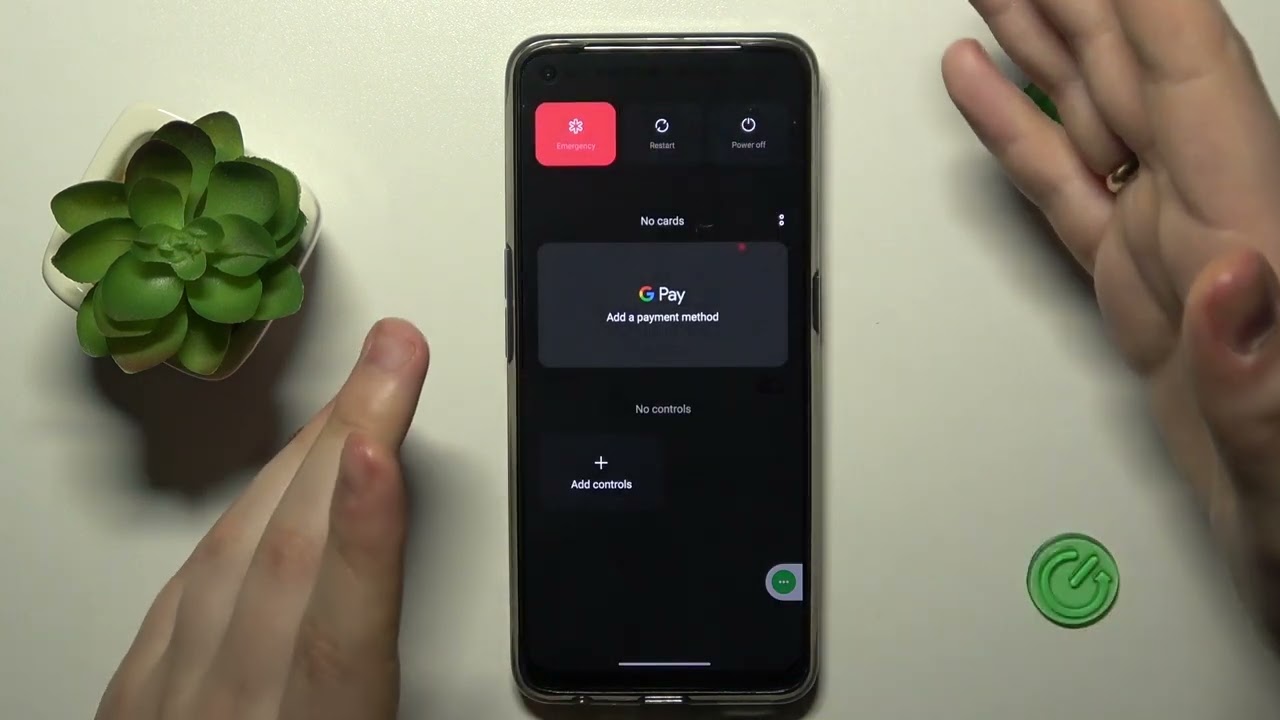
Have you ever encountered a situation where your Realme phone suddenly stops responding or acts glitchy? Don’t worry, as this article will guide you on how to restart your Realme phone and resolve any software-related issues you may be facing. Restarting your phone is a simple yet effective way to refresh the system and clear any temporary glitches or bugs that may be causing the problem. Whether you own a Realme X, Realme 7, or any other model, this guide will provide you with step-by-step instructions to restart your phone and get it back to its normal functioning state. So, let’s dive in and learn how to restart your Realme phone.
Inside This Article
Soft Restart
A soft restart, also known as a soft reset or a regular restart, is a simple and effective way to troubleshoot minor software issues on your Realme phone. Performing a soft restart can help resolve problems like unresponsive apps, slow performance, or random glitches. In this section, we will guide you through the steps to perform a soft restart on your Realme phone.
To perform a soft restart, follow these simple steps:
- Step 1: Press and hold the Power button
- Step 2: Select “Restart”
- Step 3: Confirm the restart
- Step 4: Wait for the phone to restart
Locate the Power button on your Realme phone. Press and hold the Power button until the power menu appears on the screen.
In the power menu, you will see several options. Tap on the “Restart” option to initiate the soft restart process.
A confirmation message will appear on the screen, asking you to confirm the restart. Select “OK” or “Yes” to proceed with the restart.
After confirming the restart, your Realme phone will begin the soft restart process. Wait for a few moments while the device shuts down and starts up again.
Once the soft restart is complete, your Realme phone will boot up fresh, with all running apps closed and system settings refreshed. Most minor software glitches should be resolved after the soft restart, and your phone’s performance should improve.
It’s important to note that a soft restart will not remove any data or personal settings from your Realme phone. It is a safe troubleshooting method that can be performed without worrying about data loss.
If you have tried a soft restart and are still experiencing issues with your Realme phone, you may need to consider other troubleshooting solutions or seek assistance from the Realme support team.
Hard Restart
A hard restart, also known as a force restart or a hard reset, is a method you can use to restart your Realme phone when it becomes unresponsive or frozen. Unlike a regular restart, a hard restart doesn’t require navigating through the phone’s settings. Instead, it forcibly restarts the device by cutting off power and then turning it back on. This can help resolve software glitches and temporary performance issues.
Before attempting a hard restart, make sure you have tried a regular restart first by pressing and holding the Power button and selecting “Restart” from the menu. If that doesn’t work, you can proceed with the hard restart.
Here’s how you can perform a hard restart on your Realme phone:
- Step 1: Press and hold the Power button
- Step 2: Release the Power button and Volume Down button
- Step 3: Wait for the device to vibrate
- Step 4: Wait for the phone to restart
Locate the Power button on your Realme phone. Press and hold this button for about 10 seconds.
After holding the Power button for 10 seconds, release it. At the same time, also release the Volume Down button if you were holding it.
Once you have released the buttons, wait for your Realme phone to vibrate. This indicates that the hard restart process is starting.
Allow your Realme phone a few moments to complete the hard restart process. The device will turn off and then turn back on automatically.
Note that performing a hard restart will not delete any of your personal data or settings. It is a safe method to troubleshoot software issues. However, if you continue to experience problems with your Realme phone after performing a hard restart, it may be advisable to contact Realme customer support for further assistance.
Restart using Settings
If you are experiencing issues with your Realme phone and a simple restart is not sufficient, you can try restarting your phone using the settings menu. This method allows you to perform a more thorough restart, which can sometimes solve minor software glitches or issues.
Here’s a step-by-step guide on how to restart your Realme phone using the settings:
- Unlock your phone and go to the home screen.
- Swipe down from the top of the screen to access the notification panel.
- Tap on the “Settings” icon to open the settings menu.
- In the settings menu, scroll down and look for the “System” option. Tap on it.
- Within the “System” settings, find and tap on the “Reset” option.
- Now, you will see various reset options. Look for the “Restart” option and select it.
- A confirmation message will appear on the screen, asking if you want to restart your phone. Tap on “Restart” to proceed.
- Your phone will now begin the restart process. Wait patiently for it to complete.
Once the restart is complete, your Realme phone should boot up as normal. This method can help resolve certain software-related issues and refresh your phone’s system, restoring its performance.
It is worth noting that performing a restart using the settings menu does not delete any of your data or settings. It simply stops and restarts the software processes running on your phone, similar to a regular restart.
However, if you are still experiencing persistent issues with your Realme phone after attempting a restart, it may be advisable to reach out to Realme customer support or consider restoring your phone to factory settings, which can be done through the settings menu as well.
Remember, regular restarts are also essential for maintaining the overall health and performance of your Realme phone. It can help clear temporary files, refresh system resources, and resolve minor glitches, ensuring smooth and optimal operation.
So, the next time you encounter any performance issues or glitches on your Realme phone, try restarting it using the settings menu, and you may find that it resolves the problem.
Restart using Physical Buttons
If you’re experiencing issues with your Realme phone and the screen is unresponsive, or if the conventional restart option is not available, you can try restarting your phone using the physical buttons. This method allows you to perform a force restart, which can help resolve various software glitches or frozen screens.
Here’s a step-by-step guide on how to restart your Realme phone using physical buttons:
- Step 1: Press and hold the Power button
- Step 2: Select “Restart”
- Step 3: Confirm the restart
- Step 4: Wait for the phone to restart
Locate the Power button on your Realme phone. Press and hold this button until the phone vibrates or until the power options menu appears. This may take a few seconds.
Once the power options menu appears on the screen, use the volume buttons to navigate through the options. Look for the “Restart” option and highlight it using the volume buttons.
With the “Restart” option highlighted, press the Power button to select it. You may be prompted to confirm your selection. Use the volume buttons to navigate and the Power button to confirm.
After confirming the restart, your Realme phone will begin the process of shutting down and then booting up again. This may take a few moments. Once the phone restarts, you should be able to use it normally.
Restarting your Realme phone using the physical buttons can be a handy solution when you’re facing software issues or if your phone becomes unresponsive. However, it’s important to note that force restarting your phone should be used as a last resort and should not be done frequently, as it may potentially cause harm to your device.
If you continue to experience problems with your Realme phone even after restarting, you may want to consider contacting Realme customer support or visiting an authorized service center for further assistance.
Conclusion
Restarting your Realme phone is a simple yet powerful solution to many common issues you may encounter. Whether you’re experiencing sluggish performance, unresponsive apps, or network connectivity problems, a quick restart can often resolve these issues and give your phone a fresh start.
By following the steps outlined in this guide, you can easily restart your Realme phone and troubleshoot any potential problems. Remember to backup your data regularly to ensure it’s safe and secure, and take advantage of the various features and optimizations available on your Realme device to keep it running smoothly.
With a little know-how and a willingness to explore your phone’s settings, you’ll be able to master the art of restarting your Realme phone, ensuring optimal performance and a seamless user experience. So don’t hesitate to give your phone a restart whenever you encounter any difficulties – it’s often the most effective and efficient solution.
FAQs
1. Why would I need to restart my Realme phone?
Restarting your Realme phone can help resolve a variety of issues, such as slow performance, unresponsive apps, minor software glitches, or network connectivity problems. It is a simple troubleshooting step that can often solve common problems.
2. How do I restart my Realme phone?
To restart your Realme phone, press and hold the power button until the power menu appears. Then, tap on the “Restart” option. Alternatively, you can also perform a forced restart by pressing and holding the power button along with the volume down button simultaneously for about 10 seconds, until the device restarts.
3. Will restarting my Realme phone delete any data?
No, restarting your Realme phone will not delete any data. It is just a temporary shut down and start up process that does not affect your personal files, applications, or settings. However, it is always a good practice to save any unsaved data or close your apps before restarting to prevent any potential data loss.
4. How often should I restart my Realme phone?
There is no specific requirement for how often you should restart your Realme phone. However, if you notice issues with your device’s performance or connectivity, restarting it can be a recommended first step. Additionally, some users prefer to restart their phones periodically to keep them running smoothly.
5. Is there an alternative to restarting my Realme phone?
Yes, if you are facing persistent issues or want to refresh your device’s performance, you can try a factory reset. Please note that a factory reset will erase all the data on your phone, so it is crucial to back up your files before proceeding. You can find the factory reset option in the Settings menu of your Realme phone.
