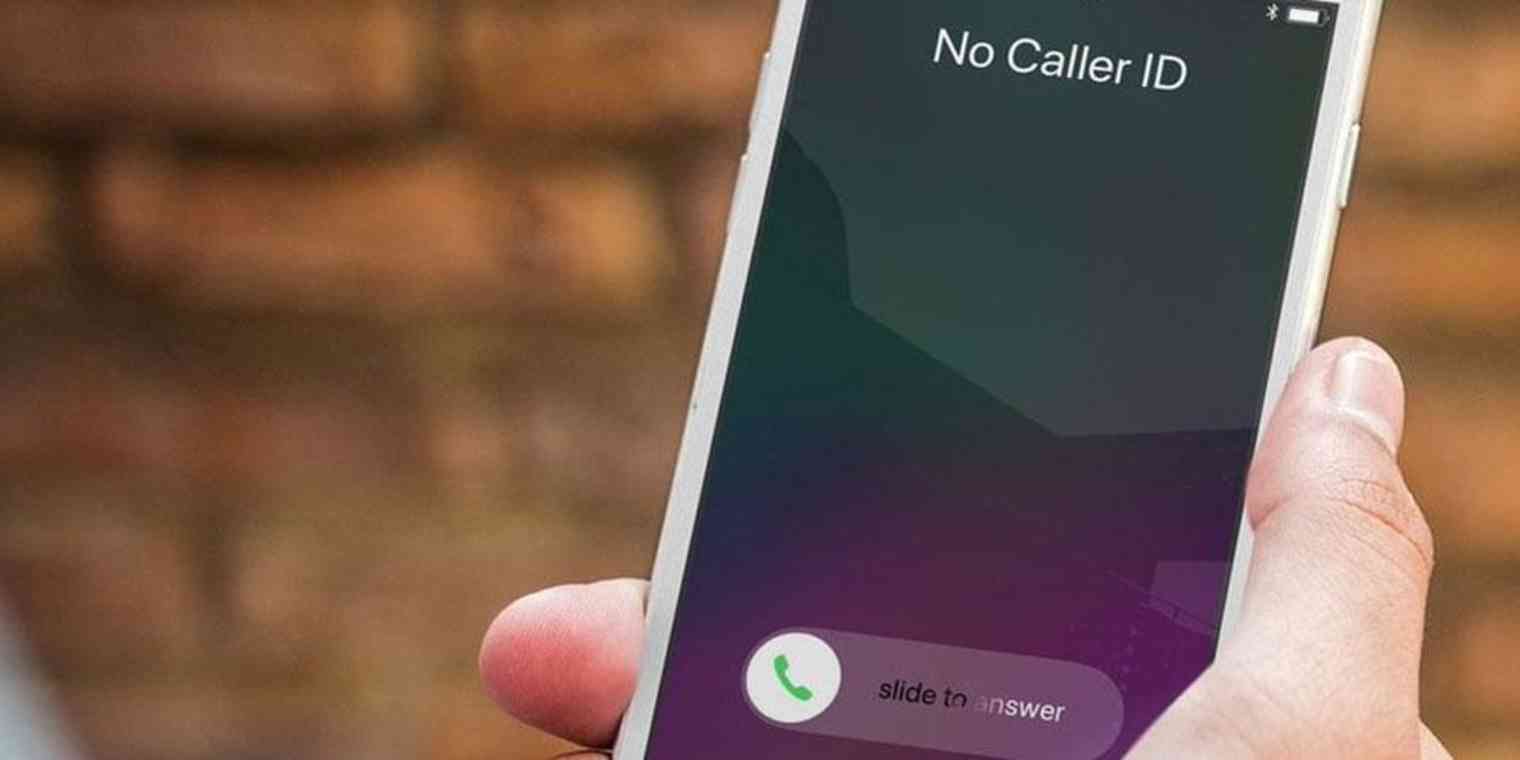
If you’re the owner of a Google Pixel 4 smartphone and you’re looking for ways to maintain your privacy, one of the key features you might consider is hiding your caller ID. The ability to hide your caller ID allows you to make anonymous calls, keeping your identity concealed from the recipient. Whether you’re trying to protect your privacy, avoid unwanted calls, or simply play a prank on a friend, knowing how to hide your caller ID on your Google Pixel 4 can be quite useful. In this article, we will explore different methods to hide your caller ID on your Google Pixel 4 and ensure that your identity remains undisclosed.
Inside This Article
- Method 1: Using the Phone Settings
- Method 2: Using a Third-Party App
- Method 3: Contacting Your Mobile Carrier
- Conclusion
- FAQs
Method 1: Using the Phone Settings
If you own a Google Pixel 4 and want to hide your caller ID when making phone calls, you’re in luck! The Pixel 4 comes equipped with a built-in feature that allows you to easily adjust your caller ID settings.
Follow these simple steps to hide your caller ID on your Google Pixel 4:
- Unlock your phone and go to the home screen.
- Open the Phone app.
- Tap on the three-dot menu icon located in the top-right corner of the screen.
- From the options that appear, select “Settings.”
- Scroll down and find the “Calls” section.
- Tap on “Additional settings.”
- Look for the “Caller ID” option and tap on it.
- You will see three options: “Network default,” “Hide number,” and “Show number.” Select “Hide number.
- Once you’ve selected “Hide number,” your caller ID will be hidden whenever you make outgoing calls.
It’s important to note that hiding your caller ID may not be available in all countries or with all mobile carriers. If you don’t see the option to hide your caller ID in your Pixel 4’s settings, you may need to explore alternative methods, such as using a third-party app or contacting your mobile carrier.
Now that you know how to hide your caller ID on your Google Pixel 4 using the phone settings, you can enjoy a greater level of privacy and control over your outgoing calls. Keep in mind that this feature is reversible, so if you ever need to display your caller ID again, simply follow the same steps and select “Show number” instead.
Method 2: Using a Third-Party App
If you’re using a Google Pixel 4 and want to hide your caller ID, you can also consider using a third-party app that offers this feature. These apps allow you to customize your caller ID settings and keep your identity hidden when making calls. Here’s how you can do it:
1. Visit the Google Play Store on your Pixel 4 and search for caller ID masking or spoofing apps. There are several options available, so make sure to choose a reputable and trusted app.
2. Once you’ve found a suitable app, download and install it on your device. Grant any necessary permissions during the installation process.
3. Open the app and follow the on-screen instructions to set it up. This may involve creating an account and choosing the specific caller ID settings you want to apply.
4. Once the setup is complete, you can use the app to make calls with a hidden caller ID. Simply open the app, enter the recipient’s number, and place the call using the app’s built-in dialer.
5. Some apps may allow you to toggle the caller ID settings directly from the phone’s dialer app. Check if your chosen app offers this feature to easily enable or disable caller ID masking whenever needed.
It’s important to note that while third-party caller ID masking apps can provide the functionality you desire, they may come with additional costs or limitations. Always read the app’s reviews and terms of service to understand its features and any potential charges involved.
Using a third-party app can be a convenient solution if you frequently need to hide your caller ID on your Google Pixel 4. However, be mindful of the app you choose and ensure it meets your requirements while respecting your privacy.
Method 3: Contacting Your Mobile Carrier
Another way to hide your caller ID on your Google Pixel 4 is by contacting your mobile carrier. While this method may vary depending on your carrier and the specific services they offer, it is worth exploring as they might have additional options or features to ensure your caller ID remains hidden.
To begin, you can start by reaching out to your mobile carrier’s customer service hotline. Explain that you would like to hide your caller ID on your Google Pixel 4 and ask for assistance. They will guide you through the necessary steps or provide you with the necessary service codes to enable caller ID blocking on your device.
Most carriers have a dedicated department or support team to handle such requests, so you can expect professional assistance. It is important to note that some carriers may charge a fee for enabling caller ID blocking, or it may be included as part of your existing service plan. In any case, it is beneficial to clarify any potential costs upfront before proceeding.
Alternatively, you can also visit your mobile carrier’s website and explore their self-service options. Many carriers provide online account management portals where you can modify various settings, including caller ID preferences. Look for the section related to caller ID settings, and you may find the option to hide your caller ID there.
If you are unsure about the specific steps to take or encountering any difficulties, don’t hesitate to contact your carrier’s customer support. They are trained to assist with such queries and will be able to guide you accordingly.
By reaching out to your mobile carrier, you can ensure that your caller ID is hidden on your Google Pixel 4. Whether through customer service assistance or self-service options, your carrier can provide the necessary support to enable caller ID blocking and protect your privacy.
Conclusion
In conclusion, hiding your Caller ID on the Google Pixel 4 is a simple and effective way to keep your number private when making calls. By following the steps mentioned earlier, you can easily enable the “Hide Number” feature on your Pixel 4 and prevent your caller ID from being displayed to the recipient. This can be especially helpful in maintaining your privacy, avoiding unwanted calls, and protecting your personal information.
Remember, while hiding your Caller ID can be useful in certain situations, it is important to use this feature responsibly and respect the privacy of others. Additionally, different countries and carriers may have varying regulations on call privacy, so be sure to check with your service provider if you have any specific concerns.
By utilizing the Caller ID hiding feature on your Google Pixel 4, you have more control over who sees your phone number and can enjoy a greater level of privacy during phone calls.
So go ahead, enable the “Hide Number” feature on your Google Pixel 4 today and enjoy the peace of mind that comes with keeping your caller ID private.
FAQs
1. Can I hide my caller ID on the Google Pixel 4?
Yes, you can hide your caller ID on the Google Pixel 4. It is a feature that allows you to make calls without revealing your phone number to the recipient.
2. How do I hide my caller ID on the Google Pixel 4?
To hide your caller ID on the Google Pixel 4, follow these steps:
– Open the Phone app on your Google Pixel 4
– Tap on the three dots at the top right corner of the screen
– Select “Settings” from the drop-down menu
– Scroll down and tap on “Calls”
– Tap on “Additional settings”
– Select “Caller ID” or “Show my caller ID”
– Choose the option “Hide number” or “Network default” to hide your caller ID
– Exit the settings and your caller ID will be hidden for outgoing calls.
3. Will hiding my caller ID affect my ability to receive calls on the Google Pixel 4?
No, hiding your caller ID will not affect your ability to receive calls on the Google Pixel 4. You will still be able to receive incoming calls as usual.
4. Can I selectively hide my caller ID for certain calls on the Google Pixel 4?
No, on the Google Pixel 4, the option to hide your caller ID will apply to all outgoing calls. Once you enable the caller ID hiding feature, it will remain active for all calls until you change the setting to show your number again.
5. Will hiding my caller ID affect the call quality or connection on the Google Pixel 4?
No, hiding your caller ID should not affect the call quality or connection on the Google Pixel 4. It is simply a setting that hides your phone number from the recipient, and it does not interfere with the overall call experience.
