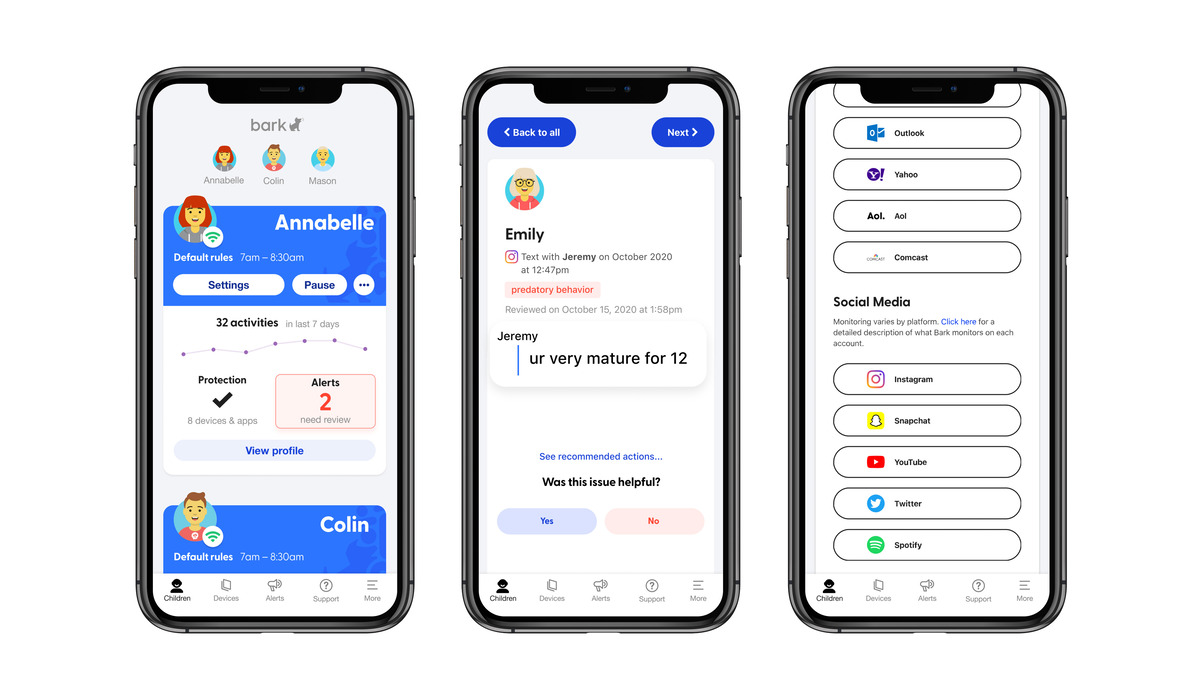
Are you a concerned parent looking for ways to keep your children safe online? Installing Bark on your iPhone may be the answer you’ve been searching for. Bark is an innovative app designed to monitor and protect your child’s phone activity. With its advanced features and easy-to-use interface, Bark provides parents with the peace of mind they need in this digital age. In this article, we will guide you through the step-by-step process of installing Bark on your iPhone, ensuring that you can effectively monitor your child’s mobile phone usage. From setting up the app to understanding its features, we will cover everything you need to know to get started with Bark. So, let’s dive in and take a closer look at how to install Bark on iPhone.
Inside This Article
- Preparing Your iPhone
- Installing the Bark App
- Setting Up Bark on Your iPhone
- Customizing Bark Settings
- Conclusion
- FAQs
Preparing Your iPhone
Before you can install the Bark app on your iPhone, there are a few important steps you need to take to prepare your device. Follow these instructions to ensure a smooth installation process:
- Update your iPhone’s operating system: Keeping your iPhone up to date with the latest iOS version is essential for optimal app performance. Go to “Settings,” then tap on “General,” and finally select “Software Update” to check for any available updates. If there is an update available, download and install it before proceeding.
- Ensure sufficient storage space: Before downloading and installing the Bark app, make sure your iPhone has enough available storage space. You can check this by going to “Settings,” selecting “General,” and then tapping on “iPhone Storage.” If your storage is running low, consider deleting unnecessary apps or files to free up space.
- Back up your iPhone: It’s always a good idea to create a backup of your iPhone’s data before installing any new app. This way, if anything goes wrong during the installation process, you can easily restore your device. Connect your iPhone to a computer with iTunes, then select “Back up Now” to create a backup of your device.
- Charge your iPhone: To prevent any interruption during the installation process, ensure that your iPhone is fully charged or connected to a power source. This will ensure that your device will have enough battery to complete the installation without shutting down.
- Disable Find My iPhone: If you have enabled the Find My iPhone feature, it is recommended to disable it temporarily before installing the Bark app. Go to “Settings,” tap on your Apple ID at the top of the screen, select “Find My,” and then toggle off “Find My iPhone.”
By following these steps, you will have your iPhone properly prepared for the installation of the Bark app. Now, let’s move on to the next section to learn how to install the app itself.
Installing the Bark App
Installing the Bark app on your iPhone is a straightforward process that will help you keep your child safe online. Follow these simple steps to get started:
- Open the App Store: On your iPhone, locate and tap on the App Store icon. It should be a blue icon with a white letter “A” inside a white circle.
- Search for “Bark”: Once in the App Store, tap on the search tab at the bottom right corner. Type “Bark” in the search bar at the top of the screen and tap “Search.”
- Select the Bark App: Look for the Bark app in the search results and tap on it to view its details.
- Tap “Get” or the Download Button: On the Bark app page, you will see a “Get” or a download button. Tap on it to start the download and installation process.
- Authenticate with Face ID, Touch ID, or Enter Your Apple ID Password: Depending on your iPhone’s settings, you may be prompted to authenticate the installation using your Face ID, Touch ID, or by entering your Apple ID password. Follow the on-screen prompts to proceed.
- Wait for the Installation to Finish: Once you have authenticated the installation, your iPhone will begin downloading and installing the Bark app. The app will appear on your home screen once the installation is complete.
- Open the Bark App: Locate the Bark app on your home screen and tap on its icon to launch it.
- Sign In or Create an Account: If you already have a Bark account, enter your email address and password to sign in. If you don’t have an account, tap on the “Create an Account” option and follow the steps to create a new Bark account.
- Follow the On-screen Prompts: Once you have signed in or created a new account, the Bark app will guide you through the necessary steps to set up monitoring for your child’s iPhone.
With the Bark app successfully installed on your iPhone, you can now take advantage of its comprehensive monitoring capabilities to keep a watchful eye on your child’s online activities and ensure their safety.
Setting Up Bark on Your iPhone
Setting up Bark on your iPhone is a straightforward process that ensures your child’s safety while using their device. Following these steps will help you get started:
1. Download the Bark App: Open the App Store on your iPhone and search for “Bark – Parental Control App.” Tap on the download button to install it on your device.
2. Create a Bark Account: Once the app is installed, open it and tap on the “Get Started” button. You will be prompted to create a Bark account. Fill in your details and proceed to the next step.
3. Add Your Child’s Device: After creating your account, you need to add your child’s device to Bark. Tap on the “Add a Child” button and follow the on-screen instructions. It may ask you to input your child’s name and select their device type.
4. Install Mobile Device Management (MDM) Profile: To enable comprehensive monitoring of your child’s iPhone, you will need to install an MDM profile. The Bark app will guide you through this process, providing clear instructions on how to install the profile.
5. Enable Permissions: Once the MDM profile is installed, the Bark app will require certain permissions to access and monitor your child’s device. Grant these permissions by following the on-screen prompts.
6. Set Up Monitoring Rules: Next, you will have the option to customize the monitoring settings according to your preferences. You can set up alerts for concerning activities, filter content, and establish screen time limits. Take your time to configure the settings that align with your parenting approach.
7. Connect Social Media and Email Accounts: To ensure comprehensive monitoring across various platforms, you can connect your child’s social media and email accounts to Bark. This will enable the app to monitor and flag any potential risks or inappropriate content.
8. App Usage Monitoring: Bark also provides insights into your child’s app usage. You can view which apps they use the most and set restrictions if needed. This feature helps you understand how your child spends their time on the device.
9. Regularly Check Activity Reports: Bark offers detailed activity reports, allowing you to stay informed about your child’s online activities. Make it a habit to check these reports regularly, as they provide valuable insights into any potential dangers or concerns.
By following these steps, you can set up Bark on your child’s iPhone and have peace of mind knowing that you are taking steps to keep them safe while using their device.
Customizing Bark Settings
When it comes to protecting your child’s online safety, Bark offers a wide range of customizable settings and features. By taking advantage of these options, you can ensure that the app is tailored to your specific needs and preferences. Here are a few key ways to customize Bark settings:
1. Account Management: Start by logging into your Bark account and accessing the settings panel. From here, you can manage various aspects of your account, including adding or removing children, adjusting notification preferences, and modifying your subscription plan.
2. Monitoring Filters: Bark allows you to set up custom monitoring filters to alert you about specific types of content or behavior. Whether you want to be notified about explicit language, cyberbullying, or online predators, you can select the appropriate categories and customize the sensitivity level.
3. Social Media Platforms: Bark supports monitoring for over 30 different social media platforms. You can choose which platforms you want to monitor, depending on your child’s usage. This ensures that you receive relevant alerts and updates regarding their online activities.
4. App Management: In addition to social media platforms, Bark also monitors popular messaging and communication apps. You can customize the settings to include or exclude specific apps, ensuring that you receive comprehensive coverage of your child’s digital interactions.
5. Parental Controls: Bark provides additional parental control features, allowing you to set age-appropriate restrictions and limitations. From blocking inappropriate websites to managing screen time, you can tailor these controls to align with your family’s values and rules.
6. Alert Frequency: Customizing alert frequency is crucial to strike a balance between staying updated on your child’s online activities and avoiding notification overload. You can choose to receive alerts in real-time, daily summaries, or weekly reports, depending on your preferences.
7. Trusted Contacts: Bark offers the ability to add trusted contacts who will receive alerts alongside you. This feature is particularly useful for co-parenting situations or when you want to involve a trusted relative or guardian in monitoring your child’s digital well-being.
8. Privacy Settings: Concerned about privacy? Bark understands the importance of safeguarding sensitive information. You have control over data privacy settings, allowing you to customize what data is collected and how it is used.
9. Account Notifications: Stay informed about changes to your Bark account by enabling account notifications. You can choose to receive email notifications for activity such as new device connections or changes made to your subscription.
10. Support and Assistance: Should you have any questions or need assistance with customizing your Bark settings, the Bark support team is readily available to help. They can provide guidance on how to make the most of the app’s features and address any concerns or issues you may encounter.
By customizing your Bark settings, you can tailor this powerful app to suit your unique needs and ensure that your child is protected from online threats. Take the time to explore the various customization options and make the most of Bark’s comprehensive monitoring and parental control capabilities.
In conclusion, installing Bark on your iPhone is a straightforward process that offers invaluable benefits for the safety and well-being of your loved ones. With its powerful features and comprehensive monitoring capabilities, Bark provides peace of mind by helping parents and guardians keep a close eye on their children’s digital activities.
By utilizing advanced technology and machine learning algorithms, Bark scans text messages, social media accounts, and online activities to identify potential signs of cyberbullying, online predators, and other dangers. Its user-friendly interface and real-time alerts make it easy to stay informed and take appropriate actions to protect your child’s online presence.
Whether you’re concerned about your child’s online safety or simply want to foster healthy digital habits, installing Bark on your iPhone is an essential step. By utilizing this powerful tool, you can ensure a safer and more secure online experience for your entire family.
FAQs
Q: Can I install Bark on my iPhone?
A: Yes, you can install Bark on your iPhone. Bark is compatible with both iOS and Android devices, allowing you to monitor your child’s online activities and ensure their safety.
Q: Is Bark a free app?
A: Bark offers both free and paid versions of its app. The free version provides basic monitoring features, while the paid versions offer more advanced functionalities and comprehensive coverage.
Q: How do I install Bark on my iPhone?
A: To install Bark on your iPhone, follow these steps:
1. Go to the App Store on your iPhone.
2. Search for “Bark – Parental Control App” and tap on the download button.
3. Once the installation is complete, open the app and follow the on-screen instructions to set up your account and connect your child’s device.
4. Grant the necessary permissions for the app to monitor your child’s activities.
5. You’re now ready to start using Bark on your iPhone!
Q: Can I monitor multiple devices with Bark?
A: Yes, Bark allows you to monitor multiple devices, including iPhones, Android phones, tablets, and computers, all from a single account. This makes it easier for you to keep a close eye on your child’s online safety across multiple devices.
Q: How does Bark keep my child safe on their iPhone?
A: Bark uses advanced AI technology to analyze and identify potential risks and dangers in your child’s online activities. It monitors their texts, social media accounts, emails, and more, detecting signs of cyberbullying, explicit content, online predators, and other concerning behaviors. If Bark detects any potential issues, it sends you alerts so that you can take appropriate action.
Q: Can I customize Bark’s settings for my child’s iPhone?
A: Yes, Bark allows you to customize its settings to suit your child’s needs and your specific concerns. You can set up keyword alerts, time limits, and filters to control the content your child can access. Additionally, you can adjust the monitoring sensitivity to ensure accurate detection and notifications.
