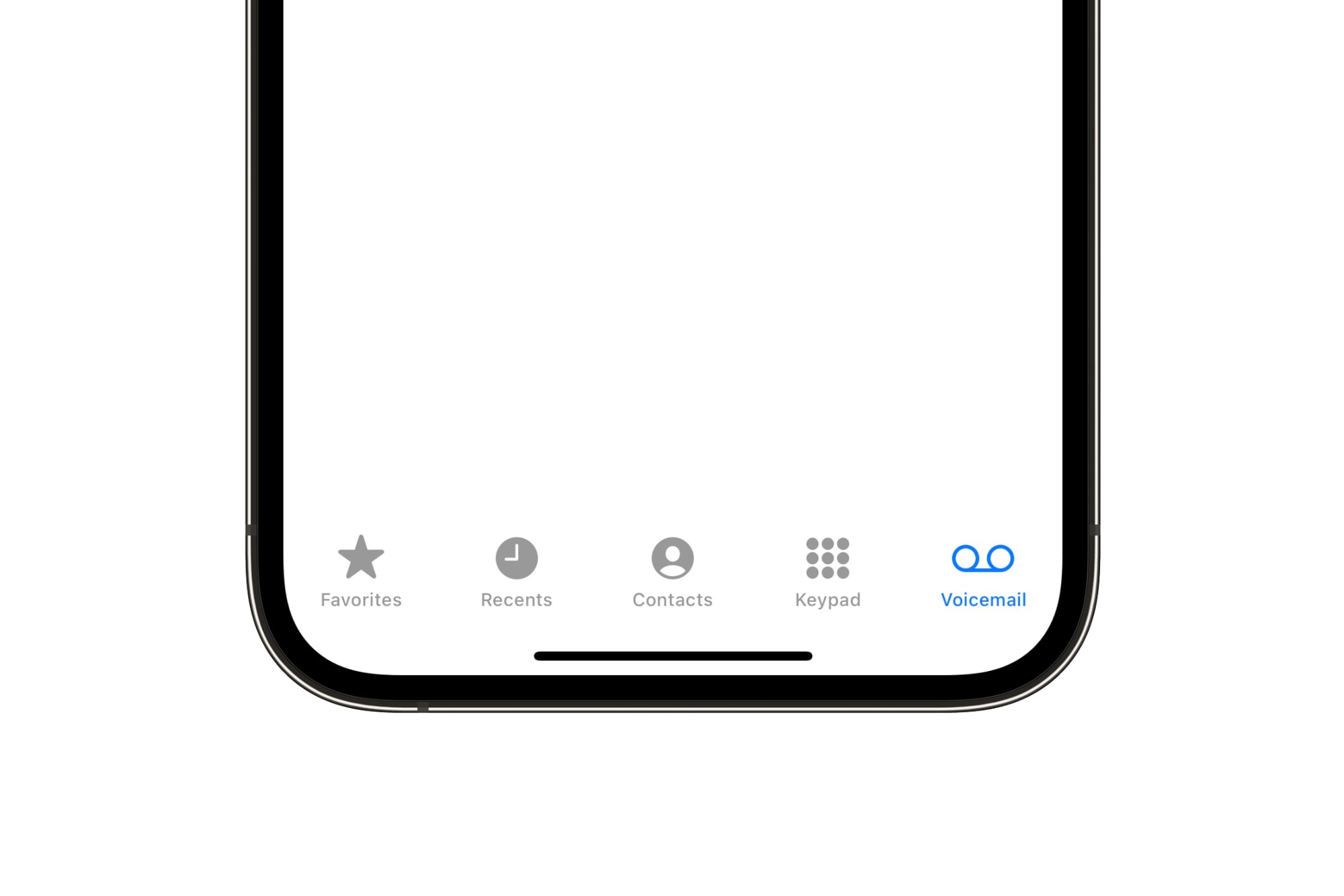
Setting up voicemail on your iPhone 10 is a crucial step to ensure you never miss an important message. Whether it's a personal or professional call, having a well-configured voicemail system can keep you connected and informed, even when you're unable to answer your phone. In this article, we will explore the step-by-step process of setting up voicemail on your iPhone 10, providing you with the knowledge and confidence to manage your voicemail effectively. By the end of this guide, you'll be equipped with the essential skills to personalize your voicemail greeting, retrieve and manage voicemail messages, and make the most of this indispensable feature on your iPhone 10. Let's dive in and make sure you're fully prepared to handle your voicemail like a pro.
Inside This Article
- Checking Voicemail on iPhone 10
- Setting Up Voicemail on iPhone 10
- Personalizing Voicemail Greeting on iPhone 10
- Conclusion
- FAQs
Checking Voicemail on iPhone 10
Checking voicemail on your iPhone 10 is a simple process that allows you to access and manage your voicemail messages with ease. To check your voicemail, simply tap on the “Phone” app located on your iPhone 10’s home screen. Next, select the “Voicemail” tab at the bottom right corner of the screen. This will display a list of your voicemail messages, including the caller’s information and the date and time of the call.
After accessing the voicemail tab, you can listen to your messages by tapping on the individual voicemail entry. The message will play automatically, allowing you to hear the caller’s message and take any necessary actions, such as returning the call or saving the message for future reference. Additionally, you have the option to delete the voicemail message once you have listened to it, helping you efficiently manage your voicemail inbox.
Furthermore, the visual voicemail feature on the iPhone 10 provides a convenient way to manage your voicemail messages visually, allowing you to see essential details about each message at a glance. This includes information such as the caller’s name, phone number, and the duration of the voicemail, providing a comprehensive overview of your voicemail inbox.
Setting Up Voicemail on iPhone 10
Setting up voicemail on your iPhone 10 is a straightforward process that ensures you never miss an important message. Follow these simple steps to get your voicemail up and running in no time.
1. Access the Phone App: Locate and tap the Phone app on your iPhone 10’s home screen. It’s the green icon with a white telephone receiver.
2. Voicemail Tab: Once in the Phone app, navigate to the bottom right corner and select the “Voicemail” tab. This will take you to the voicemail setup and management screen.
3. Set Up Voicemail: If this is your first time setting up voicemail, you will be prompted to create a voicemail password and record a personalized greeting. Follow the on-screen instructions to complete this process.
4. Visual Voicemail: iPhone 10 comes with a feature called Visual Voicemail, which displays a list of your voicemail messages. You can choose to listen to, delete, or save messages with just a tap.
5. Customize Voicemail Options: You can customize your voicemail settings by tapping “Greeting” to record a new greeting, “Default” to revert to the default greeting, or “Custom” to select a personalized greeting.
6. Accessing Voicemail: Once your voicemail is set up, you can access it by tapping the “Voicemail” tab in the Phone app. Any new messages will be displayed here for easy access.
Setting up voicemail on your iPhone 10 is a simple process that ensures you never miss an important message. Follow these steps to personalize your voicemail greeting and manage your messages with ease.
Personalizing Voicemail Greeting on iPhone 10
Personalizing your voicemail greeting on your iPhone 10 adds a personal touch to your communication. Whether it’s for business or personal use, a customized voicemail greeting can leave a lasting impression on callers. Here’s how you can easily personalize your voicemail greeting on your iPhone 10.
To begin, open the Phone app on your iPhone 10 and tap on the “Voicemail” tab at the bottom right corner of the screen. Next, select “Greeting” located in the upper left corner of the Voicemail screen. You will then see the option to “Custom” or “Default” greeting. Tap on “Custom” to record your personalized voicemail message.
After selecting “Custom,” tap “Record” to start recording your personalized voicemail greeting. Speak clearly and concisely, and consider including your name, a brief message, and instructions for leaving a message. Once you’re satisfied with your recording, tap “Stop” and then “Save” to set it as your voicemail greeting.
It’s important to review your personalized greeting before saving it to ensure it sounds professional and welcoming. You can re-record your message as many times as needed until you’re happy with the result. Remember, a well-crafted voicemail greeting can make a positive impact on callers’ experience when reaching out to you.
Setting up voicemail on your iPhone 10 is a simple process that ensures you never miss an important message. By following the steps outlined in this guide, you can personalize your voicemail greeting, manage your voicemail messages efficiently, and stay connected with ease. With the convenience of visual voicemail, you can access and prioritize messages seamlessly. Whether it’s for personal or professional use, having a well-configured voicemail on your iPhone 10 is essential for effective communication. Embracing this feature empowers you to stay organized, responsive, and accessible to those trying to reach you. By customizing your voicemail settings, you can create a personalized experience for callers, enhancing your overall communication strategy.
FAQs
Q: How do I set up voicemail on my iPhone 10?
A: To set up voicemail on your iPhone 10, simply open the Phone app, select the Voicemail tab, and follow the prompts to create a voicemail greeting and set up your voicemail box.
Q: Can I access my voicemail remotely?
A: Yes, you can access your voicemail remotely by calling your own phone number, then pressing the * key when your voicemail message begins, and entering your voicemail passcode when prompted.
Q: How do I change my voicemail greeting on iPhone 10?
A: You can change your voicemail greeting on iPhone 10 by opening the Phone app, selecting the Voicemail tab, tapping “Greeting,” and then choosing “Custom” to record a new greeting.
Q: What should I do if I forget my voicemail passcode?
A: If you forget your voicemail passcode, you can contact your mobile carrier to reset the passcode and regain access to your voicemail.
Q: Can I receive voicemail notifications on my iPhone 10?
A: Yes, you can receive voicemail notifications on your iPhone 10 by enabling visual voicemail and adjusting your notification settings in the Phone app.
