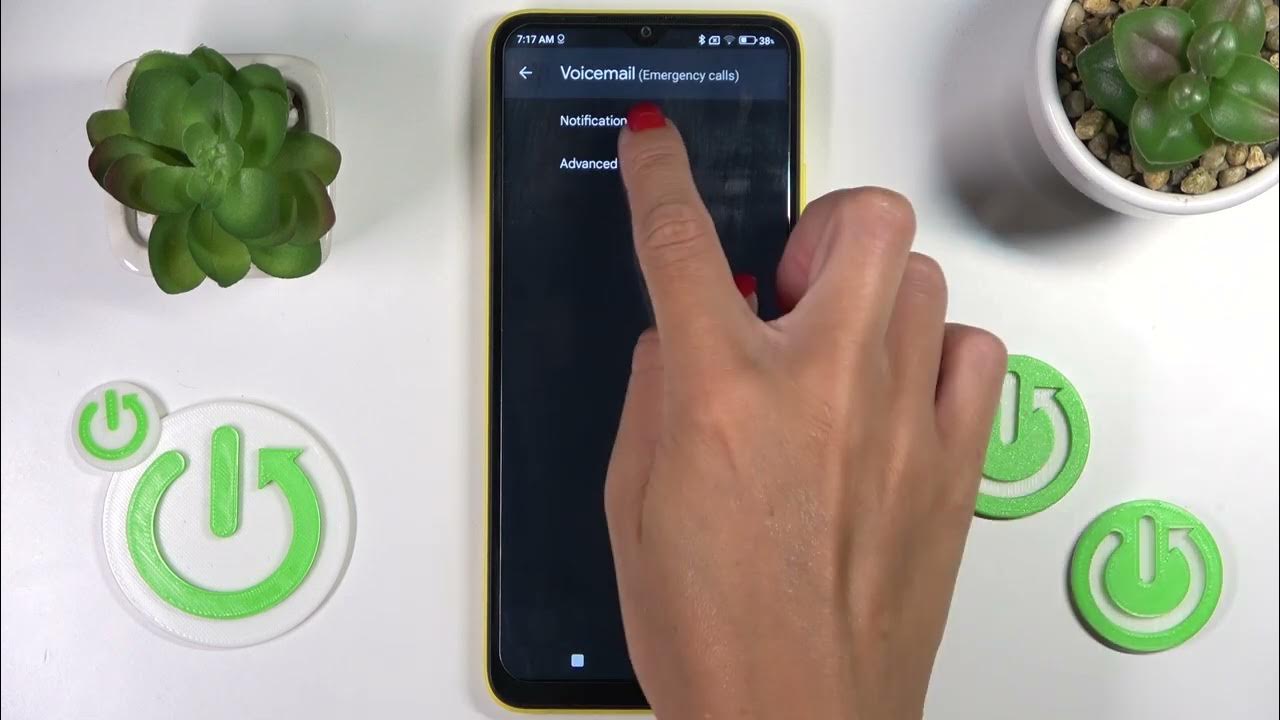
**
**Are you tired of dealing with voicemail on your iPhone 11? Luckily, there's a simple solution. Turning off voicemail on your iPhone 11 can help you avoid the hassle of managing messages and voicemail notifications. In this article, we'll guide you through the process of turning off voicemail on your iPhone 11, giving you the freedom to manage your calls on your own terms. Whether you prefer to use alternative methods of communication or simply want to take a break from voicemail, we've got you covered. Say goodbye to voicemail stress and hello to a more streamlined calling experience with your iPhone 11.
Inside This Article
- Checking Voicemail Settings on iPhone 11
- Disabling Voicemail on iPhone 11
- Contacting Your Mobile Carrier to Disable Voicemail
- Using a Third-Party App to Manage Voicemail on iPhone 11
- Conclusion
- FAQs
Checking Voicemail Settings on iPhone 11
Checking your voicemail settings on your iPhone 11 is a straightforward process. To begin, open the Phone app, which is typically located on your home screen. Next, tap on the “Voicemail” icon at the bottom right corner of the screen. This will take you to the voicemail interface, where you can manage your voicemail settings.
Once you access the voicemail interface, you can review various settings, such as the voicemail greeting, voicemail password, and voicemail notifications. You can also listen to, delete, or save voicemail messages from this screen. To modify your voicemail settings, tap on the “Greeting” or “Password” option and follow the on-screen instructions to make the necessary changes.
Furthermore, you can customize your voicemail notifications by tapping on the “Customize” option within the voicemail interface. This allows you to set up specific alerts for new voicemail messages, ensuring that you stay informed about any incoming messages.
Disabling Voicemail on iPhone 11
Disabling voicemail on your iPhone 11 can be a useful option, especially if you prefer not to use voicemail or want to rely on alternative methods of communication. Here’s how you can turn off voicemail on your iPhone 11.
Step 1: Open the Phone App
Begin by locating and tapping the Phone app on your iPhone 11’s home screen. This will open the app and display the keypad, recent calls, contacts, and voicemail options at the bottom of the screen.
Step 2: Access Voicemail
Once in the Phone app, navigate to the “Voicemail” tab located at the bottom right corner of the screen. Tap on “Voicemail” to access your voicemail settings and messages.
Step 3: Disable Voicemail
Next, you’ll need to disable voicemail by tapping on the “Greeting” option at the top right corner of the screen. From there, select “Custom” and record a short message informing callers that your voicemail is disabled.
Step 4: Contact Your Carrier
If you’re unable to disable voicemail using the above steps, you may need to contact your mobile carrier for assistance. They can help you disable the voicemail feature or provide alternative solutions based on your preferences.
By following these steps, you can effectively disable voicemail on your iPhone 11, allowing you to manage your communication preferences according to your needs.
Contacting Your Mobile Carrier to Disable Voicemail
Another option for turning off voicemail on your iPhone 11 is to reach out to your mobile carrier directly. Many carriers offer the option to disable voicemail through their customer service channels.
Start by contacting your mobile carrier’s customer support team. You can typically find the customer service number on your carrier’s website or on your monthly bill. When you call, be prepared to verify your account information to ensure that you have the authority to make changes to your voicemail settings.
Once you’re connected with a customer service representative, explain that you would like to disable voicemail on your iPhone 11. They will guide you through the process, which may involve adjusting your account settings or adding a feature that turns off voicemail functionality.
It’s important to note that the process for disabling voicemail may vary depending on your carrier’s policies and available features. Some carriers may offer the option to disable voicemail entirely, while others may provide alternative solutions, such as forwarding calls to a different number or using a voicemail management app.
Be sure to ask the customer service representative about any potential fees or implications of disabling voicemail, as some carriers may have specific terms associated with this request. Once the necessary changes are made, test your iPhone 11 to ensure that the voicemail feature has been successfully disabled.
Using a Third-Party App to Manage Voicemail on iPhone 11
While the iPhone 11 comes with a built-in voicemail feature, some users prefer to manage their voicemail using third-party apps for added functionality and customization. Fortunately, there are several third-party voicemail apps available on the App Store that can seamlessly integrate with your iPhone 11 and provide enhanced voicemail management capabilities.
One popular option is the “YouMail” app, which offers advanced voicemail features such as personalized greetings, voicemail-to-text transcription, and the ability to block unwanted callers. To get started, simply download the YouMail app from the App Store, follow the setup instructions, and customize your voicemail settings to suit your preferences.
Another noteworthy third-party voicemail app is “HulloMail,” which provides similar features to YouMail, including visual voicemail, voicemail transcription, and the option to share voicemails via email. By installing the HulloMail app on your iPhone 11, you can take advantage of its intuitive interface and robust voicemail management tools.
For those seeking a more business-oriented voicemail solution, “Google Voice” offers a comprehensive voicemail service with features such as call forwarding, voicemail transcriptions, and personalized greetings. By integrating Google Voice with your iPhone 11, you can manage your voicemail messages with ease and access them from any device with internet connectivity.
Regardless of the third-party voicemail app you choose, it’s essential to review the app’s permissions and compatibility with your iPhone 11 to ensure seamless integration and optimal performance. With the flexibility and convenience offered by third-party voicemail apps, you can personalize your voicemail experience and streamline the management of your incoming messages.
Turning off voicemail on your iPhone 11 can be a beneficial choice for those who prefer not to use this feature. Whether you want to avoid missed calls going to voicemail or simply streamline your communication methods, knowing how to turn off voicemail on your iPhone 11 empowers you to customize your device to suit your preferences. By following the simple steps outlined in this guide, you can take control of your phone’s settings and tailor them to your needs. Remember that if you ever decide to re-enable voicemail, you can easily do so using the same steps in reverse. With this knowledge, you can confidently manage your iPhone 11’s features and optimize its functionality to better suit your communication style.
FAQs
Q: Can I turn off voicemail on my iPhone 11?
A: Yes, you can disable voicemail on your iPhone 11 by contacting your mobile carrier and requesting them to turn off the voicemail feature for your number.
Q: Will turning off voicemail affect my ability to receive calls?
A: Disabling voicemail will not impact your ability to receive calls. However, callers will not be able to leave voicemail messages if the feature is turned off.
Q: Can I turn off voicemail for specific contacts on my iPhone 11?
A: Unfortunately, iPhone's native settings do not offer the option to disable voicemail for specific contacts. Voicemail can only be turned off for the entire phone number through your carrier.
Q: Is there a way to block specific callers from leaving voicemail messages?
A: While there isn't a direct method to block specific callers from leaving voicemail messages, you can use the "Block this Caller" feature in the Phone app to prevent calls and messages from specific contacts.
Q: Will I still receive missed call notifications if voicemail is turned off?
A: Yes, you will continue to receive missed call notifications even if voicemail is disabled. Your iPhone will display a missed call alert for any calls that you were unable to answer.
