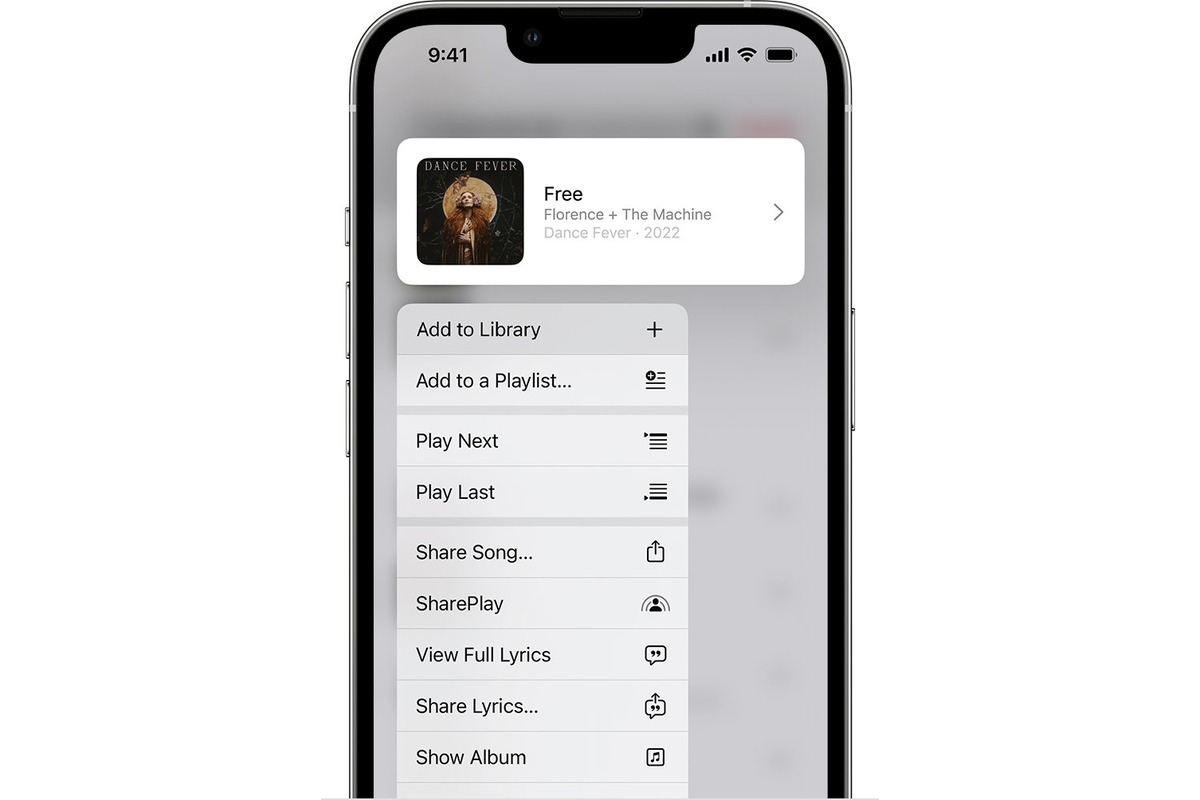
In today’s digital age, music streaming has become the go-to choice for listening to our favorite songs. However, one drawback of streaming services is the need for a stable internet connection. What happens when you want to enjoy your favorite tunes offline, while commuting or in areas with poor network coverage?
Well, if you’re an iPhone user, you’re in luck! In this article, we’ll explore how you can listen to music offline on your iPhone for free. Whether you’re a music aficionado or just want to have your favorite tracks readily available, these methods will ensure that you can enjoy your favorite tunes wherever you go, without having to rely on an internet connection.
Inside This Article
- Apple Music Offline Mode
- Spotify Offline Mode
- SoundCloud Go Offline Listening
- YouTube Music Offline Playback
- Conclusion
- FAQs
Apple Music Offline Mode
Apple Music is a popular streaming service that allows you to enjoy millions of songs on your iPhone. One of its standout features is the ability to listen to music offline, which means you can enjoy your favorite tunes even without an internet connection.
To access Apple Music’s offline mode, you need an active subscription to the service. Once you have subscribed, follow these steps:
- Launch the Apple Music app on your iPhone.
- Find the song, album, or playlist you want to make available offline.
- Tap the three-dot menu icon next to the song, album, or playlist.
- From the options that appear, tap on “Make Available Offline.”
- The selected content will begin downloading to your iPhone, and a small download icon will appear next to it.
Once the download is complete, you can enjoy your music without needing an internet connection. Simply go to the “Library” tab in the Apple Music app and select the downloaded songs, albums, or playlists to play.
Remember that you need to periodically connect to the internet to refresh the offline content and ensure that your Apple Music subscription is still active. Additionally, keep in mind that the amount of offline content you can have depends on the available storage space on your iPhone.
Apple Music’s offline mode is perfect for those times when you’re traveling, exercising, or simply in a place with limited connectivity. It gives you the freedom to enjoy your favorite music, no matter where you are.
Spotify Offline Mode
If you’re a music lover who enjoys listening to your favorite tracks anytime, anywhere, then Spotify’s offline mode is perfect for you. With Spotify, you can easily download your favorite songs, albums, and playlists for offline listening on your iPhone, even when you don’t have an internet connection.
To access Spotify’s offline mode, you’ll need a premium subscription, which provides you with the ability to download music and enjoy an ad-free listening experience. Once you have a premium account, follow these simple steps to enable Spotify’s offline mode:
- Open the Spotify app on your iPhone and sign in to your account.
- Navigate to the song, album, or playlist that you want to download.
- Tap on the three dots next to the title to open the options menu.
- From the menu, select “Download” to start downloading the content for offline listening.
Once the download is complete, you can listen to your downloaded music without an internet connection. To access your offline content, simply go to the “Your Library” section in the Spotify app and look for the “Downloaded” tab. Here, you’ll find all the music you’ve downloaded and can enjoy it offline.
Remember that Spotify’s offline mode has some limitations. First, you can only download up to 10,000 songs on a maximum of 5 devices. Additionally, you’ll need to connect your device to the internet at least once every 30 days to keep your downloaded music accessible.
With Spotify’s offline mode, you can enjoy your favorite tunes even when you’re in a location with poor or no internet connection. Whether you’re on a road trip, on a plane, or simply want to conserve your data, Spotify’s offline mode ensures that your music is always accessible.
SoundCloud Go Offline Listening
SoundCloud is a popular platform for discovering and streaming music, but did you know that you can also listen to your favorite tracks offline with SoundCloud Go? SoundCloud Go is a subscription-based service that offers ad-free listening along with the ability to save songs for offline playback.
To start enjoying offline listening on SoundCloud, you’ll need to have a SoundCloud Go subscription. Once you have a subscription, simply follow these steps:
- Open the SoundCloud app on your iPhone.
- Navigate to the song or playlist you want to listen to offline.
- Tap on the three-dot menu icon next to the track or playlist.
- From the options menu, select “Save offline.”
Once you’ve saved a song or playlist for offline listening, you can access it at any time by going to your Library and selecting “Offline” from the dropdown menu. This will display all the tracks and playlists that have been saved for offline playback.
It’s important to note that your offline downloads on SoundCloud Go are limited to the number of tracks you are allowed to save based on your subscription plan. So make sure to manage your downloads wisely to make the most out of your offline listening experience.
With SoundCloud Go, you no longer have to worry about having a stable internet connection to enjoy your favorite music. Whether you’re on a long flight or in an area with poor network coverage, you can still jam out to your favorite tracks without any interruptions.
So go ahead and make the most out of your SoundCloud Go subscription by taking advantage of its offline listening feature. Say goodbye to buffering and enjoy your music offline, whenever and wherever you want!
YouTube Music Offline Playback
YouTube Music is a popular streaming platform that allows you to discover, listen to, and watch a wide range of music videos. While YouTube Music primarily focuses on online streaming, it also offers a convenient offline playback feature. With this feature, you can enjoy your favorite songs even when you don’t have an internet connection. Here’s how you can listen to music offline on YouTube Music for free.
1. Open the YouTube Music app on your iPhone. If you don’t have it installed, you can download it from the App Store. Sign in to your Google account or create a new account if you don’t already have one.
2. Once you’re signed in, navigate to the song or playlist you want to listen to offline. You can search for specific songs or explore the curated playlists and recommendations.
3. To save a song or playlist for offline playback, simply tap on the download icon next to the title. The icon looks like a downward arrow pointing into a horizontal line. You’ll see a progress bar indicating the download process. Once the download is complete, the song or playlist will be available for offline listening.
4. To access your downloaded music, go to the Library section of the app. Tap on the “Downloads” tab, and you’ll find all the songs and playlists you’ve saved for offline playback. You can organize your downloads further by creating playlists within the “Downloads” tab.
5. When you’re offline, open the YouTube Music app, go to your downloads, and you’ll be able to enjoy the music without an internet connection. Remember that downloaded content can only be played within the YouTube Music app.
It’s important to note that the offline playback feature in YouTube Music is available to YouTube Premium subscribers. However, you can still enjoy ad-supported offline playback for free. The ads may appear while you’re using the app, but you’ll still have access to the offline music you’ve downloaded. With this feature, you can have your favorite tunes at your disposal even when you’re in an area with limited or no internet connectivity.
Conclusion
Listening to music offline on your iPhone doesn’t have to be a hassle or expensive. By following the methods outlined in this article, you can enjoy your favorite tunes without relying on a stable internet connection or breaking the bank.
iPhone users have access to a variety of options, such as using streaming services’ offline modes, downloading music from online platforms, or utilizing music player apps that offer offline listening capabilities. These methods allow you to create your personalized music library and enjoy uninterrupted playback, even in areas with limited connectivity.
Remember to consider your data usage and storage capacity when choosing the best method for you. With a little bit of planning and some clever use of available resources, you can easily listen to music offline on your iPhone without spending a dime.
So, why wait? Start building your offline music collection today and enjoy your favorite tracks wherever and whenever you want!
FAQs
Q: Can I listen to music offline on my iPhone without a subscription?
A: Yes, there are several ways to listen to music offline on your iPhone for free. One option is to download music directly to your device using apps that offer free music downloads.
Q: Are there any apps that allow offline music playback on iPhone?
A: Absolutely! There are several apps available on the App Store that allow you to listen to music offline on your iPhone. Some popular options include Spotify, Apple Music, and SoundCloud.
Q: How do I download music for offline listening on iPhone?
A: To download music for offline listening on iPhone, you can use the built-in features of apps like Spotify or Apple Music. Simply find the song or album you want to download, tap on the download button, and the music will be saved to your device for offline playback.
Q: Can I listen to downloaded music offline without an internet connection?
A: Yes, once you have downloaded music for offline listening on your iPhone, you can enjoy it without an internet connection. The downloaded songs are stored locally on your device, allowing you to listen to them anytime, anywhere, even when you are offline.
Q: How much storage space do downloaded songs occupy on an iPhone?
A: The amount of storage space occupied by downloaded songs on an iPhone depends on the quality of the audio files and the number of songs you have downloaded. Higher-quality audio files tend to take up more space. However, most music streaming apps allow you to adjust the audio quality settings to conserve storage space while still maintaining good sound quality.
