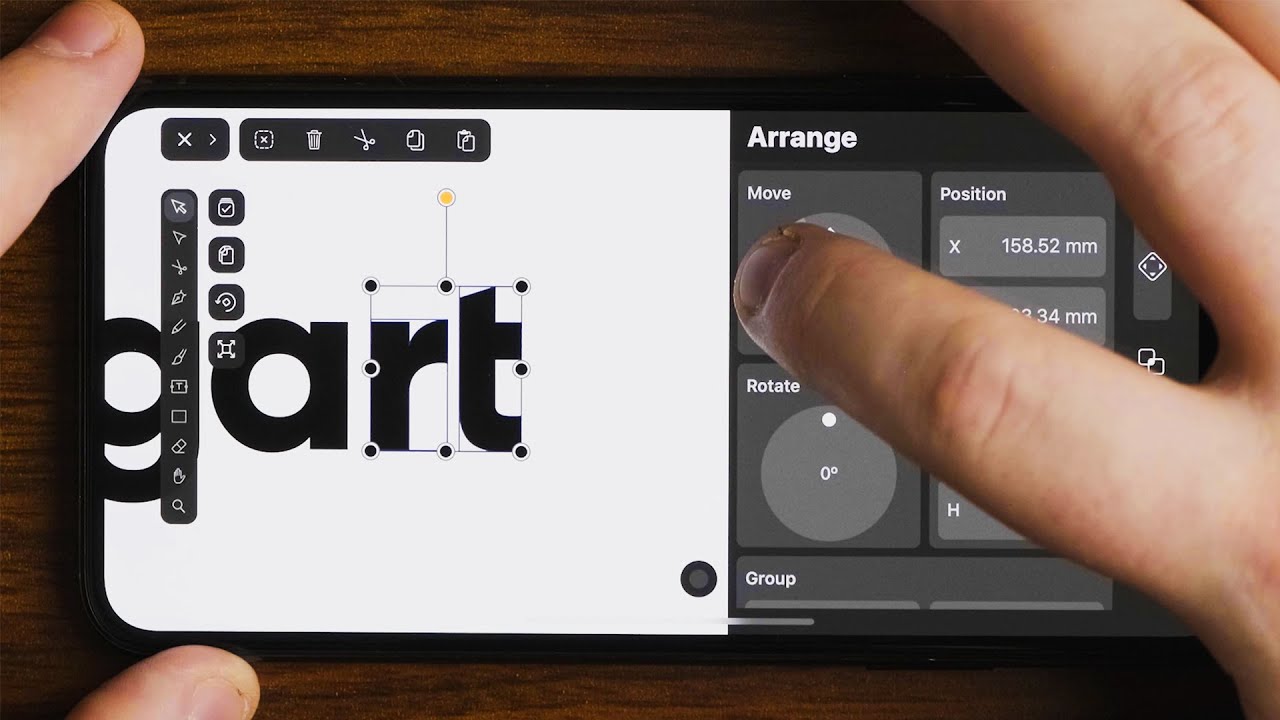
Are you looking to create a logo for your business or personal brand, but don’t have a computer or design software? Look no further – if you have an iPhone, you can easily make a logo right from the palm of your hand! With the power of modern technology, there are numerous apps and tools available that enable you to unleash your creativity and design skills on your mobile device. Whether you’re a small business owner or a freelancer, having a professional and visually appealing logo is essential for establishing your brand identity. This article will guide you through the process of making a logo on your iPhone, providing you with step-by-step instructions and recommending the best apps to get the job done. Let’s dive in and unlock your logo-making potential with the device that’s always within reach – your iPhone!
Inside This Article
- How To Make A Logo On iPhone
- Utilizing Logo Maker Apps
- Customizing Pre-made Logos: Using Logo Maker Apps’ Templates, Editing Text and Colors, Adding Graphics and Shapes
- Creating Custom Logos from Scratch
- Tips for Designing a Successful Logo
- Conclusion
- FAQs
How To Make A Logo On iPhone
Creating a professional and eye-catching logo is essential for any business or individual looking to establish a strong brand presence. With the advancement of technology, you can now design a logo right from your iPhone. Whether you’re a small business owner or a freelance designer, this guide will walk you through the process of making a logo on your iPhone, even if you have no prior design experience.
1. Utilizing Logo Maker Apps
If you’re looking for a quick and easy way to design a logo on your iPhone, logo maker apps are the way to go. These apps offer a range of pre-made templates and customization options to help you create a unique and professional logo.
- 1.1 Canva: Canva is a popular graphic design app that offers a wide variety of templates, including logo templates. Simply choose a design that fits your brand aesthetic, customize the text and colors, and you have a professional logo ready to use.
- 1.2 Adobe Spark Post: Adobe Spark Post is another excellent app for designing logos on your iPhone. It provides a user-friendly interface and a vast selection of templates, fonts, and graphics. You can easily customize your logo to make it truly unique.
- 1.3 Logo Maker Shop: Logo Maker Shop is a dedicated logo design app featuring a massive collection of templates, icons, and shapes. It offers advanced customization options, allowing you to create a logo that perfectly represents your brand.
- 1.4 DesignMantic: DesignMantic is a comprehensive logo design app that lets you design logos with ease. It provides a simplified interface and easy-to-use tools, making it ideal for beginners. You can design a logo from scratch or choose from their extensive library of pre-made templates.
2. Customizing Pre-made Logos
If you want more control and flexibility over your logo design, you can start with a pre-made logo template and customize it to fit your brand. Logo maker apps often provide a range of customization options to help you achieve the desired look.
- 2.1 Using Logo Maker Apps’ Templates: Begin by selecting a template that closely aligns with your brand vision. From there, you can customize the text, font, colors, and layout to make it unique to your business. Remember, the goal is to create a logo that stands out and effectively represents your brand.
- 2.2 Editing Text and Colors: Change the text to your brand name or tagline and experiment with different fonts to find the right one. Play around with color palettes to create a visually appealing logo that conveys the mood and personality of your brand.
- 2.3 Adding Graphics and Shapes: Enhance your logo by adding graphics, icons, or shapes that relate to your brand or industry. This can help make your logo more visually engaging and memorable.
3. Creating Custom Logos from Scratch
If you have a specific vision in mind or want complete creative freedom, you can create a logo from scratch using drawing and design apps available on your iPhone.
- 3.1 Sketching Ideas and Drafting: Start by sketching your logo ideas on paper or using a sketching app. This step allows you to brainstorm and visualize different concepts before moving onto the digital design process.
- 3.2 Using Drawing and Design Apps: There are several drawing and design apps available on iPhone, such as Procreate, Adobe Illustrator, or SketchBook. These apps offer a wide range of tools and features to bring your logo to life.
- 3.3 Incorporating Text and Symbols: Use the text and shape tools to add your brand name, tagline, or any other text elements to the logo. Experiment with different fonts, sizes, and placements to create a balanced and visually appealing composition.
- 3.4 Fine-tuning and Exporting the Logo: Once you have the basic design in place, fine-tune the details, adjust colors, and make any necessary refinements. Finally, export your logo in a suitable file format, such as PNG or JPEG, so that it can be easily used across various platforms.
4. Tips for Designing a Successful Logo
Designing a logo that effectively represents your brand and resonates with your target audience requires careful consideration. Here are a few tips to keep in mind:
- 4.1 Keep It Simple: A simple and clean logo is often more memorable and versatile. Avoid clutter and too many intricate details that can distract from its core message.
- 4.2 Choose Appropriate Colors: Colors evoke emotions and have psychological effects. Choose colors that align with your brand and the message you want to convey.
- 4.3 Consider Brand Purpose and Values: Your logo should reflect the purpose and values of your brand. Think about what sets your brand apart and incorporate those elements into your design.
- 4.4 Test and Iterate: Don’t be afraid to test your logo with a focus group or gather feedback from colleagues and friends. Iterate on the design based on the constructive criticism received.
With the power of your iPhone and the availability of logo maker apps and design tools, you have everything you need to create a professional and captivating logo that represents your brand in the best way possible. So, get creative, experiment, and have fun designing your logo on your iPhone!
Utilizing Logo Maker Apps
Creating a logo on your iPhone has never been easier thanks to a variety of logo maker apps available on the App Store. These apps provide intuitive and user-friendly interfaces that allow you to design professional-looking logos in just a few simple steps. Here are some popular logo maker apps that you can use:
1.1 Canva
Canva is a versatile graphic design app that offers a wide range of design templates, including logo templates. With its drag-and-drop functionality, you can easily customize elements such as text, colors, and shapes to create the perfect logo for your business or personal project. Canva also provides access to a vast library of free images, icons, and fonts to enhance your design.
1.2 Adobe Spark Post
Adobe Spark Post is another powerful logo maker app that enables you to create stunning logos quickly. It offers professionally designed templates and a user-friendly interface that allows you to customize every aspect of your logo. Adobe Spark Post also provides an array of design features, including typography, color palettes, and logo animations, to make your logo stand out.
1.3 Logo Maker Shop
Logo Maker Shop is a dedicated logo design app that offers a wide range of customizable logo templates. You can choose from various categories and styles to find the perfect template for your brand. Logo Maker Shop allows you to modify colors, fonts, and layouts to create a unique logo that reflects your brand identity. The app also provides advanced editing tools for finer adjustments and effects.
1.4 DesignMantic
DesignMantic is a comprehensive logo maker app that offers thousands of high-quality logo templates. It provides a simple step-by-step process to customize your chosen template with text, colors, and shapes. DesignMantic also allows you to preview your logo in different settings, such as business cards and websites, to ensure it looks great across all platforms.
These logo maker apps are ideal choices for designing a logo on your iPhone. Whether you’re a business owner, freelancer, or simply an individual looking to create a unique logo, these apps provide the tools you need to bring your vision to life. Experiment with different apps to find the one that suits your design preferences and requirements.
Customizing Pre-made Logos: Using Logo Maker Apps’ Templates, Editing Text and Colors, Adding Graphics and Shapes
Customizing pre-made logos on your iPhone has never been easier, thanks to the plethora of logo maker apps available in the App Store. These apps provide you with a wide range of templates to choose from, allowing you to create a unique logo for your business or personal use.
When customizing a pre-made logo using a logo maker app, the first step is to select a template that aligns with your vision and brand identity. Logo maker apps such as Canva, Adobe Spark Post, Logo Maker Shop, and DesignMantic offer a vast collection of professionally designed templates to suit various industries and themes.
Once you’ve chosen a template, you can start editing the text and colors to make it your own. Most logo maker apps provide an intuitive interface that allows you to easily change the text content, font styles, sizes, and colors. This feature enables you to incorporate your business name or slogan into the logo template effortlessly.
Not only can you customize the text, but you can also modify the colors of the pre-made logo. Logo maker apps offer a range of color palettes and let you choose specific colors to match your brand’s color scheme. You can experiment with different color combinations until you find the perfect one that represents your brand effectively.
In addition to text and colors, logo maker apps allow you to add graphics and shapes to further personalize your logo. These apps provide a library of icons, symbols, and shapes that you can easily incorporate into your design. Whether it’s a simple icon that represents your industry or a unique shape that adds visual interest, you have the freedom to enhance your logo with additional elements.
When adding graphics and shapes, it’s important to ensure that they complement your brand and don’t overpower the overall design. Make sure the elements you choose are relevant and cohesive with your brand identity. Logo maker apps often offer resizing and positioning options, allowing you to place the graphics and shapes precisely where you want them.
Once you have customized your pre-made logo by using templates, editing text and colors, and adding graphics and shapes, take the time to review the final design. Ensure that it accurately reflects your brand and conveys the desired message.
Creating Custom Logos from Scratch
In the digital age, creating a logo from scratch on your iPhone is easier than ever. By utilizing the various drawing and design apps available, you can bring your ideas to life and create a unique and professional logo for your brand. Here’s how:
3.1 Sketching Ideas and Drafting
The first step in creating a custom logo is to brainstorm and sketch out your ideas. Grab a pen and paper, and let your creativity flow. Jot down different shapes, symbols, and typography that you feel would represent your brand effectively. Experiment with various concepts and compositions until you have a few solid ideas to work with.
3.2 Using Drawing and Design Apps
Once you have your rough sketches, it’s time to transfer your ideas onto your iPhone using drawing and design apps. There are many great options available, such as Adobe Illustrator, Procreate, Sketchbook, and Affinity Designer. These apps provide a wide range of tools and features to help you create and manipulate shapes, lines, and colors with precision.
3.3 Incorporating Text and Symbols
With your chosen drawing and design app, you can now start incorporating text and symbols into your logo design. Experiment with different fonts that align with your brand’s personality and message. Consider using symbols or icons that represent your industry or reflect your brand values. Play around with their placement and sizing until you achieve a balanced and visually appealing composition.
3.4 Fine-tuning and Exporting the Logo
Once you have the basic elements of your logo in place, it’s time to fine-tune the design. Adjust the colors, refine the lines and shapes, and make any necessary tweaks to achieve the desired look. The great thing about designing on your iPhone is that you can easily undo and redo changes, enabling you to iterate and perfect your logo.
When you’re satisfied with your final design, export it in a suitable format for use across your marketing materials. PNG, SVG, and PDF are common formats that provide versatility and high-quality resolution.
By following these steps, you can create a custom logo from scratch on your iPhone, ensuring that your brand stands out and makes a strong visual impact.
Tips for Designing a Successful Logo
When it comes to creating a logo, simplicity is key. A simple logo is easily recognizable, memorable, and versatile. It can be reproduced across various mediums without losing its impact. Avoid cluttering your logo with excessive details or intricate designs, as this can make it difficult for viewers to understand and remember. Keep it clean, straightforward, and visually appealing to make a lasting impression.
Choosing appropriate colors for your logo is crucial as it can evoke specific emotions and convey your brand’s personality. Consider the psychology behind colors and their associations. For example, blue is often associated with trustworthiness and professionalism, while red can symbolize passion and energy. Ensure that the colors you select align with your brand’s values and resonate with your target audience. Test different color combinations to find the perfect match for your logo design.
When designing a logo, it’s important to consider your brand’s purpose and values. Your logo should visually reflect the essence of your brand and communicate the message you want to convey. Whether it’s showcasing innovation, reliability, or creativity, every element of your logo should align with your brand’s identity. Take time to define your brand’s personality and values to ensure that your logo accurately represents your business.
Testing and iterating are essential steps in the logo design process. Once you’ve created a logo, gather feedback from your target audience and peers to gauge their perception and understanding. Analyzing their responses will help you identify any areas for improvement and make necessary adjustments. Iterate on your design, make tweaks, and test it again until you achieve a logo that effectively represents your brand and resonates with your audience.
Creating a logo on your iPhone is now easier than ever. With the help of various apps and tools available for download, you can unleash your creativity and design a unique logo that represents your brand or business. Whether you’re a professional designer or a small business owner, having the ability to create a logo on your iPhone gives you the flexibility and convenience to work on your branding wherever and whenever inspiration strikes.
From using graphic design apps with pre-made templates to sketching your ideas on a digital canvas, the possibilities are endless. With just a few taps and swipes, you can customize fonts, colors, shapes, and more to craft a logo that perfectly captures the essence of your brand. So, if you’re looking to establish a strong visual identity, don’t underestimate the power of your iPhone. Give it a try, and let your creativity shine through your very own logo!
FAQs
1. Can I create a logo on my iPhone?
Yes, you can create a logo on your iPhone using various graphic design apps available on the App Store. These apps offer a range of tools and features to help you design a professional logo directly from your iPhone.
2. Which graphic design app is best for creating logos on an iPhone?
There are several excellent graphic design apps available for creating logos on an iPhone. Some popular choices include Adobe Illustrator Draw, Canva, Logo Maker Shop, and Over. These apps provide intuitive interfaces and a wide range of design tools to bring your logo ideas to life.
3. Do I need any prior design experience to create a logo on my iPhone?
No, you don’t necessarily need prior design experience to create a logo on your iPhone. The graphic design apps mentioned earlier are designed with user-friendly interfaces and guided workflows, making it easy for beginners to create professional-looking logos. However, having a basic understanding of design principles and having an eye for aesthetics can certainly help in creating a visually appealing logo.
4. Can I import my own images or use custom fonts when creating a logo on my iPhone?
Yes, most graphic design apps for iPhone allow you to import your own images and use custom fonts. This gives you the freedom to incorporate your own artwork, photographs, or brand assets into your logo. Additionally, you can explore a wide range of typography options to find the perfect font that aligns with your brand identity.
5. Can I export my logo in different file formats when using an iPhone app?
Yes, iPhone graphic design apps typically offer the option to export your logo in various file formats such as PNG, JPEG, SVG, or PDF. These formats are widely supported and can be easily used across different platforms and media. This flexibility allows you to utilize your logo for various purposes, including websites, social media profiles, print materials, and more.
