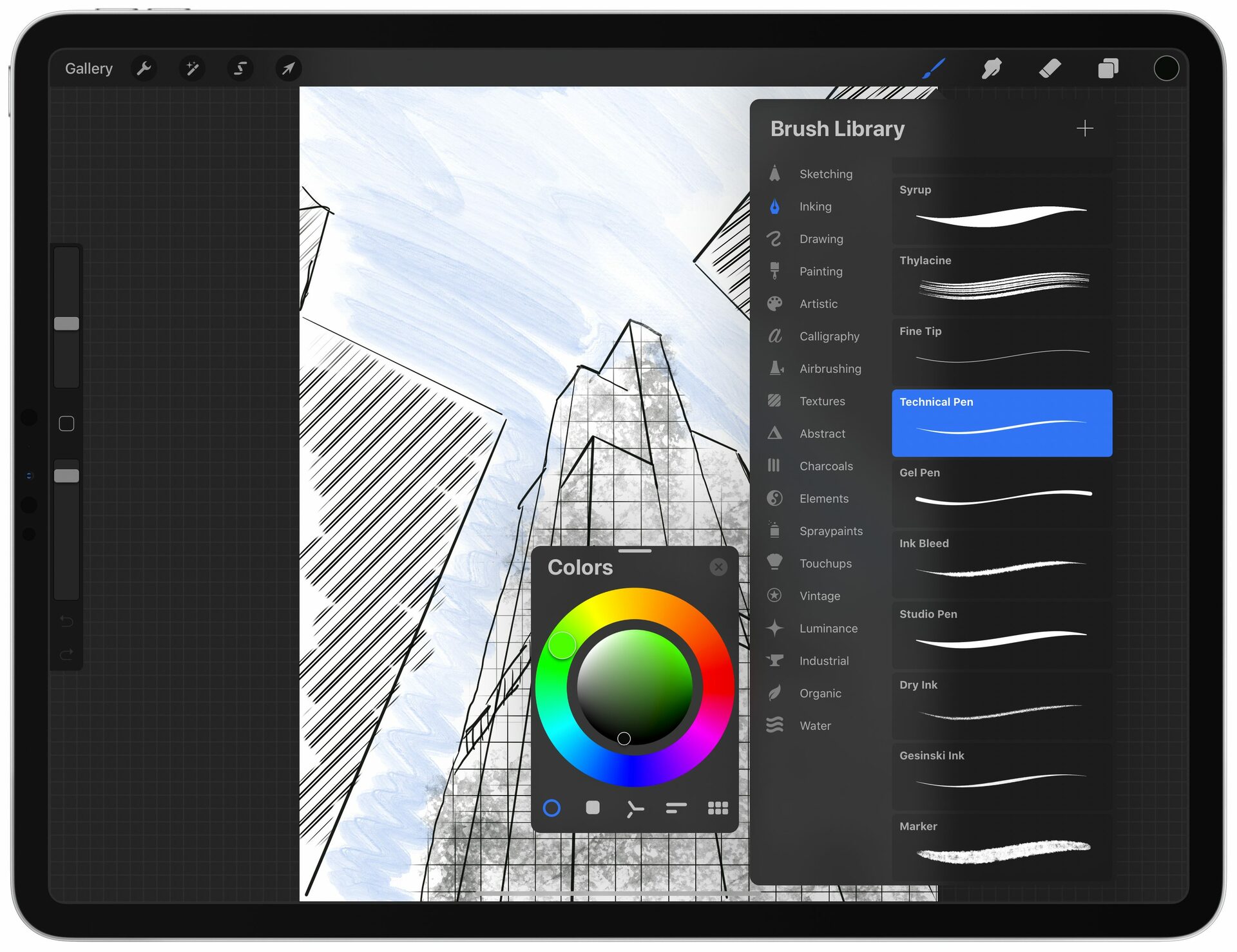
Are you an aspiring artist, designer, or illustrator looking for a powerful and user-friendly digital art application? Look no further than Procreate!
Procreate is a highly acclaimed software designed specifically for digital painting and illustration on mobile devices. It offers a comprehensive set of tools and features that will elevate your creative experience to new heights. Whether you are a professional artist or a beginner, Procreate provides a seamless and intuitive platform for unleashing your artistic potential.
In this article, we will dive into the fascinating world of Procreate, exploring its features, benefits, and tips to help you make the most out of this incredible software. So, get ready to unlock your creativity and embark on an artistic journey like never before with Procreate!
Inside This Article
- Overview of Procreate
- Features and Tools in Procreate
- Compatibility and Device Requirements
- Getting Started with Procreate
- Conclusion
- FAQs
Overview of Procreate
Procreate is a leading digital drawing and painting app designed exclusively for iPads. With its powerful features and intuitive interface, it has become the go-to choice for artists, illustrators, and creative professionals. Whether you’re a beginner or an experienced artist, Procreate offers a wide range of tools and capabilities to help you unleash your creativity.
One of the standout features of Procreate is its extensive brush library. With over 200 customizable brushes, you can replicate the feel and texture of traditional art materials such as pencils, pens, markers, and watercolors. The brushes in Procreate are not only diverse but also highly responsive, allowing you to achieve precise and natural-looking strokes.
In addition to brushes, Procreate offers a variety of advanced drawing and painting tools. These include layers, which allow you to work on different elements of your artwork separately, and blend modes, which enable you to create stunning blending and overlay effects. The app also supports pressure sensitivity, tilt detection, and palm rejection, making it feel like a real canvas or paper.
Procreate’s interface is user-friendly and customizable. From arranging your workspace to creating shortcuts for frequently used tools, you have the flexibility to make Procreate feel like a personalized digital studio. The app’s intuitive gestures, such as pinch to zoom and two-finger tap to undo, make navigating and editing your artwork easy and efficient.
Another major advantage of Procreate is its ability to handle large files and complex artwork. With Procreate’s powerful engine, you can work with high-resolution canvases and multiple layers without experiencing lag or slowdowns. This makes it a preferred choice for artists who want to create detailed and intricate pieces of art.
Overall, Procreate offers a comprehensive and feature-rich digital art experience. Its blend of powerful tools, customizable interface, and excellent performance have earned it a stellar reputation among artists worldwide. Whether you’re sketching, painting, or creating illustrations, Procreate provides the tools and flexibility you need to bring your artistic visions to life.
Features and Tools in Procreate
Procreate is packed with a wide range of features and tools that make it a powerhouse for digital art creation. Whether you are a beginner or an experienced artist, Procreate offers a seamless and intuitive experience. Let’s take a closer look at some of its key features and tools.
1. Brushes and Customization: Procreate provides an extensive library of brushes that mimic real art tools, such as pencils, brushes, markers, and airbrushes. These brushes can be fully customized, allowing you to adjust their size, opacity, flow, and even create your own custom brushes to suit your artistic needs.
2. Layers and Blending Modes: With Procreate, you have the flexibility to work with multiple layers, enabling you to separate different elements of your artwork and make non-destructive edits. The app also offers a variety of blending modes, allowing you to experiment with different ways to merge and blend your layers for unique effects.
3. Selection and Transformation: Procreate provides powerful selection tools, including freehand, rectangle, and lasso selections. You can refine and modify your selections with transformations, such as resizing, rotating, distorting, and flipping. This gives you precise control over your artwork and allows you to make detailed adjustments.
4. Artistic Filters and Adjustments: Procreate offers a wide range of artistic filters and adjustments that let you enhance and transform your artwork. From adjusting brightness and contrast to applying effects like Gaussian blur and motion blur, you can add depth, texture, and atmosphere to your creations.
5. Animation and Time-lapse: Procreate supports animation features, allowing you to create frame-by-frame animations directly within the app. You can also record your entire creative process as a time-lapse video, which is not only a great way to document your artwork but also a fantastic way to share your process with others.
6. Import and Export: Procreate makes it easy to import and export your artwork. You can import images, brushes, and other resources to use in your artwork. When it comes to exporting, Procreate supports various file formats, including JPEG, PNG, PSD, and even animated GIFs, giving you the flexibility to share your artwork on different platforms and mediums.
7. Apple Pencil Integration: Procreate is optimized for Apple Pencil, offering a seamless and responsive drawing experience. The app takes full advantage of the pressure sensitivity and tilt functionality of the Apple Pencil, allowing for precise control and natural-looking strokes.
8. Customizable Interface: Procreate allows you to customize its interface to suit your workflow and preferences. You can rearrange tools, create custom menus, and even create your own shortcuts, making Procreate a highly personalized and efficient workspace.
With its diverse range of features and tools, Procreate empowers artists to unleash their creativity and bring their ideas to life. Whether you are a professional illustrator, a concept artist, or simply enjoy creating digital art, Procreate is a powerful tool that offers endless possibilities.
Compatibility and Device Requirements
Before diving into the amazing world of Procreate, it’s essential to understand the compatibility and device requirements needed to run this powerful software. Procreate is a highly advanced digital art and illustration app designed specifically for iPad devices. It offers a wide range of features and tools that require certain specifications to ensure smooth performance and optimal user experience.
One of the key factors to consider is the version of iPad you are using. Procreate is compatible with iPad Pro, iPad Air (with Apple Pencil support), iPad mini (fifth generation), and iPad (sixth generation or later). These devices offer the necessary hardware capabilities to handle the resource-intensive tasks involved in digital art creation.
In terms of operating systems, Procreate requires iOS 13.2 or later to run efficiently. It’s crucial to keep your iPad’s software up to date to ensure compatibility with the latest Procreate updates and feature enhancements.
Additionally, Procreate demands a substantial amount of storage space on your iPad to accommodate the large file sizes associated with detailed artwork. It is recommended to have a minimum of 2 GB of available storage space. However, considering the extensive capabilities of Procreate and the potential for creating high-resolution artwork, it’s advisable to have more storage available.
Another critical aspect to note is the Apple Pencil compatibility. Procreate is designed to work seamlessly with the Apple Pencil, which offers precise and pressure-sensitive input to enhance your digital art experience. Ensure that you have a compatible Apple Pencil device and keep it charged for uninterrupted creativity.
Furthermore, having a powerful processor is essential for smooth and lag-free performance. The faster the processor, the more efficiently Procreate can handle complex tasks such as rendering layers, applying effects, and working on large canvas sizes. The latest generation of iPad devices, equipped with Apple’s A12 Bionic chip or later, provide exceptional processing power and are highly recommended for a seamless Procreate experience.
Getting Started with Procreate
Procreate is a powerful digital art app that allows you to create stunning artwork on your mobile device. Whether you’re an experienced artist or just starting out, Procreate offers a range of tools and features to help bring your imagination to life. In this guide, we’ll walk you through the process of getting started with Procreate.
The first step to using Procreate is to download and install the app on your device. Procreate is available exclusively for iOS devices such as the iPhone and iPad. Simply head to the App Store and search for “Procreate”. Once you find the app, tap on the “Get” button to begin the installation process. Once the app is downloaded, you can launch it from your home screen.
When you open Procreate for the first time, you’ll be greeted with a welcome screen. This screen provides you with the option to create a new canvas or open an existing artwork. To create a new canvas, tap on the “Create New Canvas” button. This will take you to the canvas creation screen where you can customize the size, resolution, and orientation of your artwork.
Procreate offers a wide range of brushes and tools to help you bring your artwork to life. To access the brush library, simply tap on the brush icon in the top toolbar. This will open up the brush panel where you can browse through different categories of brushes. Tap on a brush to select it, and then use your finger or a stylus to start drawing on the canvas.
In addition to brushes, Procreate also offers various layers and blending modes to enhance your artwork. To access the layers panel, tap on the layers icon in the top toolbar. Here, you can create new layers, rearrange them, and adjust their opacity. Experiment with different blending modes to create unique effects and textures in your artwork.
Procreate also offers a range of advanced features such as selection tools, transformation tools, and blending modes. To access these features, tap on the wrench icon in the top toolbar. This will open up the actions panel where you can find tools like lasso selection, transform, and smudge. Explore these tools to take your artwork to the next level.
Once you’ve finished working on your artwork, you can export it in various formats such as JPEG, PNG, or Procreate’s native .procreate file format. To export your artwork, tap on the wrench icon in the top toolbar and choose the “Share” option. From here, you can select the desired file format and share your artwork with others or save it to your device.
Getting started with Procreate may seem daunting at first, but with a bit of practice, you’ll quickly discover the incredible possibilities that this app offers. So grab your device, unleash your creativity, and dive into the world of digital art with Procreate!
Conclusion
In conclusion, Procreate is an incredibly powerful and versatile software that has revolutionized the digital art world. Its intuitive interface, vast selection of brushes and tools, and seamless integration with the iPad make it a top choice for both professional artists and hobbyists alike.
With Procreate, artists have the ability to create stunning pieces of art with ease, whether it’s digital paintings, illustrations, or even animations. The software’s advanced features, such as layering, blending modes, and time-lapse recording, allow for unparalleled creative freedom and the ability to bring ideas to life.
Not only is Procreate a feature-rich software, but it also offers a supportive and active community. The Procreate community is a hub for sharing artwork, tips, and techniques, providing an inspiring and collaborative environment for artists to grow and improve.
Whether you’re a professional artist looking to expand your digital art toolkit or a beginner trying to explore the world of digital art, Procreate is a software that offers endless possibilities and a seamless user experience. With its affordable price and regular updates, Procreate is a must-have for any digital artist.
FAQs
1. What is Procreate?
Procreate is a powerful and popular digital art app specifically designed for iPads. It provides artists, illustrators, and designers with a wide range of tools and features for creating stunning artwork. With Procreate, you can sketch, paint, and draw with precision and ease, making it a favorite among professionals and hobbyists alike.
2. What sets Procreate apart from other drawing apps?
Procreate stands out from other drawing apps due to its intuitive interface, extensive set of tools, and powerful capabilities. It offers a range of brushes, layers, and blending modes that allow for incredible artistic flexibility. The app also has advanced features such as time-lapse recording, customizable brushes, and a wide range of export options, making it a go-to choice for many creatives.
3. Can I use Procreate on my iPhone?
No, Procreate is designed exclusively for iPads. It takes advantage of the larger screen size and advanced hardware capabilities of the iPad, which allows for a more immersive and powerful drawing experience. While there are similar drawing apps available for iPhones, Procreate is not available for that platform.
4. Is Procreate free or do I have to pay for it?
Procreate is not a free app. It is a premium app available for purchase on the App Store. The price may vary depending on your region, but it offers incredible value for the features and functionality it offers. Keep in mind that once you purchase Procreate, you will have access to all future updates and improvements without any additional charges.
5. Can I import and export files in Procreate?
Yes, Procreate supports importing and exporting files in various formats. You can import images, brushes, and other resources into Procreate to incorporate them into your artwork. Additionally, you can export your drawings and paintings in various formats such as JPEG, PNG, TIFF, or even as a layered PSD file, allowing you to easily share your creations or continue working on them in other applications.
