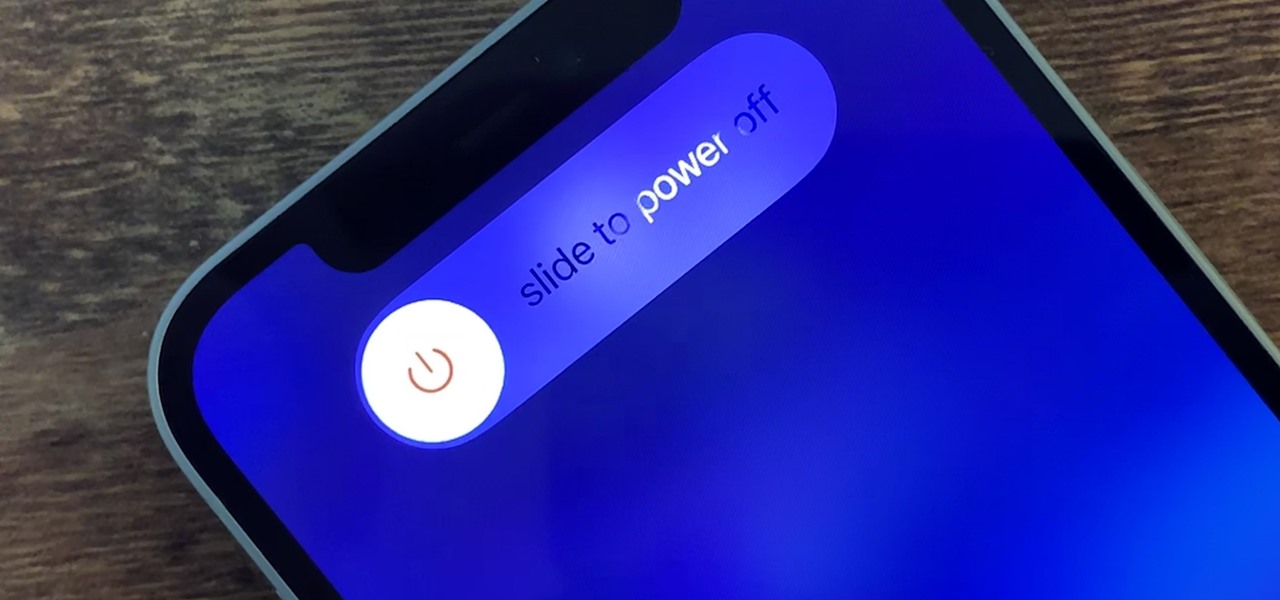
Introducing the iPhone 12 Mini: How to Restart
The iPhone 12 Mini is a compact powerhouse, offering impressive performance in a small package. However, like any electronic device, it may encounter occasional glitches or unresponsive behavior. In such instances, knowing how to restart your iPhone 12 Mini can be invaluable. Whether you're experiencing a frozen screen, unresponsive apps, or other issues, a restart can often resolve these issues and restore your device to optimal functionality. In this article, we'll explore the simple steps to restart your iPhone 12 Mini, ensuring that you can quickly address any minor hiccups and get back to enjoying the seamless performance this device is known for.
Inside This Article
- How to Restart iPhone 12 Mini
- Step 1: Turn Off the iPhone- Press and hold the side button and either volume button until the power off slider appears.
- Step 2: Slide to Power Off- Slide the power off slider from left to right to turn off the iPhone.
- Step 3: Turn On the iPhone- Press and hold the side button until the Apple logo appears to turn on the iPhone.
- Step 4: Unlock the iPhone – Once the iPhone restarts, unlock the device using your passcode or Face ID.
- Conclusion
- FAQs
How to Restart iPhone 12 Mini
Restarting your iPhone 12 Mini can resolve various software issues and improve performance. If you’re encountering glitches or the device is unresponsive, restarting it might be the solution you need.
Step 1: Turn Off the iPhone
To begin, press and hold the side button and either volume button simultaneously. Keep holding them until the power off slider appears on the screen.
Step 2: Slide to Power Off
Once the power off slider appears, slide it from left to right to turn off the iPhone. Wait for the device to power down completely.
Step 3: Turn On the iPhone
To turn the iPhone back on, press and hold the side button until the Apple logo appears on the screen. This indicates that the device is restarting.
Step 4: Unlock the iPhone
Once the iPhone restarts, you’ll need to unlock it using your passcode or Face ID. After unlocking, the device should be up and running smoothly.
Step 1: Turn Off the iPhone- Press and hold the side button and either volume button until the power off slider appears.
When it comes to turning off your iPhone 12 Mini, the process is quite straightforward. To begin, locate the side button, which is situated on the right side of the device, and either volume button. Next, press and hold both buttons simultaneously.
By holding down the side button and either volume button, you’ll initiate the power off sequence. Keep a firm grip on both buttons until the power off slider materializes on the screen. This slider is an essential visual cue that indicates the impending shutdown of your iPhone.
Upon successfully executing this action, the power off slider will appear, prompting you to take the next step in the process of turning off your iPhone 12 Mini. This intuitive slider is a user-friendly feature designed to streamline the shutdown process, ensuring that you can power down your device with ease.
Step 2: Slide to Power Off- Slide the power off slider from left to right to turn off the iPhone.
When it’s time to power down your iPhone 12 Mini, sliding the power off slider is a simple yet essential step. To initiate the shutdown process, begin by pressing and holding the side button and either volume button simultaneously. This action prompts the appearance of the power off slider on the screen.
Once the power off slider is visible, you’ll need to slide it from left to right to commence the shutdown sequence. This straightforward gesture effectively signals the iPhone to power down, ensuring a smooth and efficient shutdown process.
By sliding the power off slider in the indicated direction, you are effectively instructing the device to gracefully power off, allowing it to enter a state of rest until it is powered back on. This action is crucial for conserving battery life and ensuring the proper functioning of your iPhone 12 Mini.
Step 3: Turn On the iPhone- Press and hold the side button until the Apple logo appears to turn on the iPhone.
After successfully turning off your iPhone 12 Mini, the next step is to power it back on. This can be achieved by pressing and holding the side button, which is located on the right side of the device. The side button serves as the power button for the iPhone 12 Mini, allowing you to initiate the startup process with a simple yet deliberate action.
As you press and hold the side button, you’ll notice that the iPhone remains inactive at first. However, as you continue to exert pressure on the button, the screen will gradually illuminate, and the iconic Apple logo will materialize. This signifies that the device is undergoing the boot-up sequence and will soon be ready for use.
It’s important to maintain the pressure on the side button until the Apple logo appears on the screen. This ensures that the startup process is initiated seamlessly and that the device progresses through its internal checks and configurations without interruption. Once the Apple logo is visible, you can release the side button, knowing that the iPhone 12 Mini is well on its way to being fully operational.
Step 4: Unlock the iPhone – Once the iPhone restarts, unlock the device using your passcode or Face ID.
After the iPhone 12 Mini restarts, you’ll need to unlock it to access your apps and data. If you have a passcode set up, you can enter it by tapping the numbers or characters on the screen. Alternatively, if you’ve enabled Face ID, simply look at the front-facing camera, and the device will authenticate your identity.
When using a passcode, make sure to enter it accurately to avoid any delays or lockouts. If you’re using Face ID, ensure that your face is well-illuminated and positioned within the camera’s field of view for seamless authentication.
Once the passcode is entered or Face ID recognizes your face, the iPhone will unlock, and you’ll be greeted with the home screen or the app you were using before the restart. From there, you can resume your activities and enjoy the full functionality of your iPhone 12 Mini.
Conclusion
Restarting your iPhone 12 Mini is a simple yet effective way to troubleshoot various issues and ensure smooth performance. Whether you’re experiencing software glitches, unresponsive apps, or other minor problems, a quick restart can often provide a solution. By following the easy steps outlined in this guide, you can confidently restart your device whenever necessary. Additionally, taking advantage of the advanced features and compact design of the iPhone 12 Mini can truly enhance your mobile experience. As technology continues to evolve, knowing how to navigate and optimize your device is essential. With the knowledge gained from this article, you can make the most of your iPhone 12 Mini while keeping it running smoothly.
FAQs
Q: How do I restart my iPhone 12 Mini?
To restart your iPhone 12 Mini, press and hold the side button along with either the volume up or volume down button until the power off slider appears. Drag the slider, then wait for your device to turn off. To turn your device back on, press and hold the side button until you see the Apple logo.
Q: Will restarting my iPhone 12 Mini delete any data?
No, restarting your iPhone 12 Mini will not delete any data. It simply turns the device off and then back on, similar to restarting a computer. Your data and settings will remain intact.
Q: How often should I restart my iPhone 12 Mini?
It’s a good practice to restart your iPhone 12 Mini occasionally to refresh its system and clear any temporary glitches. You may consider restarting it if you notice any performance issues or if it has been running for an extended period without a restart.
Q: Can restarting my iPhone 12 Mini fix common issues like freezing or slow performance?
Yes, restarting your iPhone 12 Mini can help resolve common issues such as freezing or slow performance. It allows the device to clear temporary data and processes, potentially improving its overall performance.
Q: Is there a difference between restarting and resetting my iPhone 12 Mini?
Yes, there is a significant difference between restarting and resetting your iPhone 12 Mini. Restarting simply turns the device off and then back on, while resetting erases all content and settings, essentially restoring the device to its original state. It’s important to be cautious when performing a reset, as it will erase all data on the device.
