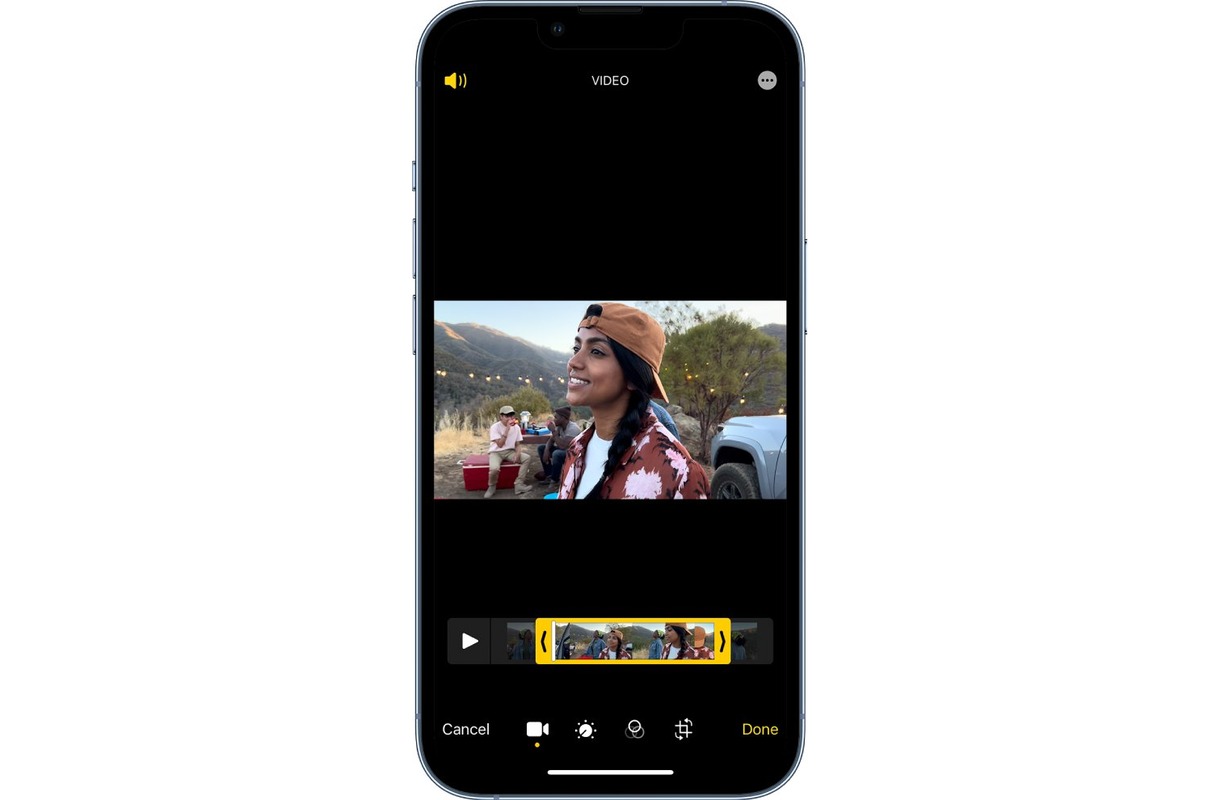
In this tech-savvy era, capturing every precious moment has become a daily ritual. And what better way to add a touch of creativity to your videos than by creating captivating slow motion effects? If you’re an iPhone user, you’re in luck! The iPhone offers a built-in feature that allows you to effortlessly transform your videos into stunning slow motion masterpieces. In this article, we’ll guide you through the steps of making a slow motion video on your iPhone, unlocking a new world of possibilities for your videos and memories. So, grab your iPhone, get ready to dive into the captivating realm of slow motion, and let’s create some magic!
Inside This Article
- Setting Up the Slow Motion Mode
- Recording a Slow Motion Video
- Editing and Enhancing the Slow Motion Video on iPhone
- Conclusion
- FAQs
Setting Up the Slow Motion Mode
Creating mesmerizing slow motion videos on your iPhone is easier than ever. By following a few simple steps, you can unlock the power of the Slow Motion feature and capture stunning moments in super slow motion. Here’s how you can set up the Slow Motion mode on your iPhone:
1. Open the Camera app on your iPhone. Ensure that you are in video mode by swiping to the right or tapping on the “Video” option at the bottom of the screen.
2. Look for the “Slo-Mo” option at the top of the screen. Tap on it to activate the Slow Motion mode.
3. By default, your iPhone will record videos in 240 frames per second (fps) for smooth and high-quality slow motion. However, you can adjust this setting to your preference.
4. Tap on the “fps” option, located next to the shutter button, to see the available frame rate options. You can choose between 240 fps, 120 fps, and 60 fps.
5. Select your desired frame rate by simply tapping on it. The higher the frame rate, the slower the motion will appear in your video.
6. Once you have selected your frame rate, you are ready to start recording. Simply press the red record button to begin capturing your slow motion video.
That’s it! You have successfully set up the Slow Motion mode on your iPhone. Now, let’s move on to adjusting the Slo-Mo recording speed to add more creativity to your videos.
Recording a Slow Motion Video
One of the coolest features of modern smartphones is the ability to capture slow motion videos. With an iPhone, you can easily create stunning slow motion footage right from your device. In this article, we’ll walk you through the steps to record a slow motion video on your iPhone.
Step 1: Enabling the Slo-Mo feature
To start recording a slow motion video, you first need to enable the Slo-Mo feature on your iPhone. Open the Camera app and swipe across the screen until you reach the “Slo-Mo” mode. It is represented by an icon with three circles in a descending order. Tap on it to activate the Slo-Mo mode.
Step 2: Adjusting the Slo-Mo recording speed
Once you’ve enabled the Slo-Mo mode, you can adjust the recording speed to your preference. By default, the iPhone records in 240 frames per second (fps). This allows for the smoothest slow motion playback. However, you can also choose to record at 120 fps or 60 fps if you want a less intense slow motion effect. To change the recording speed, tap on the “fps” button located at the top right corner of the screen and select your desired option.
Step 3: Choosing the subject and composition
Now that you have the Slo-Mo feature enabled and the recording speed set, it’s time to choose a subject for your slow motion video. Since slow motion videos capture more frames per second, they tend to emphasize details and subtle movements. This makes them perfect for capturing action, sports, or any visually interesting moment. Consider the composition of your shot and think about how it will look when slowed down. Experiment with different angles and perspectives to add depth to your video.
Step 4: Understanding lighting and frame rate limitations
When recording slow motion videos, it’s important to be aware of lighting conditions and frame rate limitations. Slow motion videos require more light to capture details effectively. If you’re shooting indoors or in low light environments, make sure to have adequate lighting to avoid grainy footage. Additionally, keep in mind that the higher the frame rate, the more light is needed. Shooting at 240 fps might result in darker footage compared to shooting at 120 fps or 60 fps.
Recording slow motion videos on your iPhone can add a unique and artistic touch to your video content. Whether you’re capturing epic sports moments, playful scenes, or mesmerizing nature footage, the Slo-Mo feature on your iPhone gives you the ability to create stunning slow motion videos with ease. So grab your iPhone, follow these steps, and start exploring the world of slow motion videography!
Editing and Enhancing the Slow Motion Video on iPhone
Once you have captured a stunning slow motion video on your iPhone, you may want to take it to the next level by editing and enhancing it. Luckily, the iPhone offers a variety of built-in editing tools that allow you to customize your slow motion videos. Let’s explore some of the ways you can edit and enhance your slow motion videos on iPhone.
The first step is to open the Photos app on your iPhone and find the slow motion video you want to edit. Tap on the video to open it, and then tap on the ‘Edit’ button at the top right corner of the screen.
One of the editing options is trimming the slow motion video. If you want to remove any unwanted footage from the beginning or end of the video, you can drag the yellow handles at the bottom of the screen to adjust the start and end points of the video. Once you’re satisfied with the trimming, tap on ‘Done’ to save your changes.
Another way to enhance your slow motion video is by adding music or sound effects. To do this, tap on the ‘Music’ icon at the bottom of the screen. You can choose from a selection of pre-loaded soundtracks or select a song from your iTunes library. Adjust the volume of the music to your liking by using the slider at the bottom of the screen.
If you want to further customize your slow motion video, you can apply filters. Tap on the ‘Filters’ icon at the bottom of the screen to see the available options. You can experiment with different filters to give your video a unique look and feel. Once you’ve selected a filter, tap on ‘Done’ to apply it.
Another useful tool for enhancing your slow motion video is the ‘Speed’ option. By tapping on the ‘Speed’ icon at the bottom of the screen, you can adjust the playback speed of your video. You can slow it down even further or speed it up to create different effects. Experiment with different speeds to find the one that suits your video best.
If you want to share your edited slow motion video with others, tap on the ‘Share’ icon at the bottom left corner of the screen. You can choose to send it via iMessage, share it on social media platforms, or save it to your Camera Roll. The choice is yours!
Once you’re done editing and enhancing your slow motion video, tap on ‘Done’ to save your changes. Your edited video will be available in your Photos app, ready to be enjoyed and shared.
By utilizing the editing tools available on your iPhone, you can take your slow motion videos from ordinary to extraordinary. Get creative, experiment with different effects, and let your imagination run wild! Capture those special moments in slow motion and make them truly unforgettable.
Conclusion
Creating a slow motion video on your iPhone is a simple and fun way to add a new dimension to your videos. Whether you want to capture a breathtaking moment, highlight a specific action, or just get creative, the iPhone’s slow motion feature is a powerful tool at your disposal. With just a few taps, you can transform ordinary videos into captivating slow motion masterpieces.
By following the steps outlined in this article, you can easily enable the slow motion feature on your iPhone camera, adjust the settings to your liking, and start recording stunning slow motion videos. Experiment with different subjects, angles, and lighting conditions to truly unleash your creativity.
Remember to keep in mind the limitations of your iPhone’s hardware and storage capacity when recording slow motion videos. Be mindful of the available storage space and make sure you have enough battery life to capture those epic moments.
So, grab your iPhone, find an interesting subject, and let the slow motion feature take your videos to the next level. Get ready to delight your friends, family, and social media followers with mesmerizing slow motion videos that showcase your unique perspective.
FAQs
1. Can I make slow motion videos on my iPhone?
Yes, you can absolutely make slow motion videos on your iPhone. Apple has integrated this feature into the Camera app, making it incredibly easy for users to create stunning slow motion videos.
2. How do I access the slow motion feature on my iPhone?
To access the slow motion feature on your iPhone, open the Camera app and swipe across the shooting modes until you find “SLO-MO”. Tap on it, and you’re ready to start recording slow motion videos.
3. What are the benefits of shooting in slow motion?
Shooting in slow motion allows you to capture moments in a different and captivating way. It adds a dramatic effect, highlighting the finer details and making even simple actions appear more exciting and visually appealing.
4. Can I adjust the speed of the slow motion video after recording it?
Yes, after recording a slow motion video on your iPhone, you can adjust the speed. Simply open the video in the Photos app, tap on “Edit”, and you’ll see a slider that allows you to increase or decrease the speed of the slow motion effect.
5. Are there any limitations to shooting slow motion videos on an iPhone?
While iPhones offer impressive slow motion capabilities, there are some limitations to keep in mind. The maximum slow motion frame rate depends on the model of your iPhone, and shooting in low light conditions may result in reduced video quality. Additionally, the duration of a slow motion video clip is typically limited to a few seconds.
