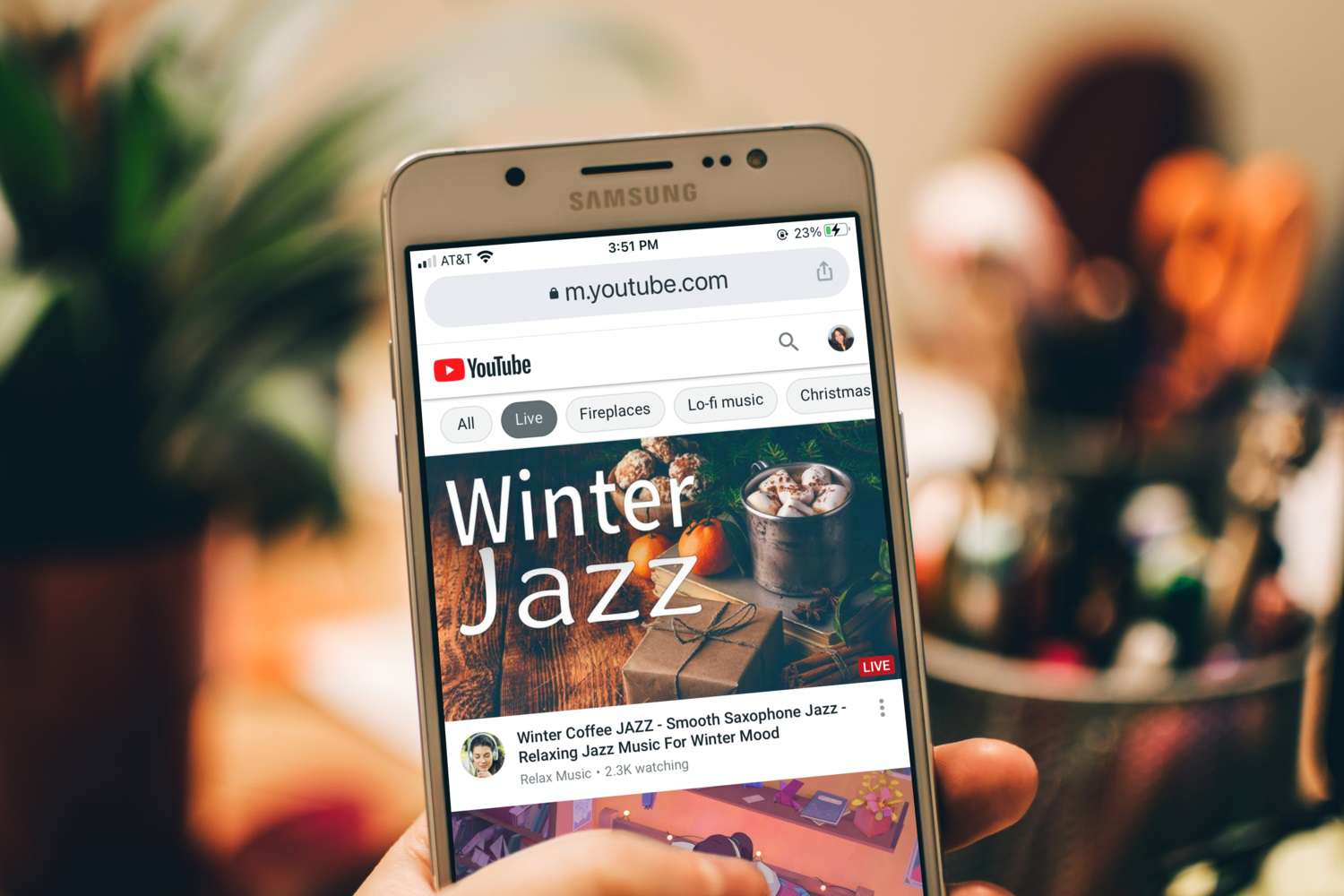
Are you looking to make a stunning YouTube banner from the convenience of your phone? You’re in luck! In this article, we will guide you through the step-by-step process of creating a professional-looking YouTube banner using only your mobile device. Whether you’re a content creator, a small business owner, or simply want to personalize your YouTube channel, having a visually appealing banner can make a significant impact. We’ll provide you with tips, tools, and techniques to ensure that your banner stands out from the crowd and leaves a lasting impression on your audience. So grab your phone and let’s get started on making an eye-catching YouTube banner!
Inside This Article
- Method 1: Using Canva
- Method 2: Using Adobe Spark Post
- Method 3: Using PicMonkey
- Method 4: Using Snapseed
- Conclusion
- FAQs
Method 1: Using Canva
Canva is a popular and user-friendly graphic design platform that allows you to create stunning visuals, including YouTube banners, right from your mobile phone. With its extensive collection of templates, fonts, and design elements, you can easily customize your banner to suit your channel’s style and branding.
To get started with Canva, follow these steps:
- Download the Canva app from your phone’s app store and open it.
- Create a new account or sign in if you already have one.
- On the main screen, tap on the “Custom dimensions” option.
- Enter the dimensions for your YouTube banner. The recommended size is 2560 pixels wide by 1440 pixels tall.
- Once you’ve set the dimensions, you can choose to start from scratch or explore the template library for pre-designed banner templates.
- Tap on a template to select it, and then you can customize the text, colors, and images to make it unique to your channel.
- If you prefer to create your banner from scratch, you can add text, graphics, shapes, and images by tapping on the respective buttons in the toolbar at the bottom of the screen.
- Once you’re satisfied with your design, tap on the “Download” button to save the banner to your phone’s gallery.
After creating your YouTube banner using Canva, you can easily upload it to your channel using the YouTube Studio app. Simply go to the “Customization” tab in the YouTube Studio app, select “Channel customization,” and then tap on “Banner image” to upload your newly designed banner from your phone’s gallery.
Using Canva is a convenient and efficient way to create a professional-looking YouTube banner directly from your mobile device. Whether you’re a beginner or an experienced designer, Canva provides the necessary tools and resources to make your banner stand out and represent your channel effectively.
Method 2: Using Adobe Spark Post
If you’re looking for a powerful and versatile tool to create a YouTube banner on your phone, Adobe Spark Post is an excellent choice. With its intuitive interface and robust features, it allows you to design professional-looking banners in just a few easy steps.
Here’s how to make a YouTube banner using Adobe Spark Post:
- Download and install the Adobe Spark Post app from your phone’s app store.
- Open the app and sign in with your Adobe account or create a new one if you don’t have it.
- Tap on the “Create a new project” button to start designing your YouTube banner.
- Choose a template that best suits your style and theme. Adobe Spark Post offers a wide range of templates specifically designed for YouTube banners.
- Customize the template by adding your own text, images, and graphics. You can change the font, color, and size of the text to match your branding.
- Experiment with different layouts, backgrounds, and filters to make your banner visually appealing and unique.
- Once you’re satisfied with your design, tap on the “Share” button to save your YouTube banner to your phone’s gallery.
- Upload the banner to your YouTube channel by navigating to your channel settings and selecting the “Customize Channel” option. Then, click on the “Branding” tab and choose “Add a channel banner.”
- Select the YouTube banner you created using Adobe Spark Post from your phone’s gallery and upload it.
- Position and adjust the banner as needed to ensure it displays correctly on all devices.
Using Adobe Spark Post gives you the freedom to unleash your creativity and create stunning YouTube banners without any design experience. With its user-friendly interface and extensive customization options, you can showcase your brand or personality in a visually captivating way.
So why wait? Grab your phone, download Adobe Spark Post, and start designing an eye-catching YouTube banner to make your channel stand out from the crowd!
Method 3: Using PicMonkey
If you’re looking to create a stunning YouTube banner directly on your phone, PicMonkey is an excellent tool to consider. With its easy-to-use interface and powerful editing features, you’ll be able to design professional-looking banners in no time.
Here’s how you can make a YouTube banner using PicMonkey:
- Start by downloading and installing the PicMonkey app from your app store.
- Open the app and tap on the “Design” option to create a new project.
- Select the banner size that is recommended for YouTube banners, which is 2560 pixels wide by 1440 pixels tall.
- Once your blank canvas is ready, you can begin customizing your banner. PicMonkey offers a wide range of editing tools and features, including text customization, image overlays, graphic effects, and more.
- Add your desired text by tapping on the “Text” option and selecting the font, size, and color that aligns with your brand or style.
- To add images or graphics, tap on the “Graphics” option and browse through PicMonkey’s extensive library. You can choose from a variety of pre-designed elements or upload your own images.
- Edit and position your text and graphics as desired by using the various editing options available, such as resizing, rotating, and adjusting transparency.
- Once you’re satisfied with your design, tap on the “Save” button to download your YouTube banner to your phone’s gallery.
- Now, it’s time to upload your newly created banner to your YouTube channel! Simply go to your YouTube Studio and navigate to the “Customization” tab. From there, you can upload your banner and adjust the positioning if needed.
PicMonkey is a fantastic option for designing YouTube banners on your phone. Its intuitive interface and robust editing features make it easy for both beginners and experienced users to create eye-catching banners that grab viewers’ attention. Give it a try and watch your channel’s visual appeal soar!
Method 4: Using Snapseed
Snapseed is a powerful photo editing app that allows you to enhance and transform your images with just a few taps on your mobile phone. With its intuitive interface and wide range of editing tools, Snapseed is a fantastic option for creating an eye-catching YouTube banner.
Follow the steps below to make a YouTube banner using Snapseed:
- Open Snapseed on your mobile phone and tap on the “Open” button to import the image you want to use for your YouTube banner.
- Once the image is loaded, tap on the “Tools” icon at the bottom of the screen.
- Scroll through the list of editing tools and choose the ones that best suit your banner design. You can adjust the brightness, contrast, saturation, and more to make your image pop.
- Experiment with Snapseed’s creative filters and effects to add a unique touch to your banner. Play around with options like Drama, Vintage, and Grunge to find the perfect look for your YouTube channel.
- After applying the desired edits and effects, tap on the “Checkmark” icon to save your changes.
- Next, tap on the “Export” button and select the size and quality settings for your YouTube banner. It’s important to choose the appropriate dimensions to ensure your banner looks great on different devices and platforms.
- Finally, save the edited image to your phone’s gallery or directly share it to your YouTube channel.
Snapseed offers a range of advanced editing tools and features that make it a favorite among both amateur and professional photographers. Whether you’re looking to enhance the colors, add text overlays, or create stunning effects, Snapseed provides the flexibility and creative freedom you need to make an impressive YouTube banner.
Remember to consider your branding and the overall theme of your YouTube channel when designing your banner. Use Snapseed’s tools to align the colors and style with your channel’s identity, creating a cohesive and visually appealing look.
With Snapseed’s user-friendly interface and powerful editing capabilities, you can quickly and effortlessly create a YouTube banner that grabs attention and sets the tone for your channel. So, give Snapseed a try and take your YouTube branding to the next level!
In conclusion, creating a Youtube banner on your phone is a simple and convenient process. With the help of user-friendly apps and design tools, you can unleash your creativity and customize your Youtube channel to make it visually appealing and professional. Whether you’re a content creator or a business owner, having a captivating banner can make a significant impact on attracting viewers and subscribers.
By following the step-by-step instructions outlined in this article, you can easily design a Youtube banner that reflects your brand identity and resonates with your target audience. Remember to choose high-quality images, incorporate your logo or branding elements, and utilize graphics and text strategically. Experiment with different layouts and color schemes to find the perfect combination that truly represents your unique style.
So don’t hesitate! Grab your phone, download a graphic design app, and start creating your eye-catching Youtube banner today. Your channel will stand out from the crowd, and you’ll be one step closer to achieving online success!
FAQs
Q: Can I make a YouTube banner using just my phone?
A: Yes, making a YouTube banner on your phone is possible and relatively easy to do. There are various apps available that allow you to create and customize YouTube banners directly on your mobile device.
Q: Which apps can I use to make a YouTube banner on my phone?
A: There are several apps available on both iOS and Android platforms that you can use to create a YouTube banner. Some popular options include Canva, Adobe Spark Post, and Pixlr.
Q: Are there any specific dimensions I need to follow when creating a YouTube banner for mobile?
A: Yes, it is crucial to use the correct dimensions for your YouTube banner to ensure it looks good across different devices. The recommended dimension for a YouTube banner on mobile is 1546 x 423 pixels.
Q: What elements should I include in my YouTube banner?
A: When designing your YouTube banner, it is essential to include your channel name or logo, a visually appealing background image or pattern, and any relevant information or branding elements that represent your channel’s identity and content.
Q: Can I upload a custom YouTube banner made on my phone directly to my YouTube channel?
A: Yes, you can easily upload a custom YouTube banner made on your phone to your YouTube channel. Most apps provide the option to save your banner design as an image file, which you can then upload to your YouTube channel settings.
