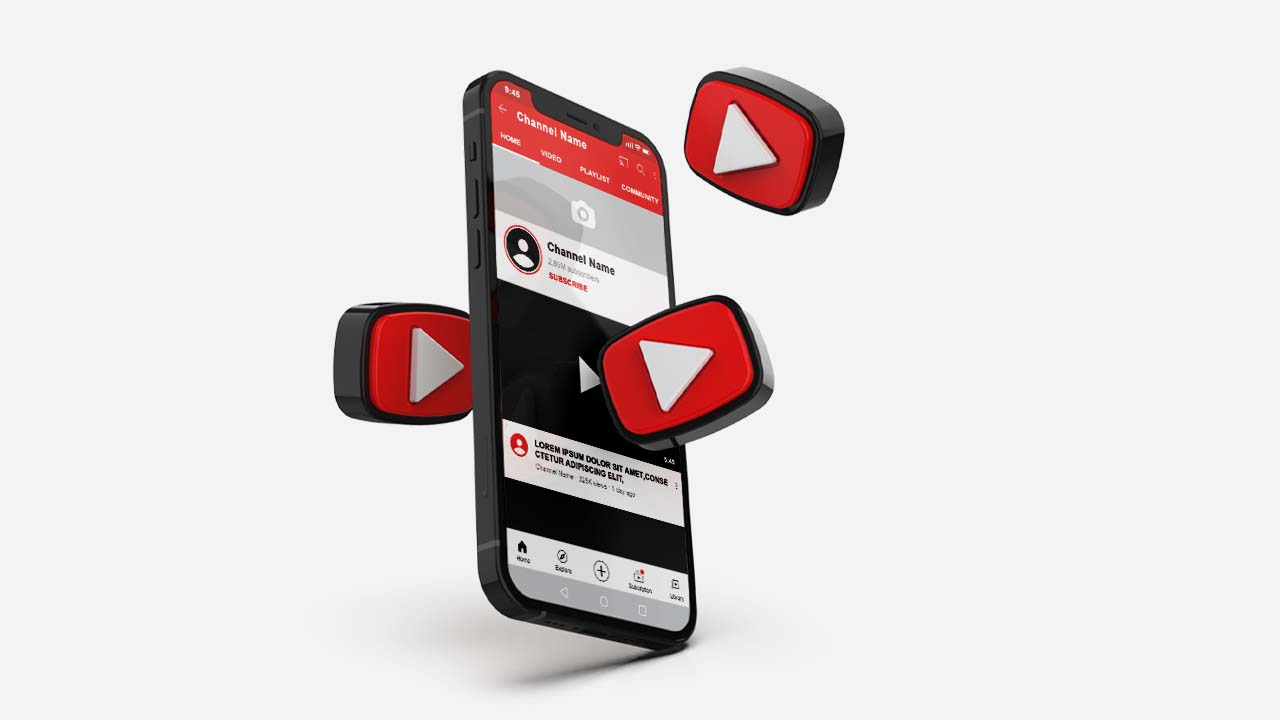
In this digital age, the power of video content cannot be overstated. And with the rise of platforms like YouTube, creating your very own channel has become more accessible than ever before. But did you know that you can even create a YouTube channel right from the convenience of your phone? That’s right! You don’t need an expensive camera or complex editing software to start making content on YouTube.
In this comprehensive guide, we will walk you through the step-by-step process of creating a YouTube channel on your phone. Whether you’re an aspiring vlogger, a business looking to expand your online presence, or simply someone who wants to share their passion with the world, we’ve got you covered. So, grab your phone, unleash your creativity, and let’s dive into the world of YouTube!
Inside This Article
- Getting Started with YouTube Channel Creation
- Step 1: Download the YouTube App
- Step 2: Sign in to Your Google Account
- Step 3: Create Your Channel
- Step 4: Customize Your Channel Settings
- Step 5: Add Channel Art and Profile Picture
- Step 6: Create Your First Video
- Step 7: Optimize Video Titles, Descriptions, and Tags
- Step 8: Upload and Publish Your Video
- Step 9: Promote Your Channel
- Step 10: Engage with Your Audience
- Step 11: Monetize Your Channel
- Conclusion
- FAQs
Getting Started with YouTube Channel Creation
Creating a YouTube channel is a great way to showcase your creativity, reach a wider audience, and even potentially monetize your content. If you want to start a YouTube channel but don’t have access to a computer, don’t worry! You can easily create a YouTube channel using just your phone. In this article, we will guide you through the process of creating a YouTube channel on your mobile phone.
The first step is to ensure that you have a Google account. If you already have a Google account, you can skip this step. But if you don’t, don’t worry, creating one is quick and easy. Simply go to the Google Account creation page in your phone’s browser, fill out the required information, and follow the prompts to create your Google account.
Next, you’ll want to install the YouTube app on your phone. It can be downloaded for free from both the App Store (for iOS devices) and the Google Play Store (for Android devices). Just search for “YouTube” in the app store and look for the official YouTube app. Once downloaded, open the app and sign in with your newly created Google account.
Now that you have the YouTube app installed and you’re signed in, it’s time to set up your YouTube channel. Tap on your profile picture or icon in the top right corner of the app to access your account menu. From there, select “Create a channel” or “Your channel” depending on the app version.
You will then be prompted to choose a name for your YouTube channel. This is an important step, as your channel name will help define your brand and attract viewers. Make sure to choose a name that is descriptive, catchy, and easy to remember. Once you’ve selected a name, tap “Create Channel” and your YouTube channel will be created.
With your channel created, you are now ready to start uploading videos. Tap on the camera icon in the top-right corner of the YouTube app to access the upload screen. From there, you can select videos from your phone’s gallery or record new videos directly within the app. Add a title, description, and any relevant tags to help viewers find your videos, and then tap the upload button to share your content with the world.
Creating a YouTube channel on your phone is a simple and convenient way to get started on your content creation journey. With just a few easy steps, you can have your own channel and share your videos with a global audience. So go ahead, unleash your creativity, and let your YouTube journey begin!
Step 1: Download the YouTube App
Creating and managing a YouTube channel has never been easier, thanks to the convenience of mobile phones. Whether you’re using an Android or iOS device, you can download the YouTube app from the respective app store.
If you have an Android phone, head to the Google Play Store. Simply type “YouTube” in the search bar, and the app should appear at the top of the results. Tap on it and then select the “Install” button to download the app to your device.
For iPhone users, the process is just as simple. Open the App Store and search for “YouTube.” Once you find the official YouTube app, tap on it, and then tap the “Get” button to start the installation.
After the app has finished downloading and installing, you’ll find the YouTube icon on your phone’s home screen. Tap on it to launch the app.
Now that you have successfully downloaded the YouTube app, you’re one step closer to creating and managing your own YouTube channel. In the next step, we’ll guide you through setting up your channel.
Step 2: Sign in to Your Google Account
Once you have successfully installed the YouTube app on your mobile phone, the next step is to sign in to your Google account. Your Google account serves as the foundation for your YouTube channel, enabling you to access all the features and functionalities.
Signing in to your Google account on the YouTube app is a straightforward process. Simply open the app on your phone and click on the “Sign In” button, usually located at the top-right corner of the screen. If you don’t have a Google account, you can easily create one by clicking on the “Create Account” option.
After clicking on the “Sign In” button, you will be prompted to enter your Google account credentials, including your email or phone number and your password. Once you have entered the required information, click on the “Next” button to proceed.
If you have enabled two-factor authentication for your Google account, you may be asked to verify your identity through a secondary method, such as a code sent to your mobile device or an authorized app. This ensures the security of your account and adds an extra layer of protection.
Once you have successfully signed in to your Google account, you will be automatically logged in to the YouTube app. From here, you can start customizing your channel, uploading videos, and exploring various settings to enhance your YouTube experience.
Step 3: Create Your Channel
Now that you’ve installed the YouTube app on your phone and have signed in with your Google account, it’s time to take the next step and create your own YouTube channel. Having a channel is essential for uploading, managing, and sharing your videos with the world. Follow these simple steps to get started:
1. Access the YouTube App: Open the YouTube app on your phone by tapping on the icon. This will take you to the main screen where you can browse through various videos and channels.
2. Tap on the “Profile Icon”: Look for the profile icon located in the top right corner of the app. It looks like a circular image. Tap on it to access the menu options.
3. Go to “Your Channel”: From the menu options, select the option that says “Your Channel”. This will take you to a screen where you can manage your channel settings.
4. Customize Your Channel: You have the option to customize your channel by adding a channel name, description, profile picture, and banner. Tap on the “Customize Channel” button to get started. Follow the prompts to enter the necessary information and make your channel visually appealing.
5. Add Channel Art: Channel art is like the cover photo of your channel. It gives your channel a unique identity. Tap on the “Add Channel Art” option and choose an image from your phone’s gallery. Make sure the image represents your channel’s theme and is visually appealing.
6. Verify Your Channel: Verifying your channel helps establish its authenticity and build trust with viewers. Tap on the “Verify” button and follow the steps to complete the verification process. This usually involves entering your phone number and receiving a verification code.
7. Customize Your Channel URL: Once your channel is verified, you can customize the URL to make it more user-friendly. Tap on the “Customize Channel URL” option and follow the instructions to select a unique URL that reflects your channel’s name or niche.
8. Save Your Channel Changes: After customizing your channel to your satisfaction, make sure to save your changes. Tap on the “Save” or “Done” button to finalize your channel settings.
Congratulations! You have successfully created your YouTube channel on your phone. Now, you can start uploading videos, managing your content, and interacting with your audience.
Step 4: Customize Your Channel Settings
Once you have created your YouTube channel and uploaded your videos, it’s time to customize the settings to make your channel more appealing and user-friendly. Customizing your channel settings can help you establish your brand identity and make it easier for viewers to navigate your content. Here are some important steps to follow:
1. Channel Description
Your channel description provides an opportunity to introduce yourself and give viewers an overview of what your channel is all about. Write a compelling and concise description that captures the essence of your content and engages your target audience. Use keywords related to your content to improve your channel’s visibility in search results.
2. Channel Banner
Your channel banner is a visual representation of your brand. Create a captivating banner that reflects your channel’s theme or content niche. Use high-quality images and incorporate your channel name or logo. Keep in mind the dimensions specified by YouTube for optimal display across different devices.
3. Channel Logo
Your channel logo appears as a small thumbnail that represents your channel across YouTube. Create a professional and recognizable logo that visually represents your brand. Use a high-resolution image and make sure it is clear and easily identifiable, even at smaller sizes.
4. Channel Icon
Channel icons are the round avatars that display alongside your channel name. Choose an image that is simple, memorable, and easily recognizable. It can be your channel logo or a relevant symbol associated with your content niche.
5. Channel Trailer
A channel trailer is a short video that plays automatically when non-subscribed viewers visit your channel. Use this opportunity to introduce yourself, showcase your content, and encourage viewers to subscribe. Keep it concise, engaging, and representative of your channel’s overall theme.
6. Organize Your Channel Sections
Channel sections are a valuable tool for organizing and highlighting specific playlists or videos on your channel. Create sections that categorize your content and make it easier for viewers to navigate. Use relevant titles and showcase your best videos to capture the attention of your audience.
7. Enable or Disable Channel Features
YouTube offers various features that can enhance your channel’s functionality. Customize your settings to enable or disable features such as comments, live chat, notifications, and subtitles. Consider your target audience and the goals you have for your channel to make informed decisions about which features are essential for your content.
By customizing your channel settings, you can create a unique and appealing YouTube channel that resonates with your audience. Take the time to optimize these settings and make your channel truly stand out in the vast sea of content.
Step 5: Add Channel Art and Profile Picture
One of the most important elements of your YouTube channel is the channel art and profile picture. This is what viewers will see when they visit your channel, so it’s important to make a strong first impression.
To add channel art, navigate to your YouTube channel on your phone and tap on the “Customize Channel” button. Then, select “Edit Channel Art” and choose an image from your phone’s gallery. Make sure the image is high-quality and reflects your channel’s branding or content.
For the profile picture, go back to the “Customize Channel” section and tap on the “Edit” button next to your current profile picture. You can choose to upload a photo from your phone or take a new one on the spot. Keep in mind that the profile picture will be displayed as a small circle, so make sure it’s clear and recognizable even at a small size.
When selecting both the channel art and profile picture, think about the message you want to convey to your audience. If you have a specific theme or niche, consider using images that align with your content. Additionally, ensure that the channel art and profile picture reflect your brand or personal style.
Once you have uploaded your channel art and profile picture, take a moment to preview how they look on different devices. This will help ensure that your visuals appear well on both mobile and desktop screens. Make any necessary adjustments to optimize the appearance before finalizing.
Remember, your channel art and profile picture serve as visual representations of your brand or content. They should be appealing, eye-catching, and aligned with the overall tone and theme of your channel. By investing time in creating engaging visuals, you can make a strong impression on potential viewers and encourage them to explore your content.
Step 6: Create Your First Video
Now that you have set up your YouTube channel on your phone, it’s time to create your first video! Creating videos can be an exciting and creative process, and with the power of your mobile phone, you can easily record and edit your videos on the go.
Here are a few tips to help you create your first YouTube video:
- Plan your content: Before you start recording, take some time to plan out what you want to say or showcase in your video. Having a clear idea of the content you want to create can help you stay organized and keep your viewers engaged.
- Choose the right location: Select a location that is well-lit and has minimal background noise. A quiet room or a well-lit outdoor area can be great options for recording your first video.
- Use good quality equipment: While using a phone to record your video is convenient, make sure you have a phone with a good camera. Ensure that you have enough storage space on your phone to store your videos.
- Frame your shot: Position your phone at a suitable angle and make sure you are properly framed within the video. Consider using a tripod or a stabilizer to eliminate any shaky footage.
- Record in landscape mode: For YouTube videos, it is recommended to record in landscape mode. This will ensure that your video fills the entire screen and looks professional when viewed on different devices.
- Speak clearly and be confident: Remember to speak clearly and confidently while recording. Engage with your audience and be yourself. Authenticity goes a long way in creating a successful YouTube channel.
- Edit your video: Once you have recorded your video, you can use editing apps or software on your phone to enhance the quality and add any necessary effects or transitions. Trim out any unnecessary parts and make sure your video flows smoothly.
- Add titles and descriptions: Before uploading your video to YouTube, add titles, descriptions, and relevant tags. This will help your video appear in search results and make it more discoverable to viewers.
- Preview and upload: Take a final look at your video, ensuring everything is in order. Once you’re satisfied, tap on the upload button in the YouTube app and follow the prompts to upload your video to your channel.
Remember, creating your first YouTube video may take some trial and error. Don’t be afraid to experiment and learn from your experiences. With practice and dedication, you’ll soon be creating high-quality content that engages and entertains your audience!
Step 7: Optimize Video Titles, Descriptions, and Tags
Once you’ve uploaded your videos to your Youtube channel, it’s important to optimize them for maximum visibility. Optimizing video titles, descriptions, and tags is crucial for attracting viewers and improving the searchability of your content.
The video title is the first thing people see when browsing through search results or their recommended videos. It should be concise, descriptive, and eye-catching. Consider using relevant keywords that accurately represent the content of your video, as this can help improve its visibility in search rankings.
The video description provides an opportunity to provide more context about your video, including additional information, links, and calls to action. Use this space wisely to engage your audience and encourage them to watch your video. Write a compelling and informative description that accurately represents the content of the video and entices viewers to click.
In addition to the title and description, the use of relevant tags is essential for optimizing your videos. Tags are keywords or phrases used to categorize and classify your videos. They provide additional context to help YouTube understand the content of your videos and match them with relevant searches. It’s important to choose tags that accurately represent your video and are commonly used in searches.
When selecting tags, try to include a mix of broad and specific keywords. Broad tags can attract a larger audience, while specific tags can help target a more niche audience. Remember to use important keywords that match your video content, and avoid using misleading or irrelevant tags.
Additionally, consider researching popular keywords and trends in your niche to optimize your video metadata. Tools like Google Trends or YouTube Keyword Planner can help you identify commonly searched terms and phrases related to your content.
Remember, optimizing your video titles, descriptions, and tags is an ongoing process. Continuously monitor and refine your SEO efforts to increase the visibility and discoverability of your videos.
Step 8: Upload and Publish Your Video
Now that you’ve created your YouTube channel on your phone, it’s time to start sharing your content with the world. Uploading and publishing a video is a straightforward process that can be done right from your mobile device. Here’s how you can do it:
1. Open the YouTube app on your phone and sign in to your Google account associated with your channel. Once you’re signed in, tap on the profile icon at the top right corner of the screen to access your channel dashboard.
2. On the dashboard, tap on the “+” button at the bottom center of the screen. This will initiate the video upload process.
3. Choose the video you want to upload from your phone’s gallery. You can select videos that you’ve already recorded or choose to record a new video directly from the YouTube app.
4. Once you’ve selected the video, you’ll be prompted to add a title, description, and tags to your video. Take your time to write a compelling title and description that accurately represents your video and engages potential viewers. Tags will help categorize your video and make it more discoverable.
5. While the video is uploading, you can choose to make it public, unlisted, or private. Public videos are visible to anyone on YouTube, unlisted videos can only be accessed through a direct link, and private videos are only accessible to those you invite.
6. If you want to enhance your video with additional features, you can tap on the “Edit” button. This will allow you to add end screens, annotations, and other enhancements to improve viewer engagement.
7. Once your video has finished uploading, you can preview it to ensure everything looks and sounds as intended. If necessary, you can make any final adjustments to the title, description, or settings.
8. Finally, when you’re ready to share your video with the world, simply tap on the “Publish” button. Your video will now be live on your YouTube channel for everyone to see.
Remember, uploading and publishing videos regularly is key to growing your YouTube channel and attracting a larger audience. Be sure to promote your videos on other social media platforms and engage with your viewers by responding to comments and creating a sense of community.
That’s it! You’ve successfully learned how to upload and publish a video on your YouTube channel using your phone. Get creative, showcase your talent, and have fun sharing your content with the world!
Step 9: Promote Your Channel
Now that you’ve set up your YouTube channel and uploaded your videos, it’s time to promote your channel and reach a wider audience. Promoting your channel increases the chances of growing your subscriber base and increasing views on your videos. Here are some effective strategies to promote your YouTube channel:
1. Share on Social Media: Utilize the power of social media platforms such as Facebook, Twitter, and Instagram to share your channel and videos. Post engaging snippets or teasers to attract viewers and direct them to your YouTube channel.
2. Collaborate with Other YouTubers: Collaborating with other YouTubers in your niche is a great way to cross-promote each other’s channels. By creating videos together or featuring each other’s channels, you can tap into each other’s audiences and gain exposure.
3. Engage with Your Audience: Respond to comments on your videos and engage with your viewers. Building a strong relationship with your audience can lead to word-of-mouth promotion, as satisfied viewers often recommend channels they enjoy to their friends and family.
4. Optimize Video Titles and Descriptions: Make sure to optimize your video titles and descriptions with relevant keywords. This helps your videos appear in search results and suggests them to users who are interested in similar content.
5. Use Eye-catching Thumbnails: Create visually appealing thumbnails for your videos to capture viewers’ attention. A compelling thumbnail can entice users to click on your video when browsing through the recommended or search results sections.
6. Cross-Promote on Your Website or Blog: If you have a website or blog, make sure to promote your YouTube channel by embedding your videos or adding links to your channel. This way, your existing website visitors can easily discover your YouTube content.
7. Participate in Online Communities: Engage with online communities related to your niche by participating in discussions and providing valuable insights. However, make sure to avoid spamming or promoting your channel excessively, as it may lead to a negative response.
8. Run YouTube Ads: Consider running YouTube ads to promote your channel and reach a wider audience. YouTube offers various ad formats and targeting options to help you effectively reach your desired audience.
9. Collaborate with Influencers: Connect with influencers or popular content creators in your industry and collaborate on videos or shoutouts. This can significantly boost your channel’s visibility and attract new subscribers.
10. Monitor Analytics: Regularly monitor your YouTube analytics to understand what kind of content resonates with your audience and which promotional strategies are working best for your channel. This data can help you refine your promotional efforts for better results.
By implementing these strategies and consistently promoting your YouTube channel, you can increase your chances of gaining more subscribers, views, and overall success on the platform.
Step 10: Engage with Your Audience
Once you’ve created your YouTube channel and uploaded your videos, it’s essential to engage with your audience to build a loyal following. Interacting with your viewers not only shows you care about their feedback, but it also helps to foster a sense of community around your channel. Here are some tips to help you engage with your audience:
1. Respond to Comments: Take the time to read and respond to the comments left on your videos. This not only shows appreciation for your viewers’ input but also encourages them to continue engaging with your content.
2. Ask Questions: Encourage your audience to share their thoughts and opinions by asking questions in your video descriptions or in the video itself. This can spark discussions and create a sense of participation.
3. Conduct Polls and Surveys: Use the community tab feature on YouTube to conduct polls and surveys. This allows your audience to directly contribute their input and feel like they are actively shaping the content on your channel.
4. Collaborate with Viewers: Consider collaborating with your viewers by featuring their content on your channel. This not only gives them exposure but also strengthens the bond between you and your audience.
5. Live Q&A Sessions: Host live Q&A sessions where you interact with your audience in real-time. This allows for instant engagement and the opportunity to answer questions directly from your viewers.
6. Share Behind-the-Scenes Content: Give your audience a glimpse into your creative process by sharing behind-the-scenes footage or exclusive content. This helps to create a sense of exclusivity and makes your viewers feel more connected to you and your channel.
7. Encourage Subscriptions and Notifications: Remind your viewers to subscribe to your channel and turn on notifications so they never miss an update. Building a subscriber base allows you to have a dedicated audience that can easily engage with your content.
Remember, successfully engaging with your audience takes time and effort. Be genuine, respond thoughtfully, and create a welcoming environment for your viewers. By fostering a strong connection with your audience, you’ll create a loyal following that will support and engage with your channel for years to come.
Step 11: Monetize Your Channel
Once you have established your YouTube channel and uploaded engaging content, you may be interested in monetizing your channel to turn your passion into profit. Monetizing your channel allows you to earn money from the ads that are shown alongside your videos.
To begin monetizing your channel, follow these steps:
- Enable Monetization: Go to your YouTube Studio and navigate to the “Monetization” tab. Here, you’ll need to meet the eligibility requirements, including having at least 1,000 subscribers and 4,000 watch hours in the past 12 months. Once you meet the criteria, click on “Enable” to activate monetization.
- Set up Google AdSense: You will need a Google AdSense account to receive payments. If you don’t have one, sign up for AdSense and link it to your YouTube channel. AdSense will handle the monetization process and ensure you receive your earnings.
- Follow the Policies and Guidelines: To maintain your monetization eligibility, it’s crucial to adhere to YouTube’s policies and guidelines. These cover a wide range of topics, such as copyright, community guidelines, and advertiser-friendly content. Familiarize yourself with these guidelines to avoid any monetization issues.
- Decide on Ad Formats: YouTube offers different ad formats, including display ads, overlay ads, skippable video ads, and more. You can choose the formats that work best for your videos and audience. Experimenting with different ad formats can help you optimize revenue and create a better viewer experience.
- Optimize Video Content: To maximize your earning potential, focus on creating high-quality and engaging video content. By consistently delivering valuable content that keeps viewers coming back, you increase your chances of generating more ad revenue and attracting sponsors.
- Promote Your Videos: While YouTube ads can generate revenue, actively promoting your videos can also increase your channel’s visibility and attract more viewers. Share your videos on social media, collaborate with other YouTubers, and engage with your audience to expand your reach and maximize monetization opportunities.
- Keep Track of Analytics: Utilize the analytics provided by YouTube to gain insights into your audience’s behavior. Understand which videos are performing well, the demographics of your viewers, and the locations where your content is most popular. This data can help you tailor your content and ad strategies for better monetization outcomes.
Remember, monetizing your channel requires effort, patience, and dedication. By consistently creating valuable content, following YouTube’s policies, and understanding your audience, you can monetize your YouTube channel and turn your passion into a lucrative venture.
Conclusion
Creating a YouTube channel on a phone has never been easier. With the advancements in mobile technology, you can now unleash your creativity and share your content with the world, right from the palm of your hand. Whether you’re a vlogger, an artist, or a passionate storyteller, mobile phones offer a convenient and accessible platform for you to express yourself.
By following the steps outlined in this article, you can set up a YouTube channel on your phone in no time. Remember to optimize your channel by adding a catchy name, creating engaging content, and promoting your videos through social media. Utilize the power of video editing apps to enhance the quality and impact of your videos.
With determination, consistency, and a unique perspective, you can build a successful YouTube channel using just your phone. Embrace the possibilities that mobile technology brings, and let your creativity shine for the world to see.
FAQs
Q: Can I create a YouTube channel on my phone?
Yes, you can definitely create a YouTube channel on your phone. YouTube has made it incredibly convenient for users to create and manage channels directly from their mobile devices. Whether you’re an aspiring content creator or want to showcase your talents, creating a YouTube channel on your phone is a seamless process.
Q: Do I need to download any apps to create a YouTube channel on my phone?
To create a YouTube channel on your phone, you don’t necessarily need to download any additional apps. The YouTube app, available on both iOS and Android devices, provides all the necessary features to create, edit, and manage your channel. Simply download the YouTube app from your respective app store, sign in with your Google account, and you’ll be ready to start creating content.
Q: What are the essential steps to create a YouTube channel on a phone?
Creating a YouTube channel on your phone involves a few simple steps. Here’s a quick rundown of the essential process:
- Download and install the YouTube app
- Open the app and sign in with your Google account
- Tap on your profile picture in the top-right corner
- Select “Create a channel”
- Enter your desired channel name and customize it with a profile picture and cover art
- Congratulations! Your YouTube channel is now created
Q: Can I upload videos to my YouTube channel directly from my phone?
Absolutely! Uploading videos to your YouTube channel from your phone is a convenient feature. Once you’ve created your channel, you can easily upload videos directly from your phone by following these steps:
- Open the YouTube app and sign in
- Tap on the camera icon to start recording a new video or select an existing video from your phone’s gallery
- Customize your video’s title, description, and privacy settings
- Tap on the “Upload” button to start uploading the video to your YouTube channel
- Wait for the upload to complete, and your video will be ready to be viewed by your audience
Q: Can I monetize my YouTube channel if I create it on a phone?
Certainly! You can monetize your YouTube channel regardless of whether you create it on a phone or any other device. To monetize your channel, you need to meet certain requirements, such as having at least 1,000 subscribers and 4,000 public watch hours in the past 12 months. Once you’ve met the eligibility criteria, you can enable monetization features like ads and join the YouTube Partner Program to start earning revenue from your channel.
