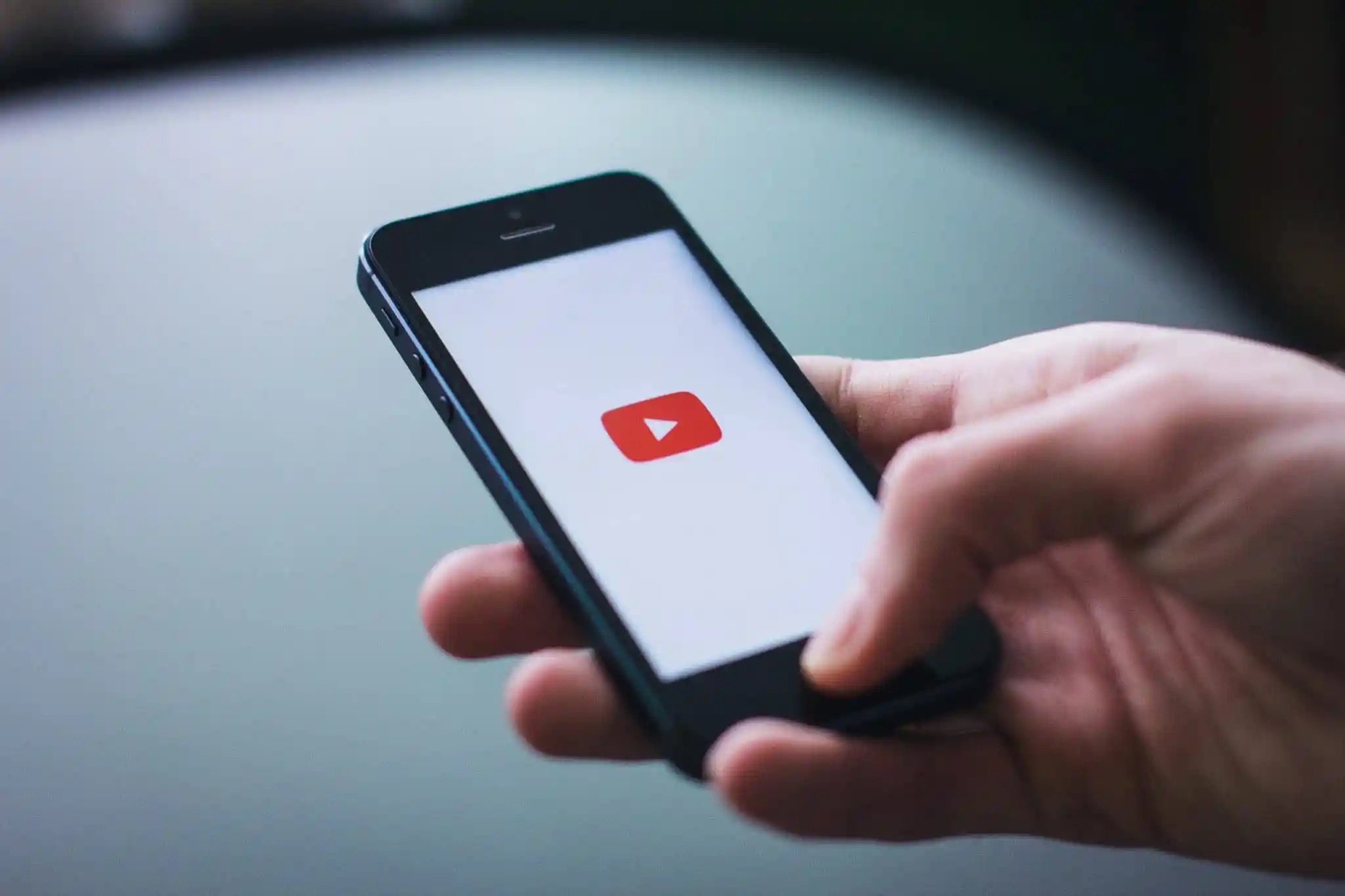
If you’re looking to delete YouTube videos on your Android phone, you’ve come to the right place. YouTube has become an integral part of our lives, with millions of videos being uploaded and shared every day. However, there may come a time when you need to remove a video from your Android device for various reasons. Whether you want to free up storage space, maintain your privacy, or simply clean up your YouTube channel, deleting videos is a task you should know how to do. In this article, we will guide you step-by-step on how to delete YouTube videos on your Android phone, ensuring a smooth and hassle-free experience. So, let’s get started and reclaim control over your YouTube content!
Inside This Article
- Method 1: Deleting YouTube Videos Individually
- Method 2: Deleting Multiple YouTube Videos at Once
- Method 3: Deleting YouTube Videos from the Library
- Method 4: Using the YouTube Studio App to Delete Videos
- Conclusion
- FAQs
Method 1: Deleting YouTube Videos Individually
If you want to delete specific YouTube videos from your Android phone, you can follow these simple steps:
- Open the YouTube app on your Android phone.
- Navigate to your channel by tapping on the profile icon located at the top right corner of the screen.
- Once you’re on your channel page, tap on the “Library” tab at the bottom of the screen. This will show you a list of all the videos uploaded to your channel.
- Scroll through the list and identify the video that you want to delete.
- Tap on the three vertical dots (also known as the overflow menu) located next to the video you wish to delete.
- A dropdown menu will appear. Tap on the “Delete” option.
- You will be prompted with a confirmation message asking if you’re sure you want to delete the video. Tap “Delete” to proceed.
- The selected YouTube video will now be deleted from your Android phone.
It’s important to note that deleting a video will permanently remove it from your channel and cannot be undone. So, make sure you are certain about deleting the video before proceeding.
By following these steps, you can easily delete individual YouTube videos from your Android phone, helping you maintain your channel and content according to your preferences.
Method 2: Deleting Multiple YouTube Videos at Once
If you have a large number of YouTube videos that you want to delete at once, you’ll be glad to know that there is a way to do it efficiently. By following the steps below, you can delete multiple YouTube videos in just a few simple steps.
1. Open the YouTube app on your Android phone and sign in to your account.
2. Tap on your profile picture at the top right corner of the screen to access your account settings.
3. From the menu that appears, select “Your Channel.”
4. Once you are on your channel page, tap on the “Videos” tab below your channel banner.
5. Here, you will see a list of all the videos on your channel. To select multiple videos, tap on the three-dot menu button next to each video that you want to delete. This will open a dropdown menu.
6. In the dropdown menu, select the “Delete” option. You will be prompted to confirm your decision.
7. Confirm the deletion by tapping on “Delete” again in the confirmation dialog box.
8. Repeat this process for all the videos you want to delete. Once you have selected and confirmed the deletion for all the videos, they will be permanently removed from your YouTube channel.
Deleting multiple YouTube videos at once can save you a significant amount of time and effort. It is particularly useful if you have uploaded a series of videos that you no longer want to keep on your channel. By following the steps above, you can efficiently manage your video content and keep your channel organized.
Method 3: Deleting YouTube Videos from the Library
Deleting YouTube videos from your library is a straightforward process that allows you to remove unwanted videos from your account. Whether you’ve uploaded them yourself or saved them for later viewing, removing these videos can help declutter your library and make it easier to find the content you actually want to keep.
To delete YouTube videos from your library, follow these steps:
- Open the YouTube app on your Android phone and sign in to your account.
- Tap on your profile picture at the top right corner of the screen to access your account menu.
- Select “Library” from the menu options.
- In your library, you will see different tabs such as “Watch later,” “Liked videos,” and “Playlist.” Choose the appropriate tab that contains the video you want to delete.
- Scroll through the list of videos until you find the one you want to delete.
- Tap and hold on the video thumbnail until a pop-up menu appears.
- In the pop-up menu, select “Remove from .” For example, if you are deleting a video from the “Watch later” tab, choose “Remove from Watch later.”
- You will be prompted with a confirmation message asking if you want to remove the video. Tap “Yes” to confirm the deletion.
- The video will be removed from your library and will no longer be accessible from that particular tab.
It’s important to note that deleting a video from your library will not delete it from the YouTube platform entirely. If the video was uploaded by someone else, it will still be available on their channel or in search results. Deleting videos from your library only removes them from your personal collection.
Deleting videos from your YouTube library can be a useful tool in managing and organizing your content. By removing unwanted videos, you can maintain a clutter-free library and focus on the videos that matter to you.
Method 4: Using the YouTube Studio App to Delete Videos
If you are an avid content creator on YouTube, managing your videos can be a breeze with the YouTube Studio app. This powerful tool gives you access to a wide range of features, including the ability to delete videos directly from your Android phone.
To get started, follow the steps below:
1. Download and install the YouTube Studio app from the Google Play Store on your Android phone. Simply search for “YouTube Studio” and tap on the install button.
2. Launch the YouTube Studio app and sign in to your YouTube account. Make sure you are using the same account that you used to upload the videos you want to delete.
3. Once logged in, you will be taken to the Home tab of the YouTube Studio app. Here, you will see a list of your uploaded videos.
4. To delete a single video, tap on the video you want to remove. On the video details page, you will find several options. Tap on the three-dot menu icon and then select “Delete” from the dropdown menu. Confirm the deletion by tapping “OK” on the confirmation prompt.
5. If you want to delete multiple videos at once, go back to the Home tab. Tap the thumbnail of the first video you wish to remove and a checkmark will appear on it. Continue tapping on the thumbnails of the videos you want to delete to select them. Once you have selected all the videos, tap on the delete icon (usually represented by a trash can) at the top of the screen. Confirm the deletion by tapping “OK” on the confirmation prompt.
6. Deleting videos from playlists: If you have added videos to playlists and want to remove them, go to the “Playlists” tab in the YouTube Studio app. Tap on the playlist that contains the video you want to delete. On the playlist details page, tap on the three-dot menu icon next to the video and select “Remove from playlist.” Confirm the removal by tapping “OK” on the confirmation prompt.
It’s important to note that when you delete a video using the YouTube Studio app, it will be permanently removed from your YouTube channel. Additionally, the deletion process may take some time to reflect on the YouTube platform.
With the YouTube Studio app, managing your videos on the go has never been easier. Take control of your content and ensure that only the videos you want to share with the world remain on your channel.
In conclusion, deleting YouTube videos on your Android phone is a simple process that can be done in just a few steps. Whether you’re removing outdated content, cleaning up your channel, or simply want to start fresh, the steps outlined in this article will guide you through the process.
By accessing your YouTube Studio app or the YouTube website on your Android phone, you can easily select and delete the videos you no longer want. Remember to consider any implications of removing a video, as it may impact your channel’s engagement and viewership.
Regularly reviewing and managing your YouTube content is essential for maintaining an organized channel and ensuring your audience receives high-quality, relevant content. So, don’t hesitate to take advantage of the delete feature on YouTube to bring greater focus and quality to your channel.
FAQs
-
Can I delete YouTube videos directly from my Android phone?
Yes, you can delete YouTube videos directly from your Android phone. YouTube has a dedicated mobile app that allows you to manage your uploaded videos and delete them if needed.
-
How do I delete a YouTube video on my Android phone?
To delete a YouTube video on your Android phone, follow these steps:
- Open the YouTube app on your Android phone.
- Tap on your profile picture at the top right corner of the screen.
- Select “Your Channel” from the dropdown menu.
- Go to the “Videos” tab.
- Find the video you want to delete and tap on the three-dot menu icon next to it.
- Select “Delete” from the options.
- Confirm the deletion by tapping “Delete” again.
-
Can I delete multiple YouTube videos at once on my Android phone?
No, you cannot delete multiple YouTube videos at once on your Android phone. You will need to follow the steps mentioned above for each video you want to delete.
-
What happens when I delete a YouTube video on my Android phone?
When you delete a YouTube video on your Android phone, the video will be permanently removed from your channel and YouTube. It will no longer be visible to viewers, and any comments, likes, and views associated with the video will also be deleted.
-
Can I recover a deleted YouTube video on my Android phone?
No, once you delete a YouTube video on your Android phone, it cannot be recovered. It is advisable to think carefully before deleting any videos, as the deletion is permanent.
