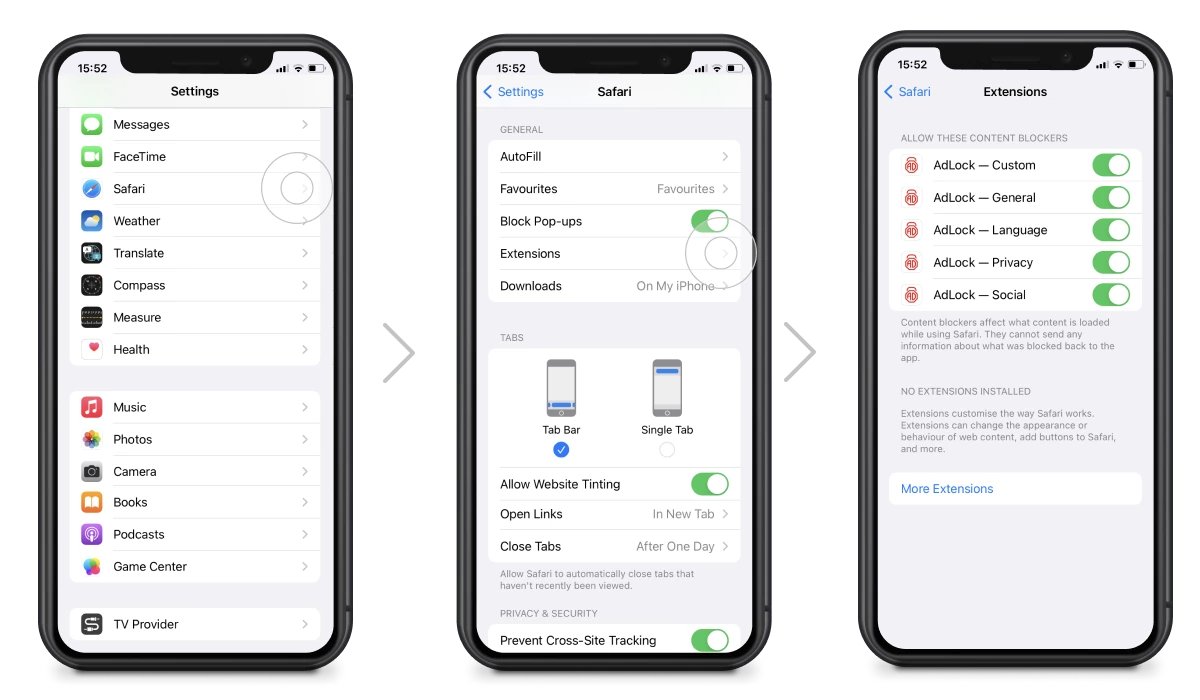
In today’s digital age, YouTube has become an integral part of our lives, serving as a platform for entertainment, education, and even business promotion. However, the abundance of ads that interrupt our viewing experience can be quite frustrating. If you are an iPhone user looking for a way to block YouTube ads and enjoy uninterrupted videos, you’ve come to the right place. In this article, we will explore how to use a YouTube ad blocker on your iPhone. By following these steps, you can enhance your YouTube watching experience and save valuable time by eliminating those pesky interruptions. So, without further ado, let’s dive into the world of ad-blocking on YouTube!
Inside This Article
- Why Use a YouTube Ad Blocker on iPhone
- Popular YouTube Ad Blockers for iPhone
- How to Install a YouTube Ad Blocker on iPhone
- How to Block YouTube Ads on iPhone
- Conclusion
- FAQs
Why Use a YouTube Ad Blocker on iPhone
YouTube is a popular platform for streaming videos, but one aspect that can be frustrating for users is the presence of ads. These ads can interrupt the viewing experience and make it difficult to enjoy the content seamlessly. That’s why using a YouTube ad blocker on your iPhone can greatly enhance your browsing experience.
With a YouTube ad blocker, you can eliminate those pesky ads that appear before, during, or after videos. This means you can watch your favorite YouTube channels without any interruptions. Whether you’re catching up on the latest music videos, exploring educational content, or simply enjoying cat videos, a YouTube ad blocker can enhance your viewing pleasure.
By using an ad blocker, you not only save time by skipping ads but also avoid being bombarded with unnecessary and often irrelevant promotional content. Ads can be distracting, especially when you’re trying to focus on the video content. With an ad blocker, you can enjoy a cleaner and more streamlined YouTube experience.
Another reason to use a YouTube ad blocker on your iPhone is to protect your privacy. Some ads track your online behavior, collect data, and target you with personalized ads. By using an ad blocker, you can prevent this tracking and maintain your privacy while using the YouTube app on your iPhone.
Furthermore, ads can consume data and drain your battery faster. When you watch videos on YouTube, ads are often loaded along with the content, increasing the data usage and reducing your battery life. By blocking these ads with an ad blocker, you can save data and prolong your iPhone’s battery life.
Overall, using a YouTube ad blocker on your iPhone is a smart choice for a variety of reasons. It allows you to enjoy uninterrupted videos, maintain your privacy, avoid data consumption, and extend your battery life. With the right ad blocker installed, you can have a more enjoyable and efficient YouTube experience on your iPhone.
Popular YouTube Ad Blockers for iPhone
YouTube is undoubtedly one of the most popular platforms for watching videos online. However, the frequent and sometimes annoying ads that interrupt your viewing experience can be quite frustrating. Luckily, there are a variety of ad blockers available for iPhone users that can help enhance your YouTube experience. Here are a few popular YouTube ad blockers for iPhone:
1. AdBlock for YouTube
AdBlock for YouTube is a highly-rated ad blocker app specifically designed to eliminate ads on the YouTube app for iPhone. It effectively blocks all types of video ads, including pre-roll video ads, banner ads, and overlay ads. With AdBlock for YouTube, you can enjoy uninterrupted viewing without any annoying ads interrupting your favorite videos.
2. AdGuard
AdGuard is a comprehensive ad blocking app that not only blocks YouTube ads but also removes ads from other websites and applications. It features an advanced ad-filtering technology that ensures a seamless ad-free experience on your iPhone. In addition to blocking ads, AdGuard also offers enhanced privacy protection, malware blocking, and phishing protection.
3. Brave Browser
Brave Browser is a privacy-focused web browser that incorporates built-in ad blocking and tracking protection features. It not only blocks YouTube ads but also speeds up your browsing experience by eliminating unwanted content. Brave Browser also offers additional benefits like HTTPS Everywhere, which ensures a secure connection, and privacy features like blocking third-party cookies.
4. Luna VPN
Luna VPN is a free VPN app that offers an ad-blocking feature to enhance your YouTube experience. By connecting to a VPN server, Luna VPN not only provides a secure and private browsing experience but also effectively blocks ads on YouTube. It is a convenient all-in-one solution for both ad blocking and VPN functionality on your iPhone.
5. Cercube for YouTube
Cercube for YouTube is not just an ad blocker, but a feature-rich YouTube app that offers ad blocking as one of its many functionalities. In addition to blocking ads, Cercube for YouTube allows you to download videos, play videos in the background, and even disable age restrictions on YouTube. It provides a comprehensive YouTube experience tailored to your preferences.
These are just a few popular YouTube ad blockers for iPhone users. Choose the one that best suits your needs and preferences, and enjoy an uninterrupted YouTube viewing experience without the hassle of ads.
How to Install a YouTube Ad Blocker on iPhone
YouTube is undoubtedly a great platform for watching and sharing videos. However, the frequent interruptions caused by ads can significantly dampen the user experience. Thankfully, there are ad-blocking solutions available for iPhone users that can help alleviate this issue. In this article, we will guide you through the process of installing a YouTube ad blocker on your iPhone.
Before we start, it’s important to note that ad blockers are third-party applications, and they work by filtering out ads from websites and apps. This means that you will need to install and configure an ad-blocking app specifically designed for YouTube.
Here’s a step-by-step guide to installing a YouTube ad blocker on your iPhone:
- Open the App Store on your iPhone
- Tap on the search icon at the bottom right corner of the screen
- Type “YouTube ad blocker” in the search bar and hit enter
- Scroll through the list of available ad-blocking apps and select the one you prefer
- Tap on “Get” to download and install the app
- Once the installation is complete, open the ad-blocking app
- Follow the on-screen instructions to configure the app for YouTube
After following these steps, the YouTube ad blocker should be successfully installed on your iPhone, and you should start experiencing an ad-free YouTube viewing experience.
It’s worth mentioning that some YouTube ad blockers may require you to enable certain settings or restrictions on your iPhone to function properly. These settings can usually be found in the “Settings” app on your iPhone, under the “Privacy” or “Content & Privacy Restrictions” sections.
Furthermore, it’s important to keep in mind that YouTube ad blockers are constantly evolving to keep up with the changes made by YouTube’s ad delivery system. Therefore, it’s recommended to regularly update the ad-blocking app on your iPhone to ensure optimal effectiveness.
How to Block YouTube Ads on iPhone
YouTube is undoubtedly one of the most popular apps on iPhones, allowing users to watch and share videos on a wide range of topics. However, the presence of pesky ads can sometimes disrupt the viewing experience and diminish the joy of watching videos. Thankfully, there are ways to block YouTube ads on your iPhone and enjoy uninterrupted video playback.
1. Use a Third-Party Ad Blocking App:
There are several third-party ad-blocking apps available on the App Store specifically designed to block ads in various apps, including YouTube. One such popular app is AdGuard. Simply download and install the ad-blocking app on your iPhone, activate it, and it will take care of blocking ads within YouTube.
2. Enable YouTube Premium:
YouTube offers a subscription service called YouTube Premium, which not only allows you to enjoy an ad-free experience but also provides additional features like offline playback and access to YouTube Originals. By subscribing to YouTube Premium, you can not only support your favorite creators but also bid farewell to annoying YouTube ads.
3. Utilize Content Blocker in Safari:
If you primarily use YouTube through the Safari browser on your iPhone, you can make use of content blockers to block ads. Simply go to the App Store and search for a content blocker app. Once installed, enable it in the settings of Safari. This will effectively block ads, including those on YouTube, while using the Safari browser.
4. Clear YouTube App Cache:
Over time, the YouTube app cache can accumulate data, which may include ads. By clearing the cache of the YouTube app, you can potentially remove any stored ads and experience a cleaner viewing experience. To clear the app cache, go to “Settings” on your iPhone, select “General,” then “iPhone Storage.” Locate the YouTube app and tap on it, then select “Offload App” or “Delete App.” Reinstalling the app will effectively remove any cached ads.
5. Use PiP Mode:
Picture-in-Picture (PiP) mode allows you to continue watching YouTube videos while using other apps on your iPhone. While this won’t directly block ads, it can help minimize their disruption. By switching to PiP mode, you can easily navigate away from the video ads and carry on with your tasks.
By following these methods, you can effectively block YouTube ads on your iPhone and enjoy a seamless video streaming experience. Experiment with different approaches and find the one that best suits your preferences and usage habits.
Conclusion
In today’s digital age, the use of mobile apps has become increasingly prevalent, with smartphones becoming an integral part of our daily lives. Whether it’s for communication, entertainment, or productivity, there seems to be an app for every need. However, with the rise of ads within apps like YouTube, it’s no wonder that users are seeking ways to enhance their browsing experience and block these ads.
Thankfully, for iPhone users, there are several YouTube ad blockers available that can help alleviate the annoyance of ads while enjoying their favorite videos. By utilizing these ad blockers, users can enjoy uninterrupted viewing, save data, and enhance their overall user experience.
In this article, we’ve explored the benefits of using a YouTube ad blocker on iPhone and provided step-by-step instructions on how to install and use one. Whether you’re tired of pesky pre-roll ads or want to save data on your cellular plan, a YouTube ad blocker is a valuable tool to have in your app arsenal.
So why wait? Take control of your YouTube experience and say goodbye to disruptive ads today by installing a YouTube ad blocker on your iPhone.
FAQs
1. What is a YouTube ad blocker?
A YouTube ad blocker is a tool or feature that allows you to block or skip advertisements while watching YouTube videos. It is designed to provide an uninterrupted viewing experience by eliminating or minimizing the ads that appear before, during, or after the videos.
2. Is it legal to use a YouTube ad blocker?
Yes, it is legal to use a YouTube ad blocker. The use of ad blockers is not illegal as long as they are not violating any terms of service or engaging in any fraudulent activities. However, it is important to note that some websites and content creators rely on ad revenue to support their work, so consider supporting them by disabling the ad blocker for their content.
3. Can I use a YouTube ad blocker on my iPhone?
Yes, you can use a YouTube ad blocker on your iPhone. There are several ad-blocking apps available in the App Store that specifically target YouTube ads. These apps work by blocking ads within the YouTube app or redirecting you to an ad-free version of the video.
4. How do I install a YouTube ad blocker on my iPhone?
To install a YouTube ad blocker on your iPhone, follow these steps:
1. Open the App Store on your iPhone.
2. Search for a YouTube ad blocker app, such as AdGuard, AdBlock Pro, or Weblock.
3. Tap on the app you want to install and then tap “Get” or the download icon.
4. Once the app is installed, open it and follow the on-screen instructions to configure the ad blocker.
5. Make sure to enable the ad blocker in the settings of your iPhone to enjoy ad-free YouTube videos.
5. Are there any alternative methods to block YouTube ads on iPhone?
Yes, apart from using ad-blocking apps, you can also consider other methods to block YouTube ads on your iPhone:
– Use Safari browser with a content blocker enabled: Safari supports content blockers, which are extensions that block ads and other unwanted content. You can find various content blocker apps in the App Store that are designed to work with Safari.
– Use third-party YouTube clients: There are third-party YouTube apps available that offer ad-blocking features. These apps provide an alternative interface to YouTube and often include ad-blocking capabilities.
