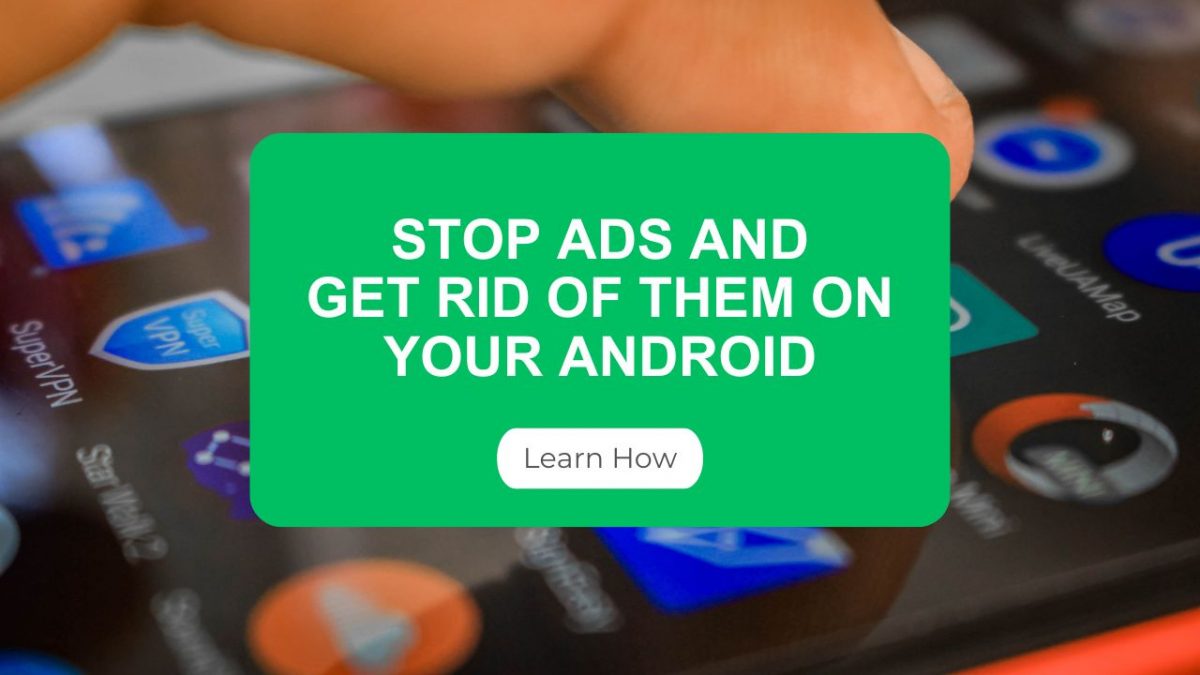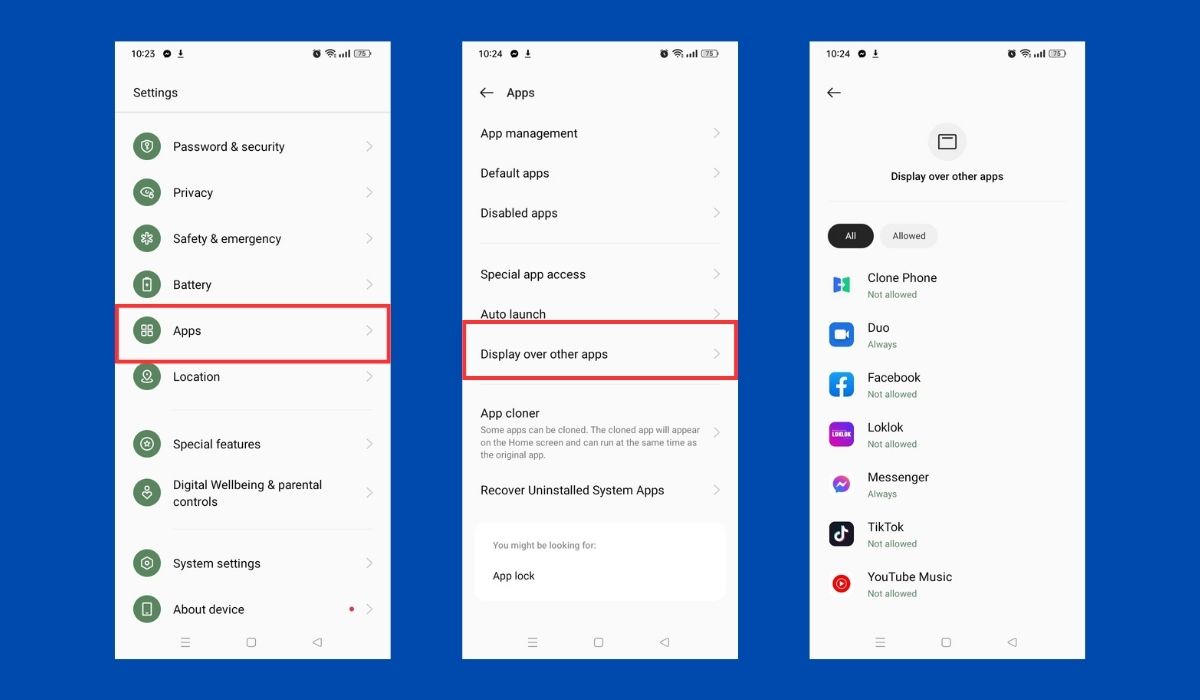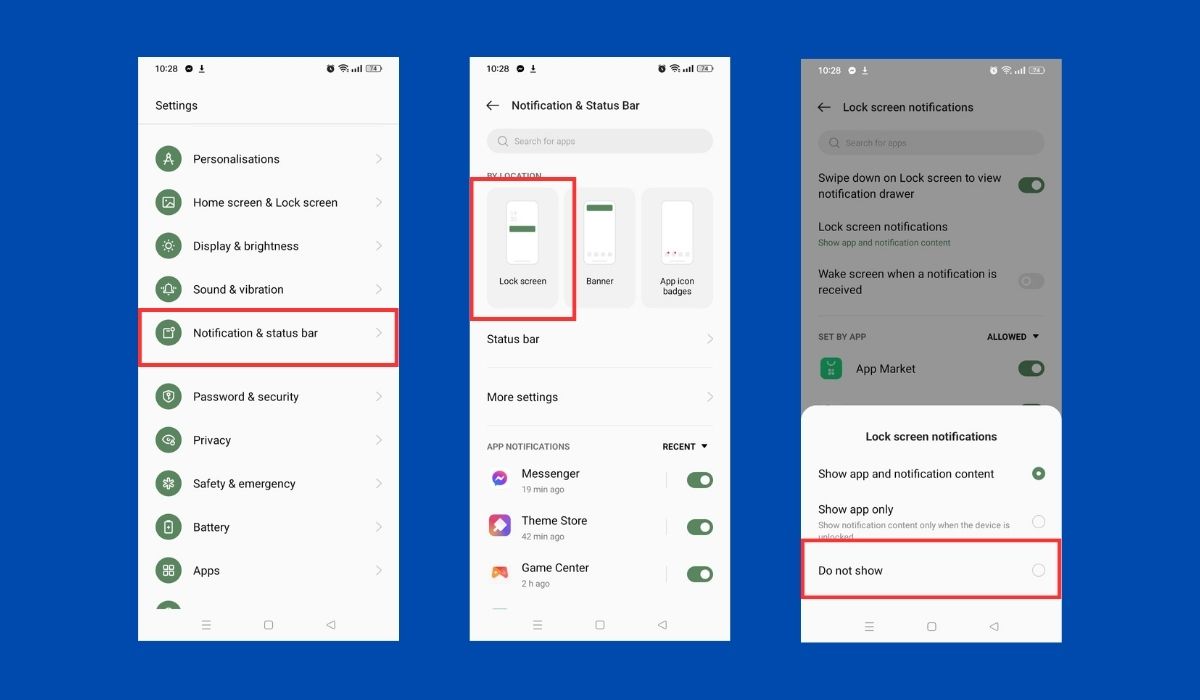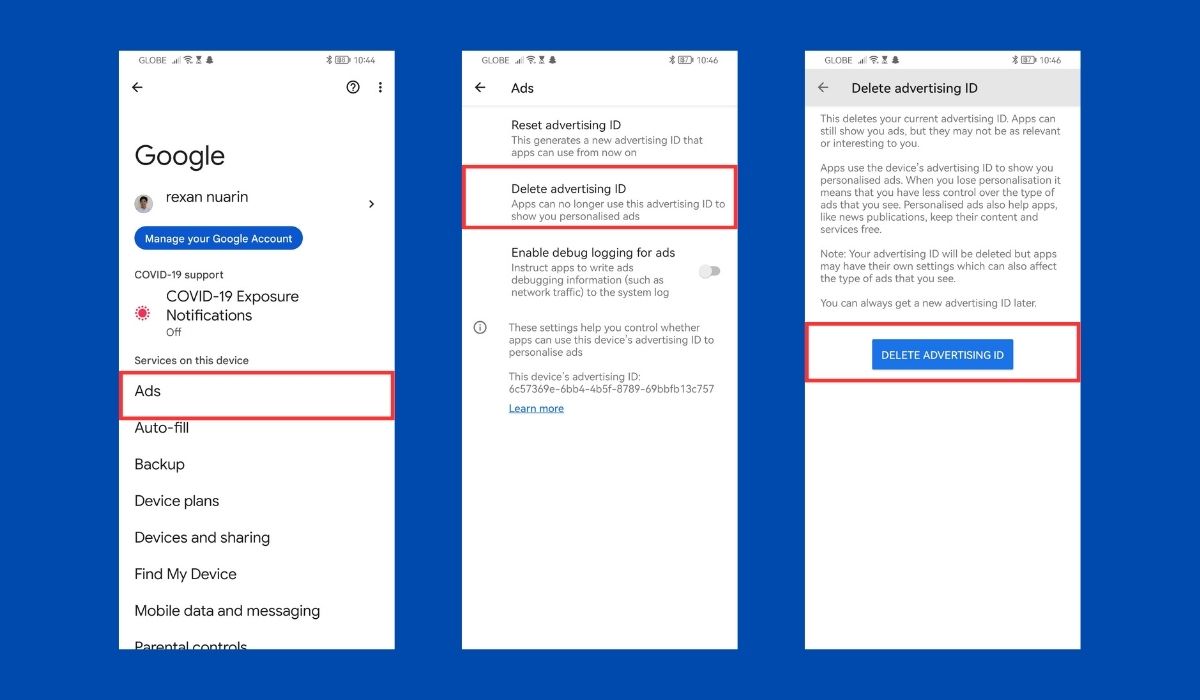Ads are ubiquitous in the digital age and can overload our Android devices, causing disruptions. Fortunately, tools and apps can help regain control and eliminate intrusive ads. In this article, we will discuss effective methods to stop ads and get rid of them on your Android.
Key Takeaways
- Pop-up ads can be caused by ad-supported apps, malware or adware, and browsing history. Many free apps rely on pushy ads for income, and malicious apps can infiltrate devices by showing endless ads while stealing personal data.
- Various forms of mobile ads, including banners, interstitials, rewards, and push notifications, provide diverse methods to captivate users and foster engagement on apps and mobile websites.
- To identify the source of ads on your Android device, check recently installed apps, look for apps without icons, pay attention to ad identifiers, investigate app permissions, research app reviews, and forums, and utilize ad-tracking tools or ad-blocking apps for effective resolution.
Inside This Article
- Why Am I Seeing Pop-up Ads on My Android Phone?
- Different Types of Ads on Android Devices
- How to Identify the Source of Ads on Your Android Phones or Android Tablets
- Common Android Apps that Generate Ads
- How to Block Ads on Your Android Phone or Android Tablet
- How to Stop Pop-Up Ads By App
- How to Block Ads on YouTube App on Android
- How to Stop Pop-Up Ads on an Android Phone Lock Screen
- Stop Annoying Ads by Installing an Ad Blocker
- How to Stop Google Ads on Android Phones
- Conclusion
Why Am I Seeing Pop-up Ads on My Android Phone?
Pop-up ads – they’re downright infuriating on our Android devices! One minute you’re going about your business and the next BOOM – you’ve got a full-screen advertisement popping up out of nowhere. Well, why does this happen? Here are some possible causes:
1. Ad-supported Apps
Several free Android apps rely on pushy pop-up ads for income – not great for the user experience! If you’ve got a bunch of these apps on your phone, chances are there are a few running those pesky ads.
2. Malware / Adware
Be cautious when downloading apps, opening email attachments, or visiting websites because they may serve as gateways for sneaky malware to infiltrate your Android device. Once infected, your device can become a breeding ground for incessant pop-up ads and a hotbed for rampant theft of your personal data. If you find yourself suddenly bombarded with an unusually high number of ads, it is likely that malware from malicious apps has surreptitiously made its way onto your device. Stay vigilant and protect your device from these uninvited intrusions!
Similar to malware, adware is a cunning software that inundates your device with unwanted ads. Adware often disguises itself within legitimate apps or finds its way into your system through dubious sources. It seizes control of your browser, redirecting searches, and bombarding you with an onslaught of annoying pop-ups. Brace yourself for an influx of irritating ads if adware has managed to infiltrate your device. Trust us, it’s no fun at all!
3. Your Browsing History
Feeling overwhelmed by a sudden surge of pop-up ads? Don’t beat yourself up about it – chances are, it’s not your fault. Your browsing history and search queries are often the culprits behind this invasion. Ad networks and advertisers employ clever cookies and tracking mechanisms to monitor your online activities, allowing them to tailor ads specifically based on your interests. So, if you find yourself regularly visiting particular websites or searching for specific topics, brace yourself for the appearance of relevant pop-up ads. Don’t be caught off guard – it’s just the consequence of a personalized digital world.
Different Types of Ads on Android Devices

Are you tired of dealing with ads that constantly disrupt your Android experience? Don’t worry; we got you covered. In this section, we’ll take a closer look at various ad formats, their distinctive features, and how they impact your overall experience. With this knowledge, you can make informed choices and minimize interruptions caused by ads to reclaim control over your device. Let’s dive in and explore together!
1. Banner Ads
These little rectangular ads really know how to steal the show! You’ll find them scattered around your favorite app or mobile website. Whether they’re still images or animated ones, let’s face it, they’re hard to miss. But don’t worry, these ads won’t obstruct your activities or hinder your flow.
3. Interstitial Ads
Interstitial ads are full-screen ads that appear in between different stages of an app or mobile website. They’re designed to capture users’ attention during natural transition points, such as after completing a level in a game or before moving on to the next article on a news app. Interstitial ads can be static images or videos, and they often have a “skip” button to allow users to move past them if they’re not interested. While they can be a bit more intrusive than other ad formats, interstitial ads can also be effective at capturing users’ attention and driving engagement with the advertised product or service.
4. Reward Ads
Get ready for a win-win situation with reward ads! These unique ads offer users an enticing proposition: watch a short video or complete a specific action in exchange for valuable in-app rewards. Whether it’s bonus coins in a game, extended premium features, or exclusive content, reward ads add a thrilling element to the user experience. By actively engaging with these ads, users can unlock exciting benefits. At the same time, advertisers gain the opportunity to showcase their brand and connect with their target audience in a meaningful way. It’s a brilliant way to level up your app enjoyment while reaping the rewards along the way!
5. Pop-up Ads
Pop-up ads appear as a separate window or tab. They open up suddenly on top of the current webpage, and are often seen as intrusive and annoying. Besides interrupting the user’s browsing experience, they can sometimes be difficult to close. Pop-up ads can be triggered by various actions such as clicking on a link or visiting a specific website, and are typically used to promote products or services to the user.
6. Video Ads
These short yet impactful advertisements come to life on your screen, capturing your attention in a matter of seconds. Whether they play before or during an app or website experience, video ads are designed to captivate you with their dynamic content and compelling visuals. So, keep your eyes peeled and your volume on, because these mini-movies are here to make an impression and leave you wanting more!
7. Native Ads
Native ads are online ads designed to blend in like a chameleon, seamlessly copying the look and feel of the app or website they appear on. ‘Sponsored’ and ‘advertising’ markers should make them easy to spot, but if they aren’t clearly marked, watch out – you could get duped!
6. Push-Up Notifications
Push notifications, while not technically ads, serve as a clever promotional tool. Picture this: they appear on your device’s notification tray, seemingly out of nowhere, even when you’re not actively using the app that sent them. It’s the epitome of always-on marketing, capturing your attention with timely messages that make an impact, even in the midst of your daily activities.
How to Identify the Source of Ads on Your Android Phones or Android Tablets
Ever wonder where the ads on your Android device are coming from? Identifying the source of ads can be a helpful way to take control of your user experience and protect your privacy. Fortunately, there are several tools and methods you can use to track down the origin of those pesky pop-ups, banners, and interstitial ads. In this section, we’ll explore some tips and tricks to help you identify the source of ads on your Android phone or tablet, so you can take action to minimize interruptions and enjoy a more personalized experience.
1. Check Recently Installed Apps
Check out the apps you’ve recently installed or updated on your device – there might be a few unwelcome ‘ads from Hades’. Most of the time when you spot ads after downloading an app, it’s because the app is free and they’re making money off advertisements. Take a good look at that particular app if that’s the case – it could well be worth digging into!
2. Look for an App Without an Icon
If you’re struggling to locate the troublesome Android apps behind those annoying pop-up ads, don’t worry, there are ways to uncover them. Simply navigate to your device’s Settings and locate the Application Manager or Apps Section. From there, browse through the list of apps until you come across one without an icon or with a nameless icon. Congratulations, you’ve successfully identified the culprit app!
3. Look for Ad Identifiers
Keep an eye out for valuable clues by looking for ad identifiers when encountering ads on your Android device. These identifiers can be company logos, brand names, or small print at the end of an ad. By paying attention to these details, you can trace the origins of the ad and identify the responsible app or advertising network. Unleash your inner detective and get sleuthing to uncover the source of those pesky ads!
4. Investigate App Permissions
Give your device’s apps a quick once-over to see which permissions they’ve got. Sounds sketchy, but some Android apps might need a ton of permissions just to show ads or gather user info – it’s worth keeping an eye out for ones with questionable or unneeded access. If you spot any, it could be the source of all those pesky ads!
5. Research App Reviews and Forums
Looking through online communities such as user review forums can help you gain valuable insights into sketchy apps and their shady advertising techniques. You may even come across someone who has the same experience and find a solution. Therefore, it’s worth taking the time to do a bit of digging to find out what other Android users have said about the suspected apps.
6. Use Ad-Tracking Tools
Ad-tracking tools can give you valuable intel on the app or network responsible for unwanted ads. It allows you to make informed decisions on which apps to keep or get rid of. You’ll also enjoy a more personalized and ad-free user experience, taking control of your digital journey and leaving those unwanted ads in the dust.
Common Android Apps that Generate Ads
Are pesky ads cramping your Android style? Worry not! It’s easy to identify the common culprits behind those disruptive pop-ups. All you need to do is familiarize yourself with the apps that usually depend on advertising revenue. Voilà – problem solved! Check out these oft-seen Android apps that come with ads:
1. Free Games
Many free games on the Play Store pull in the bucks through in-app ads. These games often pepper your gameplay with ads – at least it’s free entertainment! Ads are stuffed into pop-ups or between levels, supplying developers with revenue with no upfront cost to us – who could complain?
2. Utility Apps
No doubt certain utility apps, like weather, battery optimizers, and file managers, have to rely on those irritating ads for a bit of extra income. Sure it might be annoying but these apps depend on advertising to remain functioning properly – not to mention free for us! So let’s all bear with it; after all, we’re getting a useful service from them.
3. Streaming Apps
Gotta love those free streaming apps, offering the latest and greatest in movies, TV shows, or live sports – all without subscription fees! But here’s the catch; to offset costs and keep their content totally free for us, they serve up ads before, during, or after media streaming. Ads might come at us in the form of videos or banners – either way, these helpful programs let us enjoy our faves at no cost.
4. News and Content Aggregator Apps
News apps and content aggregators offer a wealth of articles and updates, so you’re never behind on the latest news. They use ads to make money though—think banners or interstitials within the app itself! That’s how these guys keep the lights on, so you can take advantage of their hard work for free…sweet deal, am I right? Plus, without these ads, your reading experience wouldn’t be as great — no way could you get all this delicious content with no strings attached.
6. Social Media Apps
Social media platforms don’t necessarily generate ads, but third-party clients or alternate versions on the Play Store just might — after all, they offer extra features and customization options, which means someone has to pay for them. Yeah, usually that means ads.
It’s worth noting that not all apps in these categories are designed to show ads; there are loads of trustworthy, ad-free options around.
By being in the know about which apps throw ads at you, you’re empowered to be selective with your app choices, and can really take control of your ad experience on Android. No more guesswork – make sure you are informed and pick wisely!
How to Block Ads on Your Android Phone or Android Tablet
The sudden appearance of annoying pop-up ads can be due to various causes. But don’t worry there is a hassle-free approach to solving this problem – determining which specific application is responsible for generating those pesky advertisements and then promptly erasing them from your device.
- Open your Android’s phone settings. Look for a gear icon and tap it.
- Search for “Apps & Notifications” in the app info menu, then go to “Advanced” and tap “Special App Access”.
- Tap to select “Display over other apps” to see which apps are responsible for showing pop-up ads.
- Eliminate potential distractions from unwanted pop-ups or questionable apps by reviewing your list of installed applications. For any offending entries simply switch off “Allow display over other apps” in the settings menu after tapping on their name. This quick fix will help maintain focus while using your phone.
How to Stop Pop-Up Ads by App
You might be feeling bombarded by all the ads you’re seeing — there’s a chance they’re all coming from one app! If you wanna stay using it but don’t want any more advert invasions, disable its screen overlay feature. Depending on the type of Android and the version of OS your phone uses, the steps to kill those niggling pics may vary. To get rid of application ad overlays and subsequently say good riddance to their intrusive presence, try out these tips:
- Access “Settings” by clicking on the gear icon and tapping on “Apps”.
- In the upper left corner, you’ll see three vertical dots. Tap those.
- Go to “Special Access”.
- Select “Appear on top”.
- You’ll see some switches that you can toggle on and off. Choose from among these switches and toggle them off if you think they are interfering with your Android use.
You should have no more pop-up ads bugging you on your phone at this point! That’ll show those pesky ads who’s boss. If you’ve got any apps laying around that you don’t need or if the problem still persists, just head back to the Apps page and get rid of them.
How to Block Ads on YouTube App on Android
You can get rid of those pesky pop-up ads on YouTube just by tweaking some settings. Just take a gander at these easy steps and you’re good to go:
- Tap on the gear icon to open “Settings”.
- Go to “Apps & Notifications” (or Apps only).
- Select “See all apps” and look for Youtube.
- Once you’ve found it, tap “Notifications”.
- To disable notifications that you do not wish to receive, locate the toggle buttons next to the notifications you don’t want and flip them to “Off”. For example, if you’re not interested in watching suggested videos, just give those toggle buttons a nudge and you won’t be bothered by them anymore. But if you still want to get notified about live streams – no problem, just keep them switched on!
- If you’re fed up with getting notifications from YouTube, switch off the toggle button next to “Show notifications” and you won’t get another one! Easy peasy! No more annoying alerts popping up on your device – now this should be music to your ears.
How to Stop Pop-Up Ads on an Android Phone Lock Screen
Wish to limit the notifications that keep popping up on your phone’s lock screen? Easily done – just modify the relevant settings in your device’s configuration! Depending on what version of Android OS you’re running and who made your phone, the instructions may differ. Having trouble finding those Lock Screen Notification Settings? Don’t despair – just use the search bar to navigate straight over there!
Alright, let’s get rid of those pesky pop-up notifications pestering you on your phone’s lock screen. Here’s what to do: First, follow these simple steps and you’ll be good to go!
- Click on the gear icon (Settings).
- To get right to the relevant settings, head over to “Apps & Notifications” and select “Configure Notifications”. It’s important to keep in mind that depending on which version of the Android OS you have, these might be tucked away under the Lock Screen tab. So make sure to double-check!
- Go to the “Show Notifications” section and once you’re there, tap ‘’Notifications on Lock Screen”.
- Choose “Don’t show Lock screen notifications”.
Stop Annoying Ads by Installing an Ad Blocker
You may also choose to install an ad blocker application or a browser that does not display advertisements. Below, we have listed some of the top ad blockers for Android devices that serve this purpose:
- Free AdBlocker. Gone are the days of pesky pop-ups ruining your browsing experience: ad blocker apps are here to save the day! But it doesn’t stop there — get the inside scoop on the weather, plus access to a range of cool browser themes — and if you’re looking for an extra layer of security, it’s got you covered too with a password function. Talk about killing two birds with one stone!
- AdGuard. This app is no-frills — it’s all about blocking ads and giving you the option to customize your own filter. No need for any bells and whistles here! Get the ads out of sight, out of mind; with this app, you’ve got it made in the shade. No more repetitive phrases or unnatural sentence structure – just a fast and easy way to get back your browsing freedom.
- DuckDuck Go Browser. This web browser functions just like Google Chrome or Mozilla Firefox – but better! No need to deal with pesky pop-up ads – it’s totally free of them! Now that’s something to be excited about. Nowadays, who wants the hassle of having their browsing experience interrupted by unwanted messages? Not me! It’s great that we don’t have to put up with ads anymore and can enjoy smooth surfing without all the clutter.
There are many other ad blockers available, so feel free to explore the options by taking advantage of the most over-utilized Google services, which is the Google search, and find one that best suits your needs.
How to Stop Google Ads on Android Phones
To make sure you’re not getting ads tailored to you on your Android device, follow these straightforward steps:
- Tap on “Settings” (gear app icon).
- Look for “Google”.
- Once you’ve found it, go to “Services” and tap “Ads”.
- Select “Delete advertising ID” to stop apps from showing personalized ads.
Conclusion
Dealing with pop-up ads on Android phones can be a real drag, but you don’t have to put up with it. Understanding the source of the ads – like ad-supported apps, malware/adware, and browsing history – helps you take charge and nip them in the bud. Use the strategies listed in this article to enjoy a fuss-free mobile experience!