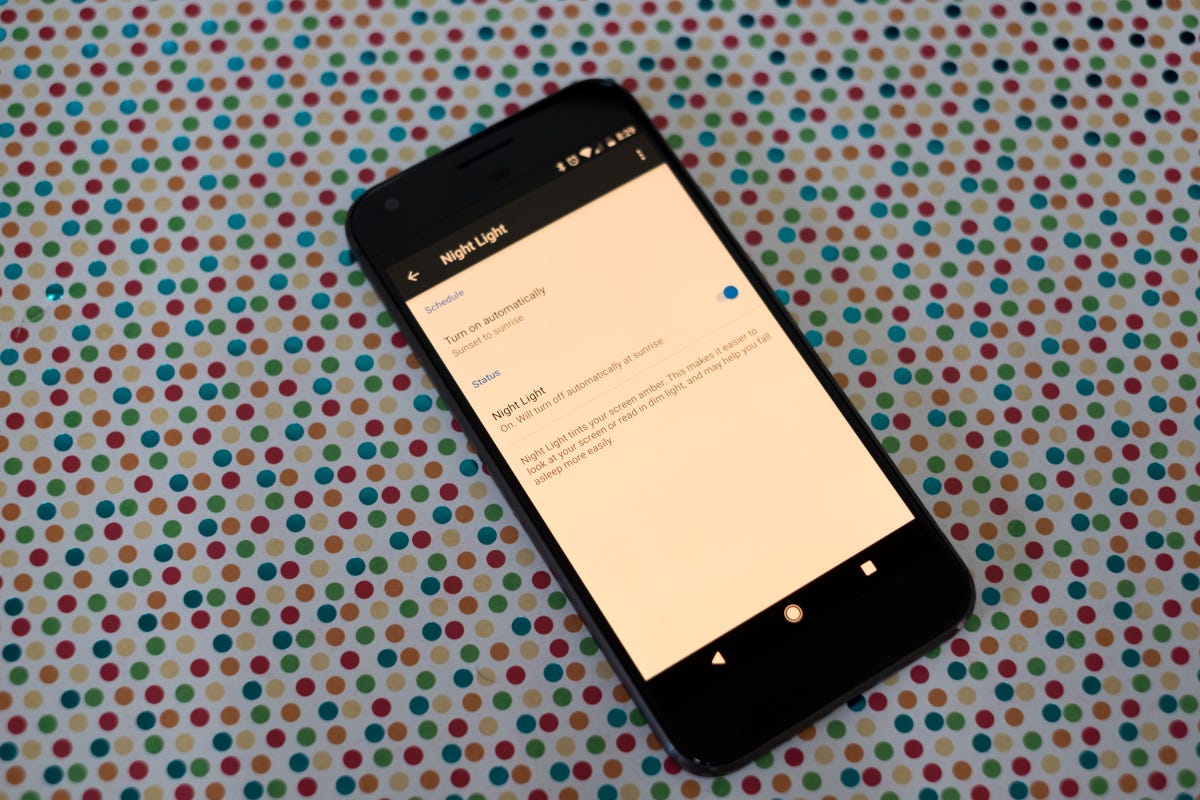
In today’s digital age, mobile phones have become an integral part of our lives. Whether it’s staying connected with loved ones, navigating through unknown territories, or capturing cherished moments, our reliance on smartphones is ever-growing. However, the brightness of our phone screens can sometimes be a bit too intense, causing eye strain or making it difficult to use them in low-light environments. In this article, we will explore different methods for making your phone brightness darker, allowing you to customize your device to your preferences and improve your overall user experience. From adjusting settings to using third-party apps, we will guide you through the process, ensuring that you have full control over the brightness of your phone screen. So let’s dive in and discover how to make your phone brightness darker!
Inside This Article
- Why You Might Want to Make Your Phone Brightness Darker
- Ways to Make Your Phone Brightness Darker
- Adjusting the Brightness Settings on Android Devices
- Changing the Display Settings on iOS Devices
- Using Third-Party Apps to Darken Your Phone’s Brightness
- Benefits of Lowering Your Phone’s Brightness
- Final Thoughts
- Conclusion
- FAQs
Why You Might Want to Make Your Phone Brightness Darker
Have you ever found yourself squinting at your phone screen, even when using it indoors or in low-light conditions? If so, you’re not alone. Many people find that the default brightness settings on their phones can be too bright, causing discomfort and eye strain. That’s where lowering your phone’s brightness comes in.
There are several reasons why you might want to make your phone’s brightness darker. Firstly, lowering the brightness can significantly reduce eye strain, especially when using your phone for extended periods. The bright screen can cause your eyes to fatigue, leading to headaches and discomfort. By dimming the brightness, you can create a more comfortable and enjoyable viewing experience.
Another reason to make your phone’s brightness darker is to conserve battery life. A higher brightness setting requires more power, draining your battery faster. By reducing the brightness, you can extend the battery life of your phone, allowing you to use it for longer periods without needing to recharge.
Furthermore, lowering your phone’s brightness can be beneficial for those who struggle with sleeping difficulties. The blue light emitted by screens can interfere with your sleep patterns, making it harder to fall asleep at night. By reducing your phone’s brightness, especially in the evening, you can minimize the blue light exposure and promote a more restful night’s sleep.
In addition to these practical reasons, some people simply prefer a darker screen for visual aesthetics. Darker screens can be easier on the eyes, especially in low-light environments, and can provide a more immersive experience when consuming media or reading on your phone.
Overall, whether it’s for reducing eye strain, conserving battery life, improving sleep quality, or personal preference, adjusting your phone’s brightness to a darker setting can have numerous benefits. It’s a simple and effective way to enhance your smartphone experience and take better care of your eyes.
Ways to Make Your Phone Brightness Darker
If you find your phone’s brightness to be too bright and straining on your eyes, there are several ways you can make the screen darker. Whether you have an Android device or an iOS device, there are options available to adjust the brightness settings and make your phone more comfortable to use in different lighting conditions.
Here are some effective ways to make your phone brightness darker:
- Adjusting the Brightness Settings: The most common and straightforward way to darken your phone’s brightness is by adjusting the brightness settings directly on your device. Go to the Settings menu and look for the Display or Brightness option. From there, you can manually drag the brightness slider to decrease the screen brightness to your desired level.
- Enabling Dark Mode: Many phones now come with a Dark Mode feature, which changes the color scheme of your device to a darker palette. Enabling Dark Mode not only makes the screen darker but can also help reduce eye strain, especially in low-light environments. Look for the Dark Mode option in your phone’s display settings, and toggle it on to activate this feature.
- Using Night Mode: Some devices offer a Night Mode feature that filters out blue light emissions, making the screen warmer and easier on the eyes. This can be particularly useful for nighttime use and can help improve sleep quality. Check your phone’s settings or display options for a Night Mode setting and enable it to reduce the brightness and blue light emissions.
- App-Specific Dark Mode: In addition to the system-wide Dark Mode, many popular apps also offer their own dark mode settings. For instance, social media apps like Facebook, Twitter, and Instagram have a dark mode option that allows you to browse with a darker background. Look for the settings within each app, usually located in the account settings or display options, to enable dark mode specifically for that app.
- Using Screen Filters: If your device doesn’t have a built-in dark mode or night mode feature, you can download third-party apps that offer screen filtering capabilities. These apps apply a customizable filter over your screen to darken it further. Some popular apps for screen filtering include Twilight and Blue Light Filter.
By utilizing the methods mentioned above, you can easily make your phone’s brightness darker and reduce eyestrain. Experiment with different settings and options to find the perfect brightness level that is comfortable for you in various lighting conditions.
Adjusting the Brightness Settings on Android Devices
Android devices offer a variety of ways to adjust the brightness settings to make your phone’s screen darker. Here are a few methods you can try:
1. Manual adjustments: The simplest way to darken your phone’s brightness is by adjusting it manually. You can do this by swiping down from the top of the screen to access the quick settings panel. Look for the brightness slider and drag it towards the left to reduce the brightness level.
2. Adaptive brightness: Android devices also have a feature called “adaptive brightness” which automatically adjusts the brightness based on your surroundings. To enable this feature, go to the Settings menu, select Display, and then toggle on the Adaptive Brightness option. Your phone will then adjust the brightness according to the ambient light conditions.
3. Battery saver mode: Another option is to activate the battery saver mode on your device. When enabled, this mode reduces the brightness level to conserve battery power. To enable battery saver, go to the Settings menu, select Battery, and toggle on the Battery Saver option. Keep in mind that this may also optimize other settings to extend battery life.
4. Night mode: Some Android devices offer a built-in night mode or blue light filter, which reduces the emission of blue light from the screen. Blue light can cause eye strain and disrupt sleep patterns. To enable night mode, go to the Settings menu, select Display, and look for the Night Mode or blue light filter option. You can either schedule it to activate automatically at certain times or enable it manually.
5. Third-party apps: If the built-in options on your device don’t provide the level of brightness reduction you’re looking for, you can explore third-party apps specifically designed to darken your phone’s screen. These apps offer additional customization options and may provide a more extensive range of brightness levels.
By adjusting the brightness settings on your Android device, you can make the screen darker and reduce eye strain, save battery life, and even improve your sleep quality. Experiment with different settings to find the perfect balance between darkening the screen and maintaining visibility that suits your preferences.
Changing the Display Settings on iOS Devices
If you own an iOS device, such as an iPhone or iPad, you have the ability to easily adjust the brightness of your screen to make it darker. Here are the simple steps to change your display settings:
1. Open the “Settings” app on your iOS device. You can find it on your home screen, usually represented by a gear icon.
2. Scroll down and tap on “Display & Brightness”. This option is usually located near the top of the settings menu.
3. On the next screen, you will see a slider for “Brightness”. Drag the slider to the left to decrease the brightness of your screen. As you move the slider, the screen brightness will change accordingly, allowing you to find the perfect level of darkness.
4. You can also enable “Auto-Brightness” by toggling the switch next to it. When enabled, your device will automatically adjust the brightness based on ambient lighting conditions, ensuring optimal visibility while conserving battery life.
5. Additionally, if you find the screen colors too intense or harsh, you have the option to activate “Night Shift”. This feature reduces the blue light emitted by your device, making the display easier on your eyes especially at nighttime. Simply tap on “Night Shift” in the “Display & Brightness” menu and adjust the intensity and schedule to your preference.
6. Once you have made the desired changes to your display settings, simply exit the settings app. Your device will remember the adjustments, ensuring a darker and more comfortable screen every time you use it.
Please note that the steps to change the display settings may vary slightly depending on the version of iOS you are using. However, the general process remains the same, and you should be able to find the appropriate settings by navigating through the “Settings” app.
Changing the display settings on your iOS device to make the brightness darker can significantly improve your user experience, especially in low-light environments or at night. Not only does it provide a more comfortable viewing experience, but it can also help conserve battery life and reduce eye strain.
So, take a moment to adjust the display settings on your iOS device and enjoy a dimmer screen that is easier on the eyes.
Using Third-Party Apps to Darken Your Phone’s Brightness
If the native brightness settings on your phone don’t provide enough darkness for your liking, you can turn to third-party apps for a more customizable experience. These apps offer additional features and options to help you darken your phone’s brightness even further. Here are a few popular options you can consider:
Night Mode Apps: Night mode apps are designed to reduce the amount of blue light emitted by your phone’s screen, making it easier on your eyes and helping you sleep better at night. These apps typically include a darker display option that can help reduce the brightness of your phone.
Screen Dimming Apps: Screen dimming apps allow you to manually adjust the brightness level beyond what is available in your phone’s settings. They often provide a floating widget or a quick toggle in the notification panel, allowing you to adjust the brightness with a swipe or a tap.
Custom ROMs: If you’re using an Android device, you might consider installing a custom ROM that offers more advanced customization options, including the ability to adjust the brightness levels to your preference. Custom ROMs provide a highly customizable experience and can often provide access to features not available in stock Android.
Display Overlay Apps: Display overlay apps work by adding a dark layer on top of your screen, effectively reducing the overall brightness. These apps give you complete control over the darkness level, allowing you to dim your phone’s brightness to a level that suits your needs.
Brightness Control Apps: There are dedicated apps available that focus solely on providing advanced brightness control options. These apps often give you access to sliders and toggle switches for fine-tuning the brightness level, and some even offer automatic brightness adjustments based on ambient light conditions.
It’s important to note that while third-party apps can enhance the brightness control on your phone, they may also consume additional battery and system resources. Make sure to choose reputable and well-reviewed apps from trusted sources to ensure a smooth and secure experience.
When choosing a third-party app, consider your specific device compatibility, user interface preferences, and the additional features they offer. Experiment with different apps to find the one that best suits your needs and enhances your phone’s darker brightness experience.
Benefits of Lowering Your Phone’s Brightness
Lowering the brightness of your phone’s screen may seem like a simple adjustment, but it can have several significant benefits. Here are some of the advantages of keeping your phone’s brightness level on the lower side:
1. Improved Battery Life: One of the primary benefits of lowering your phone’s brightness is improved battery life. The display consumes a significant amount of power, and reducing the brightness can help conserve battery power, allowing you to use your phone for a longer time before needing to recharge.
2. Better Sleep Quality: Using your phone at night with high brightness can disrupt your sleep patterns. The blue light emitted by the screen can suppress the production of melatonin, a hormone that regulates sleep. By lowering the brightness, you can reduce the impact of blue light on your sleep quality, enabling you to have a better night’s rest.
3. Reduced Eye Strain: Staring at a bright screen for extended periods can lead to eye strain, fatigue, and discomfort. By lowering the brightness, you can reduce the strain on your eyes, making it more comfortable to use your phone for longer durations without experiencing eye fatigue.
4. Privacy and Security: Keeping your phone’s brightness low can help maintain your privacy and protect sensitive information. With a lower brightness level, it becomes harder for others to look over your shoulder and see what’s on your screen, reducing the risk of prying eyes or potential security breaches.
5. Environmental Considerations: Lowering your phone’s brightness contributes to reducing energy consumption and your carbon footprint. By using less power for the screen, you are making a small but significant impact on the environment by conserving energy resources.
6. Better Visibility in Certain Environments: In certain environments with low light conditions, such as movie theaters, restaurants, or dark rooms, having your phone’s brightness set to a lower level can make the screen easier to view without causing disturbance or distractions to others around you.
7. Enhanced Eye Comfort: Lower screen brightness can provide a more comfortable viewing experience, especially in dimly lit environments. By reducing the brightness, you can minimize the contrast between the screen and the surrounding environment, making it easier on your eyes.
8. Extended Screen Lifespan: Constantly operating your phone at higher brightness levels can potentially lead to screen burn-in or premature aging of the display. By keeping your phone’s brightness lower, you can help extend the lifespan of your screen and prevent any long-term damage.
Now that you are aware of the benefits of lowering your phone’s brightness, you can make adjustments to your device settings and enjoy a better smartphone experience while also reaping these advantages.
Final Thoughts
Lowering the brightness of your phone can have significant benefits, both for your eyes and your device’s battery life. By adjusting the brightness settings or using third-party apps, you have the power to customize the brightness to your liking.
Remember, it’s important to strike a balance that allows for comfortable viewing while avoiding eye strain. Experiment with different brightness levels to find what works best for you.
Additionally, taking regular breaks from your phone and reducing screen time can also help alleviate eye fatigue. This can include activities such as reading a book, engaging in a hobby, or spending time outdoors.
Lastly, be mindful of your phone’s battery life. Lowering the brightness can contribute to longer battery endurance, allowing you to use your phone for a longer duration without needing to recharge frequently.
So, whether you’re looking to protect your eyes, conserve battery, or simply prefer a darker screen, don’t hesitate to explore the various methods available to make your phone brightness darker. Your eyes and battery will thank you!
Conclusion
Adjusting the brightness of your phone screen is not only a matter of personal preference but can also have significant benefits. By setting your phone’s brightness to a darker level, you can reduce eye strain, save battery life, and experience a more comfortable viewing experience, especially in low light conditions. Whether you have an Android or iOS device, the process of making your phone brightness darker is relatively simple and can be done through the settings menu. Remember to find the right balance between dimming the screen and maintaining visibility to ensure optimal usage. So why not try adjusting your phone brightness today and enjoy a more comfortable and energy-efficient smartphone experience?
FAQs
| Question | Answer |
|---|---|
| Q: Why would I want to make my phone brightness darker? | A: Making your phone brightness darker can help conserve battery life, reduce eye strain in low-light environments, and enhance your viewing experience at night. |
| Q: How do I make my phone brightness darker? | A: To make your phone brightness darker, go to your phone’s settings and look for the display or brightness settings. From there, you can adjust the brightness slider to make it darker. Alternatively, some phones may have a quick settings panel that allows you to control brightness directly. |
| Q: Can I make my phone brightness darker than the default settings? | A: Yes, you can typically make your phone brightness darker than the default settings. Most smartphones allow you to manually adjust the brightness level to a lower value. Some devices also offer additional features like night mode or dark mode, which further reduce brightness and provide a more comfortable viewing experience in dark environments. |
| Q: Will making my phone brightness darker affect the visibility of the screen? | A: Yes, reducing the brightness of your phone may make the screen less visible in bright environments. However, it can significantly improve visibility in low-light conditions, especially during nighttime or in dark rooms. Adjusting the brightness levels according to your surroundings can help strike a balance between visibility and comfort. |
| Q: Is there an automatic brightness adjustment feature on smartphones? | A: Yes, most smartphones come with an automatic brightness adjustment feature. This feature uses sensors to detect ambient light and adjust the screen brightness accordingly. By enabling this option, your phone will automatically set the brightness level based on the lighting conditions. It can help optimize the screen brightness for different environments and save battery life. |
