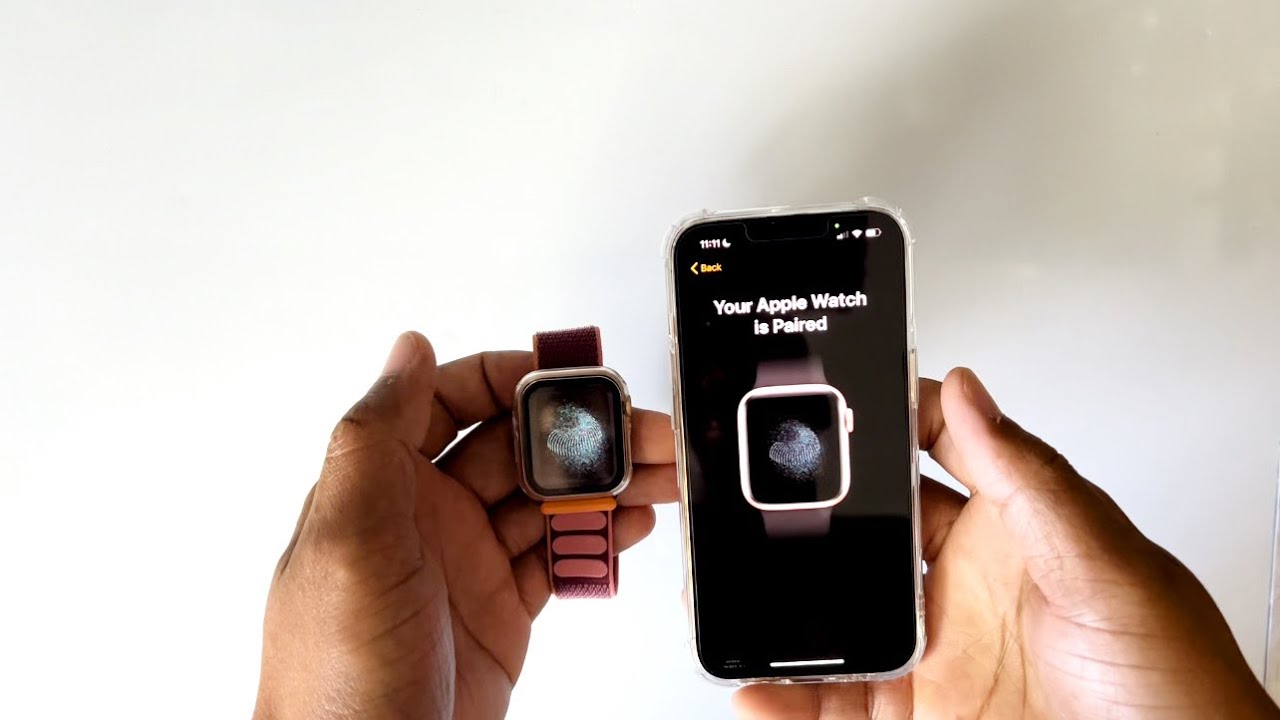
The Apple Watch is a popular wearable device that seamlessly integrates with iPhones, allowing users to enjoy a multitude of features on their wrists. If you have recently upgraded to a new iPhone, such as the latest iPhone 13 or iPhone 13 Pro, you might be wondering how to pair your Apple Watch with your new phone. The process of pairing your Apple Watch with a new phone is straightforward and ensures that you can continue to access all of your favorite apps, receive notifications, and track your fitness goals. In this article, we will guide you through the step-by-step process of how to pair your Apple Watch with your new phone, so you can quickly resume enjoying the convenience and functionality of this impressive wearable device.
Inside This Article
- Prepare Your Apple Watch
- Back Up Your Current iPhone
- Pair Your Apple Watch with a New iPhone
- Restore Your Apple Watch Data
- Conclusion
- FAQs
Prepare Your Apple Watch
Before you can pair your Apple Watch with a new phone, there are a few steps you need to take to ensure a smooth transition. Follow these simple instructions to prepare your Apple Watch:
1. Update your Apple Watch: It’s always a good idea to have the latest software on your device. Check for any available software updates by going to the Settings app on your Apple Watch. If there is an update, make sure to install it before proceeding.
2. Unpair your Apple Watch: If your Apple Watch is currently paired with another iPhone, you will need to unpair it before you can pair it with your new phone. To do this, open the Apple Watch app on your current iPhone, go to the My Watch tab, tap on your watch, and select “Unpair Apple Watch. Follow the on-screen instructions to complete the unpairing process.
3. Erase all content and settings: After unpairing your Apple Watch, you should erase all content and settings to remove any personal data. To do this, go to the Settings app on your Apple Watch, tap on “General”, select “Reset”, and choose “Erase All Content and Settings”. Confirm the action and wait for the process to complete.
4. Power off and on your Apple Watch: Once your Apple Watch has been reset, power it off and then back on again. This will give your watch a fresh start and ensure that it is ready to pair with your new phone.
By following these steps to prepare your Apple Watch, you can ensure a seamless transition when pairing it with your new phone. Now that your watch is ready to go, it’s time to back up your current iPhone.
Back Up Your Current iPhone
Before you pair your Apple Watch with a new iPhone, it is crucial to back up your current iPhone. This ensures that you do not lose any important data or settings during the pairing process. Follow these simple steps to back up your iPhone:
1. Connect your iPhone to a Wi-Fi network or enable iCloud connectivity.
2. Open the “Settings” app on your iPhone and tap on your name at the top of the settings page.
3. Tap on “iCloud” and then select “iCloud Backup”.
4. Toggle the “iCloud Backup” switch to enable it, if it isn’t already.
5. Tap on “Back Up Now” to initiate the backup process. Keep your iPhone connected to the Wi-Fi network until the backup is complete.
6. You can also choose to back up your iPhone using iTunes on your computer. Simply connect your iPhone to your computer using a USB cable and open iTunes. Select your iPhone from the device list, then click on “Back Up Now”.
Once the backup process is complete, you can proceed with pairing your Apple Watch with your new iPhone without worrying about losing any of your precious data.
Pair Your Apple Watch with a New iPhone
If you’ve recently upgraded your iPhone or purchased a new one, you’ll want to make sure that your Apple Watch is properly paired with it. Fortunately, the process is quick and easy. Follow these simple steps to pair your Apple Watch with your new iPhone:
Step 1: On your new iPhone, make sure that you have the latest version of iOS installed. You can check for updates by going to Settings > General > Software Update. If there is an update available, download and install it.
Step 2: Place your Apple Watch near your new iPhone. Make sure that both devices are charged and in close proximity to each other.
Step 3: On your new iPhone, open the Apple Watch app. This app should already be pre-installed on your device.
Step 4: Tap on the “Start Pairing” button within the Apple Watch app. Your iPhone will display a pairing animation.
Step 5: Hold your new iPhone up to the Apple Watch’s camera viewfinder. Make sure that the watch face is centered in the viewfinder. Your iPhone will use the camera to pair the devices.
Step 6: Once the pairing process is complete, you’ll be prompted to set up your Apple Watch. Follow the on-screen instructions to customize your watch settings, such as language, wrist preference, and passcode.
Step 7: After completing the setup, you’ll be asked if you want to restore from a backup or set up as new. If you have a backup of your previous Apple Watch data, choose the restore option. This will transfer your apps, settings, and other data from your old iPhone to your new one.
Step 8: Once the restore process is finished, your Apple Watch will be successfully paired with your new iPhone. You can now start enjoying all the features and functionalities of your Apple Watch on your new device.
Remember, it’s important to keep your Apple Watch and iPhone connected to each other for seamless functionality. If you ever need to unpair your devices in the future, you can do so by going to the Apple Watch app on your iPhone and selecting “Unpair Apple Watch.”
By following these steps, you’ll be able to effortlessly pair your Apple Watch with your new iPhone and continue enjoying the convenience and functionality that it has to offer.
Restore Your Apple Watch Data
Restoring your Apple Watch data is a crucial step in the process of pairing it with a new iPhone. Fortunately, Apple has made this process seamless and convenient. Here’s how you can restore your Apple Watch data:
1. Ensure that your new iPhone is set up and connected to Wi-Fi.
2. Open the Apple Watch app on your new iPhone and tap on “Start Pairing”.
3. Bring your Apple Watch close to your new iPhone until you see the “Use your iPhone to set up this Apple Watch” message.
4. On your new iPhone, tap on “Continue” and follow the on-screen instructions to pair your Apple Watch.
5. When prompted, choose the option to restore your Apple Watch from a backup.
6. Select the most recent backup of your Apple Watch from the list of available backups.
7. Your iPhone will then start restoring your Apple Watch data from the selected backup. This process may take some time depending on the size of your data and the strength of your internet connection.
8. Once the data restoration is complete, you’ll be able to access all your previous settings, apps, and data on your Apple Watch.
It’s important to note that the backup and data restoration process will only work if you have previously backed up your Apple Watch on your old iPhone. If you haven’t done so, you may not be able to restore your data and will have to set up your Apple Watch as a new device.
By restoring your Apple Watch data, you’ll be able to seamlessly continue where you left off with your previous iPhone. All your apps, watch faces, settings, and health data will be transferred to your new iPhone, ensuring a smooth transition.
Conclusion
Pairing your Apple Watch with a new phone is a straightforward process that allows you to continue enjoying the full functionality of your smartwatch. By following these simple steps, you can seamlessly connect your Apple Watch to your new phone and access all the features and benefits that come with it. Whether you’re switching to a new iPhone or upgrading to the latest model, the pairing process ensures that your Apple Watch stays synced with your device, keeping you connected and informed throughout the day.
Remember that it’s important to unpair your Apple Watch from your old phone before attempting to pair it with a new one. Additionally, make sure that your new phone is compatible with your Apple Watch model to ensure a smooth pairing experience. By taking these precautions and following the step-by-step instructions provided, you can confidently pair your Apple Watch with your new phone and continue enjoying the convenience and functionality it brings to your daily life.
FAQs
1. How do I pair my Apple Watch with a new phone?
To pair your Apple Watch with a new phone, start by backing up your existing iPhone and Apple Watch. Then, follow these steps:
- 1. On your new iPhone, go to the Apple Watch app and tap “Start Pairing”.
- 2. Hold your new iPhone over the animation on your Apple Watch until the “Use your iPhone to set up this Apple Watch” message appears.
- 3. Follow the on-screen instructions and enter your Apple ID and password, if prompted.
- 4. Choose a backup or set up as new if you don’t want to restore from a backup.
- 5. Agree to the terms and conditions and wait for the syncing process to complete.
- 6. Once the pairing is complete, you can customize your Apple Watch settings and start using it with your new phone.
Remember to unpair your Apple Watch from your old phone before pairing it with a new one.
2. Can I pair my Apple Watch with any phone?
No, Apple Watch can only be paired with an iPhone. It requires an iPhone 6s or later, running at least iOS 14 or later, to be able to connect to the watch.
3. What is the maximum distance between the Apple Watch and the paired phone?
The maximum distance between your Apple Watch and your paired iPhone is approximately 330 feet (100 meters) if both devices are connected to the same Wi-Fi network. However, if you are not connected to Wi-Fi, the watch can maintain a connection with your iPhone within Bluetooth range, which is approximately 30 feet (10 meters).
4. Can I pair my Apple Watch with multiple iPhones?
No, Apple Watch can only be paired with one iPhone at a time. If you want to pair it with a different iPhone, you need to unpair it from the previous iPhone first.
5. What happens if I unpair my Apple Watch from my phone?
When you unpair your Apple Watch from your phone, it will erase all data from the watch and restore it to its factory settings. However, your iPhone will keep a backup of your Apple Watch data, so you can restore it if you pair the same Apple Watch with your iPhone again in the future.
