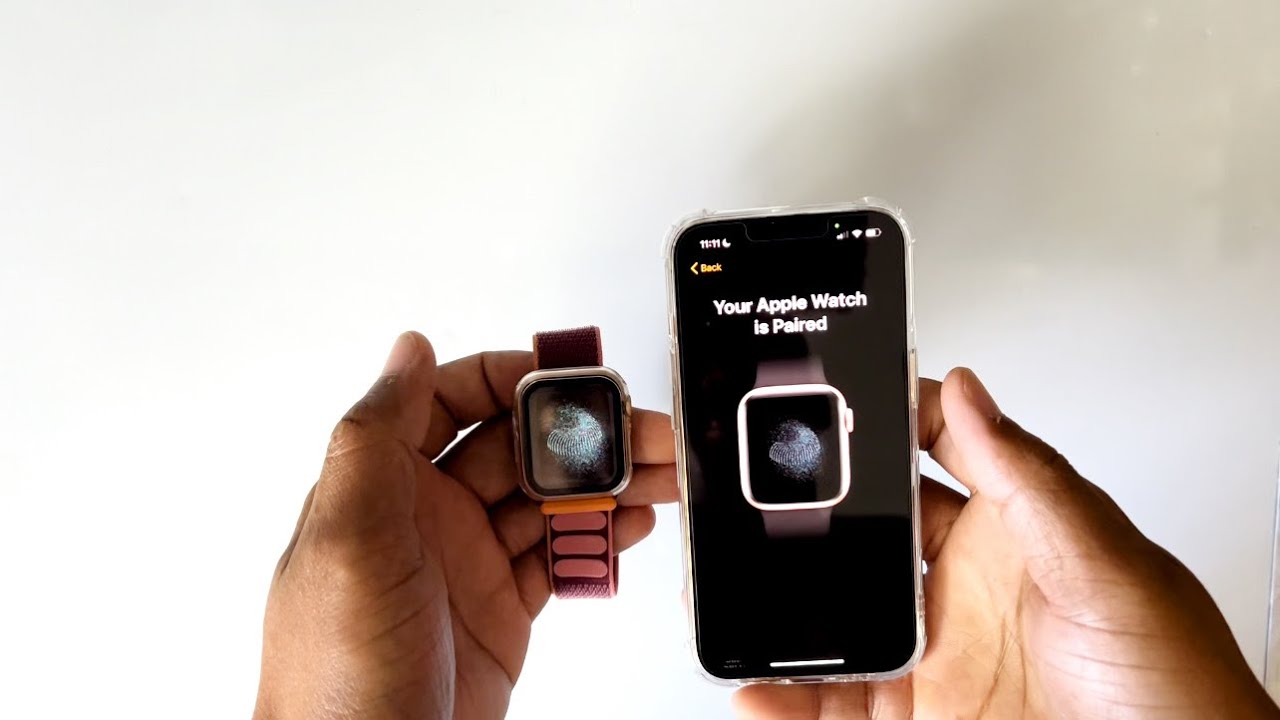
The process of pairing a new phone to your Apple Watch can seem daunting, but fear not! In this comprehensive guide, we will walk you through the steps to effortlessly connect your shiny new phone to your trusty Apple Watch. Whether you’ve upgraded to a newer iPhone or simply need to replace a lost or damaged device, we’ve got you covered.
Pairing your phone to your Apple Watch is crucial for seamless integration between the two devices. By syncing your contacts, messages, and apps, you can enjoy a smooth and connected experience, keeping your life organized and your wrist stylishly adorned.
With our expert knowledge of both iPhones and Apple Watches, we will navigate through the process with ease, providing you with helpful tips and troubleshooting advice along the way. So, let’s dive in and get your new phone paired with your Apple Watch in no time!
Inside This Article
- Step 1: Resetting Apple Watch – Instructions for resetting your Apple Watch to prepare for pairing
- Step 2: Starting Pairing Process- How to initiate the pairing process on your new iPhone
- Step 3: Pairing Apple Watch and iPhone- Detailed steps for pairing your Apple Watch with the new iPhone
- Troubleshooting Tips – Common issues that may arise during the pairing process and how to resolve them
- Conclusion
- FAQs
Step 1: Resetting Apple Watch – Instructions for resetting your Apple Watch to prepare for pairing
Before you can pair your new phone with your Apple Watch, you’ll need to reset the watch to its factory settings. This will erase all data and settings on the watch, so make sure you have a backup of any important information before proceeding.
To begin the reset process, follow these steps:
- On your Apple Watch, navigate to the Settings app.
- Scroll down and tap on “General”.
- Scroll down again and tap on “Reset”.
- You will see several reset options, including “Erase All Content and Settings”. Tap on it.
- Confirm your selection by entering your passcode if prompted.
- Wait for the reset process to complete. This may take a few minutes.
Once the reset is complete, your Apple Watch will restart and display the “Hello” screen, indicating that it is ready to be paired with a new phone.
By resetting your Apple Watch, you are essentially starting with a clean slate, ensuring that there are no remaining connections or configurations from the previous phone. This will help facilitate a smooth pairing process with your new phone.
Step 2: Starting Pairing Process- How to initiate the pairing process on your new iPhone
After successfully resetting your Apple Watch in Step 1, it’s time to initiate the pairing process with your new iPhone. Follow these simple steps to ensure a seamless connection between your devices:
1. Turn on your new iPhone by pressing and holding the power button until the Apple logo appears on the screen.
2. Proceed with the initial setup process of your iPhone, such as selecting your language, region, and connecting to a Wi-Fi network.
3. On your iPhone, open the “Apple Watch” app. If you don’t have the app installed, you can download it from the App Store.
4. Tap on the “Start Pairing” option when prompted or navigate to the “Pair New Watch” section within the app.
5. Position your iPhone’s camera viewfinder over the animation displayed on your Apple Watch screen.
6. Wait for your iPhone to detect the animation and align it with the viewfinder. Once detected, a message will appear on your iPhone screen indicating that pairing has been successful.
7. Follow the on-screen instructions to proceed with the setup and customization of your Apple Watch, such as configuring your preferences, installing apps, and syncing data.
By following these steps, you can easily initiate the pairing process between your new iPhone and Apple Watch. It’s important to ensure that both devices are in close proximity, have sufficient battery life, and are connected to a stable Wi-Fi network to guarantee a successful connection.
Step 3: Pairing Apple Watch and iPhone- Detailed steps for pairing your Apple Watch with the new iPhone
Now that you have reset your Apple Watch and prepared your iPhone for pairing, it’s time to go through the process of pairing your Apple Watch with your new iPhone. Follow the steps below to ensure a successful pairing:
- Make sure that both your Apple Watch and iPhone are charged and powered on.
- Bring your iPhone close to your Apple Watch to establish a connection.
- On your iPhone, open the Apple Watch app. This app should already be installed on your iPhone by default, but if you can’t find it, you can download it from the App Store.
- Tap on the “Start Pairing” button that appears on your iPhone’s screen. This will initiate the pairing process.
- Hold your iPhone over the animation that appears on your Apple Watch’s screen. Align the watch face with the viewfinder on your iPhone until a message appears saying “Your Apple Watch is Paired.”
- Once the pairing is complete, you will be prompted to set up your Apple Watch. Follow the on-screen instructions to customize your settings, such as language, passcode, and privacy preferences.
- If you have an iCloud or Apple ID, you will be asked to sign in. Enter your credentials to proceed with the setup process.
- Choose whether to set up your Apple Watch as new or restore from a backup. If you have a backup of your previous Apple Watch, you can choose to restore it, ensuring that your settings, apps, and data will be transferred to your new iPhone.
- Once you have completed the setup process, you can start using your Apple Watch with your new iPhone. Enjoy the seamless integration and convenience it offers!
That’s it! By following these simple steps, you can easily pair your Apple Watch with your new iPhone and enjoy all the features and functionalities it has to offer. Whether it’s tracking your fitness, receiving notifications, or staying connected on the go, your Apple Watch and iPhone will work together seamlessly to enhance your everyday life.
Troubleshooting Tips – Common issues that may arise during the pairing process and how to resolve them
When it comes to pairing a new phone with your Apple Watch, it’s not uncommon to encounter a few hiccups along the way. But fear not! We’ve compiled a list of common issues that may arise during the pairing process and provided solutions to help you overcome them.
1. Bluetooth Connectivity Problems: If you’re experiencing issues with your Apple Watch connecting to your new phone via Bluetooth, try the following troubleshooting steps:
- Ensure that Bluetooth is enabled on both your Apple Watch and new phone.
- Restart both devices and try pairing again.
- Reset network settings on your phone and try the pairing process once more.
- Make sure your phone and Apple Watch are within close proximity during the pairing process.
2. Failed Pairing Attempts: If you’re repeatedly unable to pair your Apple Watch with your new phone, try the following solutions:
- Ensure that your Apple Watch is fully charged.
- Make sure your Apple Watch is running the latest version of watchOS.
- Restart both your phone and Apple Watch and attempt the pairing process again.
- If all else fails, try performing a factory reset on your Apple Watch and start the pairing process from scratch.
3. Incompatible Devices: It’s important to note that some older models of Apple Watch may not be compatible with certain newer iPhone models. If you’re encountering compatibility issues, consider the following:
- Check Apple’s official website or reach out to customer support to ensure that your Apple Watch is compatible with your new phone model.
- If your Apple Watch is not compatible, you may need to consider upgrading to a newer model that supports your phone.
4. Software Updates: Outdated software can sometimes interfere with the pairing process. Make sure to check for updates on both your phone and Apple Watch and install them if necessary.
5. Forgot Passcode: If you’re unable to pair your Apple Watch with your new phone because you’ve forgotten the passcode, don’t fret. Try the following steps:
- Open the Apple Watch app on your phone and select “Forgot Passcode”.
- Follow the on-screen instructions to reset the passcode.
- Once the passcode has been reset, you should be able to complete the pairing process.
By following these troubleshooting tips, you should be able to overcome any hurdles that may arise during the pairing process between your new phone and Apple Watch. Enjoy the seamless connection and all the functionality that your paired devices have to offer!
Conclusion
In conclusion, pairing a new phone to your Apple Watch is a straightforward process that allows you to enjoy the full range of features and functionality on both devices. By following these simple steps, you can seamlessly connect your phone and watch, ensuring that they work together seamlessly.
Remember to back up your old phone and unpair your previous Apple Watch before starting the pairing process. Take the time to update your iPhone and watch to the latest software version to avoid any compatibility issues.
Whether you’re upgrading to a new phone or simply setting up a new Apple Watch, the pairing process is designed to be user-friendly and efficient. With a few taps and a little patience, you’ll be able to enjoy the convenience and connectivity that comes with having your phone and watch synced together.
So, go ahead and pair your new phone to your Apple Watch, and unlock a world of seamless integration and enhanced mobile experience!
FAQs
1. Can I pair a new phone with my Apple Watch?
Yes, you can pair a new phone with your Apple Watch. Apple provides an easy setup process that allows you to connect your Apple Watch to a new iPhone seamlessly. This ensures that all your health, fitness, and other data are transferred to your new phone, giving you a smooth transition.
2. What is the process to pair a new phone with my Apple Watch?
To pair a new phone with your Apple Watch, follow these steps:
– Make sure your Apple Watch is charged and powered on.
– On your new iPhone, go to the “Watch” app.
– Tap on “Start Pairing” and bring your iPhone close to your Apple Watch.
– Align the viewfinder on your iPhone with the Apple logo on your watch screen.
– Wait for the pairing process to complete.
– Follow the prompts on your iPhone to complete the setup.
3. Will pairing a new phone to my Apple Watch erase all my data?
No, pairing a new phone to your Apple Watch will not erase your data. During the setup process, your watch will sync with your new phone, ensuring that all your data, including health and fitness information, is transferred over without any loss.
4. Can I pair my Apple Watch to multiple iPhones?
No, you cannot pair your Apple Watch to multiple iPhones simultaneously. However, you can unpair your watch from one iPhone and then pair it with another. Just make sure to follow the setup process to connect your watch to the new iPhone.
5. What happens if I unpair my Apple Watch from my old phone?
When you unpair your Apple Watch from your old phone, the watch is reset to its factory settings. This erases all the data and settings on the watch. However, if you have a backup, you can restore your watch and data on your new phone during the setup process.
