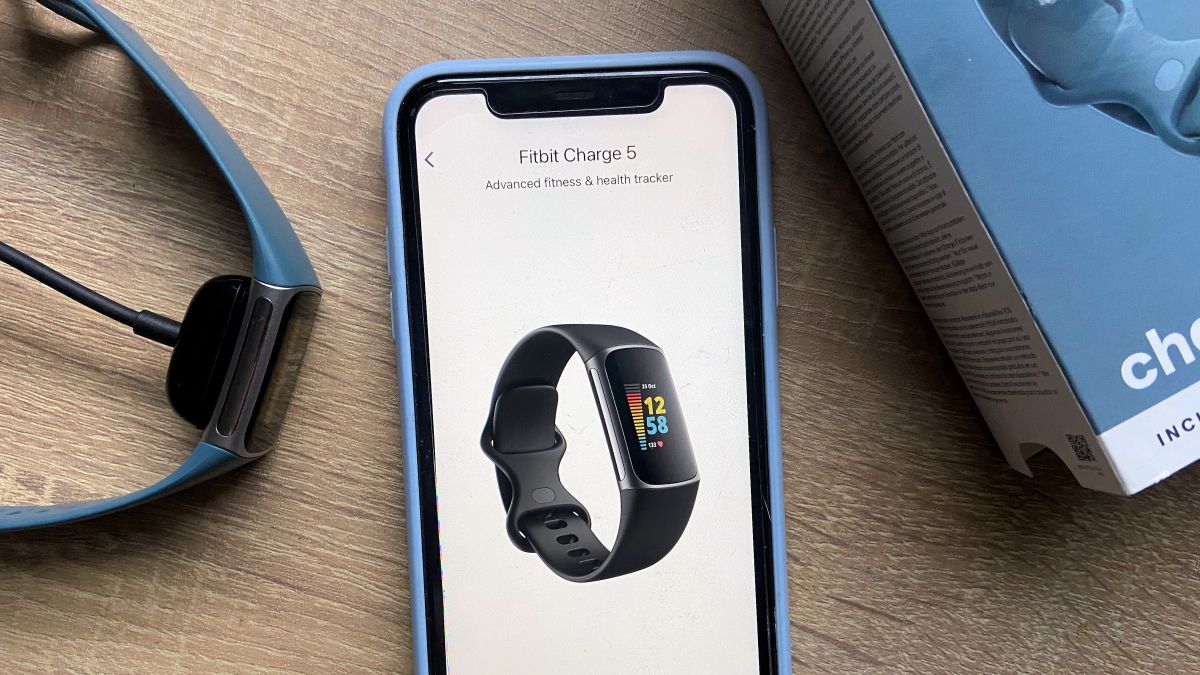
Introduction:
Fitbit has become a household name in the world of fitness tracking devices, helping individuals achieve their health and wellness goals. One of the first steps in getting started with a Fitbit is pairing it with your mobile phone. Whether you have a brand new Fitbit or want to reconnect your existing device, the pairing process is simple and quick.
In this article, we will guide you through the step-by-step process of pairing your Fitbit to your phone. From downloading the Fitbit app to syncing your device, we will cover all the necessary details to ensure a seamless connection. Let’s dive in and get your Fitbit and phone working together to enhance your fitness journey.
Inside This Article
- Step 1: Ensure Compatibility
- Step 2: Charge Your Fitbit
- Step 3: Download the Fitbit App
- Step 4: Create a Fitbit Account
- Step 5: Enable Bluetooth on your Phone
- Step 6: Connect your Fitbit to your Phone
- Step 7: Set Up Your Fitbit Device
- Troubleshooting Tips
- Conclusion
- FAQs
Step 1: Ensure Compatibility
Before you begin the process of pairing your Fitbit to your phone, it’s important to ensure that both devices are compatible. Fitbit devices typically work with smartphones running operating systems like iOS, Android, and Windows. However, there may be specific model requirements and software versions that you need to check.
The first step is to visit the official Fitbit website and navigate to the compatibility section. Here, you can find the list of compatible devices and operating systems. Make sure that your smartphone meets the requirements listed by Fitbit.
It’s worth noting that different Fitbit models may have different compatibility requirements. For example, some devices might be compatible with iOS but not with Android, or vice versa. It’s crucial to double-check the compatibility of your specific Fitbit model with your smartphone.
If your smartphone meets the compatibility criteria mentioned by Fitbit, you can proceed to the next step of the pairing process. However, if your smartphone is not compatible, you may need to consider using a different device or upgrading your smartphone to ensure a seamless Fitbit experience.
Step 2: Charge Your Fitbit
Before you can start using your Fitbit, it’s essential to ensure that it’s fully charged. Follow these simple steps to charge your Fitbit device:
1. Locate the charging cable that came with your Fitbit. It will have a USB connector on one end and a clip on the other end to attach to your Fitbit device.
2. Plug the USB connector of the charging cable into a USB port on your computer, a wall adapter, or a portable charging bank.
3. Attach the clip of the charging cable securely to the charging port on the back of your Fitbit device. Ensure that it’s firmly connected to ensure a proper charging connection.
4. Once connected, you should see a battery icon or a charging symbol on the screen of your Fitbit device. This indicates that the device is charging.
5. Leave your Fitbit plugged in and charging until it reaches a full charge. It typically takes about 1-2 hours for a Fitbit device to charge fully.
6. After the Fitbit is fully charged, disconnect the charging cable from both your Fitbit device and the power source.
Now that your Fitbit is charged and ready to go, you can proceed to the next step of the setup process.
Remember to charge your Fitbit regularly to ensure optimal performance and accurate tracking of your activities throughout the day. Fitbit devices usually have a battery life of up to 4-7 days, depending on the model and usage patterns.
Step 3: Download the Fitbit App
Once you have ensured the compatibility of your phone and Fitbit device, it’s time to download the Fitbit app. The Fitbit app acts as the central hub for syncing and managing your Fitbit data, providing you with valuable insights into your fitness journey.
To begin the process, open the app store on your mobile device. If you are using an iPhone, head to the Apple App Store, while Android users should go to the Google Play Store. In the search bar, type “Fitbit” and look for the official Fitbit app.
Once you spot the Fitbit app, tap on the “Install” or “Get” button to start the download. The app will begin downloading and installing automatically. Depending on your internet connection speed, this process may take a few seconds or a couple of minutes.
Once the Fitbit app is successfully installed on your phone, you can tap on the app icon on your home screen to open it. The app may ask for permission to access certain features on your phone, such as location or Bluetooth. It’s crucial to grant these permissions to ensure a seamless and optimal Fitbit experience.
After granting the necessary permissions, the Fitbit app will prompt you to sign in or create a new account. If you already have a Fitbit account, sign in using your existing credentials. If not, follow the on-screen instructions to create a new account.
Creating a Fitbit account requires providing your email address, setting a secure password, and agreeing to the terms and conditions. Once you have filled in the required information, tap “Next” or “Sign Up” to proceed.
After creating or signing in to your Fitbit account, the app will guide you through a quick setup process. This involves selecting the Fitbit device you own from a list of available options. If you are unsure, consult the manual or packaging of your Fitbit device for the correct model.
Once you have selected your Fitbit device, the app will prompt you to enable Bluetooth on your phone. Bluetooth is essential for syncing your Fitbit device with the app and transferring data seamlessly. Simply follow the on-screen instructions to enable Bluetooth on your phone.
With Bluetooth enabled, the Fitbit app will search for nearby Fitbit devices to pair with. Make sure your Fitbit device is nearby and powered on. The app will display a list of available devices, and you simply need to select your specific Fitbit device from the list.
Upon selecting your device, the Fitbit app will establish a connection and begin the pairing process. This may take a few moments, so be patient. Once the pairing is complete, you will receive a confirmation message on the app, indicating that your Fitbit device is successfully connected.
Congratulations! You have successfully downloaded the Fitbit app and paired your Fitbit device to your phone. Now you can start exploring the features and tracking your fitness goals with ease.
Step 4: Create a Fitbit Account
Creating a Fitbit account is an important step in pairing your Fitbit device with your phone. By creating an account, you will have access to all the features and functionalities that Fitbit has to offer. Here’s how you can create a Fitbit account:
- Open the Fitbit App: Launch the Fitbit app on your phone. If you haven’t installed the app already, you can download it from the App Store (for iPhone users) or the Google Play Store (for Android users).
- Tap on “Join Fitbit”: Once the app is open, you will see the option to “Join Fitbit” or “Sign Up”. Tap on this button to start creating your account.
- Enter Your Email: Provide a valid email address that you want to associate with your Fitbit account. Make sure you have access to this email as Fitbit will send a verification link to complete the account setup process.
- Create a Password: Choose a strong and unique password for your Fitbit account. This password will be required each time you log in to your account.
- Complete Personal Details: Fill in your personal details, such as your name, gender, height, weight, and date of birth. This information will help Fitbit provide you with accurate fitness and health data.
- Verify Your Email: After entering your personal details, Fitbit will send a verification link to the email address you provided. Check your email inbox and click on the verification link to confirm your account.
Once you have completed these steps, you will have successfully created a Fitbit account. Your account will serve as a hub for all your activity data, sleep patterns, and other health-related information. It will also allow you to sync your Fitbit device with your phone and access additional features like personalized coaching, challenges, and goal tracking. Remember to keep your login credentials secure and easily accessible so that you can log in to your Fitbit account whenever you need to.
Step 5: Enable Bluetooth on your Phone
In order to connect your Fitbit device to your phone, you need to ensure that Bluetooth is enabled on your phone. Bluetooth technology allows for wireless communication between devices, making it essential for the pairing process.
To enable Bluetooth on your phone, follow these simple steps:
-
Open the Settings app on your phone. Typically, the Settings app can be found on your home screen or in your phone’s app drawer.
-
Scroll down and look for the “Bluetooth” option. The location of this option may vary depending on your phone’s manufacturer and the version of your operating system.
-
Tap on the “Bluetooth” option to access the Bluetooth settings.
-
Toggle the Bluetooth switch on. This will enable Bluetooth on your phone.
-
Your phone will start scanning for nearby Bluetooth devices. Once your Fitbit device is in pairing mode, it should appear in the list of available devices.
It is important to note that the process of enabling Bluetooth may slightly differ based on the type of phone you are using. However, the general steps mentioned here should apply to most smartphones.
Enabling Bluetooth is a crucial step in the pairing process as it allows your Fitbit device to establish a wireless connection with your phone. This connection enables data synchronization, allowing you to track your fitness activities, receive notifications, and access other features on your Fitbit device straight from your phone.
Once you have successfully enabled Bluetooth on your phone, you are ready to move on to the next step of connecting your Fitbit device to your phone.
Step 6: Connect your Fitbit to your Phone
Now that you have your Fitbit device charged and the Fitbit app downloaded on your phone, it’s time to connect the two. Follow these simple steps to pair your Fitbit to your phone:
1. Open the Fitbit app on your phone. Make sure that Bluetooth is turned on.
2. Tap on the Account tab at the bottom right corner of the screen. This will take you to the Account settings.
3. From the Account settings, tap on the Set Up a Device option. Select your Fitbit device from the list of available devices. If you don’t see your device listed, make sure it is nearby and powered on.
4. The app will guide you through the process of connecting your Fitbit to your phone. Follow the on-screen instructions carefully, which may include entering specific codes or confirming pairing requests.
5. Once the pairing is complete, your Fitbit device will display a confirmation message, and you will be able to see your data on the app.
6. It’s important to note that the pairing process may vary slightly depending on the specific Fitbit device you have. However, the general steps outlined above should be applicable to most Fitbit models.
7. If you encounter any difficulties during the pairing process, make sure that your phone’s Bluetooth is enabled and that you are in close proximity to your Fitbit device. Additionally, ensure that you have the latest version of the Fitbit app installed on your phone.
8. Keep in mind that your Fitbit device can only be connected to one phone at a time. If you want to pair your Fitbit with a different phone, you will need to follow the steps above to disconnect it from the current phone and then repeat the pairing process with the new phone.
By successfully connecting your Fitbit device to your phone, you can now enjoy the full benefits of your fitness tracker. You will have access to real-time activity data, notifications, and the ability to track your progress towards your health and fitness goals.
Step 7: Set Up Your Fitbit Device
Now that you have successfully connected your Fitbit to your phone, it’s time to set up your device. Follow these steps to complete the setup:
1. Launch the Fitbit app on your phone. If you haven’t already logged in, enter your Fitbit account credentials to sign in.
2. Once you’re logged in, the app will guide you through a series of screens to customize your Fitbit device settings.
3. Select your Fitbit device model from the list provided in the app. Make sure to choose the correct device to ensure accurate tracking and compatibility.
4. Follow the on-screen instructions to pair your Fitbit device with your phone. This may involve entering a verification code or selecting your preferred connectivity options.
5. After the pairing process is complete, you’ll be prompted to set up your personal profile by entering details such as your name, height, weight, and fitness goals.
6. Customize your notification preferences in the app. You can choose to receive alerts for calls, messages, and other notifications directly on your Fitbit device.
7. Explore the different features and settings available in the Fitbit app. This includes tracking your daily activity, heart rate, sleep patterns, and accessing additional apps and challenges.
8. Once you have configured all the settings to your liking, you’re ready to start using your Fitbit device. Wear it consistently to track your progress and achieve your fitness goals.
Remember to consult the Fitbit user manual or the support section of the Fitbit website for any specific instructions or troubleshooting tips for your particular device model.
Troubleshooting Tips
While pairing your Fitbit to your phone is usually a smooth process, there may be times when you encounter some hiccups along the way. Here are some troubleshooting tips to help you overcome common issues:
1. Ensure Bluetooth is turned on: Make sure that Bluetooth is enabled on both your phone and your Fitbit device. Sometimes, a simple restart or toggling the Bluetooth setting off and on can resolve connectivity issues.
2. Check your phone’s compatibility: Double-check if your phone is compatible with the Fitbit device you are trying to pair. Visit the Fitbit website or consult the user manual to ensure that your phone meets the system requirements.
3. Update the Fitbit app: Ensure that you have the latest version of the Fitbit app installed on your phone. Outdated versions of the app may cause compatibility issues. Head to the app store and update the Fitbit app if necessary.
4. Restart your devices: Sometimes, a simple restart can resolve connectivity issues. Try restarting both your phone and your Fitbit device to refresh their systems and establish a new connection.
5. Reset your Fitbit device: In some cases, performing a factory reset on your Fitbit device can help resolve pairing issues. Consult the user manual or the Fitbit website for instructions on how to reset your specific model.
6. Check the battery level: Ensure that your Fitbit device has sufficient battery power. If the battery is low, it may affect the pairing process. Charge your device until it has an adequate charge before attempting to pair it with your phone.
7. Check for interference: Nearby electronic devices or Wi-Fi networks can sometimes interfere with the Bluetooth connection. Move away from any potential sources of interference and try pairing your Fitbit device again.
8. Contact Fitbit support: If you have tried all the troubleshooting steps and still cannot pair your Fitbit to your phone, it may be helpful to reach out to Fitbit support for further assistance. They have specialized knowledge and expertise to help troubleshoot specific issues.
By following these troubleshooting tips, you should be able to overcome any issues you encounter while pairing your Fitbit to your phone. Remember to be patient and persistent, as sometimes it may take a few attempts to establish a successful connection. Once paired, you’ll be able to enjoy the full benefits of your Fitbit device and track your fitness and health goals with ease.
After following the steps outlined in this article, you should now be able to confidently pair your Fitbit with your phone. The pairing process may vary depending on your specific Fitbit model and smartphone, but the general steps remain the same. Remember to ensure that your Fitbit and phone are compatible and meet the necessary requirements before attempting to pair them.
Pairing your Fitbit to your phone opens up a world of possibilities, allowing you to seamlessly track your fitness progress, receive notifications, and stay connected on the go. It enables you to make the most of your Fitbit device and leverage its full potential. Now that you have successfully paired your Fitbit to your phone, go ahead and explore all the features and functionalities that this powerful combination has to offer.
Thank you for reading and we hope this article has been helpful in guiding you through the process of pairing your Fitbit with your phone. Enjoy your Fitbit experience and stay motivated on your fitness journey!
FAQs
1. How do I pair my Fitbit to my phone?
To pair your Fitbit with your phone, follow these steps:
1. Make sure your phone’s Bluetooth is turned on.
2. Open the Fitbit app on your phone.
3. Tap on the Account icon at the top-left corner.
4. Select the option to Set Up a Device.
5. Choose the Fitbit device you have and follow the on-screen instructions to complete the pairing process.
6. Once the pairing is successful, your Fitbit will sync with your phone and you’ll be able to track your fitness data, receive notifications, and more!
2. Can I pair my Fitbit with any phone?
Fitbit devices are designed to be compatible with a wide range of smartphones. However, it’s essential to check if your phone meets the system requirements specified by Fitbit. The Fitbit app is available for both iOS and Android devices, so as long as your phone meets the specifications, you should be able to pair your Fitbit and enjoy its features.
3. What should I do if my Fitbit won’t pair with my phone?
If you’re having trouble pairing your Fitbit with your phone, try the following steps:
– Make sure Bluetooth is enabled on your phone and is within range of your Fitbit device.
– Restart your Fitbit device by turning it off and on again.
– Restart your phone.
– Ensure your Fitbit and phone are running the latest software versions.
– Uninstall and reinstall the Fitbit app on your phone.
– Reset your Fitbit device to factory settings if necessary, following the instructions provided by Fitbit.
If you’ve tried all these troubleshooting steps and your Fitbit still won’t pair, it’s best to reach out to Fitbit customer support for further assistance.
4. Can I connect multiple Fitbit devices to one phone?
Yes, you can connect multiple Fitbit devices to a single phone. Simply go through the pairing process for each device you want to connect. However, keep in mind that you can only have one Fitbit device actively tracking your activity at a time. If you switch between devices, make sure to select the one you want to use in the Fitbit app settings.
5. Is it necessary to keep Bluetooth enabled all the time for Fitbit to sync with my phone?
Yes, in order for your Fitbit device to sync data with your phone, Bluetooth needs to be enabled on your phone. Bluetooth allows the two devices to communicate and transfer data wirelessly. Keeping Bluetooth enabled all the time ensures that your Fitbit can continuously sync data, including activity tracking, sleep logs, and more, providing you with accurate and up-to-date information on your phone.
