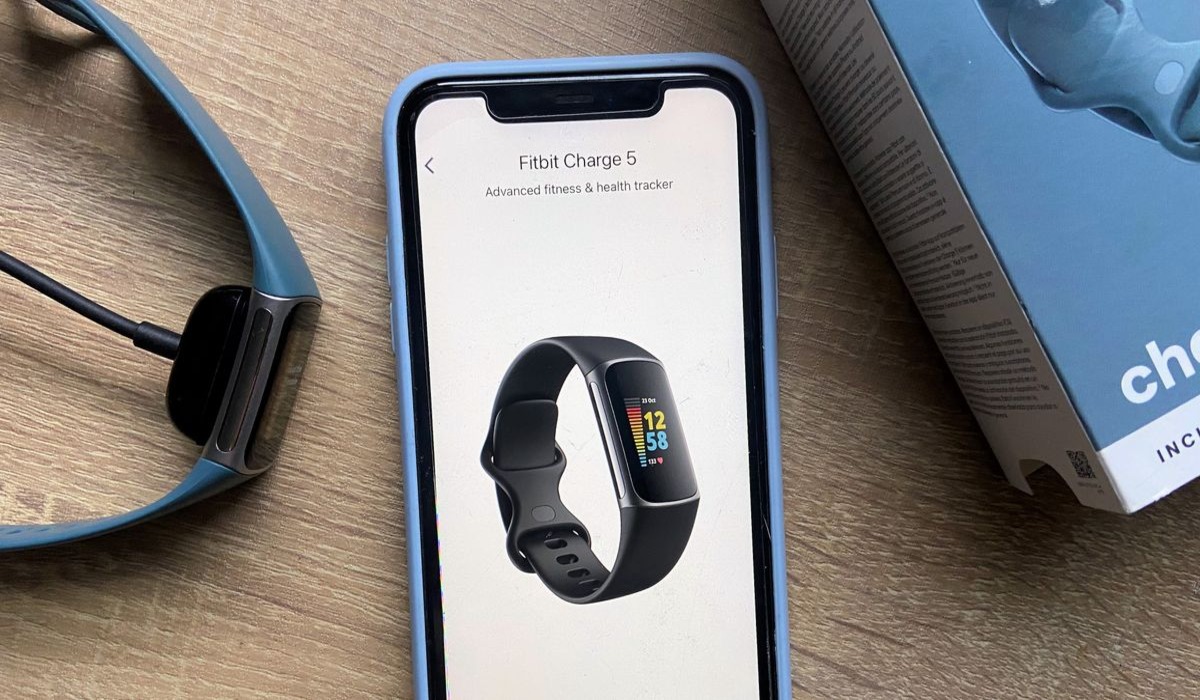
Are you struggling with pairing your Fitbit? Don’t worry, we’re here to help you! Pairing your Fitbit with your device is a crucial step in getting the most out of your fitness tracker. Whether you’re using it to track your steps, monitor your heart rate, or receive notifications, a properly paired Fitbit can enhance your fitness journey.
In this comprehensive guide, we will walk you through the step-by-step process of pairing your Fitbit with various devices, including smartphones, tablets, and computers. We’ll also provide troubleshooting tips in case you encounter any issues during the pairing process.
So, let’s dive into the world of Fitbit pairing and get your device connected seamlessly for an optimal fitness tracking experience.
Inside This Article
- Understanding Fitbit Pairing
- Methods to Pair your Fitbit Device
- Troubleshooting Fitbit Pairing Issues
- Conclusion
- FAQs
Understanding Fitbit Pairing
Fitbit pairing is the process of connecting your Fitbit device to a compatible smartphone, tablet, or computer. This essential step allows you to sync your fitness data, receive notifications, and access additional features offered by Fitbit.
When you pair your Fitbit device, it establishes a wireless connection with your smartphone or other devices. This connection enables the seamless transfer of data and allows you to monitor your health and fitness goals effortlessly.
Fitbit offers various ways to pair your device, depending on the model and capabilities of your Fitbit tracker. The most common methods include Bluetooth pairing, Wi-Fi setup, and manual pairing. By familiarizing yourself with these options, you can choose the most suitable method for your needs.
Pairing your Fitbit device via Bluetooth is the most common and convenient method. Most Fitbit trackers utilize Bluetooth technology to establish a connection with your smartphone. Simply enable Bluetooth on your mobile device and follow the on-screen instructions in the Fitbit app to complete the pairing process.
Some Fitbit models also support Wi-Fi connectivity. Wi-Fi setup allows your Fitbit device to sync with your registered Wi-Fi network, eliminating the need for constant Bluetooth connection. This feature is especially useful if you want to receive notifications or access Fitbit-related apps without your phone nearby.
In rare cases, you may encounter issues with Bluetooth or Wi-Fi pairing. If that happens, manual pairing is an alternative option. Manual pairing involves entering a specific code or using a unique pairing method provided by your Fitbit device and app. While it requires a bit more effort, manual pairing can resolve connectivity issues and ensure a stable connection.
Understanding Fitbit pairing is crucial to maximize the functionality of your Fitbit device. By establishing a solid connection between your Fitbit tracker and your smartphone or other devices, you can enjoy real-time tracking of your fitness activities, receive notifications, and track your progress towards your goals with ease.
Methods to Pair your Fitbit Device
Pairing your Fitbit device is an essential step to ensure that it syncs and tracks your fitness data accurately. There are three main methods to pair your Fitbit device: Bluetooth pairing, Wi-Fi setup, and manual pairing. Let’s take a closer look at each of these methods:
Bluetooth Pairing
Bluetooth pairing is the most common and straightforward method to connect your Fitbit device to your smartphone or tablet. Here’s how to do it:
- Ensure that your Fitbit device is charged and powered on.
- On your smartphone or tablet, go to the settings menu and enable Bluetooth.
- Open the Fitbit app and follow the on-screen instructions to set up a new device.
- Select your Fitbit device from the list of available devices.
- Follow the prompts to complete the Bluetooth pairing process.
- Once the pairing is successful, your Fitbit device will sync with the app, and you’ll be ready to track your fitness activities.
Wi-Fi Setup
Some Fitbit devices, such as the Fitbit Versa or Fitbit Ionic, have built-in Wi-Fi capabilities that allow for direct syncing with the Fitbit servers. Here’s how to set up Wi-Fi on your Fitbit device:
- Ensure that your Fitbit device is charged and powered on.
- In the Fitbit app, go to the account tab and select your device.
- Tap on “Wi-Fi Settings” and follow the instructions to connect your device to your Wi-Fi network.
- Once connected, your Fitbit device will automatically sync with the Fitbit servers whenever it is within range of a known Wi-Fi network.
Manual Pairing
If you’re having trouble pairing your Fitbit device using Bluetooth or Wi-Fi, you can try manual pairing as an alternative method. Here’s how:
- Go to the Fitbit website and sign in to your account.
- In the dashboard, click on the device icon and select “Set Up a New Device”.
- Choose your Fitbit device model from the list and follow the on-screen instructions.
- Manually enter the provided code on your Fitbit device to complete the pairing process.
Keep in mind that manual pairing may vary depending on your Fitbit device model, so it’s essential to refer to the specific instructions provided by Fitbit.
By following these methods, you can easily pair your Fitbit device with your smartphone or set up Wi-Fi syncing for seamless fitness tracking. Don’t let any pairing issues hold you back from enjoying the full capabilities of your Fitbit device!
Troubleshooting Fitbit Pairing Issues
Having trouble pairing your Fitbit device? Don’t worry, you’re not alone. Pairing issues can be frustrating, but fortunately, there are several troubleshooting steps you can take to resolve the problem. Whether you’re experiencing difficulties with Bluetooth pairing, Wi-Fi setup, or manual pairing, this guide will help you troubleshoot and get your Fitbit device connected in no time.
Before diving into the troubleshooting steps, it’s important to ensure that your Fitbit device and your smartphone or computer meet the system requirements for pairing. Make sure your Fitbit is fully charged and that Bluetooth or Wi-Fi is enabled on your device. It’s also a good idea to check for any available software updates for your Fitbit device and the Fitbit app.
If you’re having Bluetooth pairing issues, start by turning off Bluetooth on your device and then turning it back on. Sometimes, simply resetting the Bluetooth connection can solve the problem. If that doesn’t work, try restarting both your Fitbit device and your smartphone or computer.
If you’re unable to pair via Bluetooth, you can try the Wi-Fi setup option. Go to the Fitbit app on your device and tap on the profile icon in the top-left corner. From there, select your Fitbit device and tap “Wi-Fi Settings.” Follow the on-screen instructions to connect your Fitbit device to your Wi-Fi network. Keep in mind that not all Fitbit devices support Wi-Fi setup, so make sure your specific model does before attempting this method.
Manual pairing is another option to consider. This involves connecting your Fitbit device to your smartphone or computer using a USB dongle. Start by plugging the dongle into a USB port on your device and follow the on-screen instructions in the Fitbit app. Keep in mind that manual pairing may not be available for all Fitbit devices, so make sure you check the user manual or the Fitbit website for compatibility.
If you’ve tried the above methods and are still experiencing pairing issues, there are a few additional troubleshooting steps you can take. Make sure that your Fitbit device and your smartphone or computer are in close proximity to each other and that there are no obstructions that could interfere with the Bluetooth or Wi-Fi signals. Also, check for any interference from other devices or networks in the area, as this can sometimes disrupt the pairing process.
If all else fails, you can try resetting your Fitbit device to factory settings. Keep in mind that this will erase all data stored on your Fitbit, so make sure to back up any important information beforehand. To reset your Fitbit, go to the device settings in the Fitbit app and select “Reset” or refer to the user manual for specific instructions.
Hopefully, these troubleshooting steps have helped you resolve any Fitbit pairing issues you may have encountered. If you’re still unable to pair your Fitbit device, it may be worth reaching out to Fitbit’s customer support for further assistance. Remember, patience and persistence are key when troubleshooting technology-related issues, and with a little perseverance, you’ll have your Fitbit device paired and ready for use in no time.
Conclusion
In conclusion, pairing your Fitbit with your device is a simple and straightforward process that can greatly enhance your fitness tracking experience. By following the steps outlined in this article, you can quickly and easily establish a connection between your Fitbit and your device, allowing you to seamlessly track your activity, monitor your health, and achieve your fitness goals.
Remember to always ensure that your device and Fitbit are updated to the latest software versions to avoid any compatibility issues. If you encounter any difficulties during the pairing process, consult the official Fitbit support website or seek assistance from their customer support team.
With your Fitbit successfully paired, you can now take full advantage of its features and enjoy a more comprehensive and personalized fitness tracking experience. So go ahead, pair your Fitbit, and embark on your journey to a healthier and more active lifestyle!
FAQs
1. How do I pair my Fitbit with my phone?
To pair your Fitbit with your phone, follow these steps:
- Make sure your phone is compatible with the Fitbit device you have. Check the Fitbit website for compatibility information.
- Download and install the Fitbit app on your phone from the App Store (iOS) or Google Play Store (Android).
- Open the Fitbit app on your phone and create a new account or log in to your existing account.
- Follow the on-screen instructions to set up your Fitbit device. Make sure your device is charged and in close proximity to your phone.
- Once your Fitbit device is detected, select it from the list of available devices in the app.
- Follow the prompts to complete the pairing process, including entering any necessary information and syncing your device with the app.
2. Can I pair my Fitbit with multiple devices?
Yes, you can pair your Fitbit with multiple devices. Simply download the Fitbit app on each device you want to pair with and follow the same steps mentioned above to pair your Fitbit device with each phone or tablet.
3. How do I sync my Fitbit with my phone?
To sync your Fitbit with your phone and ensure it’s up to date, follow these steps:
- Make sure Bluetooth is enabled on your phone and your Fitbit device is within range.
- Open the Fitbit app on your phone.
- On the app’s dashboard, tap on the account icon or your profile picture.
- Select your Fitbit device from the list of devices.
- Tap on “Sync Now” to initiate the sync process. Your Fitbit will communicate with the app and transfer any data that needs updating.
4. What do I do if my Fitbit won’t pair with my phone?
If you’re having trouble pairing your Fitbit with your phone, try the following troubleshooting steps:
- Make sure your phone is compatible with your Fitbit device.
- Ensure your Fitbit device is fully charged.
- Restart both your phone and your Fitbit device.
- Uninstall and reinstall the Fitbit app on your phone.
- Reset your Fitbit device according to the instructions provided by Fitbit.
- If all else fails, reach out to Fitbit customer support for further assistance.
5. Can I pair my Fitbit with my computer?
Yes, you can pair your Fitbit with your computer, but keep in mind that not all Fitbit devices are designed to be directly compatible with computers. However, most Fitbit devices can sync with the Fitbit app on your phone, which can then be accessed on your computer through the Fitbit website. Simply follow the steps mentioned earlier to pair your Fitbit with your phone, and then access your Fitbit data on your computer by logging into the Fitbit website.
