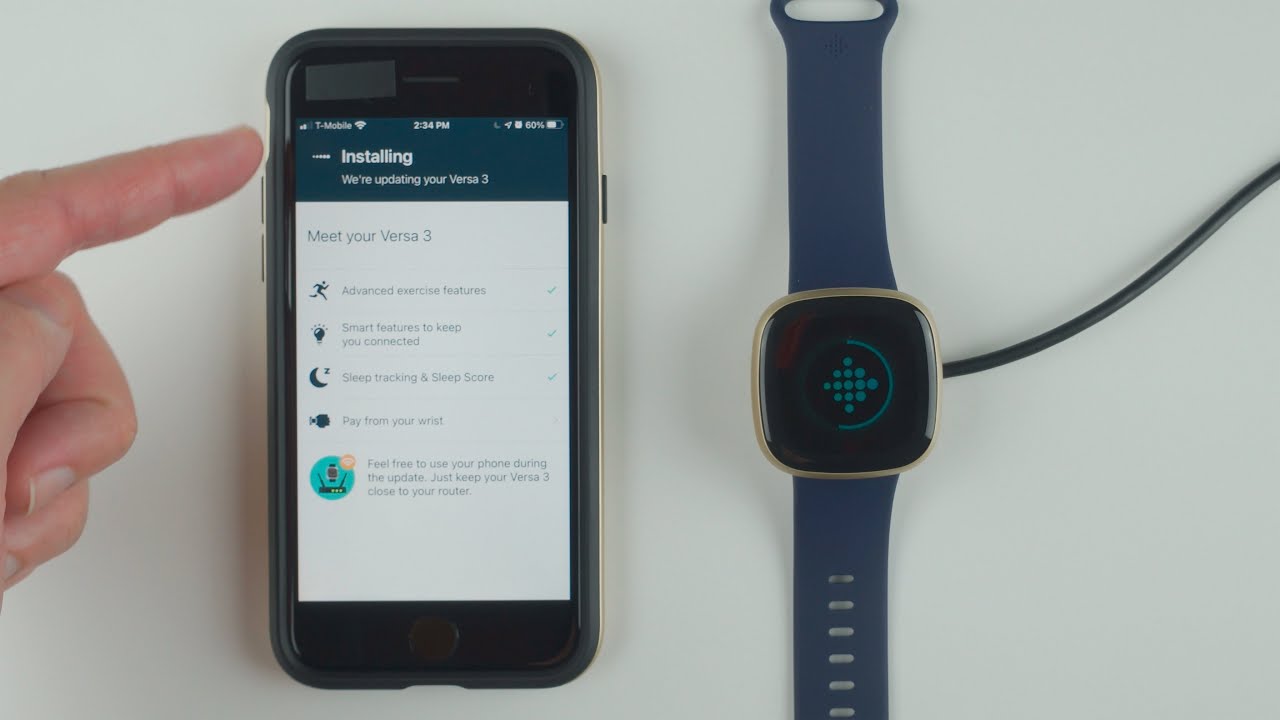
Welcome to our comprehensive guide on how to pair your Fitbit to your phone! Fitbit devices have become an essential tool for tracking fitness activities, monitoring heart rate, and even getting notifications on the go. However, getting your Fitbit connected to your phone can sometimes be a bit tricky. That’s why we’ve put together this step-by-step guide to help you through the process seamlessly. Whether you’re a new Fitbit user or just need a refresher, we’ve got you covered. By the end of this article, you’ll be able to pair your Fitbit to your phone without any hassle. So, let’s dive in and get your Fitbit synced up with your smartphone!
Inside This Article
- Step 1: Check compatibility
- Step 2: Charge your Fitbit device
- Step 3: Download and Install the Fitbit App
- Step 4: Set up your Fitbit account
- Step 5: Connect your Fitbit device to your phone
- Step 6: Sync Your Fitbit Data
- Troubleshooting Tips
- Conclusion
- FAQs
Step 1: Check compatibility
Before you begin pairing your Fitbit to your phone, it’s important to check if your devices are compatible. Fitbit devices can connect to both Android and iOS smartphones, but there are certain requirements that need to be met. Ensure that your phone meets the following criteria:
1. Android compatibility: Check if your Android phone is running on Android 7.0 or higher. It should also have Bluetooth 4.0 or newer to establish a reliable connection with your Fitbit device.
2. iOS compatibility: If you’re using an iPhone, make sure it is running on iOS 13 or later. This ensures compatibility with your Fitbit device for seamless pairing and syncing.
To check the Android version on your phone, go to Settings > About Phone > Software Information. For iOS, go to Settings > General > About and look for the Software Version.
By ensuring that your phone meets these compatibility requirements, you can proceed with confidence to the next steps of pairing your Fitbit to your phone.
Step 2: Charge your Fitbit device
Before pairing your Fitbit device with your phone, it’s important to ensure that it is adequately charged. A fully charged device ensures uninterrupted usage and accuracy in tracking your fitness goals. Follow these simple steps to charge your Fitbit device:
1. Locate the charging port: Depending on the model of your Fitbit device, the charging port may be found at the back or on the side. Look for a small port or connector that matches the shape of the charging cable.
2. Connect the charging cable: Take the charging cable provided with your Fitbit device and connect it securely to the charging port. Make sure that the connection is firm and there are no loose contacts.
3. Plug in the charging cable: Insert the other end of the charging cable into a power source such as a USB port on your computer or a wall adapter. Ensure that the power source is functioning properly.
4. Check the charging indicator: Most Fitbit devices have a small LED light or an indicator on the device itself that shows the charging status. If the battery is low, the indicator may flash or display a charging symbol. Once the device is fully charged, the indicator will usually turn solid or display a full battery icon.
5. Monitor the charging progress: You can check the battery level on your Fitbit device or through the Fitbit app on your phone. This will give you an estimate of how much time is needed to fully charge the device.
6. Leave your device connected: It is recommended to leave your Fitbit device connected to the charger until it reaches full charge. This will ensure that you have enough battery life for extended usage.
By following these steps, you can easily charge your Fitbit device and ensure that it is ready for pairing with your phone. Once your device is fully charged, you can proceed to the next step in pairing your Fitbit to your phone.
Step 3: Download and Install the Fitbit App
Once you have enabled Bluetooth on your phone, it’s time to download and install the Fitbit app. The Fitbit app is essential for pairing your Fitbit device with your phone and accessing all its features and functionalities.
To download the Fitbit app, you can follow these simple steps:
- Open the App Store (for iPhone users) or Google Play Store (for Android users) on your phone.
- Search for “Fitbit” in the search bar.
- Select the official Fitbit app from the search results.
- Tap on the “Install” or “Get” button to begin the download process. Make sure you have a stable internet connection to ensure a smooth download.
- Wait for the app to download and install on your phone. The installation process may take a few minutes depending on your device and internet speed.
After the Fitbit app is successfully installed, you can proceed to the next step of signing in or creating a Fitbit account.
Step 4: Set up your Fitbit account
Once you have put your Fitbit device in pairing mode, the next step is to set up your Fitbit account. Here’s how to do it:
1. Open the Fitbit app on your phone. If you haven’t installed it already, you can find it in the App Store (for iPhone) or Google Play Store (for Android).
2. Tap on the “Join Fitbit” button to create a new account. If you already have a Fitbit account, tap on “Log in” and enter your credentials.
3. Fill in the required information, such as your name, email address, and password. Make sure to choose a strong and secure password to protect your account.
4. Follow the on-screen prompts to complete the account setup process. You may be asked to input additional information, such as your birthdate and gender, to personalize your Fitbit experience.
5. Once you have successfully created your Fitbit account, the app will prompt you to pair your Fitbit device. Make sure your Fitbit device is still in pairing mode and follow the instructions provided by the app to complete the pairing process.
6. After the pairing process is complete, your Fitbit device will sync with the app. This allows you to track your activity, set goals, and receive notifications on your phone.
That’s it! You have successfully set up your Fitbit account and paired your Fitbit device with your phone. You are now ready to start tracking your fitness and reaching your health goals.
Step 5: Connect your Fitbit device to your phone
Now that you’ve paired your Fitbit device and your phone, it’s time to connect them. Follow these steps to establish a stable connection:
1. Open the Fitbit app on your phone. Make sure you are signed in to your Fitbit account.
2. Tap on the Account icon located on the top-left corner of the app screen. It looks like a small silhouette of a person.
3. From the Account screen, select the “Set up a Device” option.
4. Choose your specific Fitbit device from the list of available devices. If you’re unsure which one to select, refer to the model number on the back of your Fitbit device or check the packaging.
5. Follow the on-screen instructions to complete the setup process. This will usually involve confirming your device’s serial number and selecting the wrist you’ll be wearing it on.
6. Once the setup is complete, the app will attempt to establish a connection with your Fitbit device. This process may take a few moments, so don’t be alarmed if it doesn’t happen immediately.
7. Once the connection is established, your Fitbit device will display a confirmation message, and you’ll be ready to start tracking your fitness activity using the app.
Remember to keep your Fitbit device and your phone within close proximity to maintain a reliable connection. If you experience any issues, try rebooting both devices or consult the Fitbit support website for troubleshooting tips.
With your Fitbit device successfully connected to your phone, you’ll have access to a wealth of features including activity tracking, heart rate monitoring, sleep tracking, and much more.
So take advantage of your newly established connection and start making the most of your Fitbit device to achieve your health and fitness goals!
Step 6: Sync Your Fitbit Data
Once you have successfully paired your Fitbit with your phone and have been using it to track your health and fitness activities, you will want to make sure that your data gets synced regularly. The syncing process allows your Fitbit device to communicate with the Fitbit app on your phone and transfer all the data it has collected.
To sync your Fitbit data, follow these simple steps:
- Ensure that your Fitbit device is within Bluetooth range of your phone.
- Open the Fitbit app on your phone.
- Tap on the profile icon or your profile picture at the top-left corner of the app’s main screen.
- Scroll down and select your Fitbit device from the list.
- On your Fitbit device, make sure Bluetooth is turned on and that it is connected to your phone.
- Return to the Fitbit app and tap on the “Sync Now” button.
After tapping the “Sync Now” button, the Fitbit app will begin the syncing process. This process may take a few moments, depending on the amount of data that needs to be transferred. During the sync, you may see a progress bar or a spinning icon indicating that the app is working on transferring your data.
Once the syncing is complete, you will be able to see all of your Fitbit data within the app. This includes your daily step count, heart rate data, sleep patterns, and much more. The app will update with the most recent data from your Fitbit device.
It’s important to note that regular syncing is crucial for keeping your data up to date and accurate. By syncing your Fitbit regularly, you ensure that your progress is tracked correctly and that you have access to the most current information regarding your health and fitness goals.
To make syncing even more convenient, you can enable the “All-Day Sync” or “Always Connected” feature on your Fitbit device. This allows your Fitbit to sync data automatically and continuously in the background, without requiring manual syncing through the app.
By following these simple steps and regularly syncing your Fitbit data, you can make the most out of your Fitbit device and ensure that you stay on top of your health and fitness goals.
Troubleshooting Tips
If you’re encountering issues while trying to pair your Fitbit to your phone, don’t worry! Here are some troubleshooting tips to help you get back on track:
1. Ensure Bluetooth is enabled: Make sure that the Bluetooth feature on your phone is turned on. This is necessary for the pairing process to work. You can usually find the Bluetooth option in the settings menu of your phone.
2. Restart your phone and Fitbit: Sometimes, a simple restart can fix connectivity issues. Try turning off your phone and Fitbit device, then turn them back on after a few seconds. This can help refresh the connection between the two.
3. Update the Fitbit app: Outdated or incompatible versions of the Fitbit app can cause pairing problems. Check if there are any updates available for the app and download them. This ensures you have the latest bug fixes and improvements.
4. Reset your Fitbit: If none of the above steps work, you can try resetting your Fitbit device. Look for the specific instructions for your Fitbit model on the official Fitbit website or in the user manual. Keep in mind that resetting will delete all data stored on your device, so make sure to sync your data before resetting.
5. Check for interference: Sometimes, nearby devices or environmental factors can interfere with the Bluetooth signal. Keep your Fitbit and phone away from other electronic devices and metallic objects. Additionally, ensure that you’re in range of your phone and try pairing in a different location if possible.
6. Contact Fitbit support: If you’ve tried all the troubleshooting tips and still can’t pair your Fitbit to your phone, it’s best to reach out to Fitbit support for further assistance. They have a team of experts who can provide personalized guidance and help resolve any technical issues you may be experiencing.
Remember, technology can be unpredictable at times, but with these troubleshooting tips, you should be able to successfully pair your Fitbit to your phone and take full advantage of its features and functionalities.
Bringing together the convenience of a Fitbit and the power of your smartphone can open up a world of possibilities for tracking your fitness goals and staying connected on the go. By pairing your Fitbit to your phone, you’ll have access to real-time data, personalized insights, and a seamless experience that enhances your fitness journey.
Throughout this article, we’ve explored the steps to pair your Fitbit to your phone, whether it’s an iPhone or an Android device. We’ve highlighted the importance of ensuring compatibility, downloading the Fitbit app, and following the setup process to establish a reliable connection. Remember to always keep your device’s software up to date and consult the official Fitbit support resources if you encounter any difficulties.
Now that you have successfully paired your Fitbit to your phone, you can take advantage of its full range of features, such as tracking your steps, monitoring your heart rate, analyzing your sleep patterns, receiving notifications, and even competing with friends or joining challenges. So, lace up your shoes, strap on your Fitbit, and let it power your fitness journey with the convenience and innovation that only the combination of a Fitbit and a mobile phone can provide.
FAQs
1. Why do I need to pair my Fitbit to my phone?
Pairing your Fitbit to your phone allows you to sync your fitness data and receive notifications on your wrist. It ensures that you have access to all the features and benefits provided by your Fitbit device.
2. How do I pair my Fitbit to my phone?
To pair your Fitbit to your phone, follow these steps:
a. Make sure Bluetooth is enabled on your phone.
b. Open the Fitbit app on your phone.
c. Follow the on-screen instructions to create a Fitbit account or log in to your existing account.
d. Tap on the account icon in the top left corner of the app’s dashboard.
e. Tap on “Set up a Device” and select your Fitbit model from the list.
f. Follow the on-screen instructions to complete the pairing process.
3. What if my Fitbit is not connecting to my phone?
If your Fitbit is not connecting to your phone, try the following troubleshooting steps:
a. Make sure Bluetooth is enabled on your phone.
b. Restart your Fitbit device and your phone.
c. Ensure your phone’s operating system is up to date.
d. Forget the Bluetooth connection on your phone and re-pair your Fitbit.
e. Make sure your Fitbit is charged.
If these steps do not work, consult the Fitbit support website or contact their customer support for further assistance.
4. Can I pair my Fitbit to multiple phones?
Yes, you can pair your Fitbit to multiple phones. However, your Fitbit will only sync with the last phone it was connected to. If you want to switch to a different phone, you will need to go through the pairing process again.
5. Do I need an internet connection to pair my Fitbit to my phone?
Yes, you will need an internet connection to pair your Fitbit to your phone. The initial setup and account creation require an internet connection. However, once your Fitbit is paired, it can sync with your phone and track your data without an internet connection. It will sync the data to your phone the next time it is connected.
