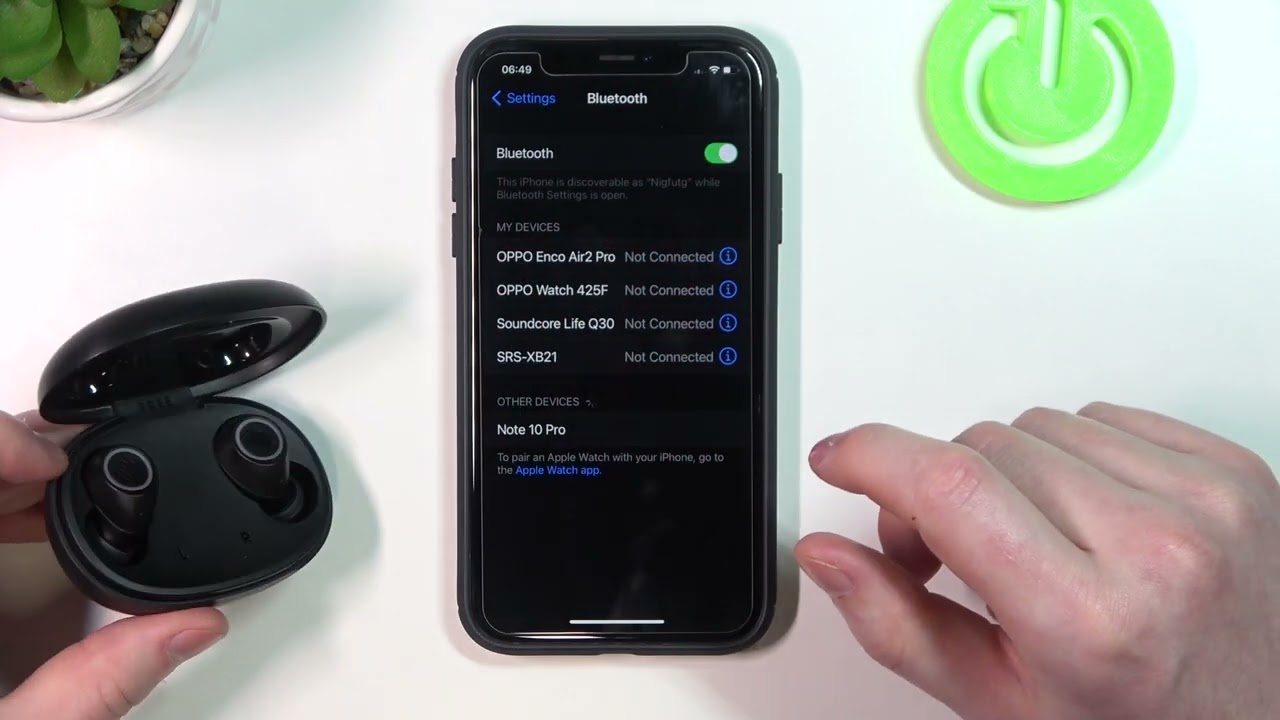
Are you struggling to pair your JBL Earbuds with your iPhone? Don’t worry, we’ve got you covered! JBL Earbuds are popular wireless headphones known for their great sound quality and ease of use. In this article, we will guide you through the step-by-step process of pairing your JBL Earbuds to your iPhone, so you can enjoy your favorite tunes and podcasts wirelessly. Whether you have just purchased a new pair of JBL Earbuds or are having trouble connecting them to your iPhone, our comprehensive guide will help you get connected in no time. So, let’s dive in and learn how to pair JBL Earbuds to iPhone!
Inside This Article
- How To Pair JBL Earbuds To iPhone
- Enable Bluetooth on your iPhone
- Turn on your JBL earbuds and put them into pairing mode
- Connect your JBL earbuds to your iPhone
- Conclusion
- FAQs
How To Pair JBL Earbuds To iPhone
Do you have a new pair of JBL earbuds and want to pair them with your iPhone? Look no further – we’ve got you covered! In this article, we’ll walk you through the simple steps to connect your JBL earbuds to your iPhone. Whether you’re a music lover or someone who enjoys hands-free calling, this guide will have you up and running in no time.
So, let’s get started with the pairing process!
1. Enable Bluetooth on your iPhone
The first step is to ensure that Bluetooth is enabled on your iPhone. Swipe down from the top right corner of your screen to open the Control Center, then tap on the Bluetooth icon to turn it on. You can also go to Settings, select Bluetooth, and toggle the switch to enable it.
2. Turn on your JBL earbuds and put them into pairing mode
Now, it’s time to power on your JBL earbuds. Most JBL models have a power button. Press and hold this button until you see a flashing light or hear a voice prompt indicating that the earbuds are in pairing mode. This step may vary slightly depending on the specific model you have, so refer to your JBL user manual if needed.
3. Connect your JBL earbuds to your iPhone
Once your JBL earbuds are in pairing mode, go back to your iPhone’s Bluetooth settings. You should see your JBL earbuds listed under the “Other Devices” section. Tap on the name of your earbuds to initiate the pairing process. Your iPhone will then connect to the earbuds automatically.
After a successful pairing, you will see a “Connected” or similar message beside your JBL earbuds’ name in the Bluetooth settings.
4. Troubleshooting common pairing issues
If you’re encountering any issues during the pairing process, here are a few troubleshooting tips:
- Make sure your earbuds are fully charged.
- Restart your iPhone and JBL earbuds.
- Ensure that your earbuds are within the recommended Bluetooth range (usually around 33 feet or 10 meters).
- Try unpairing and re-pairing your earbuds with your iPhone.
- If none of the above steps work, consult your JBL user manual or contact JBL customer support for further assistance.
That’s it! You’ve successfully paired your JBL earbuds with your iPhone. Now, you can enjoy your favorite music, take calls, and enjoy the freedom of wireless listening. Remember that the pairing process may vary slightly depending on the specific JBL model you have, so always refer to the user manual for precise instructions.
Happy listening!
Enable Bluetooth on your iPhone
To pair your JBL earbuds with your iPhone, you first need to ensure that Bluetooth is enabled on your device. Bluetooth is the technology that allows wireless communication between devices, enabling you to connect your JBL earbuds to your iPhone without the need for any cables.
Enabling Bluetooth on your iPhone is a straightforward process. Here’s how you can do it:
- Go to the home screen of your iPhone and swipe down from the top-right corner to open the Control Center.
- In the Control Center, you’ll see a series of icons. Look for the Bluetooth icon, which resembles a stylized “B.”
- If the Bluetooth icon is white, it means Bluetooth is currently disabled. Simply tap on the Bluetooth icon to enable it. Once enabled, the Bluetooth icon will turn blue.
Alternatively, you can enable Bluetooth by going to the Settings app on your iPhone. Follow these steps:
- Launch the Settings app from the home screen of your iPhone.
- Scroll down and tap on “Bluetooth.”
- At the top of the Bluetooth settings page, you’ll find a toggle switch. If the switch is gray, tap on it to turn Bluetooth on. Once enabled, the switch will turn green.
With Bluetooth now enabled on your iPhone, you’re ready to proceed to the next step and pair your JBL earbuds.
Turn on your JBL earbuds and put them into pairing mode
Before you can connect your JBL earbuds to your iPhone, you’ll need to turn them on and put them into pairing mode. Here’s how:
- Start by locating the power button on your JBL earbuds. It is typically located on one of the earpieces or on the control panel.
- Press and hold the power button for a few seconds until you see an indicator light or hear a voice prompt indicating that the earbuds are powering on.
- Once the earbuds are powered on, you’ll need to put them into pairing mode. This is necessary for your iPhone to detect and connect to the earbuds.
- The method to enter pairing mode can vary depending on the model of JBL earbuds you have. Refer to the user manual or the manufacturer’s website for specific instructions on how to do this.
- Commonly, to enter pairing mode, you may need to press and hold the power button or a dedicated pairing button for a few seconds until the indicator light starts flashing or you hear a voice prompt indicating that the earbuds are in pairing mode.
Once your JBL earbuds are in pairing mode, you’re ready to move on to the next step and connect them to your iPhone.
Connect your JBL earbuds to your iPhone
After putting your JBL earbuds into pairing mode, it’s time to connect them to your iPhone. Follow the steps below to complete the connection:
1. On your iPhone, go to the “Settings” app and tap on “Bluetooth”.
2. Make sure the Bluetooth toggle switch is turned on. Your iPhone will start scanning for nearby Bluetooth devices.
3. In the list of available devices, you should see your JBL earbuds listed. Tap on their name to initiate the pairing process.
4. Once you tap on the name of your JBL earbuds, your iPhone will attempt to connect to them. You may see a pairing confirmation pop-up on your iPhone screen.
5. Follow any on-screen prompts to complete the pairing process. This may include entering a passcode or confirming the connection.
6. Once the pairing process is successful, you will see a “Connected” message next to your JBL earbuds in the Bluetooth settings of your iPhone.
7. Congratulations! Your JBL earbuds are now connected to your iPhone. You can start enjoying your favorite music, podcasts, or video content wirelessly.
Remember, whenever you want to use your JBL earbuds with your iPhone, make sure Bluetooth is enabled on your device and that the earbuds are turned on and in pairing mode. The pairing process should be automatic after the initial setup.
Conclusion
In conclusion, pairing JBL earbuds to your iPhone is a simple and straightforward process that allows you to enjoy your favorite music, podcasts, and more with great audio quality and convenience. With the steps outlined in this article, you can easily connect your JBL earbuds to your iPhone in just a few minutes. Whether you have the latest iPhone model or an older version, the pairing process remains relatively consistent and hassle-free.
Remember to ensure that your JBL earbuds are in pairing mode and that Bluetooth is enabled on your iPhone. By following the instructions provided by JBL and making sure your devices are properly connected, you’ll be able to take full advantage of the wireless freedom and exceptional sound experience that JBL earbuds offer.
So go ahead, grab your JBL earbuds, sync them with your iPhone, and immerse yourself in a world of audio excellence.
FAQs
1. Can I pair JBL earbuds with my iPhone?
JBL earbuds can definitely be paired with your iPhone. The process is simple and can be done using the Bluetooth settings on your iPhone. Just make sure your JBL earbuds are in pairing mode and follow the steps to connect them to your iPhone.
2. How do I put my JBL earbuds in pairing mode?
To put your JBL earbuds in pairing mode, follow these steps:
– Turn on your JBL earbuds and make sure they are charged.
– Put the earbuds into pairing mode, which is usually done by holding down the power button or a specific pairing button for a few seconds until the LED light starts flashing or you hear a pairing sound.
– Once in pairing mode, you can proceed to connect them to your iPhone.
3. How do I connect JBL earbuds to my iPhone?
Here’s how you can connect your JBL earbuds to your iPhone:
– Open the Settings app on your iPhone and go to Bluetooth settings.
– Make sure Bluetooth is turned on.
– Your JBL earbuds should appear under the “Devices” section. Tap on their name to initiate the pairing process.
– Wait for the connection to be established, and you should see a confirmation message on your iPhone.
4. Can I connect multiple JBL earbuds to my iPhone?
In most cases, you can only connect one pair of JBL earbuds to your iPhone at a time. However, some newer JBL models with special features like “dual mode” or “party mode” allow you to connect multiple earbuds to a single device for a shared audio experience.
5. What should I do if my JBL earbuds are not connecting to my iPhone?
If you’re having trouble connecting your JBL earbuds to your iPhone, try the following troubleshooting steps:
– Make sure your JBL earbuds are in pairing mode.
– Check if your iPhone’s Bluetooth is turned on.
– Restart both your JBL earbuds and your iPhone.
– “Forget” the JBL earbuds from your iPhone’s Bluetooth settings and then try connecting them again.
– Ensure that your JBL earbuds are within range of your iPhone, as Bluetooth connections have limited distance.
