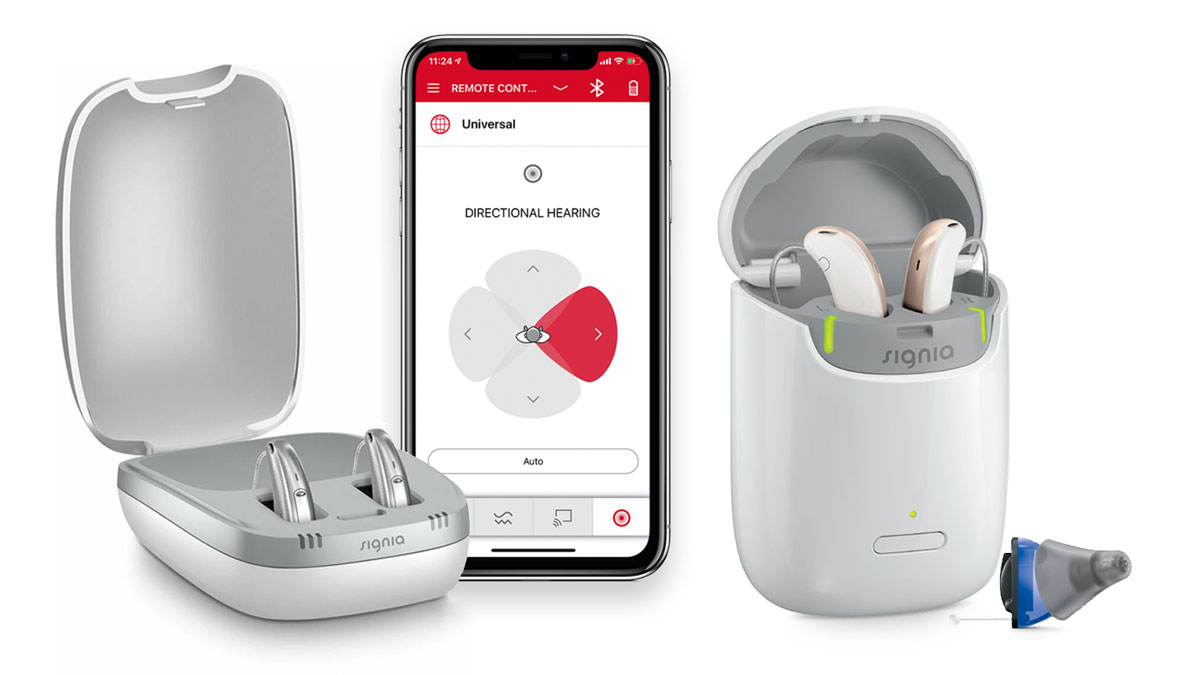
In today’s digital age, smartphones have become an integral part of our lives. They serve not only as communication devices but also as a hub for various technologies. One such technology is the ability to connect hearing aids to mobile phones. This remarkable feature allows individuals with hearing loss to have a seamless and enhanced phone conversation experience. Gone are the days of struggling to hear on the phone or missing important calls. With the advancements in mobile phone technology, pairing your hearing aids to your phone has become easier than ever. In this article, we will explore the step-by-step process of how to pair your hearing aids to your phone and enjoy crystal-clear, amplified sound right at your fingertips. So let’s dive in and discover how you can enhance your phone communication with the help of your hearing aids.
Inside This Article
- Step 1: Check compatibility
- Step 2: Enable Bluetooth on your phone
- Step 3: Turn on your hearing aids
- Step 4: Access the Bluetooth menu on your phone
- Step 5: Pair your hearing aids with your phone
- Troubleshooting common issues
- Conclusion
- FAQs
Step 1: Check compatibility
Before attempting to pair your hearing aids with your phone, it’s important to check if your hearing aids are compatible with your device. Not all hearing aids are compatible with all phones, so it’s crucial to ensure they can communicate with each other.
Start by consulting the user manual or contacting the manufacturer of your hearing aids to find out the compatibility specifications. They will provide you with a list of compatible devices, including smartphones and operating systems.
It’s worth noting that many modern hearing aids use Bluetooth technology to connect to phones. Therefore, it’s essential to confirm that both your hearing aids and your phone support Bluetooth functionality.
If your hearing aids or phone do not support Bluetooth, there may still be alternative connectivity options available. Some hearing aids can connect via a direct audio input (DAI) or telecoil (T-coil) system. Consult your hearing healthcare professional for more information on these alternatives.
Checking compatibility ensures that you won’t waste time attempting to pair devices that are not compatible. It’s a crucial first step in the process and can prevent frustration later on.
Step 2: Enable Bluetooth on your phone
Enabling Bluetooth on your phone is an essential step to pair your hearing aids. Bluetooth is a wireless technology that allows devices to connect and communicate with each other. By enabling Bluetooth on your phone, you’ll be able to establish a connection with your hearing aids and enjoy seamless audio streaming and control.
To enable Bluetooth, follow these simple steps:
- Open the settings menu on your phone. This can usually be done by tapping on the gear icon or by swiping down from the top of the screen and selecting the settings option.
- Look for the “Bluetooth” option in the settings menu. It is usually represented by a Bluetooth symbol.
- Tap on the “Bluetooth” option to access the Bluetooth settings.
- Toggle the switch or button to turn on Bluetooth.
Once Bluetooth is enabled, your phone will start scanning for nearby Bluetooth devices. This scanning is necessary to discover and establish a connection with your hearing aids.
Keep in mind that the exact steps may vary slightly depending on the make and model of your phone and the operating system it runs on. However, the general process should be similar across different devices.
Once you have successfully enabled Bluetooth on your phone, you can proceed to the next step of pairing your hearing aids.
Step 3: Turn on your hearing aids
Turning on your hearing aids is an essential step in pairing them with your phone. Here’s how to do it:
1. Locate the power button on your hearing aids. It is usually located on the outer shell or behind the earpiece.
2. Press and hold the power button for a few seconds until you hear a startup sound or see a light indicator flashing. This signifies that your hearing aids are powered on and ready to connect.
3. If your hearing aids have separate power buttons for the left and right earpieces, make sure to turn on both of them.
4. Once your hearing aids are turned on, you may hear a series of beeps or tones indicating that they are ready for pairing.
5. Keep in mind that some hearing aids automatically power on when they are placed in your ears. In such cases, ensure that your hearing aids are properly inserted before attempting to pair them with your phone.
By following these steps, you have successfully turned on your hearing aids and prepared them for the pairing process.
Step 4: Access the Bluetooth menu on your phone
Once you have enabled Bluetooth on your phone and turned on your hearing aids, the next step is to access the Bluetooth menu on your phone. The exact method may vary slightly depending on the operating system of your device, but the general process is similar for most smartphones.
Start by opening the settings app on your phone. Look for the Bluetooth option, which is usually represented by an icon resembling a stylized letter “B” inside a blue rectangle. Tap on the Bluetooth option to access the Bluetooth settings menu.
When you enter the Bluetooth settings menu, your phone will start searching for available devices to connect to. This process may take a few moments, so be patient. Once the search is complete, you will see a list of devices that are within range of your phone and are capable of being paired.
Scroll through the list of available devices until you find the name of your hearing aids. The name will typically include the brand or model of the hearing aids. Once you locate your hearing aids in the list, tap on their name to initiate the pairing process.
At this point, your phone will attempt to establish a connection with your hearing aids. Depending on the specific hearing aids and phone you are using, you may be prompted to confirm a pairing code or accept a pairing request. Follow the on-screen instructions and enter the necessary code if prompted.
After successfully establishing a connection, your phone will display a message indicating that the pairing is complete. You may also see an option to customize the settings for your hearing aids, such as adjusting the volume or selecting a specific audio profile.
Once you have accessed the Bluetooth menu and paired your hearing aids with your phone, you can now enjoy the convenience of connecting and using your hearing aids wirelessly. This opens up a world of possibilities, allowing you to stream audio directly to your hearing aids and easily control various settings from your phone.
Step 5: Pair your hearing aids with your phone
Once you have enabled Bluetooth and turned on your hearing aids, it’s time to pair them with your phone. Follow the simple steps below to successfully establish a connection:
1. On your phone, navigate to the Bluetooth settings. This can usually be found in the Settings menu, under “Connections” or “Network & Internet.”
2. In the Bluetooth settings, make sure the Bluetooth feature is turned on. You can usually toggle it on by tapping on the switch next to “Bluetooth” or a similar option.
3. The next step is to put your hearing aids into pairing mode. Refer to the user manual or manufacturer’s instructions to find the specific process for your hearing aids model. This typically involves pressing and holding a button on the hearing aids until you hear a sound or see a light indicating that they are ready to pair.
4. Once your hearing aids are in pairing mode, your phone will scan for available devices. It may take a few moments to detect your hearing aids, so be patient.
5. When your hearing aids appear in the list of available devices on your phone, tap on them to initiate the pairing process. Your phone will attempt to establish a connection with the hearing aids.
6. Follow any additional on-screen prompts or instructions that may appear on your phone. Depending on the device and operating system, you may be asked to enter a PIN code or confirm a pairing request.
7. Once the pairing process is complete, your phone will display a notification or message confirming the connection with your hearing aids. You should also hear a confirmation tone in your hearing aids.
8. Test the connection by playing audio on your phone. Adjust the volume on your hearing aids to ensure that the sound is clear and at a comfortable level.
Now, your hearing aids should be successfully paired with your phone, allowing you to stream audio and take advantage of other convenient features.
Troubleshooting common issues
While pairing your hearing aids to your phone is generally a straightforward process, you may encounter some common issues along the way. Here are a few troubleshooting tips to help you resolve these problems:
1. Bluetooth connection problems: If you are experiencing difficulty connecting your hearing aids to your phone via Bluetooth, try the following steps:
- Double-check that Bluetooth is turned on and enabled on both your phone and hearing aids.
- Ensure that your hearing aids are within the Bluetooth range of your phone.
- If your phone is already connected to other Bluetooth devices, disconnect them temporarily to avoid interference.
- Restart both your phone and hearing aids.
2. Poor sound quality or audio issues: If you’re facing issues with the sound quality or experiencing audio disruptions, consider the following solutions:
- Make sure that the volume on both your phone and hearing aids is set appropriately.
- Check if there is any physical obstruction between the phone and hearing aids that may interfere with the Bluetooth signal.
- Try adjusting the settings on your phone’s sound equalizer or hearing aid app to optimize the audio output.
- If the problem persists, consult your hearing aid provider for further assistance.
3. Battery drain: If you find that the battery on your phone is draining quickly while connected to your hearing aids, try these suggestions:
- Make sure that both your phone and hearing aids are updated with the latest software versions, as updates often include improvements for power efficiency.
- Adjust the settings on your phone to minimize unnecessary background activities and notifications.
- Consider using a Bluetooth low energy (BLE) connection instead of a classic Bluetooth connection, if available, as it consumes less power.
4. Unresponsive controls: If the controls on your hearing aids are not responding as expected, follow these troubleshooting steps:
- Ensure that your hearing aids are fully charged.
- Remove and reinsert the batteries or rechargeable modules in your hearing aids.
- Clean the contact points on your hearing aids to ensure proper connection.
- If the issue persists, reach out to your hearing aid manufacturer or provider for further guidance.
Remember, if you are still experiencing issues with pairing your hearing aids to your phone or any other technical problems, it’s best to contact your hearing aid manufacturer or provider for specialized assistance. They will be able to provide you with tailored solutions based on the specific make and model of your hearing aids.
Conclusion
Pairing your hearing aids to your phone is a simple and convenient way to unlock a world of possibilities. Whether you’re looking to stream phone calls, listen to music, or watch videos with clear sound directly to your hearing aids, the process can greatly enhance your overall hearing experience. By following the steps outlined in this article, you can easily connect your hearing aids to your smartphone and start enjoying seamless audio integration.
Remember, it’s important to check if your hearing aids are compatible with your specific mobile phone before attempting to pair them. Additionally, don’t hesitate to seek assistance from your hearing care professional if you encounter any difficulties during the pairing process. With the right technology and support, you can optimize your hearing health and stay connected in the modern digital world.
FAQs
1. How do I pair my hearing aids to my phone?
2. Can I connect any type of hearing aids to my phone?
3. What features can I access when my hearing aids are connected to my phone?
4. Do I need a specific app to pair my hearing aids to my phone?
5. Are there any special considerations or limitations when pairing hearing aids to a phone?
