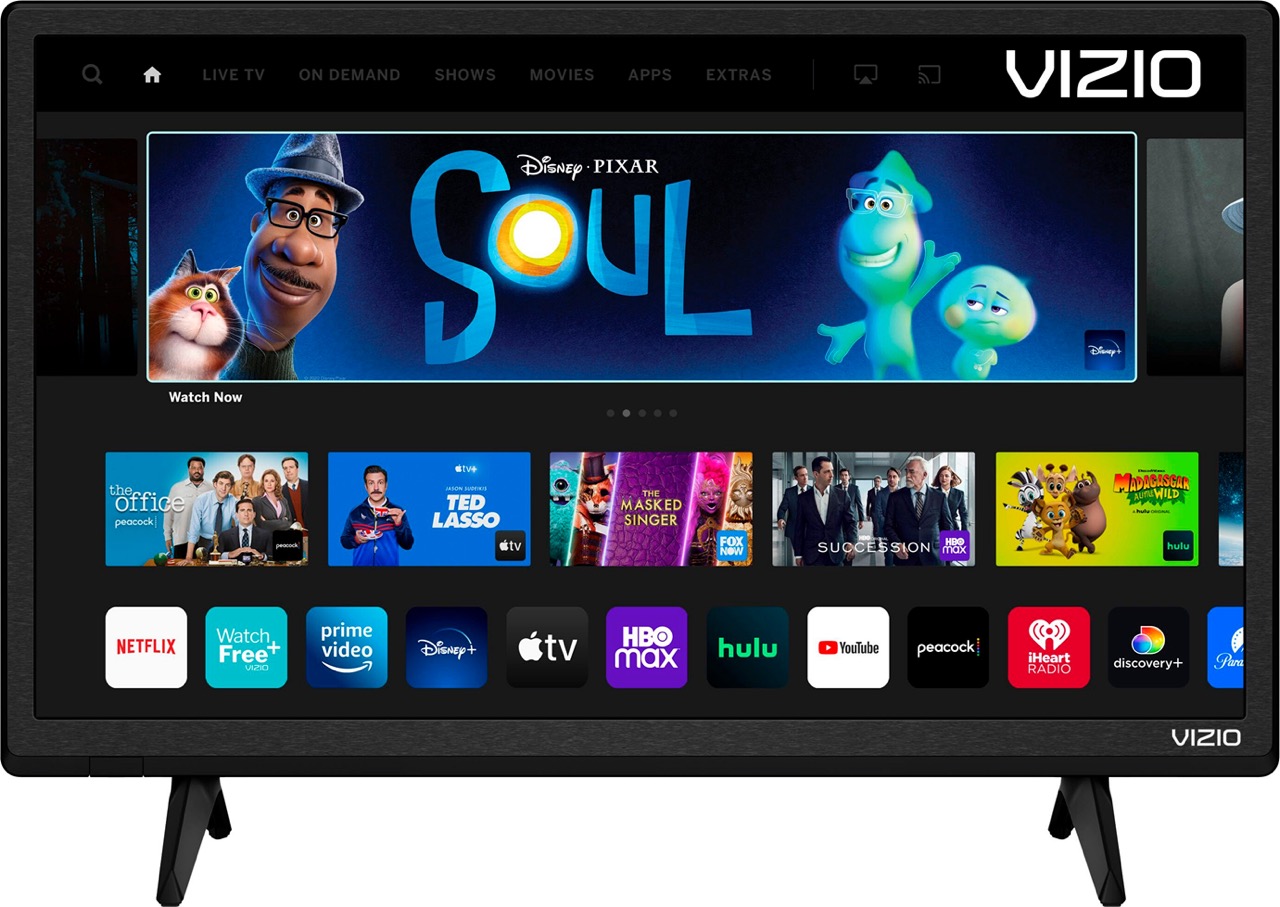
Connecting your phone to your Vizio TV opens up a world of possibilities, allowing you to enjoy your favorite content on a bigger, more immersive screen. Pairing your phone to your Vizio TV offers seamless streaming, screen mirroring, and easy access to your media library. Whether you want to watch videos, play games, or share photos with friends and family, this simple and convenient connection can elevate your entertainment experience. In this article, we will guide you through the steps to pair your phone to your Vizio TV, ensuring a hassle-free setup process. Get ready to unlock a whole new level of connectivity and enjoy all the features that come with it. Let’s get started!
Inside This Article
- Compatible Devices
- Connecting via Bluetooth
- Connecting via Wi-Fi
- Troubleshooting Pairing Issues
- Conclusion
- FAQs
Compatible Devices
Before attempting to pair your phone with your Vizio TV, it’s crucial to ensure that both devices are compatible. Vizio TVs are designed to work with a wide range of devices, including smartphones running on iOS and Android platforms. However, it’s always a good idea to check the specific model and specifications of your Vizio TV to verify compatibility.
In addition to smartphones, Vizio TVs also support pairing with tablets, laptops, and other devices that have Bluetooth or Wi-Fi capabilities. This allows for versatile connectivity options, ensuring that you can enjoy your favorite content on the big screen.
Keep in mind that older models of Vizio TVs may have limited compatibility with newer devices. It’s essential to consult the user manual or the Vizio website for specific details about compatibility.
Once you’ve confirmed that your phone and Vizio TV are compatible, you can proceed with the pairing process. Depending on your preferences and the features available on your TV, there are two primary methods you can use to connect your phone to your Vizio TV: Bluetooth and Wi-Fi.
Connecting via Bluetooth
If you have a Vizio TV and a Bluetooth-enabled mobile phone, you can easily pair them together for a seamless and convenient viewing experience. Follow the steps below to connect your phone to your Vizio TV via Bluetooth:
- Ensure that both your Vizio TV and your mobile phone have Bluetooth functionality. Most smartphones nowadays come with built-in Bluetooth capabilities.
- On your Vizio TV, navigate to the Settings menu using the remote control. Look for the Bluetooth or Connectivity option and select it.
- On your mobile phone, go to the Settings menu and locate the Bluetooth settings. Enable Bluetooth if it is not already turned on.
- On your Vizio TV, select the option to enable Bluetooth pairing. This will put your TV in discoverable mode.
- On your mobile phone, search for available devices and select your Vizio TV from the list of discoverable devices.
- If prompted, enter the pairing code displayed on your TV screen. This step is necessary to establish a secure connection between your phone and your TV.
- Once the pairing is successful, you should see a confirmation message on both your TV and your mobile phone.
- Now you can start enjoying the benefits of a connected mobile phone to your Vizio TV. You can stream music, videos, and even mirror your phone’s screen on the TV for a larger display.
It’s important to note that the steps for connecting via Bluetooth may vary slightly depending on the specific model of your Vizio TV and your mobile phone. If you encounter any difficulties during the pairing process, refer to the user manual or the support documentation provided by Vizio or your phone manufacturer.
Bluetooth connectivity offers a convenient way to connect your phone to your Vizio TV without the need for additional cables or adapters. It provides wireless streaming capabilities, allowing you to access your favorite content directly from your mobile device and enjoy it on the big screen.
Remember to keep your devices within the Bluetooth range to maintain a stable connection. If you move too far away from your TV, the Bluetooth signal may weaken, resulting in interrupted playback or loss of connection.
Now that you have successfully connected your phone to your Vizio TV via Bluetooth, you can explore various entertainment options and make the most out of your viewing experience.
Connecting via Wi-Fi
If you prefer to connect your mobile phone to your Vizio TV via Wi-Fi, follow the steps below:
Step 1: Ensure Wi-Fi Connectivity
Make sure that both your mobile phone and your Vizio TV are connected to the same Wi-Fi network. This is crucial for the pairing process to be successful. If either device is connected to a different network, you might encounter connectivity issues.
Step 2: Enable Screen Mirroring
On your Vizio TV, access the settings menu by using your TV remote control. Navigate to the “Network” or “Internet” settings and look for the option to enable “Screen Mirroring” or “Miracast.” Enable this option to allow your TV to receive incoming connections from your mobile phone.
Step 3: Activate Screen Sharing on Your Mobile Phone
On your mobile phone, go to the settings menu and locate the “Screen Mirroring” or “Cast” option. This might be located under the “Display,” “Connection,” or “Network” settings, depending on your device model and operating system. Enable screen sharing and wait for your mobile phone to search for available devices.
Step 4: Select Your Vizio TV
Once your mobile phone has detected your Vizio TV, it will display a list of available devices. Select your TV from the list to establish the connection. It may take a few moments for the devices to pair and establish a Wi-Fi connection.
Step 5: Verify Connection and Enjoy
After successfully pairing your mobile phone to your Vizio TV via Wi-Fi, you should now be able to mirror your phone’s screen or stream content directly to your TV. You can enjoy apps, videos, photos, and more from your mobile device on the big screen.
If you encounter any issues during the pairing process or the connection is unstable, refer to the troubleshooting section or consult the user manual for your specific Vizio TV model.
Troubleshooting Pairing Issues
Even though pairing your phone with your Vizio TV is usually a seamless process, there might be occasions where you encounter some issues. Here are a few troubleshooting suggestions to help you overcome any pairing problems:
1. Ensure that both your mobile phone and Vizio TV are in close proximity to each other. Keep in mind that Bluetooth connections have a limited range, typically around 30 feet. Moving closer to the TV might improve the connection.
2. Double-check that Bluetooth is enabled on both devices. On your phone, navigate to the settings menu and make sure that Bluetooth is turned on. On your Vizio TV, access the settings menu and look for the Bluetooth option. If it is off, toggle it on.
3. Make sure that the Vizio TV is in pairing mode. This can usually be done by accessing the Bluetooth settings on the TV and selecting the “Pairing Mode” option. On some models, you might need to consult the user manual to find how to activate pairing mode.
4. Restart both your phone and Vizio TV. Sometimes, a simple restart can resolve any temporary glitches or conflicts that may be preventing the pairing process.
5. Check if your phone’s operating system is compatible with the Vizio TV. Some older models might have limitations on operating system compatibility. Ensure that your phone’s operating system is compatible with the TV to ensure a successful pairing process.
6. If all else fails, consider performing a factory reset on your Vizio TV. Keep in mind that this will erase all the customized settings and restore the TV to its original factory settings. However, it may help resolve any software issues that could be affecting the pairing process.
If you are still unable to pair your phone with your Vizio TV after following these troubleshooting steps, it may be worth reaching out to Vizio’s customer support for further assistance.
Pairing your phone to your Vizio TV allows you to enjoy a seamless and convenient entertainment experience. Whether you want to stream videos, display photos, or listen to music, connecting your phone to your TV opens up a whole new world of possibilities.
By following the simple steps outlined in this article, you can easily pair your phone to your Vizio TV and start enjoying the benefits of a connected experience. From mirroring your phone’s screen to accessing your favorite apps and content, the possibilities are endless.
Remember to check your phone’s compatibility with your Vizio TV and ensure that both devices are connected to the same Wi-Fi network for a successful pairing process.
