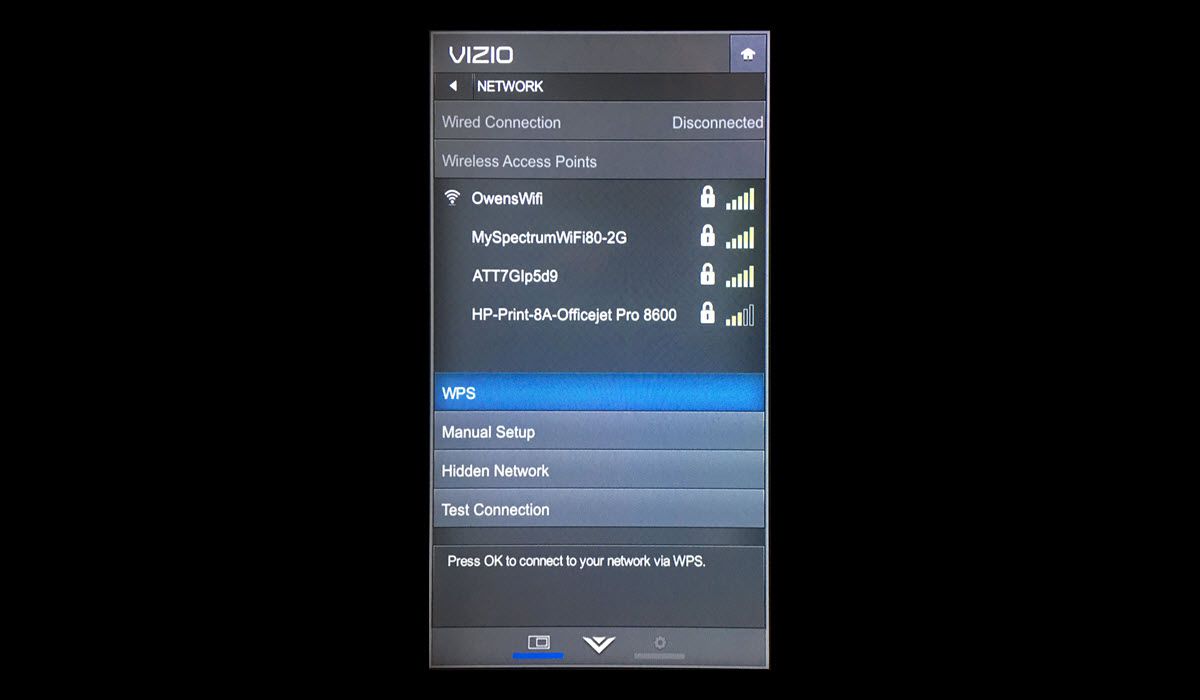
In today’s digital age, having a smart TV offers a whole new level of entertainment and convenience. One popular brand that comes to mind is Vizio. With its innovative features and stunning picture quality, Vizio Smart TVs have become a common choice for many households. However, to fully unleash their potential, you need to connect your Vizio Smart TV to the internet. This allows you to stream your favorite shows and movies, access online content, and even enable smart home functionalities. In this article, we will guide you through the process of connecting your Vizio Smart TV to wireless internet, ensuring you never miss out on the endless possibilities that modern technology has to offer. So let’s dive in and get your Vizio Smart TV up and running in no time!
Inside This Article
Conclusion
Connecting your Vizio Smart TV to a wireless internet network is a straightforward process that allows you to access a world of streaming content and online services. By following the steps outlined in this guide, you can enjoy an immersive entertainment experience right from the comfort of your living room.
Remember to ensure that your wireless network is secure by using a strong password and regularly updating your router’s firmware. This will help protect your personal information and keep your network safe from potential hacking or unauthorized access.
With a stable and reliable internet connection, you can take full advantage of the smart features offered by your Vizio TV, such as streaming movies and TV shows, browsing the internet, and accessing popular apps and services. So, go ahead and connect your Vizio Smart TV to the wireless internet and unlock a whole new world of digital entertainment.
FAQs
1. How do I connect my Vizio Smart TV to wireless internet?
Connecting your Vizio Smart TV to wireless internet is a simple process. Here’s what you need to do:
i. Turn on your Vizio Smart TV and press the “Menu” button on your remote control.
ii. Navigate to the “Network” or “Settings” menu and select the option “Wireless”.
iii. Your Vizio Smart TV will now scan for available Wi-Fi networks. Select your Wi-Fi network from the list.
iv. If your wireless network is password-protected, enter your Wi-Fi password using the on-screen keyboard.
v. Once connected, your Vizio Smart TV will display a confirmation message. You can now enjoy internet access on your TV.
vi. If you experience any issues, make sure your Wi-Fi router is functioning properly and check for any updates for your Vizio Smart TV firmware.
2. Can I connect my Vizio Smart TV to a wired internet connection?
Yes, you can connect your Vizio Smart TV to a wired internet connection. To do so, follow these steps:
i. Locate the Ethernet port on the back of your Vizio Smart TV and connect one end of an Ethernet cable to it.
ii. Connect the other end of the Ethernet cable to an available Ethernet port on your router or modem.
iii. On your Vizio Smart TV, press the “Menu” button on your remote control.
iv. Navigate to the “Network” or “Settings” menu and select the option “Wired”.
v. Your Vizio Smart TV will now detect the wired connection and automatically connect to the internet.
3. How can I improve the wireless internet connection on my Vizio Smart TV?
If you’re experiencing a weak or unstable wireless internet connection on your Vizio Smart TV, there are a few things you can try to improve it:
i. Make sure your Vizio Smart TV is located within a reasonable range of your Wi-Fi router. Avoid placing it behind walls or other objects that may interfere with the signal.
ii. Consider moving your router to a more central location in your home to ensure better coverage.
iii. Reduce the number of devices connected to your Wi-Fi network, as too many simultaneous connections can lead to congestion and slower speeds.
iv. Update the firmware on your Vizio Smart TV, as software updates often include improvements for network connectivity.
v. If all else fails, you may consider using a Wi-Fi extender or a powerline adapter to boost your wireless signal.
4. Why is my Vizio Smart TV not connecting to the internet?
If your Vizio Smart TV is not connecting to the internet, there are a few possible reasons:
i. Make sure your Wi-Fi router is turned on and functioning properly.
ii. Check if your Wi-Fi network is working by connecting another device, such as a smartphone, to it.
iii. Verify that your Wi-Fi network name (SSID) and password are correct.
iv. Ensure that your Vizio Smart TV is within range of your Wi-Fi router.
v. Try power cycling both your Wi-Fi router and Vizio Smart TV by unplugging them from power and plugging them back in after a few minutes.
vi. If the problem persists, contact your internet service provider or Vizio customer support for further assistance.
5. Can I stream content from the internet on my Vizio Smart TV?
Absolutely! Vizio Smart TVs come with built-in apps and streaming capabilities that allow you to enjoy a wide range of online content. You can stream movies, TV shows, music, and even browse the internet directly on your TV. Some popular streaming services available on Vizio Smart TVs include Netflix, Hulu, YouTube, and Amazon Prime Video. All you need is a working internet connection to get started!
