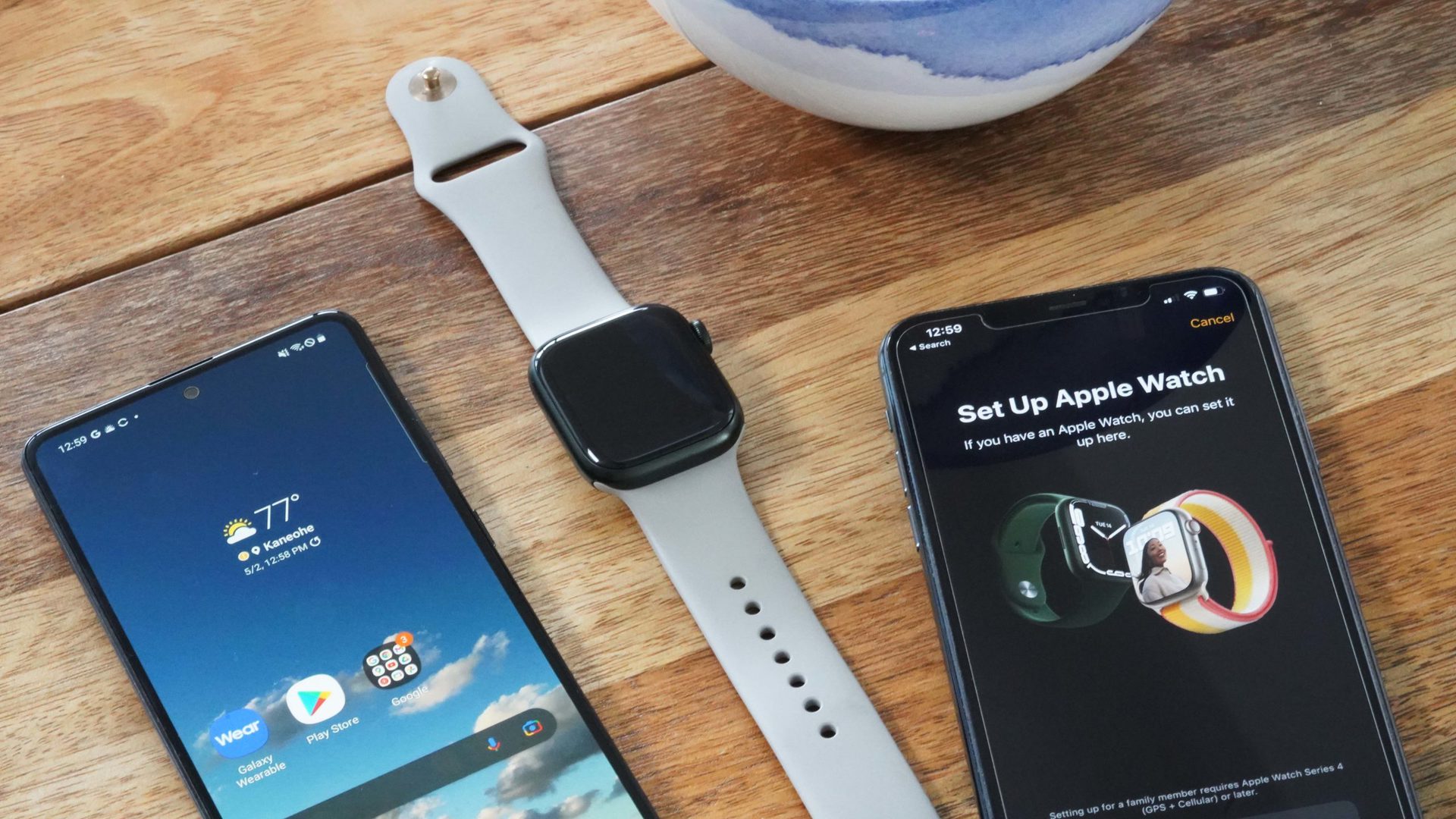
Are you the proud owner of a new phone and also own an Apple Watch? Congratulations on your new device! Now, you may be wondering how to sync your Apple Watch with your new phone to ensure that all your data and settings are seamlessly transferred.
Syncing your Apple Watch with a new phone is a simple process that allows you to keep your wearable device up to date and connected to your digital life. Whether you’ve upgraded to the latest iPhone or have switched to an Android device, this article will guide you through the steps to sync your Apple Watch with your new phone.
By following these instructions, you can enjoy the full functionality of your Apple Watch and continue to track your workouts, receive notifications, and access all the apps you love right from your wrist. Let’s dive in and learn how to ensure your Apple Watch and new phone work together seamlessly!
Inside This Article
- Step 1: Unpairing the Apple Watch from the Old Phone
- Step 2: Backup Your Apple Watch
- Step 3: Set Up the New Phone
- Step 4: Pairing the Apple Watch with the New Phone
- Troubleshooting Tips
- Conclusion
- FAQs
Step 1: Unpairing the Apple Watch from the Old Phone
Before syncing your Apple Watch with a new phone, it is important to unpair it from your old phone. This will ensure a smooth transition and prevent any data loss or conflicts. Follow these steps to unpair your Apple Watch:
- Launch the Apple Watch app on your old phone.
- Tap on the “My Watch” tab located at the bottom of the screen.
- Scroll down and tap on “All Watches” at the top of the screen.
- Select your Apple Watch from the list of connected devices.
- Tap on the “i” icon next to your Apple Watch’s name.
- Tap on “Unpair Apple Watch” and confirm your decision.
Once you have completed these steps, your Apple Watch will be successfully unpaired from your old phone. It is now ready to be synced with your new phone.
Remember to keep your old phone nearby during the unpairing process, as you may need it to complete certain steps. Additionally, make sure both your Apple Watch and old phone are charged to ensure a seamless unpairing experience.
Step 2: Backup Your Apple Watch
Backing up your Apple Watch before syncing it with a new phone is essential to ensure that you don’t lose any important data or settings. Here’s how you can safely backup your Apple Watch:
1. Open the Apple Watch app on your iPhone: Start by opening the Apple Watch app on your iPhone. It’s the app with a green icon depicting a white watch.
2. Tap on the “My Watch” tab: Once you have the Apple Watch app open, tap on the “My Watch” tab located at the bottom of the screen. This will take you to a page where you can manage your Apple Watch settings.
3. Select “General” settings: Within the “My Watch” tab, scroll down until you see “General” and tap on it. This will open the General settings page for your Apple Watch.
4. Tap on “Reset” at the bottom of the page: On the General settings page, scroll all the way down until you see the “Reset” option. Tap on it to proceed with the backup process.
5. Tap on “Erase All Content and Settings”: Once you’re on the Reset page, you will see various options. Look for the “Erase All Content and Settings” option and tap on it. This will initiate the backup process.
6. Wait for the backup process to complete: The backup process may take some time, so be patient. Make sure your iPhone is connected to Wi-Fi and keep it close to your Apple Watch until the backup is complete.
7. Set up your new iPhone: Once the backup process is complete, you can proceed with setting up your new iPhone. Make sure you sign in with the same Apple ID you used to backup your Apple Watch.
By following these steps, you’ll be able to safely backup your Apple Watch, ensuring that all your data, settings, and preferences are stored securely before syncing it with your new phone.
Step 3: Set Up the New Phone
Setting up a new phone can be an exciting process, especially when you have a new Apple Watch waiting to be synced. In this step, we will guide you through the necessary steps to ensure a seamless setup for your new phone and Apple Watch pairing.
1. Turn on your new phone: Start by turning on your new phone and following the on-screen instructions to complete the initial setup. Make sure your new phone is connected to Wi-Fi or has a cellular connection so that it can communicate with your Apple Watch.
2. Enable Bluetooth: Once your new phone is turned on, navigate to the settings and ensure that Bluetooth is enabled. This step is crucial as it allows your new phone to establish a connection with your Apple Watch. Remember, the Bluetooth option should be turned on and not in airplane mode.
3. Open the Apple Watch app: Locate and open the Apple Watch app on your new phone. This app is pre-installed on iPhones running iOS 14 or later versions. If you can’t find it, use the search functionality to locate the app.
4. Tap “Start Pairing”: Once inside the Apple Watch app, tap on the “Start Pairing” option. Your new phone will now generate a pattern that your Apple Watch needs to scan to establish the connection.
5. Hold your Apple Watch near the new phone: Position your Apple Watch close to your new phone and align the Apple Watch screen with the pattern displayed on your phone. Your Apple Watch will use the camera on your phone to scan the pattern and begin the pairing process.
6. Follow the on-screen instructions: As you hold your Apple Watch near your new phone, follow the instructions displayed on both devices. This will involve accepting terms and conditions, selecting settings and preferences, and entering your Apple ID and password if prompted.
7. Wait for the pairing process to complete: Once you have followed all the necessary steps and agreed to the terms and conditions, wait for the pairing process to complete. This may take a few moments, so be patient and do not interrupt the process.
8. Set up Apple Pay and other features (optional): After the pairing process is complete, you have the option to set up additional features such as Apple Pay, Siri, and notifications. These features enhance the functionality of your Apple Watch and provide a personalized experience.
9. Customize watch face and settings: Now that your Apple Watch is successfully paired with your new phone, take some time to customize your watch face and settings according to your preferences. You can adjust the watch face style, complications, and notifications to align with your needs and style.
10. Explore and enjoy: With your new phone and Apple Watch properly paired, it’s time to explore the exciting capabilities and features that these devices offer. Enjoy the seamless connectivity and the convenience of having your Apple Watch synced with your new phone!
Step 4: Pairing the Apple Watch with the New Phone
After setting up your new phone, it’s time to pair your Apple Watch with it. Follow these steps to ensure a successful and seamless synchronization:
- Open the Apple Watch app on your new phone.
- Tap on “Start Pairing” and then bring your Apple Watch near your phone to establish a connection.
- Hold your Apple Watch up to the camera of your new phone, aligning it with the viewfinder.
- Wait for the haptic feedback on your Apple Watch and follow the instructions on your phone’s screen to complete the pairing process.
- Enter the passcode displayed on your Apple Watch’s screen, if prompted.
- Choose whether to restore from backup or set up as new. If you have previously backed up your Apple Watch, you can select the restore option for a seamless transition to your new phone.
- Agree to the terms and conditions if prompted.
- Sign in with your Apple ID to enable features like Apple Pay and iCloud on your Apple Watch.
- Wait for the sync to complete. This might take some time, depending on the data and apps on your Apple Watch.
- Once the pairing is complete, you’ll receive a notification on your Apple Watch, indicating a successful connection with your new phone.
It’s important to remember that during the pairing process, you should keep your Apple Watch and new phone close together to ensure a stable and uninterrupted connection. Also, make sure that both devices are adequately charged to avoid any interruptions during the synchronization.
By following these simple steps, you can seamlessly pair your Apple Watch with your new phone, allowing you to enjoy all its great features without any hassle.
Troubleshooting Tips
Despite the seamless process of syncing your Apple Watch with a new phone, there may be occasions when you encounter some challenges. Here are some troubleshooting tips to help you resolve common issues:
-
Ensure that your Apple Watch and new phone are both connected to Wi-Fi or have cellular service. A stable internet connection is essential for the syncing process.
-
If you are experiencing difficulties pairing the Apple Watch with the new phone, try restarting both devices. Sometimes, a simple restart can resolve connectivity issues.
-
Double-check that you have correctly followed each step in the pairing process. It’s easy to overlook a small detail, so go back and make sure you haven’t missed anything.
-
If you are using cellular service, make sure your new phone has the appropriate cellular plan active. Consult your mobile service provider if you need assistance with activating or transferring your cellular service.
-
If you have a lot of data on your Apple Watch, such as apps, music, or photos, it may take some time for everything to sync successfully. Be patient and allow the process to complete without interrupting it.
-
If you still encounter issues, consider unpairing the Apple Watch from your new phone and starting the pairing process again. This can sometimes resolve persistent connectivity problems.
-
If none of the above troubleshooting tips work, reach out to Apple Support for further assistance. They have dedicated support teams that can help you troubleshoot and resolve any issues you may be experiencing.
By following these troubleshooting tips, you can overcome common obstacles and ensure a smooth syncing process between your Apple Watch and new phone.
Conclusion
Syncing your Apple Watch with a new phone doesn’t have to be a daunting task. With the right steps and tools, you can seamlessly transfer all your data and settings from your old device to the new one. Whether you’re upgrading your iPhone or simply need to pair your watch with a different phone, following the instructions provided by Apple will ensure a smooth transition.
Remember to backup your Apple Watch before initiating the syncing process to avoid data loss. Take advantage of iCloud and other backup methods to safeguard your personal information and app preferences. With a few taps and clicks, you’ll be able to enjoy all the features and functionalities of your Apple Watch on your new phone in no time.
So, go ahead and sync your Apple Watch with your new phone, and continue to enjoy all the benefits and conveniences that this incredible device has to offer!
FAQs
Q: How do I sync my Apple Watch with a new phone?
A: To sync your Apple Watch with a new phone, follow these steps:
- Make sure your Apple Watch is fully charged and your new phone is turned on.
- On your iPhone, go to the Watch app.
- Tap on “Start Pairing” and position your iPhone so that the Apple Watch appears in the viewfinder.
- Once your Apple Watch is detected, a pairing code will appear on your iPhone and Apple Watch.
- Confirm the pairing code on both devices to initiate the syncing process.
Q: Can I sync my Apple Watch with multiple iPhones?
A: No, it is not possible to sync your Apple Watch with multiple iPhones. Each Apple Watch can only be paired with one iPhone at a time.
Q: Will syncing my Apple Watch with a new phone erase my data?
A: No, syncing your Apple Watch with a new phone will not erase your data. Your health data, activity history, and settings will be transferred to the new phone during the syncing process.
Q: What should I do if my Apple Watch is not syncing with my new phone?
A: If your Apple Watch is not syncing with your new phone, try the following troubleshooting steps:
- Make sure both devices are connected to Wi-Fi and Bluetooth.
- Restart your Apple Watch and iPhone.
- Ensure that your Apple Watch and iPhone are running the latest software versions.
- Reset your network settings on both devices.
- If the issue persists, contact Apple Support for further assistance.
Q: Can I sync my Apple Watch with an Android phone?
A: No, the Apple Watch is designed to be paired with iPhones only. It is not compatible with Android phones.
