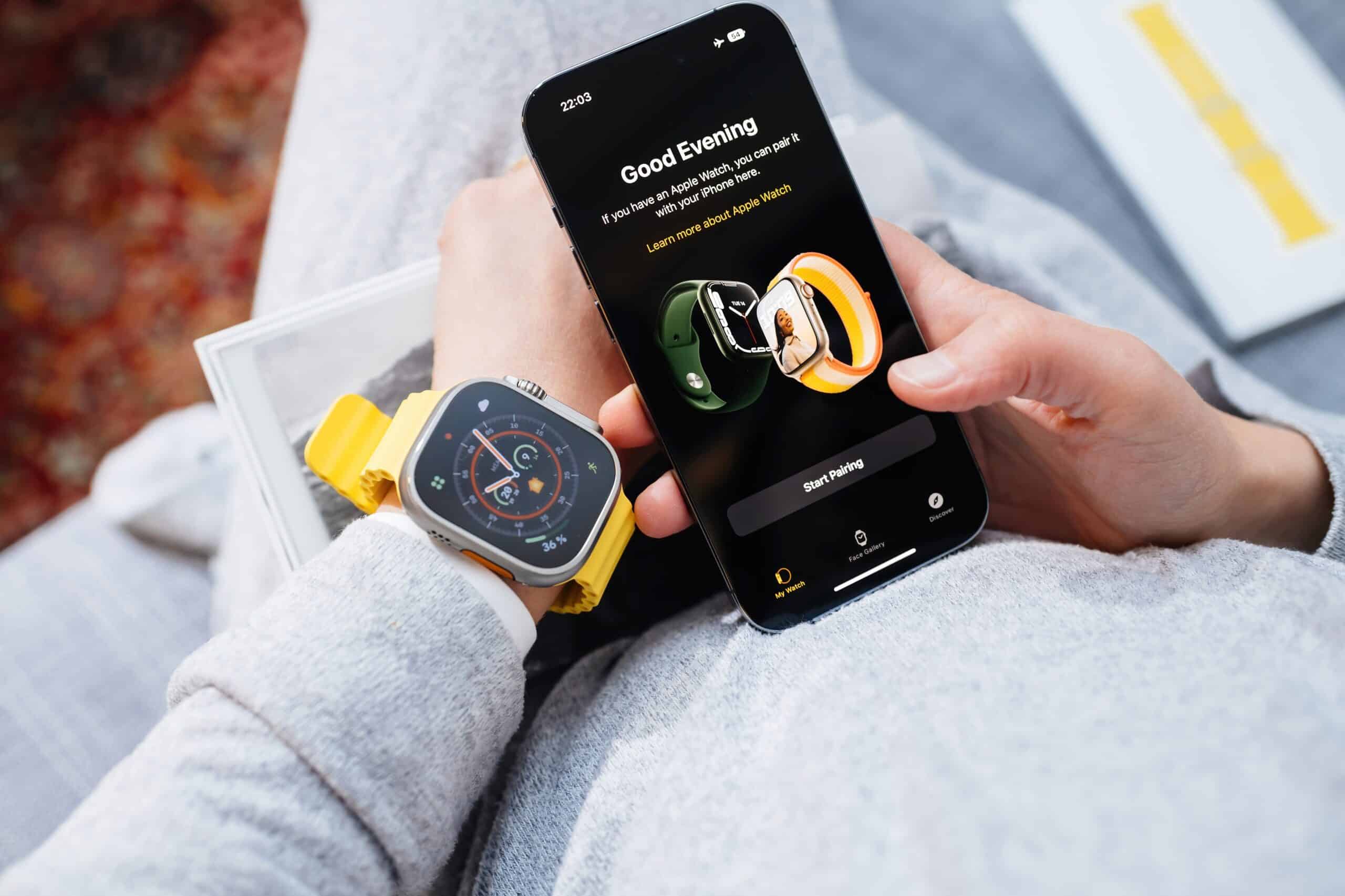
Switching your Apple Watch to a new phone can seem like a daunting task, but fear not! In this comprehensive guide, we will walk you through the step-by-step process of seamlessly transferring your Apple Watch to a new phone. Whether you’re upgrading to the latest model or simply switching to a different iPhone, we’ve got you covered.
From unpairing your Apple Watch from your old phone to pairing it with your new device, we’ll provide you with all the information you need to ensure a smooth transition. So, say goodbye to any worries of losing data or settings, and get ready to enjoy the full functionality of your Apple Watch on your new phone!
Inside This Article
How to Switch My Apple Watch to a New Phone
If you’ve recently upgraded to a new iPhone and want to switch your Apple Watch to the new device, don’t worry! The process is relatively straightforward and can be done in just a few simple steps. In this article, we will guide you through the process of switching your Apple Watch to a new phone, ensuring that all your data and settings are transferred seamlessly. So, let’s get started!
Preparing Your Apple Watch and iPhone
Before you begin the process of switching your Apple Watch to a new phone, it’s important to ensure that both devices are ready for the transition. Here is what you need to do:
- Make sure your Apple Watch is charged: It’s essential to have sufficient battery life on your Apple Watch to complete the switching process. If needed, charge your watch until it reaches a comfortable level.
- Ensure your iPhone is running the latest software: Before pairing your Apple Watch with the new iPhone, make sure that your iPhone is updated to the latest version of iOS. This will ensure compatibility and a smooth transition.
- Back up your old iPhone: It’s always a good idea to create a backup of your old iPhone before switching to a new device. This will ensure that all your data, including your Apple Watch settings and app data, is securely stored and can be restored on the new iPhone.
Unpairing Your Apple Watch
The next step involves unpairing your Apple Watch from your old iPhone. Follow these steps:
- Open the Apple Watch app on your old iPhone.
- Tap on the “My Watch” tab at the bottom of the screen.
- Tap on your Apple Watch at the top of the screen.
- Select the “i” icon next to your watch’s name.
- Tap on “Unpair Apple Watch” and confirm your choice when prompted.
Unpairing your Apple Watch will also create a backup of your watch’s data on your iPhone, ensuring that you can easily restore it on the new device.
Pairing Your Apple Watch with the New iPhone
Once you’ve successfully unpaired your Apple Watch from your old iPhone, it’s time to pair it with your new device. Here’s what you need to do:
- Power on your new iPhone and ensure that it is close to your Apple Watch.
- Open the Apple Watch app on your new iPhone.
- Tap on “Start Pairing” and then hold your iPhone over the animation that appears on your Apple Watch’s screen.
- Follow the on-screen prompts to complete the pairing process.
- If prompted, choose whether you want to restore your Apple Watch from a backup or set it up as a new device.
Once the pairing process is complete, your Apple Watch will be connected to your new iPhone, and you can start enjoying all its features and functionalities.
Restoring Your Apple Watch from a Backup
If you chose to restore your Apple Watch from a backup during the pairing process, follow these steps:
- Select the backup you want to restore from.
- Wait for the restore process to complete. This may take some time, depending on the size of your backup and the speed of your internet connection.
- Once the restore is finished, your Apple Watch will restart, and you can begin using it with all your previous data and settings.
And there you have it! You’ve successfully switched your Apple Watch to a new phone. Now, you can enjoy the seamless integration between your Apple Watch and your new iPhone, keeping you connected and on top of your daily activities.
If you have any further questions or encounter any issues during the process, check out the frequently asked questions section below for more information.
Frequently Asked Questions
Can I switch my Apple Watch to a new iPhone without unpairing it?
No, in order to pair your Apple Watch with a new iPhone, you must first unpair it from the previous device.
Will unpairing my Apple Watch delete all my data?
No, unpairing your Apple Watch will create a backup of your watch’s data on your iPhone, ensuring that you can easily restore it on the new device.
Can I restore my Apple Watch from a backup if I set it up as a new device?
Unfortunately, if you set up your Apple Watch as a new device during the pairing process, you won’t be able to restore it from a backup. Make sure to choose the restore option if you want to retain your previous data and settings.
What should I do if I encounter issues during the pairing process?
If you encounter any issues during the pairing process, make sure that your iPhone and Apple Watch are both running the latest software versions. Additionally, ensure that your devices are close to each other during the pairing process and try restarting both devices if necessary.
Conclusion:
Switching your Apple Watch to a new phone is a straightforward process that ensures you can continue enjoying the full range of features and functionality on your device. By following the steps outlined in this guide, you can seamlessly pair your Apple Watch with your new phone and ensure a smooth transition.
Remember to back up your data, unpair your Apple Watch from your old phone, and then pair it with your new phone using the Apple Watch app. This will ensure that all your settings, apps, and data are successfully transferred to your new device.
Once your Apple Watch is connected to your new phone, you can explore the various features, track your fitness, receive calls, messages, and notifications conveniently on your wrist. Plus, with the vast selection of apps available on the App Store, you can enhance the functionality of your Apple Watch even further.
So, don’t hesitate to switch your Apple Watch to a new phone when the time comes. Follow these steps, and you’ll be back up and running in no time, ready to make the most out of your Apple Watch experience!
FAQs
- Can I switch my Apple Watch to a new phone?
- Do I need to reset my Apple Watch before switching to a new phone?
- How do I switch my Apple Watch to a new iPhone?
- Ensure your new iPhone is running the latest version of iOS.
- Open the Apple Watch app on your new iPhone and follow the instructions to pair your watch.
- During the setup process, you’ll have the option to restore from a backup or set up as a new device. If you want to keep your watch’s data, choose the restore option.
- Follow the on-screen prompts to complete the pairing process.
- Once the setup is complete, your Apple Watch will be successfully switched to your new iPhone.
- Will I lose any data when switching my Apple Watch to a new phone?
- Can I use my Apple Watch with multiple iPhones?
Yes, you can easily switch your Apple Watch to a new phone. Apple provides a seamless transition process to ensure your watch stays connected and functional with your new device.
No, you do not need to reset your Apple Watch before switching to a new phone. The watch will remain connected to your iCloud account, keeping your data and settings intact throughout the switch.
To switch your Apple Watch to a new iPhone, follow these steps:
No, you will not lose any data when switching your Apple Watch to a new phone, as long as you follow the proper setup process. By choosing the restore option during the pairing process, your watch’s data will be transferred to the new device.
No, you cannot use your Apple Watch with multiple iPhones simultaneously. However, you can switch your watch between different iPhones by following the pairing process mentioned earlier. Keep in mind that your watch can only be paired with one iPhone at a time.
