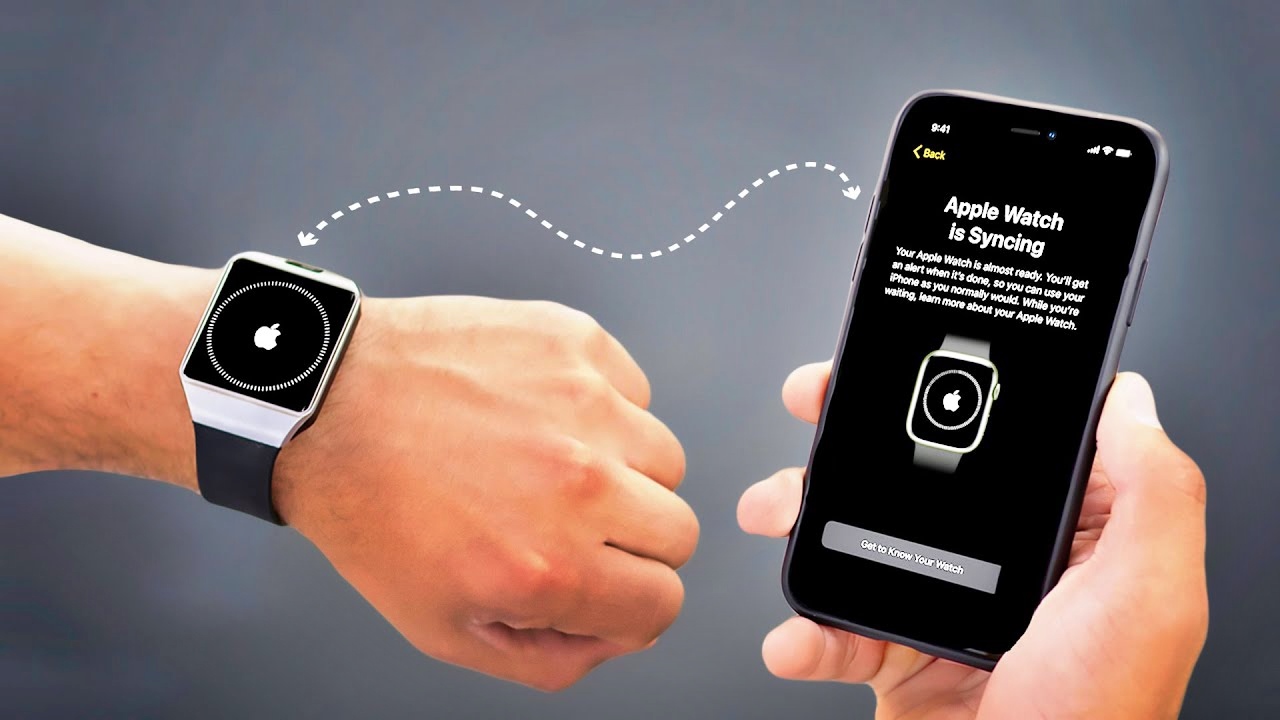
So, you have recently upgraded your phone to the latest model, but you still have your trusty old Apple Watch. Now, you might be wondering how you can pair your old Apple Watch with your new phone. Don’t worry; we’ve got you covered!
In this article, we will guide you through the steps on how to seamlessly pair your old Apple Watch with your new phone. Whether you’ve switched from an iPhone to another iPhone, or even if you’ve made the switch from an Android device to an iPhone, we will show you how to re-connect your Apple Watch and continue enjoying all its features.
Stay tuned and get ready to effortlessly pair your old Apple Watch with your new phone, so you can stay connected and make the most out of your wearable device!
Inside This Article
- Step 1: Unpairing the Apple Watch
- Step 2: Backing Up Apple Watch Data
- Step 3: Resetting the Apple Watch
- Step 4: Pairing the Old Apple Watch with a New Phone
- Conclusion
- FAQs
Step 1: Unpairing the Apple Watch
Before you can pair your old Apple Watch with a new phone, it is important to unpair the watch from any previous device it was connected to. This ensures a clean and smooth pairing process with the new phone. Unpairing the Apple Watch is a simple process and can be done directly from the watch or through the paired iPhone.
To unpair the Apple Watch directly from the watch itself, follow these steps:
- Go to the Home Screen of your Apple Watch by pressing the Digital Crown.
- Find and tap on the “Settings” app.
- Scroll down and tap on “General”.
- Swipe down and tap on “Reset”.
- Tap on “Erase All Content and Settings”.
- Confirm the action by entering your passcode if prompted.
Alternatively, you can unpair the Apple Watch using the paired iPhone. Here’s how:
- Open the Apple Watch app on your iPhone.
- Go to the “My Watch” tab.
- Tap on your Apple Watch at the top of the screen.
- Tap on the “i” icon next to your watch.
- Tap on “Unpair Apple Watch.
- Confirm the action by tapping on “Unpair [Apple Watch Name]”.
Unpairing the Apple Watch will remove all data and settings from the watch, so make sure that you have a recent backup before proceeding to the next steps. Once the unpairing process is complete, your Apple Watch is ready to be paired with a new phone.
Step 2: Backing Up Apple Watch Data
When transitioning to a new phone and pairing your old Apple Watch with it, it’s essential to back up your Apple Watch data beforehand. This ensures that you don’t lose any important information or settings during the pairing process. Here’s how you can back up your Apple Watch data:
1. Open the “Watch” app on your iPhone.
2. Go to the “My Watch” tab.
3. Scroll down and tap on “General”.
4. Under the “General” settings, tap on “Reset”.
5. On the “Reset” screen, select “Erase Apple Watch Content and Settings”.
6. Enter your Apple Watch passcode when prompted.
7. Confirm the action by tapping on “Erase All Content and Settings”.
8. Once the process is complete, your Apple Watch will be reset to its factory settings.
By performing these steps, you have effectively backed up your Apple Watch data, ensuring that you can easily restore it to your old Apple Watch or transfer it to your new phone when the time comes.
It is important to note that backing up your Apple Watch data does not mean it will be automatically restored to your new phone. The backup ensures that your data is preserved and available for transfer, but you will need to follow the subsequent steps to pair the old Apple Watch with your new phone and restore the data.
Step 3: Resetting the Apple Watch
Resetting your Apple Watch is an important step to take before pairing it with a new phone. This process ensures that your watch is ready for a fresh connection and does not have any lingering data from its previous pairing.
Here are the steps to reset your Apple Watch:
- On your Apple Watch, go to the Settings app. You can access the Settings app by pressing the digital crown and tapping on the gear icon.
- Scroll down and tap on “General.”
- Scroll down again and tap on “Reset.”
- Tap on “Erase All Content and Settings.”
- Enter your passcode if prompted. This step ensures that only you can initiate the reset process.
- Tap on “Erase All” to confirm the reset.
Once the reset process is complete, your Apple Watch will be restored to its factory settings. It will be like a brand new device ready to be paired with your new phone.
It’s important to note that resetting your Apple Watch will remove all data, including apps, settings, and personal information. Therefore, it’s crucial to back up your watch data before proceeding with the reset, if you want to retain any important information.
With your Apple Watch reset, you’re now ready to move on to the next step and pair it with your new phone.
Step 4: Pairing the Old Apple Watch with a New Phone
Once you have unpaired your old Apple Watch from your previous phone and reset it, you are ready to pair it with your new phone. The process of pairing is fairly simple and can be completed in just a few easy steps. Follow the guide below to connect your old Apple Watch to your new phone:
1. Open the Apple Watch app on your new phone: Locate the pre-installed Apple Watch app on your new phone’s home screen and tap on it to launch it. If you don’t see the app, you can download it from the App Store.
2. Start the pairing process: Once the app is open, tap on the “Start Pairing” button to begin the pairing process. You may need to keep your Apple Watch and new phone close to each other for successful pairing.
3. Align the viewfinder with the Apple Watch: Follow the instructions on the app screen to align and position the viewfinder over the animated pattern displayed on the Apple Watch. Once the pattern is detected, pairing will begin.
4. Enter the passcode: If prompted, enter the passcode displayed on your Apple Watch into the app on your new phone. This passcode helps ensure the security of your device.
5. Choose your settings: Customize your preferences by selecting or deselecting options such as location services, Siri, and app installation. You can also choose to restore from a backup if you have one available.
6. Wait for pairing to complete: Allow some time for the pairing process to complete. Your Apple Watch and new phone will sync and transfer data, including apps and settings, from your previous Apple Watch if you chose to restore from a backup.
7. Set up Apple Pay and other features: Once the pairing process is complete, follow the prompts on your new phone’s screen to set up features like Apple Pay, wrist detection, and emergency SOS.
8. Enjoy your Apple Watch with your new phone: With the pairing process complete, you can now enjoy the full functionality of your Apple Watch with your new phone. Take advantage of its features, such as fitness tracking, notifications, and more.
Remember to keep your new phone and Apple Watch connected via Bluetooth for seamless synchronization of data and notifications. Enjoy the seamless integration between your old Apple Watch and new phone!
Conclusion
In conclusion, pairing an old Apple Watch with a new phone is a relatively simple process that can be done in just a few steps. By following the instructions provided by Apple and ensuring that both the watch and the phone are running the latest software versions, users can seamlessly connect their devices and continue to enjoy the benefits of their wearable technology.
While it may initially seem daunting, the process of pairing an old Apple Watch with a new phone is a straightforward one. By following the steps outlined in this article, users can easily transfer their watch to a new phone and continue to benefit from the convenience and functionality that their Apple Watch provides.
So, if you find yourself in possession of a new phone but don’t want to part ways with your trusty Apple Watch, fear not. With a few simple settings adjustments and a bit of patience, you’ll be able to pair your watch with your new phone in no time.
FAQs
Q: Can I pair an old Apple Watch with a new phone?
Yes, you can pair an old Apple Watch with a new phone. Keep reading to discover the steps to follow for a successful pairing.
Q: How do I unpair my Apple Watch from my old phone?
To unpair your Apple Watch from your old iPhone, open the Watch app on your iPhone, go to the “My Watch” tab, select your watch, tap the “i” icon next to it, then choose “Unpair Apple Watch”. Follow the on-screen instructions to complete the unpairing process.
Q: How do I pair my old Apple Watch with my new phone?
To pair your old Apple Watch with your new iPhone, make sure both devices are updated to the latest software version. Connect your Apple Watch to its charger, turn on your new iPhone and bring it close to your Apple Watch. On your iPhone, open the Watch app, tap “Start Pairing”, and follow the on-screen instructions to complete the pairing process.
Q: Will I lose my data when I unpair my Apple Watch?
When you unpair your Apple Watch from your old phone, it creates a backup of your data. After pairing your Apple Watch with your new phone, you can restore the backup during the setup process and retrieve your data.
Q: Do I need to reset my Apple Watch before pairing it with a new phone?
No, you do not need to reset your Apple Watch before pairing it with a new phone. Simply unpair it from your old phone and follow the steps to pair it with your new phone.
