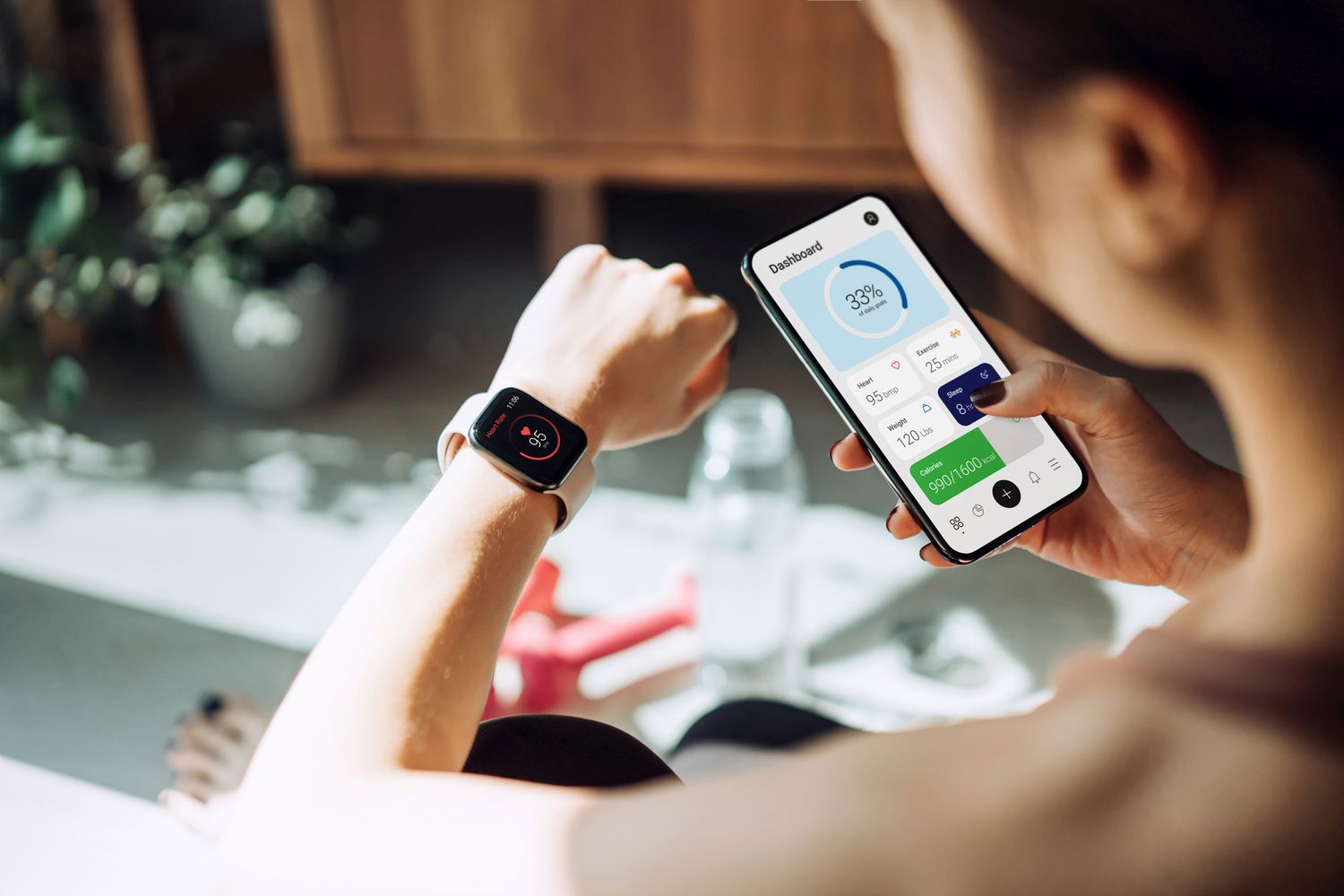
Are you excited about getting a new phone but concerned about how to connect it to your old Apple Watch? Don’t worry, we’ve got you covered! With the evolving technology, it’s common for people to upgrade their phones while still wanting to use their existing Apple Watch. But the process of connecting a new phone to an old Apple Watch can sometimes seem a bit daunting.
In this article, we will guide you through the steps to seamlessly connect your new phone to your old Apple Watch, ensuring that you can continue enjoying all the features and functionalities without any hassle. Whether you’re switching to the latest iPhone or opting for an Android device, we’ll provide you with the necessary instructions to establish a successful connection. So, let’s get started and ensure that your new phone and Apple Watch are the perfect companions!
Inside This Article
- Compatibility Check between New Phone and Old Apple Watch
- Unpairing the Apple Watch from the Old Phone
- Pairing the Apple Watch with the New Phone
- Troubleshooting Common Issues
- Conclusion
- FAQs
Compatibility Check between New Phone and Old Apple Watch
Before attempting to connect your new phone to your old Apple Watch, it’s important to check their compatibility. Apple Watch models have specific requirements when it comes to pairing with different iPhone models. Here are the steps to ensure a smooth connection:
1. Check the Apple Watch and iPhone compatibility: Visit the Apple website or check the documentation that came with your Apple Watch to verify if it is compatible with your new phone. Compatibility can vary depending on the model of both devices. If they are compatible, you can proceed with the pairing process.
2. Update your software: Ensure that both your iPhone and Apple Watch are running on the latest operating system. This will help facilitate a seamless connection between the two devices. To check for updates, go to the Settings app on your iPhone, tap on “General,” and then select “Software Update.”
3. Disable Activation Lock: If you are using a used or refurbished Apple Watch, make sure that the previous owner has disabled the Activation Lock. This feature prevents unauthorized access and requires the previous owner’s Apple ID and password for activation. To disable Activation Lock, the previous owner needs to unpair the Apple Watch from their iCloud account.
4. Make sure Bluetooth is enabled: Bluetooth is essential for the pairing process between your iPhone and Apple Watch. Ensure that Bluetooth is enabled on your iPhone by going to the Settings app, tapping on “Bluetooth,” and toggling the switch to the “On” position.
5. Keep the devices close: When pairing your new phone with the Apple Watch, make sure that both devices are in close proximity to each other. This will ensure a strong and stable Bluetooth connection throughout the pairing process.
By following these compatibility check steps, you will be setting the foundation for a successful connection between your new phone and old Apple Watch. Now that you have confirmed compatibility, you can proceed to the next steps of unpairing your Apple Watch from your old phone and pairing it with your new one.
Unpairing the Apple Watch from the Old Phone
When you get a new phone and need to connect it with your existing Apple Watch, the first step is to unpair the watch from your old phone. This process ensures a smooth transition and allows the Apple Watch to be paired with the new phone seamlessly. Here’s how you can unpair your Apple Watch:
1. On your Apple Watch, go to the home screen by pressing the digital crown.
2. Open the Settings app by tapping on its icon, which looks like a gear.
3. Scroll down and tap on the “General” option.
4. Within the General menu, tap on “Reset”.
5. In the Reset menu, choose the “Erase All Content and Settings” option.
6. A prompt will appear, asking if you want to continue with the erasure. Tap on “Erase All” to confirm.
7. The Apple Watch will now start the unpairing process, which may take a few minutes.
8. Once the unpairing is complete, you will see the Apple logo and a progress wheel on the watch’s display. This indicates that the device is being reset to its factory settings.
9. Follow the on-screen instructions to set up your Apple Watch as a new device or pair it with a different iPhone.
By unpairing the Apple Watch from your old phone, you are essentially disconnecting it and wiping its data. This allows you to easily connect the watch with your new phone, ensuring a smooth transition and the ability to enjoy all the features and functionalities of your Apple Watch without any interruptions.
Pairing the Apple Watch with the New Phone
After unpairing your Apple Watch from your old phone and resetting it, you’re ready to pair it with your new phone. Follow these steps to successfully connect your Apple Watch to your new device:
1. Open the Watch app on your new iPhone. If you don’t have the app, you can download it from the App Store.
2. Tap on “Start Pairing” on both your iPhone and your Apple Watch.
3. On your iPhone, hold your device over the Apple Watch to align the viewfinder with the watch face. Once the Apple Watch is recognized, you’ll see a message confirming the pairing.
4. Select “Set Up as New Apple Watch” or “Restore from Backup” if you have a previous backup available.
5. Agree to the Terms and Conditions and follow the prompts on both your iPhone and Apple Watch to continue the setup process.
6. Create a passcode for your Apple Watch for added security.
7. Choose whether you want your Apple Watch to unlock with your iPhone passcode.
8. Decide whether you want to enable Location Services, Siri, and Diagnostics on your Apple Watch.
9. Choose whether to install all available apps or select specific ones to install on your Apple Watch.
10. Wait for the syncing process to complete, which may take some time depending on the number of apps and data being transferred.
11. Once the setup is finished, you’ll receive a notification on your Apple Watch, indicating that it is successfully paired with your new iPhone.
By following these steps, you should be able to seamlessly connect your Apple Watch to your new phone. If you encounter any issues, refer to Apple’s support documentation or reach out to their customer support for assistance.
Troubleshooting Common Issues
Even with the advancements in technology, it’s not uncommon for users to encounter issues when trying to connect a new phone to an old Apple Watch. Fortunately, many of these problems can be resolved with a few simple troubleshooting steps. In this section, we will explore some common issues and provide solutions to help you connect your new phone to your old Apple Watch seamlessly.
1. Bluetooth Connectivity Problems: One of the most common issues when connecting a new phone to an old Apple Watch is Bluetooth connectivity problems. If you are experiencing this issue, make sure that Bluetooth is enabled on both the phone and the watch. Additionally, try restarting both devices and toggle the Bluetooth settings off and on again. This should help establish the connection between the two devices.
2. Unresponsive Watch: Another common issue is when the Apple Watch becomes unresponsive during the pairing process. If you encounter this problem, try a force restart on your Apple Watch. To do this, press and hold both the side button and the Digital Crown until you see the Apple logo. This should restart your watch and resolve any unresponsiveness issues.
3. Incompatible iOS Version: If you are unable to connect your new phone to your old Apple Watch, it could be due to an incompatible iOS version. Make sure that you have the latest version of iOS installed on your phone. If not, update your phone’s operating system through the settings menu. Once the update is complete, try connecting your Apple Watch again.
4. Apple ID Sign-In Issues: Occasionally, users encounter issues with signing in to their Apple ID during the pairing process. If this happens, double-check that you are using the correct Apple ID and password. If you are still unable to sign in, try resetting your Apple ID password through the Apple ID website. Once you have reset your password, attempt to sign in during the pairing process again.
5. Failed Pairing Attempts: If you have attempted to pair your Apple Watch with your new phone multiple times without success, it may be necessary to reset your Apple Watch. Before doing so, ensure that you have backed up any important data from your watch. To reset your Apple Watch, go to the settings menu on the watch, select “General,” then “Reset,” and choose “Erase All Content and Settings.” After the reset is complete, try pairing your Apple Watch with your new phone again.
By following these troubleshooting steps, you should be able to overcome common issues and successfully connect your new phone to your old Apple Watch. If you continue to experience difficulties, it may be helpful to contact Apple Support for further assistance.
Conclusion
Connecting a new phone to an old Apple Watch can seem like a daunting task, but with the right steps, it can be easily accomplished. By following the methods outlined in this article, you can ensure a seamless pairing experience between your new phone and your trusty Apple Watch.
Remember, whether you’re upgrading your phone or adding a new device to your Apple ecosystem, it’s crucial to keep your software and firmware up to date. This will ensure compatibility and smooth functionality between your devices.
Don’t be afraid to reach out to Apple support or consult online forums if you encounter any difficulties during the pairing process. With a little patience and perseverance, you’ll have your new phone and old Apple Watch connected in no time, ready to enjoy all the features and convenience they have to offer.
FAQs
Q: Can I connect a new phone to an old Apple Watch?
Yes, you can connect a new phone to an old Apple Watch. Apple Watch is designed to be compatible with various iPhone models, allowing you to seamlessly pair your watch with a new phone without any issues.
Q: Do I need to reset my Apple Watch to connect it to a new phone?
Most of the time, you don’t have to reset your Apple Watch to connect it to a new phone. As long as your Apple Watch is still paired with your iCloud account, you can easily pair it with your new phone by following a few simple steps.
Q: How do I connect my new phone to my old Apple Watch?
To connect your new phone to your old Apple Watch, follow these steps:
1. Open the Apple Watch app on your new phone.
2. Tap “Start Pairing” and hold your new phone over the animation on your Apple Watch.
3. A message will appear on your new phone, asking if you want to pair your watch. Tap “Continue” and follow the on-screen instructions.
4. You may be prompted to enter your Apple ID and password. Make sure to use the same Apple ID that your old watch was paired with.
5. Once the pairing process is complete, your Apple Watch will be connected to your new phone.
Q: Will my data and settings be transferred to the new phone?
When you pair your Apple Watch with a new phone, your data and settings will typically be transferred seamlessly. However, it’s always a good idea to create a backup of your Apple Watch to ensure that you don’t lose any important data during the pairing process. This way, you can easily restore your watch’s data and settings on your new phone.
Q: What should I do if I encounter any issues while connecting my watch to the new phone?
If you encounter any issues while connecting your Apple Watch to your new phone, try the following troubleshooting steps:
1. Make sure both your Apple Watch and new phone are updated to the latest software versions.
2. Restart your Apple Watch and new phone.
3. Reset your Apple Watch by going to Settings > General > Reset > Erase All Content and Settings.
4. Unpair your Apple Watch from your old phone if you haven’t done so already.
5. Reset your network settings on your new phone.
6. If the problem persists, contact Apple Support for further assistance.
