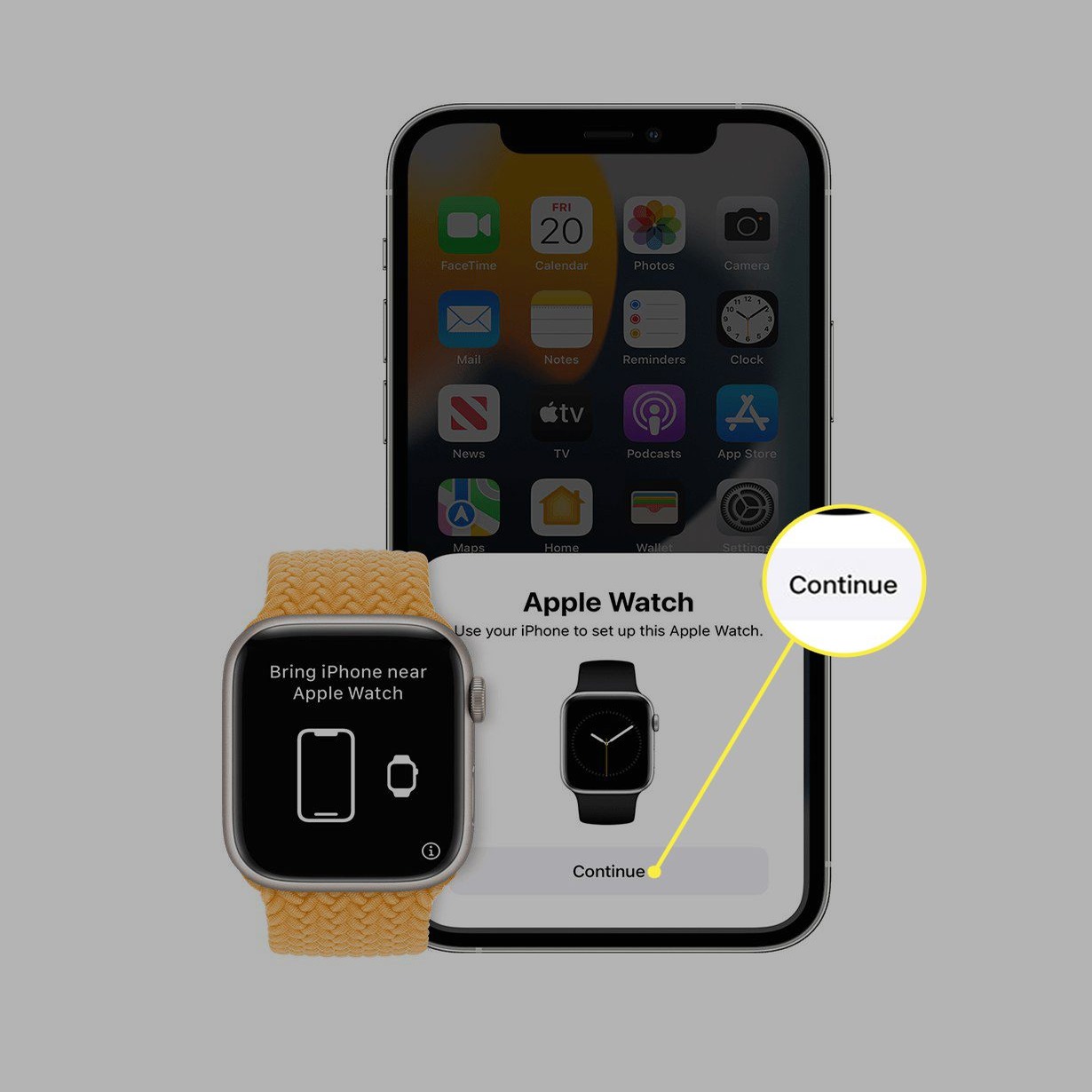
In today’s digital age, staying connected has become more important than ever. One device in particular that has revolutionized the way we stay connected is the iWatch. With its sleek design and innovative features, the iWatch has quickly become one of the most sought-after wearables on the market. However, in order to fully unlock its potential, the iWatch needs to be paired with a compatible iPhone. Pairing your iWatch to a new iPhone may seem like a daunting task at first, but fear not! In this article, we will guide you through the step-by-step process of how to pair your iWatch to a new iPhone, ensuring that you can seamlessly enjoy all the benefits and functionalities that this dynamic duo has to offer. So, let’s get started and make sure your iWatch and iPhone are in perfect sync!
Inside This Article
- How to Pair Apple Watch to a New iPhone
- Update your devices
- Unpair your Apple Watch from the old iPhone
- Start the pairing process
- Set up and complete the pairing
- Restore from a backup (optional)
- Enjoy your fully paired Apple Watch and iPhone
- Conclusion
- FAQs
How to Pair Apple Watch to a New iPhone
If you’ve recently upgraded to a new iPhone and want to pair it with your Apple Watch, don’t worry – the process is straightforward. In this article, we’ll guide you through the steps to successfully pair your Apple Watch with your new iPhone.
1. Update your devices:
Start by ensuring that both your Apple Watch and iPhone are running on the latest software versions. To update your iPhone, go to “Settings,” select “General,” and then tap on “Software Update.” For your Apple Watch, open the Watch app on your iPhone, select “My Watch,” go to “General,” and then tap on “Software Update.”
2. Unpair your Apple Watch from the old iPhone:
If you’re switching from an old iPhone, you’ll need to unpair your Apple Watch from it before pairing it with the new one. Open the Watch app on your old iPhone, tap on your Apple Watch, select the “i” icon next to your watch’s name, and then tap on “Unpair Apple Watch.” Follow the on-screen prompts and enter your Apple ID password if required.
3. Start the pairing process:
On your new iPhone, open the Watch app. Tap on “Start Pairing” or “Pair New Watch” if you don’t have any other watches connected. Align your Apple Watch within the viewfinder of your iPhone’s camera. Alternatively, you can choose to pair manually by tapping on “Pair Apple Watch Manually” and following the on-screen instructions.
4. Set up and complete the pairing:
Once the pairing process is initiated, follow the on-screen prompts to set up your Apple Watch. You’ll be asked to select the wrist orientation, agree to terms and conditions, and sign in with your Apple ID if necessary. Customize the settings according to your preferences and proceed to complete the setup process.
5. Restore from a backup (optional):
If you have a previous backup of your Apple Watch on iCloud or iTunes, you can choose to restore it during the pairing process. When prompted, select the backup you want to restore from and wait for the restoration to finish.
6. Enjoy your fully paired Apple Watch and iPhone:
Once the setup and restoration are complete, you can start enjoying your Apple Watch with your new iPhone. Remember to check your notifications, app settings, and preferences to ensure everything is set up the way you want it.
With these simple steps, your Apple Watch will be successfully paired and ready to be used with your new iPhone. Enjoy the seamless connectivity and functionality that comes with this combination!
Update your devices
Ensure that both your Apple Watch and iPhone are running on the latest software versions. Updating your devices is important as it ensures that you have access to the latest features and improvements.
To update your iPhone, follow these steps:
- Open the Settings app on your iPhone.
- Scroll down and tap on General.
- Select Software Update.
- If an update is available, tap on Download and Install.
To update your Apple Watch, you can use the Watch app on your iPhone:
- Open the Watch app on your iPhone.
- Tap on My Watch at the bottom of the screen.
- Select General.
- Tap on Software Update.
- If a software update is available, tap on Download and Install.
Make sure to keep both devices connected to a stable Wi-Fi network and keep them charged during the update process. It may take some time to download and install the updates, so be patient.
Unpair your Apple Watch from the old iPhone
On the old iPhone, open the Watch app and tap on your Apple Watch. From the list of connected devices, select the “i” icon next to your watch’s name. This will take you to the Watch details screen.
Once you are on the Watch details screen, scroll down until you find the option that says “Unpair Apple Watch”. Tap on this option to initiate the unpairing process.
A confirmation message will appear asking if you are sure you want to unpair your Apple Watch. Confirm the unpairing process by selecting “Unpair” or “Confirm”.
If your Apple Watch is protected by an Apple ID, you may be prompted to enter your Apple ID password to proceed with the unpairing process. Enter your password when prompted.
Once the unpairing process is initiated and confirmed, your Apple Watch will be disconnected from your old iPhone. This will erase all the data and settings on your Apple Watch, so make sure you have a recent backup if you want to restore it to a new iPhone in the future.
After unpairing, your Apple Watch will be in the initial setup mode. You can now proceed to pair it with your new iPhone by following the instructions provided by Apple.
Start the pairing process
On the new iPhone, open the Watch app. Tap “Start Pairing” or “Pair New Watch” if you don’t have any other watches connected.
Next, align your Apple Watch in the viewfinder of your iPhone to pair. This will allow the devices to establish a connection. Alternatively, if you encounter any issues with the automatic pairing process, you can choose to pair manually by tapping on “Pair Apple Watch Manually.” This option will provide you with on-screen instructions to guide you through the process.
Once you have initiated the pairing process, follow the on-screen prompts to complete the connection between your Apple Watch and the new iPhone. This may involve confirming your Apple ID password and agreeing to any terms and conditions.
This step is crucial as it ensures a secure and seamless connection between your devices. It also enables the transfer of data and functionality from your old iPhone to the new one. By carefully following the instructions and aligning your Apple Watch correctly, you’ll ensure a successful pairing process.
Set up and complete the pairing
Once the pairing is established, you will be guided through the setup process with on-screen prompts. Here’s what you can expect:
You’ll first be asked to choose the wrist orientation for your Apple Watch. This selection determines how the display and controls will be configured on your wrist. Choose the orientation that feels most comfortable for you.
Next, you will need to agree to the terms and conditions set by Apple. This step is important to ensure that you understand and comply with the terms of use for your Apple Watch. Read through the terms carefully and tap “Agree” to continue.
If you haven’t done so already, you may be required to sign in with your Apple ID. Your Apple ID is linked to various Apple services and allows you to access personalized features and settings on your Apple Watch. Enter your Apple ID credentials when prompted to proceed.
Once you’ve completed these initial steps, you can customize the settings according to your preferences. This includes selecting your watch face, adjusting notifications, configuring health and fitness settings, and more. Take your time to explore the various options and make adjustments to suit your needs.
After customizing the settings, you can proceed to complete the Apple Watch setup process. This typically involves syncing your apps, contacts, and other data from your iPhone to your Apple Watch. Depending on the amount of data and your internet connection speed, this process may take a few minutes.
Once the setup is complete, you’re ready to enjoy the full functionality of your Apple Watch paired with your new iPhone. Make sure to explore the various features and apps available to maximize your experience with this powerful wearable device.
Restore from a backup (optional)
If you had a previous backup of your Apple Watch on iCloud or iTunes, you have the option to restore it during the pairing process. This can be helpful if you want to retain your previous settings, apps, and data on your Apple Watch.
During the setup process on your new iPhone, you will be prompted to restore from a backup. Here’s how to do it:
- On the Watch app, follow the on-screen instructions until you reach the “Restore from Backup” screen.
- Select the backup you want to restore from. You will see a list of available backups from iCloud or iTunes.
- Choose the backup that contains the data you want to restore to your Apple Watch.
- Wait for the restoration process to complete. The time it takes depends on the size of the backup and your internet connection speed.
It’s important to note that restoring from a backup will overwrite any existing data on your Apple Watch. Therefore, make sure you have a recent backup that you’re comfortable restoring from.
Additionally, keep in mind that some data, such as Apple Pay cards and other sensitive information, may not be included in the backup. You may need to reconfigure those settings manually after the restore process is complete.
Once the restoration is finished, you can continue with the setup process and enjoy your Apple Watch with all your previous settings and data intact.
Enjoy your fully paired Apple Watch and iPhone
Once the setup and restoration are finished, you can start using your Apple Watch with your new iPhone. The pairing process ensures that your devices are synchronized and allows you to take advantage of the seamless integration between the two.
Now that your Apple Watch and iPhone are paired, it’s important to check your notifications, app settings, and preferences to ensure everything is set up as desired. This will ensure that you receive alerts and updates on your watch and can access the features and functionality that you prefer.
Take a moment to explore the settings on both your iPhone and Apple Watch. You can customize various aspects, such as the watch face, app layout, haptic feedback, and notification preferences. This allows you to tailor your experience and make the most of your Apple Watch.
Be sure to enable notifications for the apps you want to receive alerts from on your Apple Watch. This can be done through the Watch app on your iPhone by going to My Watch > Notifications. You can manage which apps send notifications, the style of notifications, and whether they appear on your watch face or in the notification center.
Another important aspect to consider is the app settings. Some apps have companion apps specifically designed for the Apple Watch, offering additional functionality or features. Check the App Store on your iPhone to see if any of your installed apps have watch extensions available.
Additionally, don’t forget to check your preferences for activities like fitness tracking, heart rate monitoring, and sleep tracking. Your Apple Watch can provide valuable insights and data for these activities, so it’s good to ensure that you have them set up to best suit your needs and goals.
Now that your Apple Watch is paired with your new iPhone and you have adjusted the settings to your liking, you can fully enjoy the convenience and functionality that the combination of these devices offers. From receiving notifications on your wrist to tracking your health and fitness goals, your fully paired Apple Watch and iPhone will enhance your daily life in numerous ways.
Conclusion
Pairing an iWatch to a new iPhone is a straightforward process that allows you to seamlessly connect your devices and experience all the benefits of this powerful duo. By following the steps outlined in this guide, you can ensure a smooth and hassle-free pairing experience.
Remember to ensure that your iPhone and iWatch are compatible and running on the latest software versions to minimize any potential compatibility issues. Additionally, make sure that you have a stable internet connection and are logged into the same iCloud account on both devices.
Whether you’re setting up a brand-new iPhone or simply switching to a different one, the process of pairing your iWatch remains consistent. Once the pairing is complete, you can enjoy seamless communication, health tracking features, and a range of customizable options, all accessible from your wrist.
Don’t forget to personalize your iWatch by exploring the various settings, apps, and watch faces available. Make the most of your iWatch and iPhone integration to enhance your productivity, fitness tracking, and overall digital experience.
So, what are you waiting for? Follow the steps provided and start enjoying the seamless connectivity and convenience that comes with pairing your iWatch to a new iPhone today!
FAQs
Frequently Asked Questions:
- Q: How do I pair my iWatch to a new iPhone?
- Q: Can I pair my iWatch with multiple iPhones?
- Q: What should I do if my iWatch is not pairing with my iPhone?
- Q: Can I pair an older version of iWatch with a new iPhone?
- Q: Will pairing my iWatch to a new iPhone delete my data?
To pair your iWatch with a new iPhone, follow these steps:
1. Open the Apple Watch app on your iPhone.
2. Tap on “Start Pairing” and align your iPhone’s camera with the pairing animation on your iWatch screen.
3. Once detected, your iWatch will display a pairing code, which you need to enter on your iPhone.
4. Follow the instructions on your iPhone to complete the setup process, including signing in with your Apple ID and enabling desired settings.
5. After pairing, you can customize the settings, sync your apps, and enjoy the full functionality of your iWatch with the new iPhone.
Remember, pairing your iWatch with a new iPhone will reset it to factory settings, so make sure to back up any important data beforehand.
No, your iWatch can only be paired with one iPhone at a time. Pairing it with a new iPhone will automatically unpair it from the previous one.
If you’re facing issues with pairing your iWatch to your iPhone, try these troubleshooting steps:
1. Make sure your iWatch and iPhone are in close proximity.
2. Restart both your iWatch and iPhone.
3. Ensure that both devices are running the latest software updates.
4. Reset network settings on your iPhone if necessary.
5. If all else fails, contact Apple Support for further assistance.
Yes, you can pair an older version of iWatch with a new iPhone as long as both devices are compatible. However, some features and functionalities may be limited depending on the compatibility between the iWatch and the iPhone’s operating system.
Yes, pairing your iWatch to a new iPhone will reset it to factory settings, which means all data on the iWatch will be erased. It is important to back up any important data before proceeding with the pairing process.
