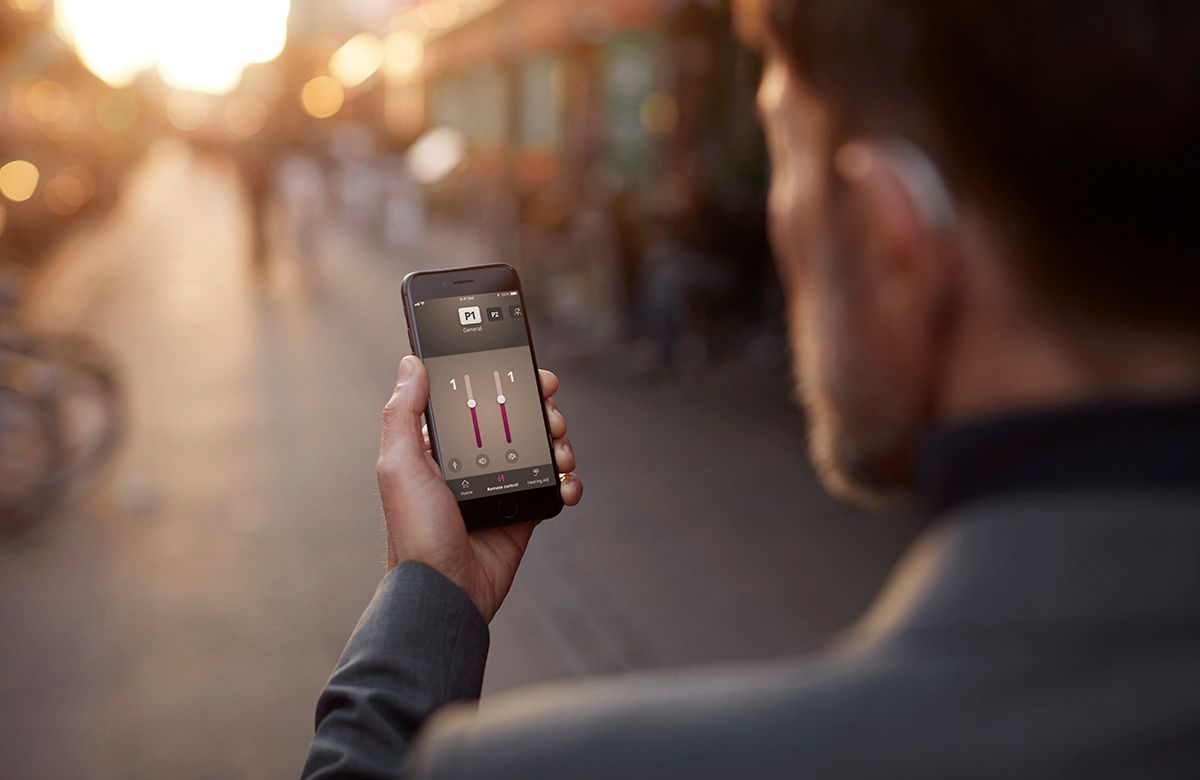
Are you struggling to find a seamless way to connect your Oticon hearing aids to your iPhone? Look no further! In this article, we will guide you through the process of pairing your Oticon hearing aids with your iPhone, enabling you to enjoy the convenience and functionality of using your hearing aids with your mobile device. With advancements in technology, the integration of hearing aids with smartphones has become increasingly common, allowing users to take advantage of various features and settings. Whether it’s making phone calls, streaming music, or adjusting the settings, by following our step-by-step instructions, you’ll be able to effortlessly connect your Oticon hearing aids to your iPhone, enhancing your audio experience and making communication more accessible. Let’s get started!
Inside This Article
- Overview of Oticon hearing aids and iPhone compatibility
- Step 1: Ensure compatibility between your Oticon hearing aids and iPhone
- Step 2: Download the Oticon ON App from the App Store
- Step 3: Pairing your Oticon hearing aids to your iPhone via Bluetooth
- Troubleshooting common issues with pairing Oticon hearing aids to iPhone
- Conclusion
- FAQs
Overview of Oticon hearing aids and iPhone compatibility
Oticon is a renowned manufacturer of hearing aids that leverages advanced technology to enhance the lives of individuals with hearing impairment. With the increasing integration of technology into our daily lives, Oticon understands the importance of connectivity options for their users. As a result, they have developed hearing aids with Bluetooth capabilities, allowing seamless integration with various devices, including iPhones.
iPhone compatibility is a key feature for many hearing aid users, as it allows for convenient control and customization of their hearing aids directly from their smartphones. This integration provides a range of benefits, such as adjusting volume, selecting programs, and even streaming audio directly to the hearing aids.
By pairing Oticon hearing aids with an iPhone, users can unlock a world of possibilities in terms of personalization and control. This feature empowers individuals to tailor their listening experience to their specific needs, whether it’s in noisy environments, during phone calls, or while enjoying their favorite music or podcasts.
The compatibility between Oticon hearing aids and iPhones is made possible through the Oticon ON App. This app is available for free download from the App Store, allowing users to effortlessly connect their hearing aids to their iPhones and access a wide range of features and settings.
With the Oticon ON App, users can adjust volume, change hearing aid programs, and even fine-tune settings for different listening environments. The app also provides valuable insights into usage statistics, battery status, and tips for optimal usage.
The compatibility between Oticon hearing aids and iPhones opens up a new world of convenience and control for users. Through the seamless integration of these devices, individuals with hearing impairment can regain their connection to the digital world, effortlessly communicate, and enjoy their favorite media with enhanced clarity and comfort.
In the following sections, we will guide you through the process of pairing your Oticon hearing aids to your iPhone, troubleshooting any common issues that may arise, and provide additional resources for further assistance.
Step 1: Ensure compatibility between your Oticon hearing aids and iPhone
Before you begin the process of pairing your Oticon hearing aids to your iPhone, it is essential to ensure that they are compatible with each other. This step will help you avoid any compatibility issues that may arise during the pairing process.
To determine if your Oticon hearing aids are compatible with your iPhone, you can follow these simple steps:
- Check the model of your Oticon hearing aids: Each model of Oticon hearing aids comes with specific compatibility requirements. You can find information about the compatibility of your model on the Oticon website or by referring to the user manual that came with your hearing aids. Make sure to note down the model number for future reference.
- Check the iPhone compatibility list: Oticon provides a comprehensive list of compatible iPhone models on their website. This list includes information about which iPhone models support direct streaming to Oticon hearing aids. Check if your iPhone model is listed as compatible, based on the desired features and functionalities you are looking for.
- Consult with an audiologist: If you are uncertain about the compatibility of your Oticon hearing aids and iPhone, it is always a good idea to consult with an audiologist. They can guide you on the specific compatibility requirements and options available for your hearing aids model.
Ensuring compatibility between your Oticon hearing aids and iPhone before starting the pairing process will save you time and frustration. It will also ensure that you can utilize all the features and functionalities provided by Oticon’s innovative technology with ease.
Step 2: Download the Oticon ON App from the App Store
Now that you have ensured the compatibility of your Oticon hearing aids with your iPhone, it’s time to take the next step and download the Oticon ON App from the App Store. This app is specifically designed to work seamlessly with your Oticon hearing aids, providing you with a wide range of features and controls right at your fingertips.
Here are the simple steps to download the Oticon ON App:
- Open the App Store on your iPhone.
- In the search bar, type “Oticon ON” and tap the search icon.
- Locate the Oticon ON App from the search results and tap on it.
- Tap the “Get” or “Install” button to begin the download process.
- If prompted, enter your Apple ID password or use Face ID/Touch ID to authenticate the download.
- Wait for the app to download and install on your iPhone. This may take a few moments depending on your internet speed.
- Once the installation is complete, you will see the Oticon ON App icon on your home screen.
That’s it! You have successfully downloaded the Oticon ON App on your iPhone. The app is now ready to be used for pairing and adjusting your Oticon hearing aids.
It’s important to note that the Oticon ON App requires a compatible iPhone with iOS 11.0 or later. Make sure your iPhone meets this requirement to ensure the smooth functioning of the app.
If you encounter any issues during the download process or face difficulties in locating the Oticon ON App on the App Store, you can reach out to Oticon customer support for assistance. They will be able to guide you and provide the necessary help to ensure a seamless app download.
Once you have successfully downloaded the Oticon ON App, it is time to move on to the next step – pairing your Oticon hearing aids with your iPhone via Bluetooth. This step is crucial for establishing a connection between your hearing aids and your iPhone, allowing you to unlock a world of enhanced hearing experiences and personalized control.
Step 3: Pairing your Oticon hearing aids to your iPhone via Bluetooth
The ability to connect your Oticon hearing aids to your iPhone via Bluetooth is a convenient feature that allows you to seamlessly stream audio, make hands-free phone calls, and control your hearing aids directly from your iPhone. Here’s a step-by-step guide on how to pair your Oticon hearing aids to your iPhone:
1. Enable Bluetooth on your iPhone: Go to the Settings app on your iPhone and tap on “Bluetooth”. Make sure the Bluetooth toggle switch is turned on.
2. Open the Oticon ON App: Launch the Oticon ON App on your iPhone. If you haven’t downloaded it yet, you can find it in the App Store. The app is compatible with iPhones running iOS 11 or later versions.
3. Turn on your Oticon hearing aids: Before pairing, make sure your Oticon hearing aids are turned on and functioning properly. Check the battery level as well to ensure uninterrupted usage.
4. Follow the on-screen instructions: The Oticon ON App will guide you through the pairing process. It will search for available Oticon hearing aids nearby. Make sure your hearing aids are in close proximity to your iPhone for successful pairing.
5. Select your hearing aids: Once the app detects your hearing aids, a list will appear on the screen. Tap on your hearing aids to select them and initiate the pairing process.
6. Confirm the pairing: After selecting your hearing aids, you may be prompted to confirm the pairing request on both your iPhone and your hearing aids. Follow the on-screen instructions to complete the pairing process.
7. Test the connection: Once the pairing is successful, you can test the connection by playing audio from your iPhone. Adjust the volume and settings through the Oticon ON App to optimize your listening experience.
8. Enjoy the benefits: Congratulations! Your Oticon hearing aids are now successfully paired to your iPhone. You can now stream audio, take calls, and adjust settings directly from your iPhone, providing you with a convenient and personalized listening experience.
Remember to keep your hearing aids and iPhone within the Bluetooth range to maintain a reliable connection. If you experience any issues with the pairing process, refer to the troubleshooting section or contact Oticon customer support for assistance.
Troubleshooting common issues with pairing Oticon hearing aids to iPhone
Pairing your Oticon hearing aids to your iPhone can greatly enhance your audio experience and make it more convenient to adjust your hearing settings. However, like any technology, there may be times when you encounter issues during the pairing process. Here are some common problems that you may encounter and the steps to troubleshoot them:
1. Hearing aids not detected: If your iPhone is unable to detect your Oticon hearing aids, first check if your hearing aids are properly turned on and in pairing mode. You may also need to check if your iPhone’s Bluetooth is turned on and in range. Restarting both your iPhone and hearing aids can help establish a fresh connection.
2. Weak or unstable connection: If you experience a weak or unstable connection between your hearing aids and iPhone, try moving closer to your iPhone to ensure a stronger Bluetooth signal. Additionally, make sure there are no other devices interfering with the connection, such as other Bluetooth devices or wireless routers. Finally, check if your hearing aids have sufficient battery power, as a low battery can affect the connection quality.
3. Audio quality issues: If you are experiencing poor audio quality, first ensure that your hearing aids are properly fitted and positioned. Adjust the volume levels on both your iPhone and hearing aids to find a comfortable level. If the issue persists, try disconnecting and reconnecting the Bluetooth connection between your devices. You can also try resetting your iPhone’s network settings by going to Settings > General > Reset > Reset Network Settings.
4. App compatibility issues: The Oticon ON App is designed to work seamlessly with your Oticon hearing aids and enhance your overall listening experience. If you are facing issues with the app, make sure that it is compatible with your iPhone model and updated to the latest version. You can check for updates on the App Store. If the problem persists, try deleting and reinstalling the app or contacting Oticon’s customer support for further assistance.
5. Intermittent disconnection: If your hearing aids frequently disconnect from your iPhone, make sure that both your hearing aids and iPhone are running on the latest software versions. This ensures compatibility and reduces the chances of compatibility issues. Additionally, ensure that your iPhone’s Bluetooth is set to “discoverable” mode, which allows it to connect to your hearing aids without any interruptions.
Remember, if you encounter any issues while pairing your Oticon hearing aids to your iPhone, it is always a good idea to consult the user manual or contact Oticon’s customer support for specific troubleshooting instructions. They will be able to provide you with personalized assistance to resolve any technical issues you may be facing.
By following these troubleshooting steps and seeking the necessary support, you can ensure a seamless and enjoyable experience when pairing your Oticon hearing aids to your iPhone.
In conclusion, pairing Oticon hearing aids to an iPhone is a simple and convenient process that allows individuals with hearing loss to fully integrate their devices for enhanced communication, entertainment, and lifestyle experiences. By following the step-by-step instructions outlined in this article, users can easily establish a seamless connection between their Oticon hearing aids and their iPhones, enabling them to stream audio, customize settings, and access additional features through dedicated mobile apps. With this powerful combination, users can enjoy the benefits of improved hearing and connectivity, enhancing their overall quality of life. Whether it’s making phone calls, listening to music, or engaging in video chats, the ability to pair Oticon hearing aids to an iPhone opens up a world of possibilities and ensures a more inclusive and fulfilling auditory experience for individuals with hearing loss.
FAQs
1. Can I pair Oticon hearing aids to my iPhone?
Yes, you can pair Oticon hearing aids to your iPhone. Oticon offers a range of hearing aids that are compatible with Apple devices, including iPhones. By using Bluetooth technology, you can easily connect your Oticon hearing aids to your iPhone and enjoy seamless audio streaming and control.
2. How do I pair my Oticon hearing aids to my iPhone?
To pair your Oticon hearing aids to your iPhone, follow these steps:
- Make sure that your hearing aids are in pairing mode. Consult the user manual or contact your hearing care professional for instructions specific to your model.
- On your iPhone, go to “Settings” and select “Accessibility.”
- Tap on “Hearing Devices” and then “MFi Hearing Devices.” If prompted, enable Bluetooth.
- Your iPhone will search for available hearing aids. When your Oticon hearing aids appear in the list, tap on them to pair.
- Follow any additional on-screen instructions to complete the pairing process.
3. Can I stream phone calls directly to my Oticon hearing aids?
Yes, if your Oticon hearing aids are paired to your iPhone, you can stream phone calls directly to your hearing aids. This allows you to have clear and crisp conversations directly through your hearing aids, without the need to hold your phone to your ear. It enhances the clarity and quality of phone calls for individuals with hearing loss.
4. Are there any additional features available when using Oticon hearing aids with iPhone?
Absolutely! When you pair your Oticon hearing aids with your iPhone, you gain access to various additional features and functionalities. These may include:
- Audio streaming for music or other media
- Customizable sound settings through dedicated apps
- Incoming call notifications through your hearing aids
- Auto-adjustment of settings based on your location or environment
- Remote control options through your iPhone
5. Are Oticon hearing aids compatible with other smartphones?
While Oticon hearing aids have seamless integration with iPhones, they are also compatible with other smartphones. Oticon offers different connectivity options, such as Bluetooth, that can be used to connect their hearing aids to a wide range of devices, including Android smartphones. Consult the user manual or speak to your hearing care professional for specific instructions on pairing with other smartphones.
