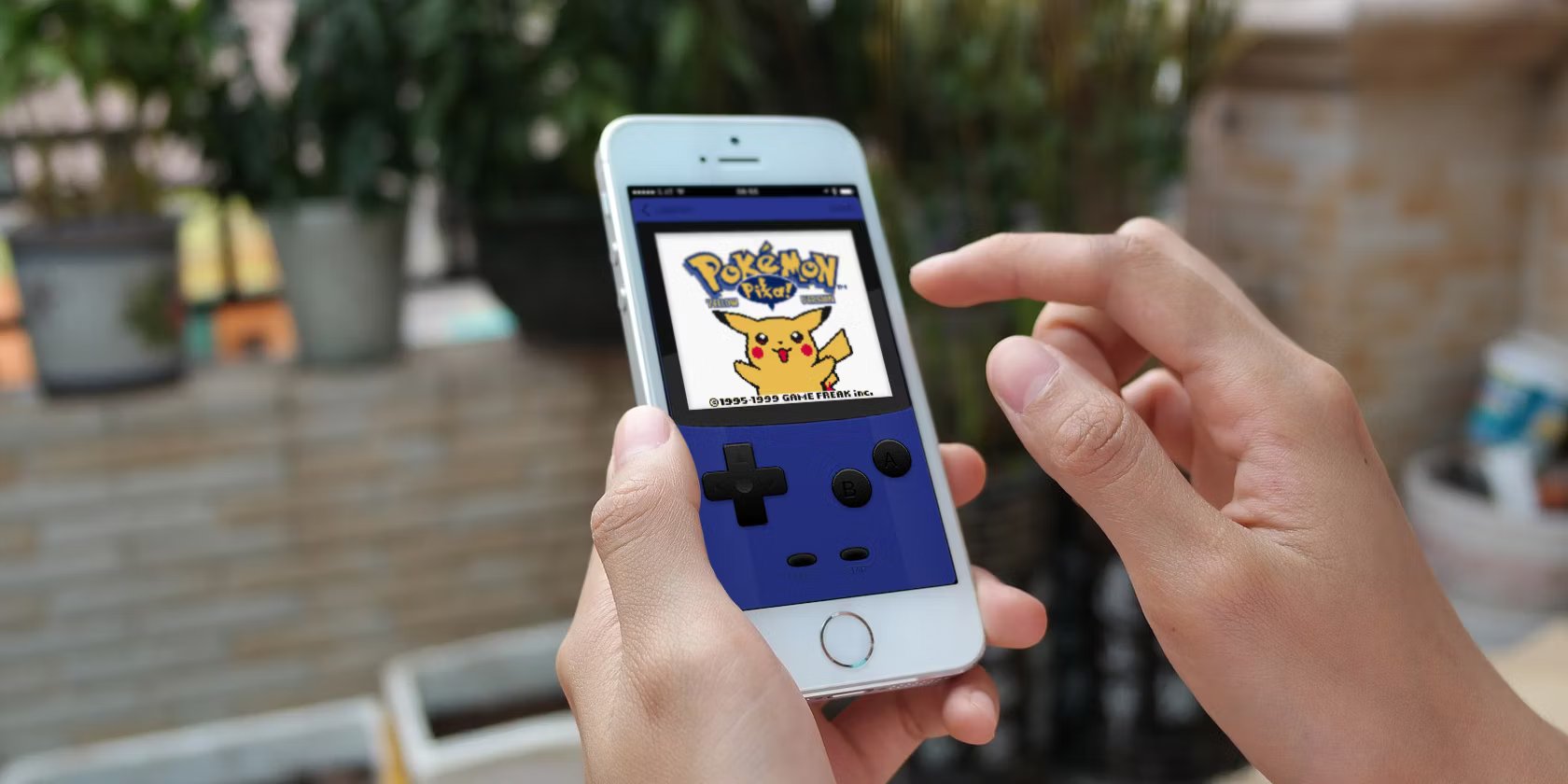
Are you a fan of the old Pokemon games and wondering if it is possible to play them on your iPhone? Well, you’re in luck! In this article, we will delve into the exciting world of playing old Pokemon games on your iPhone and how you can make it happen. Pokemon games have been a favorite among gamers for decades, and being able to relive those nostalgic moments on your iPhone is a dream come true. Whether you want to replay the classics like Pokemon Red, Blue, or Yellow, or explore the beloved Pokemon Emerald or FireRed, we have got you covered. So, let’s dive into the world of Pokemon and learn how you can bring these timeless adventures to your iPhone.
Inside This Article
- Required Apps and Emulators
- Obtaining ROMs
- Transferring ROMs to iPhone
- Installing the Emulator
- Configuring the Emulator
- Playing Old Pokemon Games
- Troubleshooting Tips
- Conclusion
- FAQs
Required Apps and Emulators
When it comes to playing old Pokemon games on your iPhone, there are a few essential apps and emulators that you’ll need to have. These tools will allow you to run the game files, known as ROMs, on your device and immerse yourself in the nostalgic world of Pokemon.
The first app you’ll need is an emulator, which is a software program that mimics the functionality of a gaming console. In this case, you’ll need an emulator specifically designed for Game Boy Advance (GBA) games, as the early Pokemon games were released on this platform. One popular GBA emulator for iPhone is GBA4iOS, which offers a user-friendly interface and seamless gameplay experience.
Once you have the emulator, you’ll also need a reliable file manager app that allows you to transfer the ROMs to your iPhone. There are several file manager apps available on the App Store, such as iExplorer or iFile, which are easy to use and support file transfers from your computer to your iPhone.
Lastly, you’ll need the ROM files for the Pokemon games you want to play. ROMs are essentially digital copies of the game cartridges, and you can find them online through various sources. It’s important to note that downloading ROMs of games you do not own is illegal, so make sure to only obtain ROMs for the games you own physically.
With these required apps and emulators in place, you’re well on your way to playing old Pokemon games on your iPhone. In the next section, we’ll discuss how to obtain the ROMs for your favorite Pokemon titles.
Obtaining ROMs
In order to play old Pokemon games on your iPhone, you will need the game ROMs. ROMs are copies of the original game cartridges that can be downloaded and played on emulators. Here are a few ways to obtain ROMs:
1. Research Trusted Sources: Start by researching online sources that provide ROMs legally. There are websites that offer ROMs for various consoles, including Game Boy, Game Boy Color, and Game Boy Advance. Look for reputable sites that have a vast library of ROMs and positive user reviews.
2. Emulator Websites: Some emulator websites also provide ROMs for download. These sites often have a curated collection of ROMs, including popular Pokemon games. Just be cautious of suspicious websites or ones that require you to click on multiple ads before accessing the ROMs.
3. Community Forums: Joining online forums or communities dedicated to retro gaming can be another excellent way to obtain ROMs. These communities often have members who are willing to share ROMs or provide information on where to find them. Engage with the community, ask for recommendations, and be mindful of any rules regarding sharing or requesting ROMs.
4. Personal Backups: If you owned the physical game cartridges in the past, you may have the option to create backups of your games legally. There are specialized devices, such as the Retrode, that allow you to extract ROMs from your cartridges and transfer them to your computer. From there, you can transfer the ROMs to your iPhone.
Remember, piracy is illegal, and downloading ROMs for games that you do not own is against copyright laws. Always ensure that you are obtaining ROMs from legal and legitimate sources to stay on the right side of the law.
Transferring ROMs to iPhone
Once you have obtained the desired ROMs for your favorite old Pokemon games, the next step is to transfer them to your iPhone. Here’s a step-by-step guide on how to do it:
1. Connect your iPhone to your computer using a USB cable.
2. Open iTunes on your computer and make sure that your iPhone is recognized by iTunes.
3. In iTunes, click on the device icon located at the top left corner of the window.
4. Select “File Sharing” from the left sidebar.
5. In the “Apps” section, scroll down and select the emulator app you installed earlier.
6. A list of files related to the emulator app will appear on the right side of the window.
7. Click on the “Add…” button and navigate to the folder where you have saved the ROM files.
8. Select the ROM files you want to transfer and click “Open”.
9. The selected ROM files will now appear in the list of files under the emulator app.
10. Click “Sync” to transfer the ROM files to your iPhone.
11. Once the sync is complete, disconnect your iPhone from your computer.
12. Launch the emulator app on your iPhone and navigate to the ROMs section.
13. You should now see the transferred ROM files available for you to play.
By following these steps, you can easily transfer ROMs of your favorite old Pokemon games to your iPhone and enjoy them on the go. Make sure to comply with the legalities in your region regarding the use of ROMs and only use games that you own legally. Happy gaming!
Installing the Emulator
Once you have obtained the required emulator for playing old Pokemon games on your iPhone, the next step is to install it. Follow these simple steps to get started:
- Download the Emulator: Visit the official website of the emulator you have chosen and locate the download link. Tap on the download button and wait for the emulator file to be downloaded onto your device.
- Allow Installation: Open the “Settings” app on your iPhone and navigate to the “General” section. Scroll down and tap on “Profiles” (or “Device Management” on some devices). Locate and tap on the profile for the emulator developer. Tap on “Trust” to allow the installation of the emulator on your device.
- Install the Emulator: Go back to the home screen of your iPhone and find the emulator file you downloaded. Tap on it to initiate the installation process. Follow the on-screen prompts to complete the installation.
- Wait for Verification: Once the installation is done, the emulator icon will appear on your home screen. However, before you can launch the emulator, it needs to be verified by the system. This process may take a few minutes, so be patient.
- Launch the Emulator: Once the verification is complete, tap on the emulator icon to launch it. You will now have access to the emulator interface and will be able to start playing your favorite old Pokemon games.
It is important to note that installing emulators may require additional steps or settings based on the specific emulator and iOS version you are using. Make sure to carefully follow the instructions provided by the emulator developer for a successful installation.
Configuring the Emulator
After you have successfully installed the emulator on your iPhone, the next step is to configure it to ensure optimal performance and an enjoyable gaming experience. Here are some key configuration settings to consider:
1. Graphics Settings: Adjusting the graphics settings can significantly impact the visual quality and performance of the game. Depending on the emulator you are using, you may have options such as screen filters, resolution, and frame rate control. Experiment with these settings to find the balance between graphics quality and smooth gameplay.
2. Control Mapping: Emulators usually offer various control options, including on-screen touch controls or external controller support. Take some time to map the controls according to your preference. You can also customize the size and placement of on-screen buttons for comfortable gameplay.
3. Save States: Save states allow you to save your progress within the game at any point and resume from that exact point later on. Familiarize yourself with the save state functionality of your emulator to prevent the loss of progress and make your gaming experience more convenient.
4. Cheat Codes: Some emulators provide the option to use cheat codes, which can give you extra advantages or unlock hidden features in the game. If you’re interested in using cheats, research the specific codes for the Pokemon game you’re playing and learn how to input them in the emulator.
5. Sound Settings: Adjusting the sound settings can enhance the audio quality and immersion of the game. Most emulators offer options to adjust the volume, audio sampling rate, and sound channels. Experiment with these settings to find the optimal balance for your gaming experience.
Remember, the configuration process may vary depending on the emulator you choose. Take the time to explore the settings and customize them according to your preferences. Once you have configured the emulator to your liking, you’ll be ready to embark on nostalgic Pokemon adventures right on your iPhone.
Playing Old Pokemon Games
Playing old Pokemon games on your iPhone is a nostalgic experience that many fans of the franchise desire. Thanks to the advancements in technology, it is now possible to play these classic games on your mobile device. Here are a few methods you can use to enjoy playing old Pokemon games on your iPhone.
1. Using Emulators and ROMs: Emulators are software that simulate the hardware of a specific gaming console, allowing you to play games designed for that console on different devices. To play old Pokemon games on your iPhone, you will need to download a compatible emulator and the corresponding ROMs.
2. Choosing the Right Emulator: There are various emulators available for iPhone, such as GBA4iOS, Delta Emulator, and Provenance. Each emulator supports different Pokemon games, so make sure to choose one that is compatible with the specific game you want to play.
3. Downloading ROMs: ROMs are the game files of old Pokemon games that you will play on the emulator. It is essential to obtain ROMs legally, either by transferring them from a legally owned cartridge or downloading them from authorized websites.
4. Transferring ROMs to Your iPhone: After downloading the ROMs, you will need to transfer them to your iPhone. You can do this by connecting your iPhone to your computer and using file-sharing methods such as AirDrop or iTunes.
5. Installing the Emulator: Once you have transferred the ROMs to your iPhone, you need to install the emulator app. This is done by opening the emulator file in your iPhone’s file manager and following the installation instructions.
6. Configuring the Emulator: After installing the emulator, you may need to configure some settings to optimize your gameplay experience. You can customize controls, adjust screen settings, and enable additional features according to your preferences.
7. Playing Old Pokemon Games: Once the emulator and ROMs are set up, you can start playing old Pokemon games on your iPhone. Launch the emulator app, select the game you want to play from the list of available ROMs, and enjoy the nostalgic journey.
8. Troubleshooting Tips: If you encounter any issues while playing old Pokemon games on your iPhone, you can try clearing the cache of the emulator app, restarting your iPhone, or updating the emulator to the latest version. You can also seek assistance from online forums and communities dedicated to retro gaming.
Troubleshooting Tips
While playing old Pokemon games on your iPhone can be a fun and nostalgic experience, you may encounter some issues along the way. Don’t worry! Here are some troubleshooting tips to help you overcome any obstacles you may face.
1. Game Crashes or Freezes: If your game crashes or freezes unexpectedly, try closing the emulator and restarting it. Also, make sure you are using the latest version of the emulator and that your iPhone has enough available storage and memory.
2. Screen Orientation: If the game appears sideways or in a wrong orientation, go to the emulator settings and adjust the screen rotation. Some emulators allow you to lock the screen orientation, ensuring a consistent gaming experience.
3. Touch Screen Issues: If you’re having trouble with the touch screen controls, check the emulator settings. You may need to calibrate the touch screen or adjust the sensitivity settings to improve responsiveness.
4. Sound Problems: If you experience issues with the game’s sound, make sure your iPhone’s volume is turned up and not on silent mode. Additionally, check the emulator settings and ensure that the sound is not muted or disabled.
5. Slow Performance: If the game is running slowly or lagging, try closing any unnecessary apps running in the background. You can also try reducing the emulator’s graphics settings to improve performance.
6. Compatibility Issues: Not all Pokemon games are compatible with every emulator. If you encounter compatibility issues, try using a different emulator or look for alternative ROM files that are specifically designed for the emulator you are using.
7. ROM Corruption: If a ROM file is not working properly or is displaying graphical glitches, it may be corrupted. Try redownloading the ROM from a reliable source and make sure it matches the specifications of the emulator you are using.
8. Battery Drain: Playing old Pokemon games can be addictive, but it can also drain your iPhone’s battery quickly. To extend battery life, consider reducing the screen brightness, disabling unnecessary features, or playing while connected to a power source.
9. Legal Considerations: It’s important to note that downloading and playing ROMs of copyrighted games may be illegal in some regions. Make sure to respect copyright laws and ensure you are using ROMs that you are legally entitled to own.
By following these troubleshooting tips, you should be able to resolve most common issues that arise while playing old Pokemon games on your iPhone. Now, go ahead and enjoy the journey back to the world of Pokemon nostalgia!
Conclusion
In conclusion, playing old Pokemon games on your iPhone is a fantastic way to relive nostalgic moments or discover classic titles for the first time. With the help of emulators and ROMs, it is now possible to enjoy games from the Game Boy and Game Boy Advance eras right on your iOS device.
By following the step-by-step instructions outlined in this guide, you can easily download the necessary emulator and ROM files, configure the settings, and start playing your favorite Pokemon games in no time. Whether you prefer the original Pokemon Red and Blue or the more recent Pokemon FireRed and LeafGreen, your iPhone can become a gateway to a world of Pokemon adventures.
So, what are you waiting for? Grab your iPhone, download your preferred emulator, find the ROMs of your favorite Pokemon games, and embark on an unforgettable journey through the Pokemon universe. Get ready to catch ’em all and experience the magic of Pokemon on your iPhone!
FAQs
1. Can I play old Pokemon games on my iPhone?
Yes, you can play old Pokemon games on your iPhone. With the help of emulators and ROMs, you can easily download and play classic Pokemon games from various generations on your iPhone.
2. What is an emulator?
An emulator is a software program that allows your iPhone to simulate the functionality of another device. In the case of playing old Pokemon games, it emulates the game console on which the game was originally released, allowing you to play them on your iPhone.
3. Can I get an emulator from the App Store?
No, emulators that allow you to play old Pokemon games are not available for download from the App Store. Apple has strict guidelines regarding emulators, so you’ll need to go through alternative methods to install an emulator on your iPhone.
4. Where can I find ROMs for old Pokemon games?
ROMs are digital copies of game cartridges or discs. They contain the game data that the emulator uses to play the game. You can find ROMs for old Pokemon games on various websites that specialize in ROMs and game emulation. However, it’s important to note that downloading ROMs for games you don’t own is often illegal and can infringe on copyright laws.
5. How do I install an emulator and play old Pokemon games on my iPhone?
The process of installing an emulator and playing old Pokemon games on your iPhone can vary depending on the emulator you choose. Generally, it involves downloading the emulator from a trusted source, finding and downloading the corresponding ROM, and then loading the ROM into the emulator to start playing. However, it’s important to do thorough research and follow reliable guides to ensure you choose a safe and legitimate emulator and acquire ROMs legally.
