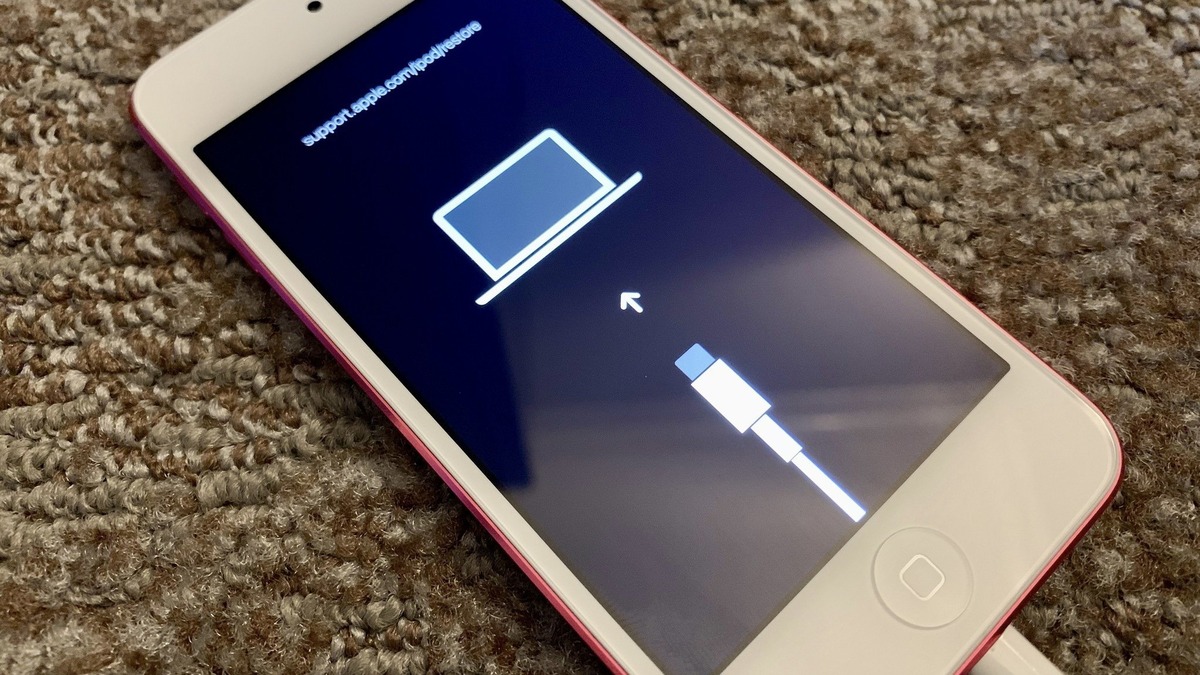
Are you experiencing issues with your iPhone 6S and need to put it in recovery mode? Don’t worry, we’ve got you covered! Putting your iPhone 6S in recovery mode can be a helpful troubleshooting step when your device is unresponsive or facing software problems.
Recovery mode allows you to restore your iPhone 6S to its factory settings or update its software without any interruptions. It’s an essential tool for resolving issues like frozen screens, boot loops, and if your device is not recognized by iTunes.
In this article, we will guide you through the step-by-step process of putting your iPhone 6S into recovery mode. Whether you’re a tech-savvy individual or someone who’s new to the world of iOS, our instructions will help you navigate this process smoothly, getting your device back on track in no time.
Inside This Article
- What is Recovery Mode?
- Why Do You Need to Put iPhone 6S in Recovery Mode?
- Steps to Put iPhone 6S in Recovery Mode
- Possible Issues and Troubleshooting
- Conclusion
- FAQs
What is Recovery Mode?
In the world of iPhones, Recovery Mode is a powerful feature that helps troubleshoot various issues with your device. It is a state that allows you to restore or update your iPhone’s software when it encounters problems like being stuck on the Apple logo, freezing, or experiencing issues during a software update. In Recovery Mode, you can connect your iPhone to iTunes and perform necessary actions to fix the problems at hand.
Recovery Mode is different from DFU (Device Firmware Update) mode. While both modes help in resolving software-related issues, Recovery Mode allows you to recover your iPhone without erasing all your data, unlike DFU mode, which restores your device to its original factory settings.
Entering Recovery Mode on your iPhone 6S can be a useful troubleshooting step if you are facing persistent issues with your device. Let’s dive into the steps to put your iPhone 6S into Recovery Mode.
Why Do You Need to Put iPhone 6S in Recovery Mode?
Putting your iPhone 6S in recovery mode is a useful troubleshooting technique that can help resolve various software-related issues. When your iPhone encounters problems like freezing, crashing, or being unresponsive, entering recovery mode can be a vital step towards finding a solution. Recovery mode allows you to restore the device to its factory default settings or update its software, effectively fixing any software glitches or errors that may be causing the issues.
One common reason to use recovery mode is when your iPhone 6S gets stuck on the Apple logo or won’t turn on at all. This can occur due to a corrupted software installation, incompatible software update, or other software-related problems. In these cases, putting your device in recovery mode can help restore the operating system to a stable state, allowing it to boot up properly.
Another scenario where entering recovery mode can be helpful is when your iPhone is experiencing frequent crashes or is constantly freezing. This can be caused by problematic app installations, conflicting software, or even malware. By putting your iPhone 6S in recovery mode, you can troubleshoot and potentially fix these issues by reinstalling the operating system or removing problematic apps.
Recovery mode is also useful if you want to downgrade the iOS version on your iPhone 6S. Sometimes, after updating to the latest iOS release, you may encounter compatibility issues with certain apps or experience a decrease in performance. By entering recovery mode and restoring an earlier iOS version, you can revert to a version that works better for your device.
Additionally, if you forgot your iPhone passcode and cannot access your device, putting it in recovery mode allows you to erase all data and settings and set up your iPhone as new. This can be a last resort when you have exhausted all other options to unlock your device, ensuring your data remains secure even if you can’t access it.
Overall, putting your iPhone 6S in recovery mode gives you a powerful tool to troubleshoot and resolve various software-related issues. It allows you to restore or update the operating system, fix crashes and freezing problems, downgrade iOS versions, and even unlock your device in case you forget your passcode. Having this knowledge can help you effectively troubleshoot any software-related problems you may encounter with your iPhone 6S.
Steps to Put iPhone 6S in Recovery Mode
Putting your iPhone 6S in recovery mode can be a useful troubleshooting step if you are facing issues with your device. Whether you need to restore your iPhone or update its software, entering recovery mode can help resolve various software-related problems. Here are the steps to put your iPhone 6S in recovery mode:
Prerequisites
Before proceeding with the steps, make sure you have the following:
- An iPhone 6S
- A computer with the latest version of iTunes installed
- A lightning cable to connect your iPhone to the computer
Step 1: Disconnect your iPhone from the computer
Start by disconnecting your iPhone 6S from the computer, if it is already connected. This ensures a clean and stable connection when you proceed with the next steps.
Step 2: Connect your iPhone to the computer
Take the lightning cable and connect one end to your iPhone 6S and the other end to the computer. Ensure that the connection is secure.
Step 3: Launch iTunes on your computer
Open iTunes on your computer. If you do not have iTunes installed, you can download it from the official Apple website. Make sure you have the latest version of iTunes to ensure compatibility.
Step 4: Put your iPhone in recovery mode
To put your iPhone 6S in recovery mode, follow these steps:
- Press and hold the Sleep/Wake button on your iPhone. This is the button located on the top or side of your device. Keep holding it until you see the “Slide to power off” screen.
- Drag the slider to turn off your iPhone.
- While keeping the Sleep/Wake button pressed, connect your iPhone to the computer using the lightning cable. Release the button only when you see the recovery mode screen, which displays a cable pointing towards the iTunes logo.
Once your iPhone is in recovery mode, you can proceed with restoring or updating it through iTunes. You will see a prompt in iTunes that guides you through the necessary steps to complete the process.
Note: If your iPhone automatically exits recovery mode without completing the restore or update process, make sure to repeat the steps carefully. It may take a few attempts to successfully enter recovery mode.
It’s important to remember that putting your iPhone 6S in recovery mode will erase all data on your device. Therefore, it’s recommended to have a recent backup of your iPhone to ensure you don’t lose any important information.
By following these steps, you can easily put your iPhone 6S in recovery mode and troubleshoot any software-related issues you may be facing. This method can be helpful in resolving various problems and restoring your device to a working state.
Possible Issues and Troubleshooting
When using the recovery mode on your iPhone 6S, you may encounter certain issues that can hinder the process. Below are some common issues that users may face and troubleshooting tips to help resolve them:
1. iPhone not recognized in iTunes: One of the possible issues is when your iPhone is not being detected by iTunes while in recovery mode. This can be due to various reasons, such as outdated iTunes version or faulty USB cable. To fix this, make sure you are using the latest version of iTunes and try using a different USB cable or port. You can also restart your computer and iPhone to see if it resolves the issue.
2. Stuck in recovery mode: Another problem that may arise is getting stuck in the recovery mode loop, where your iPhone keeps entering recovery mode without progressing further. This can happen due to software or hardware issues. To fix this, try force restarting your iPhone by holding down the Power and Home buttons simultaneously until the Apple logo appears. If that doesn’t work, you can try using a third-party tool like ReiBoot to exit the recovery mode.
3. Other issues during the recovery process: There can be various other issues that you might encounter during the recovery process. For example, you may experience a slow or frozen progress bar, error messages popping up during the restore, or even data loss. In such cases, it is advisable to check your internet connection, update your iTunes and iOS software to the latest version, and ensure you have a backup of your data beforehand.
If you are still facing issues despite trying the troubleshooting tips mentioned above, it is recommended to seek assistance from Apple support or visit an authorized service center for further assistance.
Conclusion
In conclusion, putting your iPhone 6S into recovery mode can be a useful troubleshooting step when you encounter software issues or want to restore your device. By following the simple steps outlined in this article, you can easily enter recovery mode and perform essential tasks such as restoring your iPhone or updating the software.
Remember, before entering recovery mode, it is crucial to back up your iPhone to prevent any data loss. Additionally, ensure that you have the latest version of iTunes installed on your computer for a smooth recovery process.
Recovery mode has proven to be a valuable tool for many iPhone users, resolving issues that may seem insurmountable at first. By familiarizing yourself with this process, you can confidently troubleshoot and resolve software problems that may arise on your iPhone 6S.
So, the next time you face a software-related issue or need to restore your iPhone, follow the steps mentioned in this guide and put your iPhone 6S into recovery mode like a pro.
FAQs
1. What is recovery mode on iPhone 6S and why would I need to use it?
Recovery mode is a special mode on iPhone 6S that allows you to restore the device’s software or troubleshoot any issues that may arise during the normal operation of the phone. You might need to use recovery mode if your iPhone 6S is experiencing software glitches, is stuck on the Apple logo, or is not responding properly.
2. How do I put my iPhone 6S in recovery mode?
To put your iPhone 6S in recovery mode, follow these steps:
- Connect your iPhone 6S to your computer using a USB cable.
- Launch iTunes on your computer.
- Press and hold the power button and home button on your iPhone 6S simultaneously.
- Continue holding both buttons until you see the recovery mode screen on your iPhone 6S, with a USB cable and iTunes logo displayed.
- You can now release the buttons, and your iPhone 6S is in recovery mode.
3. How do I exit recovery mode on iPhone 6S?
If you want to exit recovery mode on your iPhone 6S, simply disconnect your iPhone from the computer and press and hold the power button until the Apple logo appears on the screen. Your iPhone will then boot up normally, and you will no longer be in recovery mode.
4. Will putting my iPhone 6S in recovery mode erase all my data?
When you put your iPhone 6S in recovery mode, it won’t erase any of your data by itself. However, if you choose to restore your device using iTunes while in recovery mode, it will erase all the data on your iPhone and restore it to its factory settings. It is crucial to back up your data before using recovery mode.
5. Is it possible to use recovery mode on iPhone 6S without using a computer?
No, you cannot use recovery mode on your iPhone 6S without a computer. Recovery mode requires the use of iTunes on a computer to help restore or troubleshoot your device. Make sure you have a computer handy before attempting to use recovery mode on your iPhone 6S.
