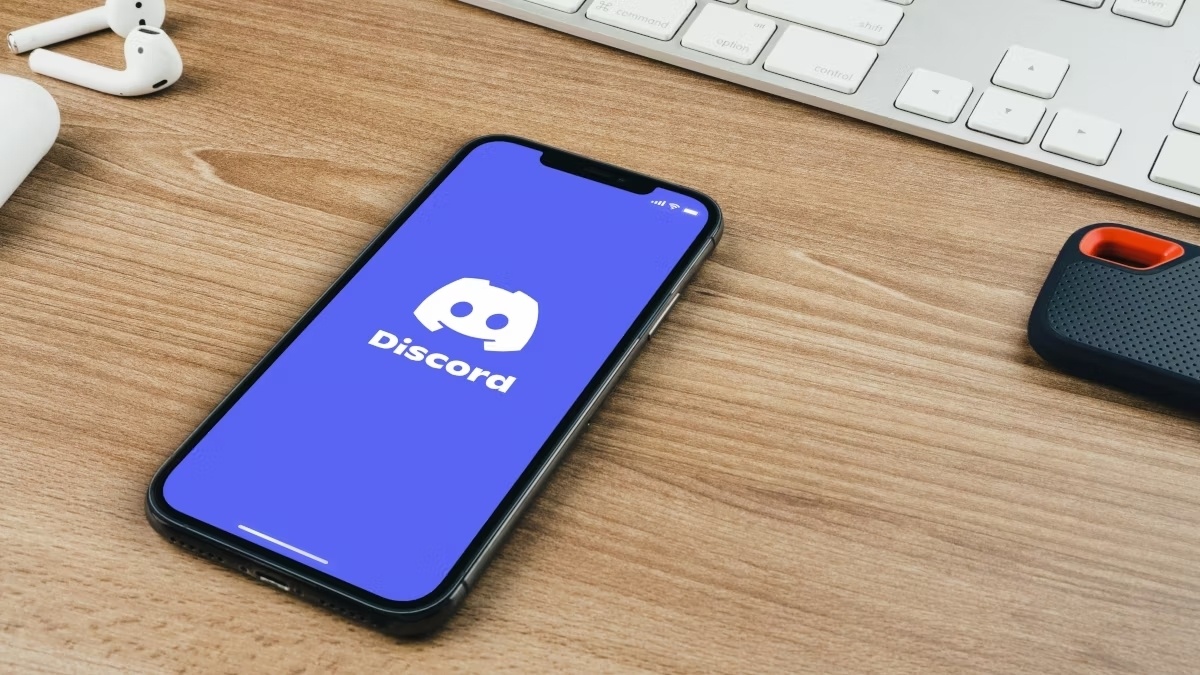
Gone are the days when messaging was limited to SMS or instant messaging apps on a computer. With the advent of smartphones, messaging has become more convenient and accessible than ever before. One popular platform for messaging is Discord, known for its versatility, feature-rich interface, and seamless integration across devices.
Discord offers a mobile app that allows users to communicate, share files, and join communities on the go. Whether you’re a seasoned Discord user or new to the platform, knowing how to effectively react to messages is an essential skill for staying engaged with your friends, communities, and online conversations.
In this article, we’ll guide you through the process of reacting to messages on Discord’s mobile app. From understanding the different types of reactions to learning how to utilize them, you’ll be equipped with the knowledge to add your personal touch to conversations and express yourself with a simple tap of your finger.
Inside This Article
- Enabling Reactions
- Reacting to a Message
- Removing Your Reaction
- Reacting with Custom Emojis
- Conclusion
- FAQs
Enabling Reactions
If you want to add reactions to messages on Discord mobile, you need to make sure that the feature is enabled in your app settings. Here’s how you can do it:
1. Open the Discord app on your mobile device and login to your account.
2. Tap on the three horizontal lines located in the top-left corner of the screen to open the side menu.
3. Scroll down and tap on the “Settings” option to access the app settings.
4. In the settings menu, scroll down and tap on the “Text & Images” category.
5. Look for the “Reaction Emojis” toggle switch and make sure it is turned on. This will allow you to add reactions to messages.
By enabling this feature, you’re giving yourself the ability to react to messages with emojis, adding another layer of expression and interaction to your conversations on Discord mobile.
Reacting to a Message
Once you have enabled reactions on your Discord mobile app, you can start reacting to messages in your servers and direct message conversations. Reacting to a message is a quick and fun way to express your thoughts and emotions towards a particular message.
To react to a message on Discord mobile, follow these easy steps:
- Open the Discord app on your mobile device and navigate to the server or direct message conversation where the message you want to react to is located.
- Locate the message you want to react to and long-press on it. This will bring up a pop-up menu with several options.
- In the pop-up menu, tap on the “React” option. This will open a list of emojis and reactions that you can choose from.
- Select the reaction you want to use by tapping on it. You can choose from the default emojis or any custom emojis available on the server.
- Once you’ve chosen your reaction, it will be added to the message, and other users in the server or conversation will be able to see it.
That’s it! You have successfully reacted to a message on Discord mobile. Your reaction will appear alongside the message, allowing others to see your response.
Note that you can react to a message with multiple emojis if you want to express multiple emotions or thoughts. Simply follow the same steps to add more reactions to the message.
Additionally, keep in mind that reactions can be removed if you change your mind or want to replace it with a different one.
With the ability to react to messages on Discord mobile, you can participate in conversations and engage with others in a fun and interactive way.
Removing Your Reaction
So you’ve reacted to a message on Discord Mobile, but now you want to remove it. No worries, it’s super easy to do!
To remove your reaction from a message on Discord Mobile, simply follow these steps:
- Open the Discord Mobile app and navigate to the channel or conversation where the message is located.
- Locate the message to which you have reacted and find your reaction emoji beneath it. It will be highlighted or displayed with a count of how many people have reacted with the same emoji.
- Tap on your reaction emoji. A menu will appear with options related to the reaction.
- From the menu, select the option to “Remove Reaction”.
- Confirm the action when prompted. Your reaction will be instantly removed from the message.
It’s important to note that when you remove your reaction from a message, it will still remain visible to others who have reacted in the same way. Removing your reaction only affects your own presence on the message.
Now you know how to remove your reaction from a message on Discord Mobile. So go ahead and express yourself, and don’t hesitate to remove your reaction if you change your mind or simply want a clean slate.
Reacting with Custom Emojis
Reacting with custom emojis adds a personal touch to your messages on Discord mobile. With custom emojis, you can express yourself more uniquely and add a touch of fun to your conversations. Here’s how you can react to messages using custom emojis:
1. Open the Discord app on your mobile device and navigate to the message you want to react to.
2. Tap and hold on the message to bring up the reaction options.
3. In the reaction options menu, you will see a list of default emojis along with the option to use custom emojis. Tap on the “Custom” option.
4. A list of available custom emojis will appear. You can scroll through the list or use the search bar to find the emoji you want to use.
5. Once you have found the custom emoji you want to use, simply tap on it. The custom emoji will then be added as a reaction to the message.
6. If you change your mind and want to remove the custom emoji reaction, simply tap on the emoji again and it will be removed.
It’s important to note that custom emojis are specific to the server you are in. This means that if you react with a custom emoji in one server, it will not be available to use in other servers unless they have the same custom emoji.
So go ahead and unleash your creativity by reacting to messages with custom emojis on Discord mobile!
Conclusion
Discord Mobile offers a convenient way to stay connected and communicate with friends and communities on the go. With its user-friendly interface and extensive features, it has become a popular choice for mobile users worldwide.
In this article, we explored how to react to messages on Discord Mobile, including adding reactions, removing reactions, and viewing reactions on a message. We discussed the importance of understanding the purpose and context of a reaction before expressing it.
By following the steps outlined in this guide, you can effectively react to messages on Discord Mobile and enhance your communication experience. Remember to use reactions respectfully, keeping in mind that they are a way to express your thoughts and emotions without typed words.
So, next time you receive a message on Discord Mobile, feel free to use the reaction feature to add a touch of flair and convey your sentiments. Happy reacting!
FAQs
1. How can I react to a message on Discord Mobile?
To react to a message on Discord Mobile, simply follow these steps:
- Open the Discord app on your mobile device.
- Navigate to the channel or direct message where the message you want to react to is located.
- Tap and hold on the message that you want to react to.
- A menu will appear with various options. Tap on the “React” option.
- Choose the emoji or reaction you want to add by tapping on it.
- The selected reaction will be added to the message, and other users will be able to see it.
2. Can I remove or change my reaction on Discord Mobile?
Yes, you can remove or change your reaction on Discord Mobile by following these steps:
- Find the message that you have reacted to.
- Tap and hold on the message until the context menu appears.
- Select the “Remove Reaction” option.
- Alternatively, if you want to change your reaction, you can just follow the same steps as above and select a new reaction to replace the existing one.
3. How many reactions can I add to a message on Discord Mobile?
You can add multiple reactions to a message on Discord Mobile. There is no specific limit to the number of reactions you can add. However, keep in mind that adding too many reactions can clutter the message and make it difficult for others to read or understand the conversation. It’s best to use reactions sparingly and with relevance to the message or conversation.
4. Can I see who reacted to a message on Discord Mobile?
Yes, on Discord Mobile, you can see who reacted to a message by following these steps:
- Locate the message you are interested in.
- Tap and hold on the message until the context menu appears.
- Select the “Reactions” option.
- A list of users who reacted to the message, along with their chosen emojis or reactions, will be displayed.
5. Do reactions on Discord Mobile sync with reactions on the desktop version?
Yes, reactions on Discord Mobile sync with reactions on the desktop version. Any reactions added or removed on either platform will be reflected in real-time on the other platform. This allows for seamless communication and collaboration across different devices and ensures that all users can see and interact with reactions consistently.
