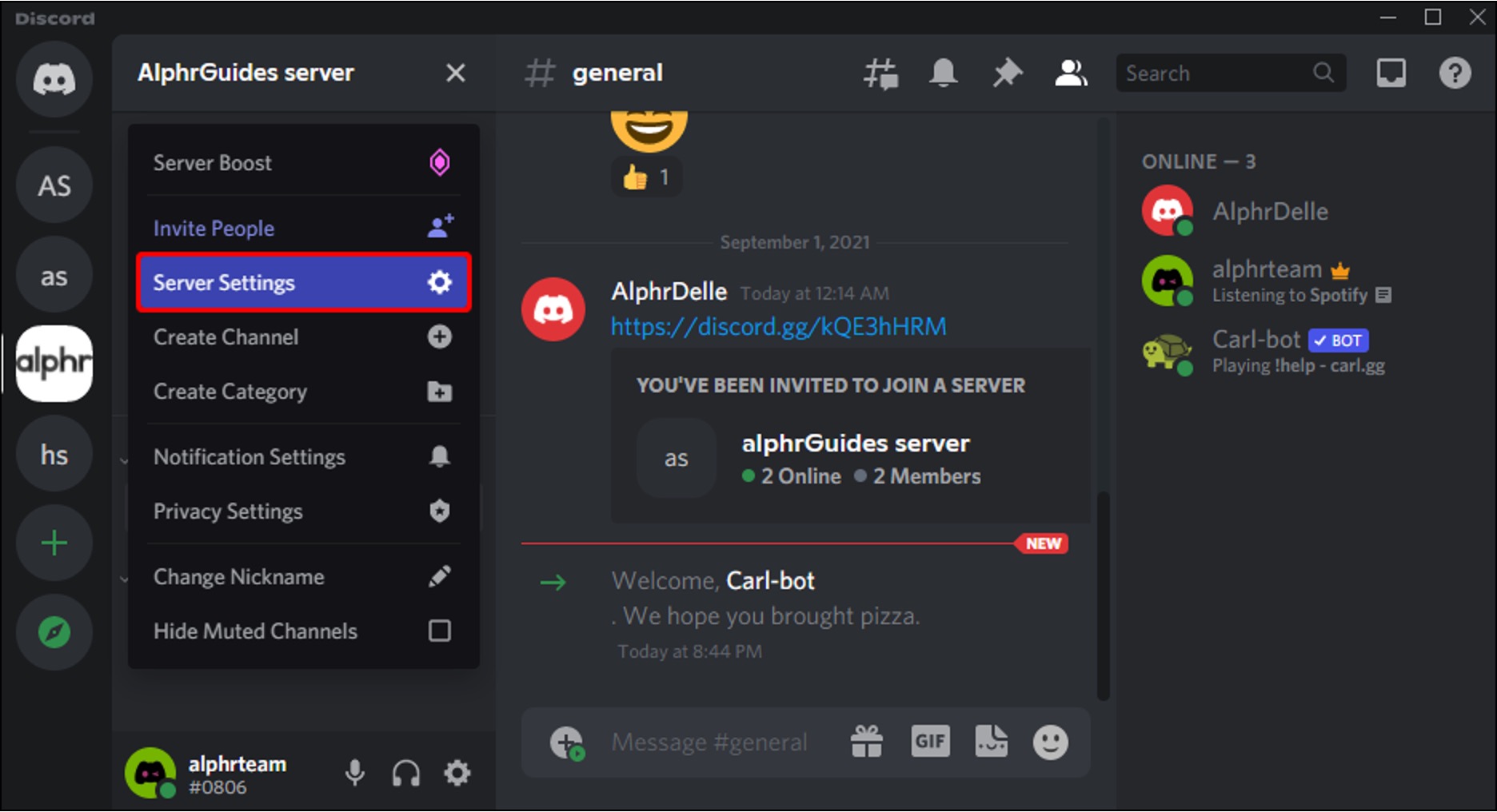
Creating reaction roles on Discord mobile can significantly enhance the engagement and interactivity of your server. Whether you're a community manager, a gamer, or a content creator, leveraging reaction roles can streamline the process of assigning roles to members based on their interests, preferences, or activities. This feature allows users to self-assign roles by simply reacting to a specific message with the corresponding emoji, making it a seamless and user-friendly experience.
In this comprehensive guide, we'll delve into the intricacies of setting up reaction roles on Discord mobile. From understanding the benefits of reaction roles to step-by-step instructions on how to implement them, you'll gain valuable insights into maximizing the potential of this feature. Whether you're a novice or an experienced Discord user, this guide will equip you with the knowledge and tools to create a more dynamic and engaging community on Discord mobile. So, let's embark on this journey to unlock the full potential of reaction roles and elevate the interaction within your Discord server.
Inside This Article
- Setting Up a Reaction Roles Bot
- Creating and Configuring Roles
- Assigning Reactions to Roles
- Testing and Troubleshooting
- Conclusion
- FAQs
Setting Up a Reaction Roles Bot
Setting up a reaction roles bot on Discord mobile can greatly enhance user engagement and streamline the process of assigning roles based on user preferences. To begin, you'll need to select a reliable and versatile bot that supports reaction roles. One popular choice is the "YAGPDB" bot, known for its user-friendly interface and robust features.
To initiate the setup process, start by inviting the YAGPDB bot to your Discord server. This can be achieved by navigating to the official YAGPDB website and following the straightforward instructions for adding the bot to your server. Once the bot is successfully added, you can proceed to configure it to enable reaction roles functionality.
Upon accessing the YAGPDB dashboard, you'll be presented with a range of customization options, including the ability to create custom commands, set up auto moderation features, and, most importantly, configure reaction roles. Navigate to the "Reaction Roles" section within the dashboard to begin the setup process.
Within the "Reaction Roles" section, you'll have the opportunity to create new reaction roles by specifying the trigger message, the roles to be assigned, and the corresponding reactions. This intuitive interface allows for seamless customization, enabling you to tailor the reaction roles to suit the specific needs and preferences of your Discord community.
As you progress through the setup, it's essential to ensure that the bot has the necessary permissions to manage roles within your server. This involves granting the bot the "Manage Roles" permission, which empowers it to assign roles based on user reactions. By carefully configuring these permissions, you can maintain a secure and controlled environment while leveraging the full potential of reaction roles.
In addition to configuring the bot's permissions, it's advisable to establish clear guidelines for the appropriate use of reaction roles within your server. This can be communicated through a dedicated channel or server rules, fostering a transparent and harmonious community environment.
By following these steps and leveraging the capabilities of the YAGPDB bot, you can effectively set up a reaction roles system on Discord mobile, empowering users to express their preferences and customize their experience within your server. This not only enhances user engagement but also contributes to a more dynamic and interactive community environment.
Creating and Configuring Roles
Creating and configuring roles on Discord mobile is a fundamental aspect of establishing a well-organized and engaging community environment. Roles serve as a means of categorizing and distinguishing users based on their permissions, preferences, or affiliations within the server. When integrated with reaction roles, this functionality can significantly enhance user interaction and personalization.
To begin, access the server settings on Discord mobile and navigate to the "Roles" section. Here, you have the ability to create new roles by tapping the "Add Role" option. It's important to assign distinct and descriptive names to roles, ensuring that their purpose and significance are clearly communicated to server members. For example, roles can be designated based on specific interests, gaming preferences, or community roles such as moderators or event organizers.
Once roles are created, it's essential to configure their permissions to align with the intended purpose and responsibilities. Discord mobile provides a comprehensive range of permissions that can be tailored to each role, governing actions such as message management, voice channel access, and server moderation. By meticulously customizing these permissions, server administrators can maintain a structured and secure environment while empowering role-assigned members to contribute meaningfully to the community.
Furthermore, Discord mobile offers the option to assign role colors, allowing for visual differentiation and aesthetic customization. This feature enables server administrators to imbue roles with distinct colors, adding a visually appealing dimension to the community interface. By strategically selecting colors that resonate with the server's theme or branding, administrators can cultivate a cohesive and visually engaging environment.
In addition to configuring permissions and colors, roles can be hierarchically organized to establish a clear structure within the server. By defining role hierarchies, administrators can ensure that higher-ranking roles possess inherent authority over lower-ranking ones, streamlining the management of user permissions and responsibilities.
It's important to communicate the significance and guidelines pertaining to each role to the server members. This can be achieved through the utilization of dedicated channels, server rules, or informative announcements. By fostering a clear understanding of the roles and their associated privileges, server administrators can promote transparency and facilitate a harmonious and inclusive community environment.
Assigning Reactions to Roles
Assigning reactions to roles on Discord mobile is a pivotal step in creating an interactive and personalized user experience within a server. By associating specific reactions with designated roles, server administrators can empower users to express their preferences and customize their engagement within the community. This feature not only enhances user interaction but also adds a layer of visual engagement to the server interface.
To begin the process of assigning reactions to roles, navigate to the desired message within a channel on Discord mobile. This message will serve as the trigger for the reaction roles, meaning that when users react to this message with specific emojis, they will be assigned the corresponding roles. It's essential to select a message that effectively communicates the purpose and options of the reaction roles, ensuring that users can readily discern the available choices.
Once the trigger message is identified, proceed to configure the reactions that will be associated with specific roles. This can be achieved by tapping and holding the desired message, then selecting the "Add Reaction" option. Choose the emojis that best represent the roles or preferences being offered, ensuring that they are intuitive and visually distinct. For example, if the roles pertain to gaming preferences, emojis representing different game genres or platforms can be utilized.
After adding the reactions to the trigger message, it's imperative to link each reaction to its corresponding role. This is typically accomplished through the utilization of a reaction roles bot, such as YAGPDB, which provides a user-friendly interface for managing reaction roles. Within the bot's dashboard, navigate to the reaction roles section and specify the roles to be assigned when users react with the corresponding emojis. This intuitive process allows for seamless customization, enabling administrators to tailor the reaction roles to align with the server's unique preferences and community dynamics.
It's important to ensure that the bot responsible for managing reaction roles has the necessary permissions to function effectively. This involves granting the bot the appropriate permissions, such as the ability to manage messages and assign roles. By configuring these permissions, administrators can maintain control over the reaction roles system while safeguarding the integrity of the server environment.
Once the reactions are successfully linked to their respective roles, it's advisable to communicate this functionality to the server members. This can be achieved through the utilization of an informative announcement or a dedicated channel that outlines the available reaction roles and their associated emojis. By fostering a clear understanding of the available options, server administrators can encourage active participation and engagement from the community members.
Testing and Troubleshooting
After setting up reaction roles on Discord mobile, it is crucial to thoroughly test the functionality to ensure a seamless user experience. Testing allows administrators to identify and address any potential issues or inconsistencies, ultimately enhancing the reliability and effectiveness of the reaction roles system. Additionally, having a structured troubleshooting approach can expedite the resolution of any encountered issues, fostering a smooth and engaging community environment.
Testing the Reaction Roles
To initiate the testing phase, administrators can enlist the assistance of trusted members or designated testing accounts within the server. By simulating user interactions, such as reacting to the trigger message with the specified emojis, administrators can verify that the assigned roles are accurately applied to the corresponding users. This comprehensive testing approach enables administrators to validate the functionality of the reaction roles across different scenarios and user roles, ensuring that the system operates as intended.
During the testing process, it is essential to assess the responsiveness and reliability of the reaction roles bot. This involves monitoring the bot's prompt assignment of roles upon user reactions and confirming that the assigned roles accurately reflect the users' preferences. By meticulously evaluating the bot's performance, administrators can pinpoint any potential delays or inconsistencies, allowing for prompt resolution and optimization.
Troubleshooting Potential Issues
In the event of encountering issues during the testing phase, administrators can leverage a systematic troubleshooting approach to identify and address the root causes. Common issues may include unresponsive reaction roles, incorrect role assignments, or bot malfunctions. To effectively troubleshoot these issues, administrators can consider the following steps:
-
Bot Permissions: Verify that the reaction roles bot possesses the necessary permissions, including the ability to manage messages and assign roles. Inadequate permissions can impede the bot's functionality, leading to issues with role assignments.
-
Message Configuration: Ensure that the trigger message for the reaction roles is correctly configured and accessible to the intended audience. In some cases, message restrictions or visibility settings may impact the bot's ability to process reactions and assign roles.
-
Emoji Compatibility: Confirm that the emojis used for reaction roles are universally compatible and accessible across different devices and platforms. Incompatibility issues with specific emojis can hinder the role assignment process.
-
Bot Status and Updates: Stay informed about the status of the reaction roles bot and any recent updates or maintenance activities. Bot updates or server outages may temporarily impact the bot's functionality, necessitating awareness and proactive communication with the community.
By systematically addressing potential issues and proactively communicating with the server members, administrators can foster a responsive and reliable reaction roles system on Discord mobile. This troubleshooting approach not only enhances the user experience but also demonstrates a commitment to maintaining a dynamic and engaging community environment.
In conclusion, creating reaction roles on Discord mobile is a powerful way to engage and organize your community. By leveraging this feature, server administrators can streamline communication, enhance user experience, and foster a sense of belonging among members. The ability to assign roles through reactions simplifies the process for users and encourages active participation. With the right approach, reaction roles can be a valuable tool for managing permissions, organizing channels, and facilitating community interaction. As Discord continues to evolve, mastering the art of reaction roles on mobile devices will undoubtedly contribute to the success of any server.
FAQs
-
What are reaction roles on Discord mobile?
Reaction roles on Discord mobile allow server members to assign themselves roles by simply reacting to a message with the corresponding emoji. This feature enhances user engagement and helps streamline communication within the server. -
How can I create reaction roles on Discord mobile?
To create reaction roles on Discord mobile, you can utilize bots such as YAGPDB, Carl-bot, or Zira. These bots enable server administrators to set up messages with specific roles attached to reactions, providing a seamless way for members to self-assign roles. -
Are reaction roles effective for mobile users?
Yes, reaction roles are highly effective for mobile users as they offer a convenient and intuitive method for managing roles and permissions within a Discord server. With a simple tap or swipe, mobile users can easily interact with reaction role messages and customize their server experience. -
Can reaction roles be customized for different mobile devices?
Reaction roles are not device-specific and can be accessed and utilized across various mobile devices, including smartphones and tablets. The process of assigning roles through reactions remains consistent, ensuring a uniform experience for all mobile users. -
Are there any limitations to using reaction roles on Discord mobile?
While reaction roles are a valuable feature, it's important to consider potential limitations such as message clutter and user confusion. Server administrators should carefully plan and organize their use of reaction roles to maintain a clear and user-friendly environment for mobile users.
