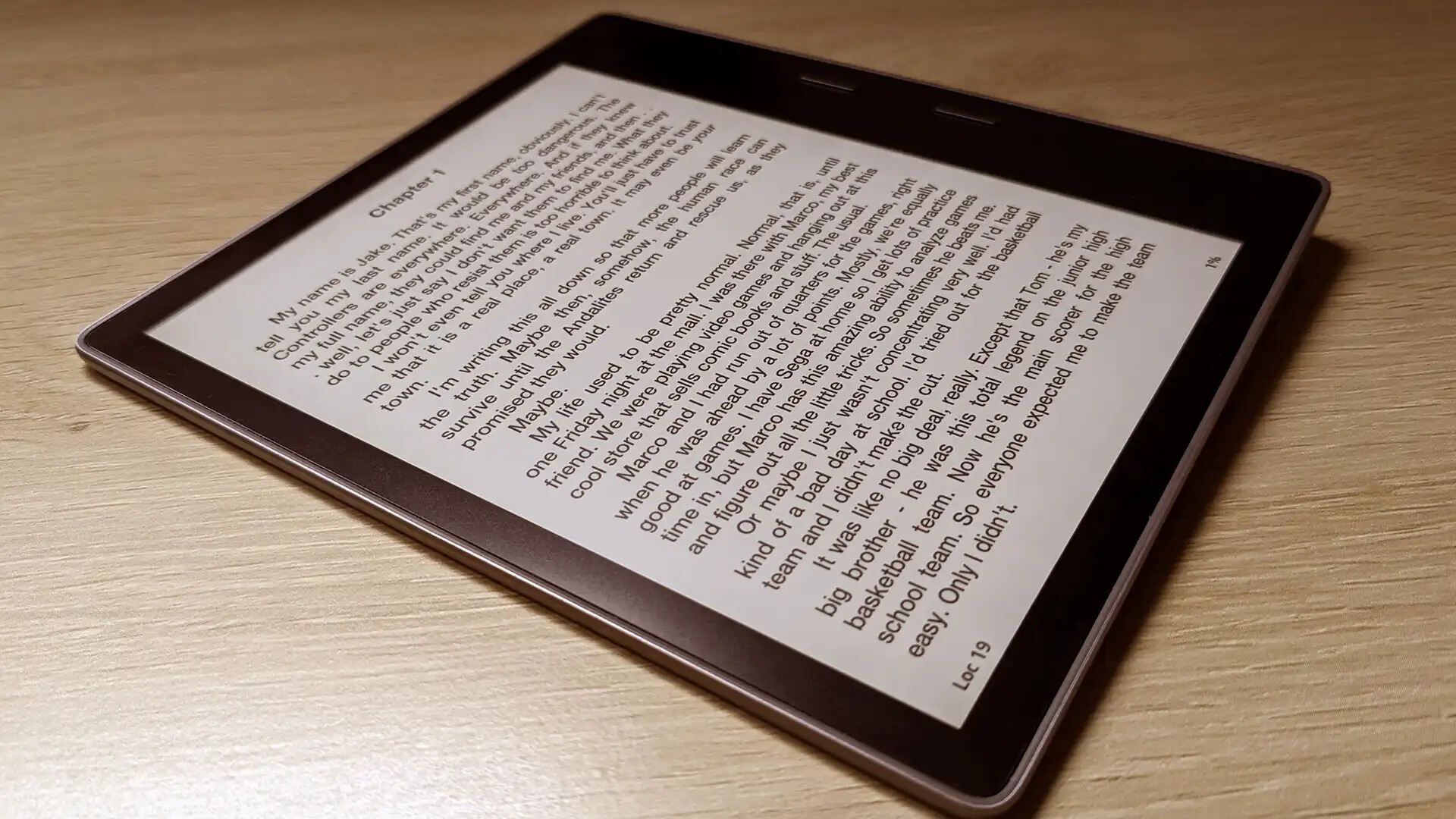
In today’s digital age, eBooks have become an increasingly popular way to enjoy literature. EPUB books, in particular, have gained traction due to their compatibility with a wide range of devices. However, if you are a Kindle owner, you may be wondering how to read EPUB books on your device. Thankfully, there are simple solutions that can make this possible. In this article, we will explore different methods and tools that can help you convert and transfer EPUB books to your Kindle, allowing you to access and enjoy your favorite titles seamlessly. Whether you’re a casual reader or a bookworm, this guide will help you unlock a world of literature on your Kindle device.
Inside This Article
- What is EPUB?
- Converting EPUB to Kindle Format
- Using the Send-to-Kindle Service
- Transferring EPUB Files via USB
- Using a Third-Party Conversion Tool
- Tips for an Enhanced Reading Experience
- Conclusion
- FAQs
What is EPUB?
EPUB, short for Electronic Publication, is a popular file format used for digital books and publications. It is designed to be compatible with various e-readers, including Kindle, and allows for a more flexible and dynamic reading experience. EPUB files are commonly used for eBooks, magazines, and other digital publications.
EPUB files are based on open web standards, specifically HTML, CSS, and XML. This means that EPUB files can be easily created and styled using standard web development tools and technologies. EPUB supports reflowable text, which means the content can adapt and adjust to fit different screen sizes and orientations.
One of the key advantages of EPUB is its ability to provide a consistent reading experience across different devices and platforms. Whether you’re reading on a Kindle, a tablet, or a smartphone, EPUB allows you to retain the formatting, layout, and design of the original publication.
EPUB also supports interactive features such as hyperlinks, multimedia elements, and embedded fonts. This enables publishers to create engaging and interactive eBooks with additional content, such as videos, audio clips, and interactive quizzes.
EPUB files can be easily accessed and downloaded from various online platforms and eBook stores. They can also be converted from other formats, such as PDF, using specialized software or online conversion tools.
Overall, EPUB is a versatile and widely adopted file format for digital publications, offering a rich reading experience with its flexible layout, interactive features, and cross-device compatibility.
Converting EPUB to Kindle Format
EPUB is a widely used ebook format that is compatible with various devices except for Kindle. Kindle, on the other hand, uses its own proprietary format called AZW or MOBI. This can be a problem if you have a collection of EPUB books and want to read them on your Kindle device or app. However, there are several methods available to convert EPUB to Kindle format.
One of the easiest ways to convert EPUB to Kindle format is by using Calibre software. Calibre is a free and powerful ebook management tool that allows you to organize, convert, and transfer ebooks between different devices. To convert EPUB to Kindle format using Calibre, follow these steps:
- Download and install Calibre on your computer.
- Launch Calibre and click on the “Add Books” button to import your EPUB files into the Calibre library.
- Select the EPUB file you want to convert and click on the “Convert Books” button.
- In the conversion window, choose the output format as MOBI or AZW, which are the supported formats for Kindle.
- Click on the “OK” button to start the conversion process.
- Once the conversion is complete, connect your Kindle device to your computer using a USB cable.
- Click on the “Send to Device” button in Calibre to transfer the converted ebook to your Kindle device.
Another method to convert EPUB to Kindle format is by using online EPUB to Kindle converters. There are several websites available that offer this service, such as Zamzar, Online-Convert, and EPUB Converter. To convert EPUB to Kindle format using these online converters, simply follow these steps:
- Visit one of the online EPUB to Kindle converters.
- Upload your EPUB file to the converter by clicking on the “Upload” or “Choose File” button.
- Select the output format as MOBI or AZW, which are the supported formats for Kindle.
- Click on the “Convert” or “Start Conversion” button to begin the conversion process.
- Wait for the conversion to finish, and then click on the download link to save the converted ebook to your computer.
- Transfer the converted ebook to your Kindle device using a USB cable or by sending it to your Kindle email address.
If you prefer to read EPUB books on your Kindle device without converting them, you can use EPUB reader apps that are available for Kindle. There are several apps available, such as Kindle App, Calibre Companion, and KOReader. These apps allow you to directly open and read EPUB files on your Kindle device or app without the need for conversion.
Using the Send-to-Kindle Service
The Send-to-Kindle service is a convenient and hassle-free way to read EPUB books on your Kindle device. With this service, you can easily send EPUB files from your computer or mobile device to your Kindle, allowing you to enjoy your favorite books on a larger screen with the familiar features and functionality of a Kindle.
To use the Send-to-Kindle service, you need to have an Amazon account and register your Kindle device. Here’s a step-by-step guide:
-
Make sure your Kindle device is connected to the internet. You can do this by checking the Wi-Fi or mobile data settings on your Kindle.
-
Open your preferred web browser on your computer or mobile device and go to Amazon’s website.
-
Sign in to your Amazon account. If you don’t already have an account, you’ll need to create one.
-
Once you’re signed in, navigate to the “Manage Your Content and Devices” page. You can find this by clicking on the “Account & Lists” dropdown menu and selecting “Your Content and Devices”.
-
In the “Your Content” tab, you’ll see a list of all the books and documents associated with your Kindle account. Locate the “Settings” tab and click on it.
-
Scroll down until you find the “Approved Personal Document E-mail List” section. Here, you can add the email address from which you want to send the EPUB files to your Kindle device. Make sure to save the changes once you’ve added the email address.
-
Now, whenever you want to send an EPUB file to your Kindle, simply compose an email using the approved email address and attach the EPUB file to the email.
-
Send the email, and within a few minutes, you’ll receive a confirmation email from Amazon stating that the document has been successfully sent to your Kindle device.
-
Turn on your Kindle device and connect it to the internet if it’s not already connected. The EPUB file will automatically be delivered to your Kindle and will appear in your list of books and documents.
-
You can now open the EPUB file on your Kindle and start reading!
Using the Send-to-Kindle service provides a seamless and convenient way to transfer EPUB files to your Kindle device. Whether you’re using a computer or a mobile device, you can easily send EPUB books to your Kindle with just a few simple steps.
With the ability to read EPUB files on your Kindle, you’ll have access to a wide range of ebooks and digital content, expanding your reading options beyond just Kindle books. So go ahead, give the Send-to-Kindle service a try and enjoy your favorite EPUB books on your Kindle device.
Transferring EPUB Files via USB
Transferring EPUB files to your Kindle via USB is a straightforward and convenient method. This method allows you to directly connect your Kindle to your computer and transfer the EPUB files manually. Follow these steps to successfully transfer your EPUB files to your Kindle:
1. Connect your Kindle to your computer using a compatible USB cable. Make sure both devices are powered on.
2. On your computer, navigate to the location where your EPUB files are saved.
3. Open a new File Explorer or Finder window and locate your Kindle device. It should appear as a removable storage device.
4. Double-click on the Kindle device to open it and access its internal storage.
5. In a separate File Explorer or Finder window, locate the EPUB files you wish to transfer.
6. Drag and drop the selected EPUB files from their original location to the “Documents” folder within your Kindle device’s internal storage.
7. Wait for the file transfer to complete. You can monitor the progress by observing the file transfer status.
8. Once the transfer is finished, safely disconnect your Kindle from your computer by clicking on the “Eject” or “Safely Remove Hardware” option.
9. On your Kindle device, navigate to the “Library” or “Books” section, where you should find the transferred EPUB files.
10. Select the EPUB file you want to read, and it will be opened with the appropriate EPUB reading app on your Kindle.
Transferring EPUB files via USB is a reliable method that ensures your files are directly transferred to your Kindle without relying on external software or services. Keep in mind that EPUB files may need to be converted to a compatible format before you can read them on your Kindle.
By following these steps, you can easily transfer EPUB files to your Kindle using a USB cable and enjoy reading your favorite books in no time!
Using a Third-Party Conversion Tool
Another method to read EPUB books on your Kindle is by using a third-party conversion tool. These tools are designed specifically to convert EPUB files to formats that are compatible with Kindle devices. Here are a few popular third-party conversion tools:
1. Calibre: Calibre is a free and powerful eBook management software that not only allows you to convert EPUB files to Kindle-friendly formats but also helps you organize and manage your eBook library. To convert an EPUB file using Calibre, simply import the EPUB file into the software, select the Kindle format as the output, and click on the convert button.
2. Online EPUB to Kindle Converters: There are several online tools available that can convert EPUB files to Kindle formats without the need to install any software. These tools usually have a user-friendly interface where you can upload the EPUB file, select the desired Kindle format, and then download the converted file. Some popular online EPUB to Kindle converters include Zamzar, eBook Converter, and Online Converter.
3. Other Third-Party Conversion Tools: Apart from Calibre and online converters, there are other third-party software programs available that specialize in EPUB to Kindle conversion. These tools offer additional features and customization options. Examples include Epubor Ultimate, Any eBook Converter, and EPUB Converter.
Using a third-party conversion tool gives you more control over the conversion process and allows you to customize the output according to your preferences. These tools are especially useful if you have a large collection of EPUB books that you want to convert for your Kindle device.
Before using a third-party conversion tool, it is recommended to check the user reviews, ensure its compatibility with your Kindle model, and take note of any potential limitations or restrictions.
Once you have converted your EPUB files to a Kindle-friendly format using a third-party conversion tool, you can transfer them to your Kindle device via USB or send them wirelessly using Amazon’s “Send to Kindle” feature. This way, you can enjoy your EPUB books on your Kindle device hassle-free.
Remember to always have a backup of your original EPUB files in case you need to convert them to other formats or access them on other devices.
Tips for an Enhanced Reading Experience
Reading is not just about going through the words on the page; it’s about immersing yourself in the story and enjoying every moment. Whether you’re reading a gripping novel, an educational textbook, or a meaningful piece of non-fiction, there are several tips that can help enhance your reading experience. Here are some valuable tips to make your reading sessions more enjoyable and satisfying:
1. Find a Comfortable Reading Spot: Choose a cozy corner, a comfortable chair, or even a hammock in your backyard. Creating a peaceful and comfortable reading environment can make a huge difference in your overall experience.
2. Eliminate Distractions: Turn off your phone or put it on silent mode, close unnecessary tabs on your computer, and minimize other distractions. This will allow you to fully immerse yourself in the world of the book without interruptions.
3. Use Proper Lighting: Good lighting is essential for a pleasant reading experience. Avoid reading in dimly lit areas as it can strain your eyes. Opt for natural light or a well-lit room, and consider using a reading light if needed.
4. Take Breaks: Reading for extended periods can be exhausting. Take short breaks every hour or so to give your eyes and mind a chance to rest. Use this time to stretch, grab a drink, or simply relax before diving back into the book.
5. Engage with the Text: Make reading an interactive experience by highlighting or underlining important passages, jotting down notes in the margin, or using sticky notes to mark pages. Engaging with the text can help you stay focused and better comprehend the material.
6. Create a Reading Routine: Set aside dedicated reading time each day or week. Having a regular reading routine will help you establish a habit, making it easier to find time for reading and allowing you to fully immerse yourself in the book.
7. Choose the Right Book Format: Consider your preferences when selecting the format of your book. Some people prefer physical books for the tactile experience, while others enjoy the convenience of e-books. Find what works best for you and enhances your reading experience.
8. Stay Hydrated: It’s easy to get lost in a good book and forget to drink water. Keep a water bottle nearby to stay hydrated during your reading sessions. Proper hydration will not only keep you refreshed but also prevent eye fatigue.
9. Join a Book Club: Engaging in discussions about the books you read can bring a new level of enjoyment to your reading experience. Consider joining a book club or participating in online reading communities to share your thoughts and insights with others.
10. Read a Variety of Genres: Expand your literary horizons by exploring different genres. Reading different types of books can introduce you to new perspectives, ideas, and writing styles, enriching your overall reading experience.
Remember, reading is a personal and subjective experience, and everyone has their own preferences. Experiment with these tips and find what works best for you. The goal is to create an environment that allows you to fully immerse yourself in the story and enjoy the magic of reading.
In conclusion, being able to read EPUB books on your Kindle opens up a world of possibilities for avid readers. With a few simple steps, you can convert and transfer your favorite titles to your Kindle device and enjoy them on the go. Whether you prefer the convenience of your Kindle or the vast selection of EPUB books, this guide has provided you with the necessary information to bridge the gap between these two formats.
FAQs
1. Can I read EPUB books on my Kindle?
Yes, you can read EPUB books on your Kindle device. However, Kindle natively supports its own format, MOBI. EPUB files, on the other hand, are the standard format used by most e-book retailers and are not directly compatible with Kindle. But don’t worry, there are ways to easily convert EPUB files to a format that can be read on your Kindle.
2. How can I convert EPUB books to Kindle-compatible format?
To convert EPUB books to a Kindle-compatible format like MOBI, you can use various software and online conversion tools. Some popular options include Calibre, a free and open-source e-book management tool, and online converters like Zamzar or Convert Files. These tools allow you to convert EPUB files to MOBI format, preserving the formatting and layout of the original book.
3. Can I use Amazon’s conversion service for EPUB to Kindle conversion?
Unfortunately, Amazon’s official conversion service, known as “Send to Kindle,” does not support EPUB to Kindle conversion directly. It only accepts certain file types, including PDF, DOCX, and TXT. However, you can still convert EPUB files using third-party tools as mentioned earlier and then send the converted files to your Kindle using Amazon’s service.
4. Are there any limitations in converting EPUB books to Kindle format?
While the conversion process enables you to read EPUB books on your Kindle, there may be some limitations to consider. EPUB files often contain complex formatting, such as tables, embedded fonts, or interactive elements, which may not be fully supported in the converted MOBI format. Additionally, DRM-protected EPUB files may require additional steps to remove DRM before conversion.
5. Can I read EPUB books on my Kindle app?
Yes, you can read EPUB books on your Kindle app. Kindle apps are available for various devices, including smartphones, tablets, and computers. Similar to reading EPUB books on a Kindle device, you would need to convert EPUB files to MOBI format using the methods mentioned earlier. Once the conversion is complete, you can transfer the MOBI files to your Kindle app and start reading your favorite EPUB books.
