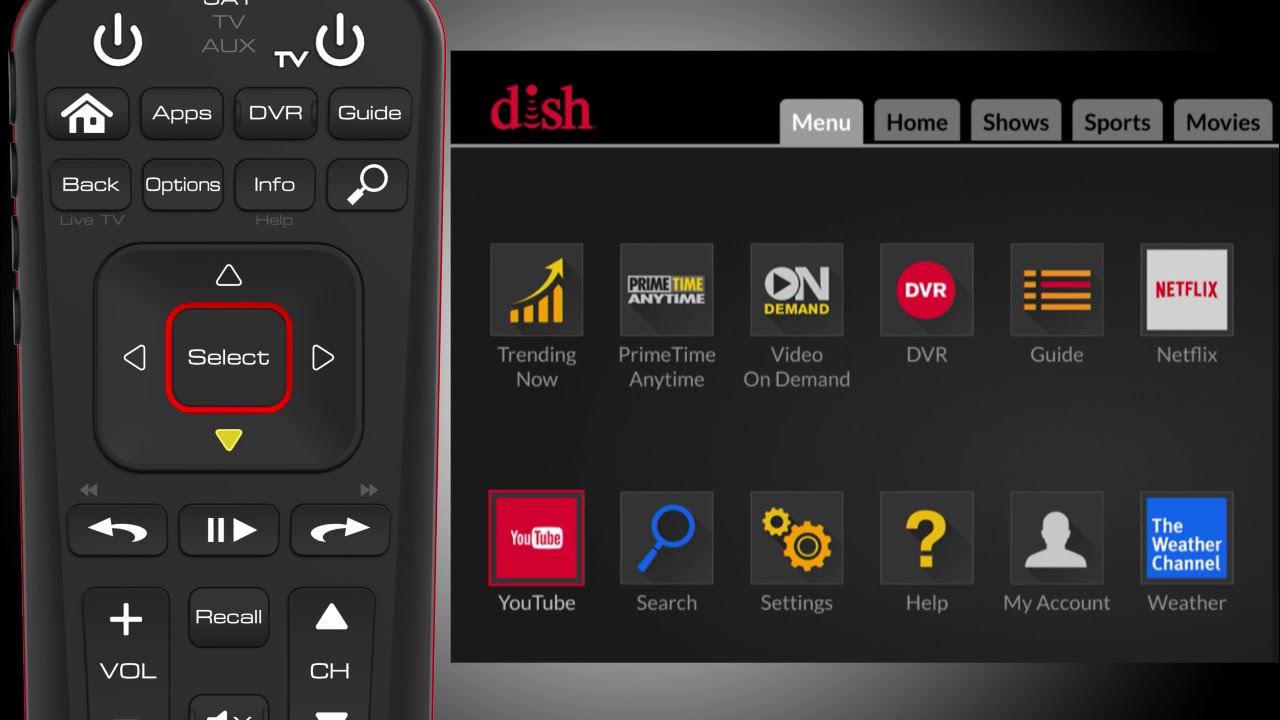
Are you tired of missing your favorite TV shows or movies because you can’t be at home to record them on your Dish DVR? Well, fret no more! With the advancements in technology, you can now easily record on your Dish DVR from your phone, ensuring that you never miss a moment of your favorite entertainment.
In this article, we will explore the step-by-step process of recording on your Dish DVR directly from your phone. Whether you’re out and about or simply lounging on your couch, you can now conveniently schedule, manage, and record your favorite shows through the power of your mobile device.
So, if you’re ready to take control of your viewing experience and maximize your DVR capabilities, let’s dive into the world of recording on Dish DVR from your phone!
Inside This Article
- Connecting Your Phone to the Dish DVR
- Using the Dish Anywhere App
- Initiating the Recording from Your Phone
- Managing and Accessing the Recorded Content
- Conclusion
- FAQs
Connecting Your Phone to the Dish DVR
In this digital age, the ability to control and access various devices from our smartphones has become a game-changer. If you’re a Dish Network customer and want to take full advantage of your DVR, you’ll be pleased to know that you can easily connect your phone to the Dish DVR, allowing you to manage and control your recordings with ease.
The first step to connecting your phone to the Dish DVR is to ensure that both your phone and DVR are connected to the same Wi-Fi network. This is crucial for seamless communication between the two devices.
Next, you need to download and install the Dish Anywhere app on your smartphone. This app is available for both iOS and Android devices and serves as a bridge between your phone and the Dish DVR.
Once you have installed the app, open it and sign in to your Dish Network account using your login credentials. Make sure to enter the correct information to get full access to your DVR and its features.
After you have signed in, the app will automatically detect your DVR if it is connected to the same Wi-Fi network. You will see an option to connect to the DVR displayed on your phone’s screen.
Simply tap on the option to establish a connection between your phone and the Dish DVR. Once the connection is successfully established, you will be able to control your DVR, access its features, and even initiate recordings, all from the convenience of your smartphone.
It’s important to note that the Dish Anywhere app offers more than just the ability to connect your phone to the DVR. It allows you to stream live TV, watch recorded shows, and even download content for offline viewing.
Now that you have successfully connected your phone to the Dish DVR, you have the power to manage your recordings from anywhere within your Wi-Fi network. Whether you’re in another room or on the go, you can easily schedule, cancel, and initiate recordings with a few taps on your phone.
So, don’t miss out on staying in control of your DVR. Take advantage of the Dish Anywhere app, connect your phone to your Dish DVR, and enjoy the convenience of managing your recordings with ease.
Using the Dish Anywhere App
If you’re looking to record on your Dish DVR from your phone, the Dish Anywhere app is your gateway to seamless control and convenience. With this powerful app, you can access your DVR, manage your recordings, and even initiate recordings while on the go. Here’s how to use the Dish Anywhere app to record your favorite shows and movies.
First, make sure you have the Dish Anywhere app installed on your smartphone. It’s available for both iOS and Android devices and can be downloaded from the App Store or Google Play Store. Once installed, log in to your Dish account using your credentials.
Once you’re logged in, the app will display an intuitive and user-friendly interface. From here, you can navigate to the “DVR” tab, which gives you full access to your DVR content and settings. You’ll be able to see a list of your recorded shows and movies, as well as any scheduled recordings.
To initiate a recording from your phone, simply select the show or movie you want to record. You’ll see an option to “Record” or an icon that represents a recording. Tap on it to initiate the recording. The Dish Anywhere app will communicate with your Dish DVR and send the command to start recording.
If you’re looking to record a show that is currently airing, you can also utilize the app’s “Live TV” feature. Simply navigate to the “Live TV” tab, find the channel airing the show you want to record, and tap on it. The app will provide you with the option to record the current show or set up a series recording for future episodes.
It’s important to note that the Dish Anywhere app requires an active internet connection to communicate with your Dish DVR. Make sure you have a stable and reliable connection, preferably through Wi-Fi or a strong cellular data signal, to ensure smooth operation of the app.
Once you’ve successfully initiated a recording, you can manage and access your recorded content through the Dish Anywhere app as well. You’ll be able to view your recorded shows and movies, play them on your phone, or even cast them to a compatible device for a larger viewing experience.
The Dish Anywhere app empowers you with the flexibility and convenience to control and manage your Dish DVR from the palm of your hand. Whether you’re on the go or lounging at home, this app ensures that you never miss your favorite shows and movies. So, download the Dish Anywhere app and start recording on your Dish DVR from your phone today!
Initiating the Recording from Your Phone
Thanks to advancements in technology, you can now initiate recordings on your Dish DVR directly from your phone. This means that even when you’re away from home, you can still manage your TV viewing schedule with ease.
To begin, make sure your smartphone is connected to the internet. Open the Dish Anywhere app on your phone and log in with your Dish account credentials.
Once you’re logged in, you will be presented with a variety of options and features. Locate the “Guide” or “TV Schedule” section within the app, typically indicated by an icon resembling a television or calendar.
Within the guide, you can navigate through various channels and browse the TV schedule for the upcoming days. Find the show or program that you want to record and tap on it to reveal more information.
On the program’s details page, you will see an option to “Record” or “Schedule Recording.” Simply tap on this button, and the Dish Anywhere app will send the command to your Dish DVR at home, instructing it to record the selected show.
It’s important to note that your Dish DVR needs to be powered on and connected to the internet for this feature to work. Additionally, ensure that you have sufficient DVR storage space available to accommodate the recording.
Once the recording command is sent, you can verify its status by navigating to the “DVR” or “Recordings” section within the Dish Anywhere app. Here, you can see a list of all the scheduled and recorded programs on your Dish DVR.
If you encounter any issues or need to make changes to your recording schedule, you can easily do so within the app. Simply locate the program in question and make the necessary adjustments, such as canceling the recording or modifying the start/end time.
With the ability to initiate recordings from your phone, you have the freedom and convenience to prioritize your favorite shows and never miss out on any of your must-watch TV moments, no matter where you are.
Managing and Accessing the Recorded Content
Once you have successfully recorded your favorite shows and movies using your phone and Dish DVR, it’s time to learn how to manage and access the recorded content. With Dish’s user-friendly interface and powerful features, you have multiple ways to conveniently navigate through your recorded content and enjoy your favorite content whenever you want.
Let’s explore some of the essential tips for managing and accessing your recorded content on Dish DVR from your phone:
- Accessing the Recorded Content: To access your recorded content, simply open the Dish Anywhere app on your phone. The app will display all the available recordings stored on your Dish DVR. You can browse through the list of recordings and choose the one you want to watch.
- Managing Recordings: Dish Anywhere app offers various options for managing your recordings. You can sort the recordings by date, title, or even create custom folders to organize your content efficiently. By utilizing these features, you can easily locate and manage your recorded shows and movies based on your preferences.
- Playback Controls: While watching a recorded show or movie, you can use the playback controls available in the Dish Anywhere app. These controls allow you to pause, rewind, fast forward, and even skip commercials, giving you full control over your viewing experience.
- Streaming and Downloading: Dish Anywhere app enables you to stream your recorded content directly to your phone, providing you with the convenience of watching your favorite shows on the go. Additionally, you can also download the recordings to your phone for offline viewing, perfect for those times when you don’t have an internet connection.
- Remote Recording: With Dish Anywhere app, you can even initiate recordings remotely from your phone. If you come across a show or movie that you want to record while browsing through the app, simply select the “Record” option, and Dish DVR will schedule the recording for you.
- Sharing Options: Dish Anywhere app also offers sharing options, allowing you to share your recorded content with family and friends. You can use the app to send links or even upload recordings to social media platforms, ensuring that you never miss out on sharing those exciting moments.
- Managing Storage: Dish DVR has a limited storage capacity, and it’s essential to manage your recordings to free up space for new content. Dish Anywhere app allows you to easily delete unwanted recordings, making room for new shows and movies that you want to record in the future.
By utilizing these features and tips, you can seamlessly manage and access your recorded content on Dish DVR from your phone. Whether you want to watch your favorite shows while traveling or organize your recordings efficiently, Dish Anywhere app offers the flexibility and convenience to enhance your TV viewing experience.
Conclusion
Recording on a Dish DVR from your phone is a convenient and efficient way to never miss your favorite shows or movies. By utilizing the Dish Anywhere app or Sling, you can easily control your DVR and schedule recordings from the palm of your hand. This feature allows you to have the flexibility to record shows on the go, ensuring that you can catch up with your favorite programs anytime, anywhere.
With the step-by-step instructions provided and the user-friendly interfaces of both the Dish Anywhere app and Sling, recording on your Dish DVR from your phone becomes a hassle-free process. So whether you’re traveling, at work, or simply lounging on the couch, you can take control of your TV viewing experience with just a few taps on your phone.
Don’t let your busy schedule prevent you from enjoying your favorite TV shows. Embrace the convenience of recording on your Dish DVR from your phone and have the freedom to stay entertained whenever and wherever you want.
FAQs
1. Can I record on my Dish DVR from my phone?
Yes, you can record on your Dish DVR from your phone. Dish offers a mobile app that allows you to control your DVR and schedule recordings remotely. Simply download the Dish Anywhere app, log in with your account credentials, and you’ll have the ability to browse through your guide, select programs to record, and manage your DVR from the convenience of your phone.
2. Do I need a special DVR to record from my phone?
No, you do not need a special DVR to record from your phone. As long as you have a Dish DVR with internet connectivity, you can use the Dish Anywhere app to remotely schedule and manage your recordings.
3. Can I schedule recordings on my Dish DVR while I’m away from home?
Absolutely! With the Dish Anywhere app, you can schedule recordings on your Dish DVR from anywhere as long as you have an internet connection. Whether you’re at work, on vacation, or simply away from home, you can easily stay on top of your favorite shows and ensure they are recorded for later viewing.
4. How do I schedule a recording on my Dish DVR from my phone?
To schedule a recording on your Dish DVR from your phone, follow these steps:
– Install the Dish Anywhere app on your smartphone
– Log in to your Dish account on the app
– Browse through the guide or search for the program you want to record
– Select the program, and you’ll be presented with the option to record it
– Choose the recording preferences (such as start time, end time, and frequency)
– Confirm the recording details, and it will be scheduled on your Dish DVR.
5. Can I access my recorded shows on my Dish DVR from my phone?
Yes, you can access your recorded shows on your Dish DVR from your phone. The Dish Anywhere app allows you to browse through your DVR recordings and even stream them directly to your smartphone or tablet. Simply launch the app, go to the DVR section, and you’ll see a list of your recorded shows. You can select a show, and it will start playing on your mobile device.
