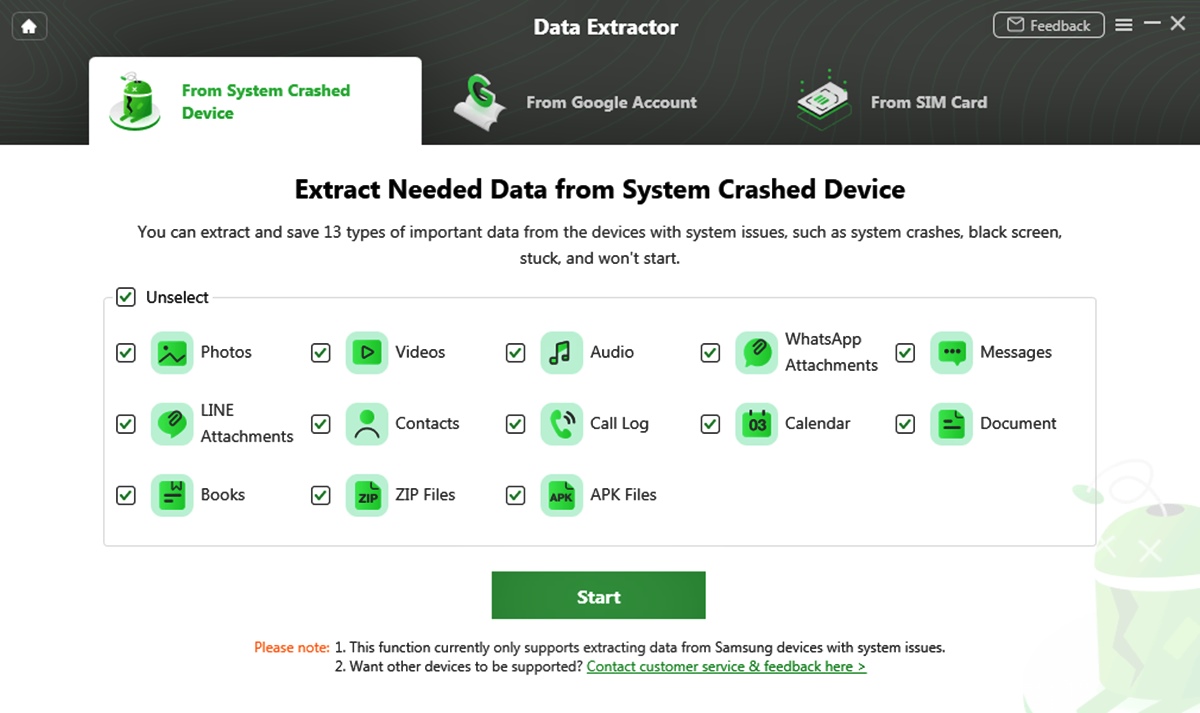
In today’s digital era, our lives have become intertwined with our mobile phones. From important work files to cherished memories, our phones store a plethora of valuable data. But what happens when your phone suddenly refuses to turn on? Panic sets in as you worry about the possibility of losing all your precious information.
However, fear not! In this article, we will provide you with a comprehensive guide on how to recover data from a phone that won’t turn on. We understand how crucial this information is to you, and we will walk you through various methods to retrieve your data safely and efficiently.
Whether it’s a malfunctioning battery, a software glitch, or any other issue causing your phone to remain unresponsive, we’ve got you covered. So, let’s dive into the world of data recovery and discover the solutions that will help you salvage your invaluable information from a phone that stubbornly refuses to power up.
Inside This Article
Methods to Recover Data from a Phone That Won’t Turn On
When your phone suddenly refuses to turn on, it can be a distressing situation, especially if you have important data stored on it. Thankfully, there are methods you can try to recover your data even if your phone won’t power up. Here are four options to consider:
Option 1: Check Power and Charging
The first thing you should do is ensure that your phone has enough power to turn on. Connect it to a charger and let it charge for at least 15 minutes. Sometimes, a completely drained battery can prevent a phone from powering up. If your phone still doesn’t turn on after charging, try a different charger or charging cable to rule out any charging issues.
If your phone still doesn’t respond, try performing a hard reset. Consult your phone’s user manual or search online for the specific instructions on how to hard reset your device. This can vary depending on the make and model of your phone, but it usually involves holding down a combination of buttons for a certain duration.
Option 2: Connect to a Computer
If your phone still won’t turn on after charging and performing a hard reset, try connecting it to a computer. Use a USB cable to connect your phone to a computer with data recovery software installed. In some cases, the computer might be able to recognize your phone even if it won’t turn on, allowing you to access and recover your data.
If your computer recognizes your phone, navigate to the storage location and manually copy your important files and data onto your computer. Be sure to create a backup of the recovered data to prevent any potential loss.
Option 3: Use Data Recovery Software
If your phone doesn’t respond when connected to a computer, you can try using data recovery software. There are various data recovery programs available, both for computers and smartphones. Install a reputable data recovery software on your computer and follow the instructions to connect your phone and recover the data. These programs are designed to detect and recover data from devices that can’t be accessed through traditional means.
Remember to choose a reliable data recovery software and read the reviews before using it to ensure the safety and effectiveness of the recovery process. It’s also important to note that not all software is compatible with every phone model, so make sure to check for compatibility before proceeding.
Option 4: Seek Professional Help
If all else fails, it may be time to seek professional help. Visit a reputable phone repair shop or contact the manufacturer’s customer support. They have specialized tools and expertise to diagnose and fix issues with phones that won’t turn on. They may be able to recover your data or suggest alternative solutions to retrieve your important files.
However, it’s essential to note that seeking professional help can be expensive, depending on the severity of the issue and the services required. It’s always a good idea to inquire about the cost and warranty before proceeding with any professional assistance.
Conclusion
Dealing with a phone that won’t turn on can be frustrating, especially if you have important data stored on it. However, there are ways to recover your data and get your phone back up and running.
In this article, we have explored several methods for recovering data from a phone that won’t turn on. From trying different charging methods to using software tools, there are options to suit different scenarios. It’s important to be patient and methodical in your approach, as every situation may require a different solution.
Remember to back up your data regularly to avoid the headache of data loss. But if you find yourself in a situation where your phone won’t turn on, these techniques can help you recover your valuable information.
Always keep in mind that if you feel uncomfortable or unsure about attempting data recovery yourself, it is best to seek professional help to avoid any further damage to your phone or data loss.
By following the steps outlined in this article, you can maximize your chances of successfully recovering data from a non-responsive phone. Stay calm, be patient, and keep your data safe!
FAQs
Q: Can I recover data from a phone that won’t turn on?
A: Yes, it is possible to recover data from a phone that won’t turn on. In some cases, the issue might be software-related, and you can try troubleshooting methods like force restarting the device or booting it up in recovery mode. If these options don’t work, you may need to seek professional help or make use of specialized data recovery software.
Q: How do I recover data from an iPhone that won’t turn on?
A: If your iPhone won’t turn on, you can try a few different methods to recover your data. First, make sure to check the charging port and cable for any signs of damage or debris. If the issue persists, you can connect your iPhone to a computer with iTunes installed and try to restore it using DFU (Device Firmware Update) or Recovery Mode. If these methods fail, you may need to consult with an Apple Genius or utilize a third-party data recovery service.
Q: What should I do if my Android phone won’t turn on?
A: When an Android phone fails to turn on, there are a few troubleshooting steps you can take. Start by checking the battery and charger for any issues. If that’s not the problem, try performing a hard reset by holding the power button and volume down button simultaneously for about 10-15 seconds. If the issue persists, you might need to reach out to the manufacturer’s customer support or consider seeking professional assistance.
Q: Can I recover data from a water-damaged phone that won’t turn on?
A: Recovering data from a water-damaged phone that won’t turn on can be challenging. However, there are a few steps you can take to increase the chances of successful data recovery. First, try to dry out the phone by placing it in a bag of rice or using a specialized drying agent. Once it’s dry, you can attempt to connect it to a computer to recover the data. If these methods don’t work, you may need to consult with a professional data recovery service.
Q: Is there any way to prevent data loss when a phone won’t turn on?
A: While it’s not always possible to prevent data loss when a phone fails to turn on, there are some precautions you can take. Regularly backing up your data either through cloud services or by connecting your phone to a computer can help ensure that your information is safely stored. Additionally, using a reliable antivirus app can help protect your device from malware and potential system failures.
