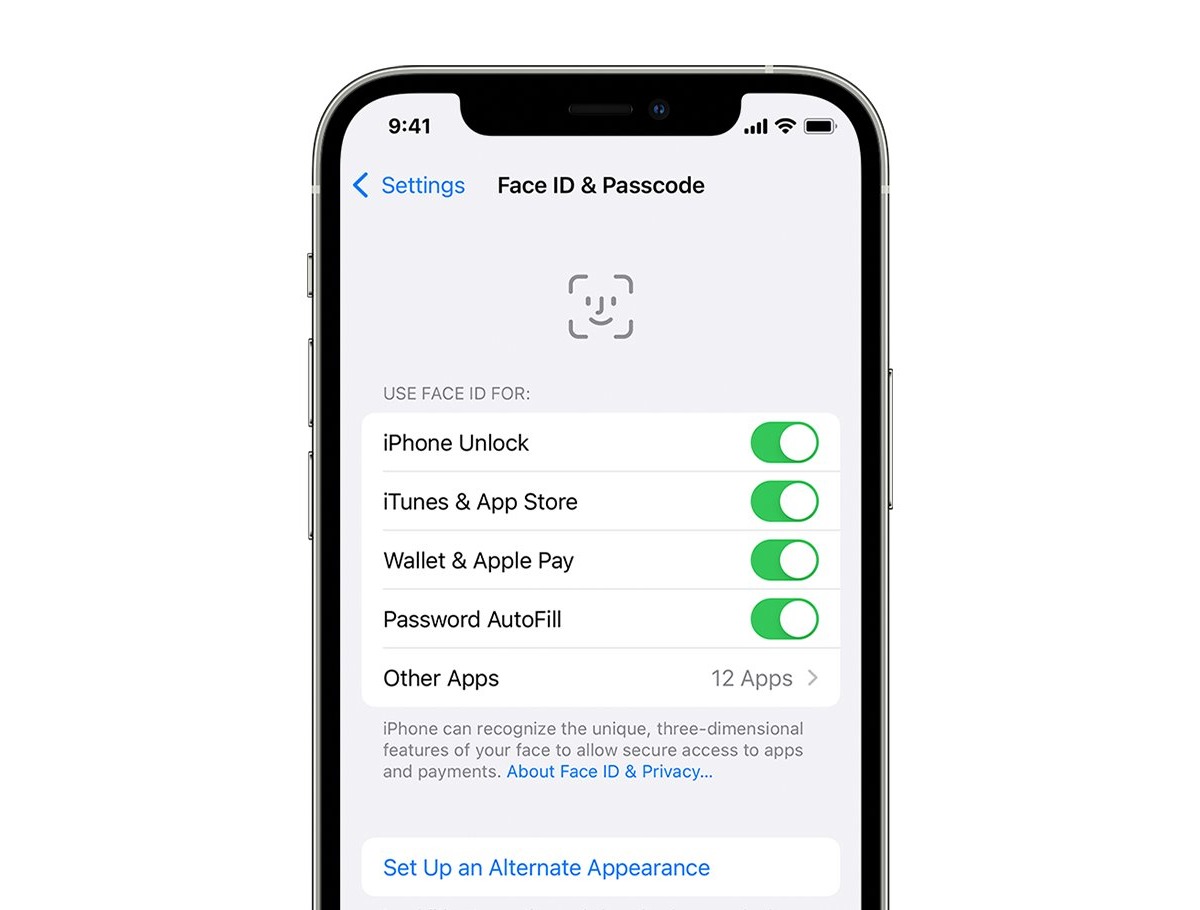
Face ID on the iPhone has revolutionized the way we unlock our devices and authenticate our identities. This advanced facial recognition technology provides an added layer of security and convenience for millions of iPhone users worldwide. However, there may be instances when you want to remove Face ID from your iPhone. Whether you’re upgrading to a new device, troubleshooting Face ID issues, or simply prefer using a passcode, the process of disabling Face ID is relatively straightforward. In this article, we will walk you through the steps to remove Face ID on your iPhone, ensuring that your device is set up according to your preferences. So, if you’re ready to learn how to disable Face ID on your iPhone, let’s dive in!
Inside This Article
- Understanding Face ID on iPhone
- Reasons to Remove Face ID
- Step-by-Step Guide on Removing Face ID on iPhone
- Conclusion
- FAQs
Understanding Face ID on iPhone
Face ID is a cutting-edge biometric authentication technology found on Apple’s latest iPhone models. It uses a combination of infrared technology, a flood illuminator, and dot projector to create a detailed map of a user’s face. This map is then encrypted and stored securely in the device’s Secure Enclave. When the user wants to unlock their iPhone, authenticate an app or make a payment, Face ID analyzes their face in real-time and compares it to the stored map. If there’s a match, the device is unlocked or the intended action is authorized.
Face ID offers several advantages over traditional passcodes or Touch ID fingerprint recognition. Firstly, it provides an additional layer of security, as the chances of someone having an identical face to the user are extremely low. Additionally, Face ID is more convenient, as users can unlock their device simply by looking at it, without the need to enter a passcode or use their fingerprint. Furthermore, the technology continually adapts and enhances its capabilities over time through machine learning.
It’s worth noting that Face ID is designed with user privacy and security in mind. The facial recognition data is stored locally on the device and not sent to Apple or any other server. It is also encrypted and protected by the user’s passcode. Furthermore, Face ID is designed to work only when the user is actively looking at the device, making it difficult for someone to unlock the device without their knowledge or consent.
While Face ID provides a seamless and secure way to interact with an iPhone, there may be situations where you might want to remove the Face ID feature from your device. Whether it’s due to privacy concerns, sharing the device with someone else, or simply opting for an alternative unlocking method, the process of removing Face ID is straightforward. Following the right steps will ensure that your iPhone no longer relies on facial recognition for unlocking or authentication.
Reasons to Remove Face ID
Face ID has become a popular feature on iPhones, allowing users to easily unlock their devices and authenticate their identity with just a glance. However, there are several reasons why someone might choose to remove Face ID from their iPhone. Let’s explore some of these reasons below:
1. Privacy Concerns: Some individuals may have concerns about the privacy implications of Face ID. They may worry that their facial data could be accessed or misused by unauthorized parties. By removing Face ID, they can have peace of mind knowing that their facial data is not being utilized for authentication purposes.
2. Preference for Passcode: While Face ID offers convenience, some users simply prefer using a traditional passcode to unlock their iPhone. They may find it more secure or feel more comfortable with the familiarity of entering a code rather than relying on facial recognition.
3. Change in Appearance: Face ID relies on recognizing the unique characteristics of an individual’s face. If there have been significant changes in appearance due to factors such as aging, weight loss or gain, or even wearing a face mask, Face ID may not work as effectively. In these cases, removing Face ID allows users to rely on other methods of unlocking their iPhone.
4. Accessibility Issues: Some individuals with certain visual impairments or facial conditions may have difficulty using Face ID. Removing Face ID makes it easier for these users to access their device by utilizing other accessibility features such as VoiceOver or Touch ID.
5. Troubleshooting Purposes: In rare cases, Face ID may encounter technical issues such as failure to recognize the user’s face or frequent authentication errors. Removing Face ID can be a troubleshooting step to address these issues and potentially improve the overall functionality of the device.
6. Multiple Users: In certain scenarios where an iPhone is shared among family members or colleagues, removing Face ID allows for easy switching between users without the need for facial authentication every time. This can save time and promote convenience in a shared device environment.
7. Used in Combination with Another Authentication Method: Some users may prefer using multiple forms of authentication on their iPhone, such as Face ID and Touch ID or a passcode. By removing Face ID, they can customize their device to use a combination of authentication methods that best suits their needs and preferences.
While Face ID offers a convenient and secure way to unlock your iPhone, there are valid reasons why someone may choose to remove this feature. Whether it’s concerns about privacy, preference for another method, or specific user-related issues, the option to remove Face ID provides flexibility and customization for iPhone users.
Step-by-Step Guide on Removing Face ID on iPhone
Face ID is a convenient feature on iPhones that allows users to unlock their device and authenticate various actions using facial recognition technology. However, there may be scenarios where you want to remove Face ID from your iPhone. Whether it’s for privacy reasons or you simply prefer using other methods of authentication, here is a step-by-step guide on how to remove Face ID on your iPhone.
1. Start by unlocking your iPhone and opening the Settings app. You can find the Settings app on your home screen, typically represented by a gear icon.
2. Scroll down until you see the “Face ID & Passcode” or “Touch ID & Passcode” option, depending on your iPhone model. Tap on this option to access the Face ID settings.
3. You will be prompted to enter your passcode to continue. This is an additional security measure to ensure that only authorized users can make changes to the Face ID settings.
4. Once you have entered your passcode, scroll down until you see the “Face ID” or “Touch ID” section. Tap on the option that corresponds to Face ID.
5. In the Face ID settings, you will see an option to “Reset Face ID” or “Remove Face ID.” Tap on this option to initiate the removal process.
6. A confirmation message will appear, asking if you want to continue removing Face ID. Confirm your decision by tapping on “Remove” or “Reset.”
7. After confirming, your iPhone will remove all registered facial data and disable the Face ID feature. You will no longer be able to use Face ID to unlock your device or authenticate actions.
8. If you have multiple users or profiles on your iPhone with different Face ID configurations, you can choose to remove Face ID for specific users or profiles. In the Face ID settings, look for the option to remove Face ID for a specific user or profile and follow the on-screen instructions.
It’s important to note that removing Face ID from your iPhone will not impact other methods of authentication, such as using a passcode or Touch ID. You can still use these alternative methods to unlock your device and authenticate actions.
Removing Face ID from your iPhone can be useful in certain situations. Whether you want to change your method of authentication or enhance your privacy by disabling facial recognition, following these step-by-step instructions will help you remove Face ID on your iPhone.
Conclusion
Removing Face ID on your iPhone can be a straightforward process, allowing you to regain control over your device’s security settings. Whether you wish to disable Face ID temporarily or permanently, the steps outlined in this article provide a clear guide on how to do so. By following these instructions, you can ensure that your iPhone is secured according to your preferences and needs.
However, it’s important to remember that Face ID is an advanced facial recognition technology that offers convenience and enhanced security. Disabling it should be done with caution, as it might affect certain functionalities and features on your iPhone.
If you have any further questions or concerns about removing Face ID, it’s always recommended to consult the official Apple support channels or reach out to a qualified technician for assistance. With proper guidance, you can make informed decisions about your iPhone’s security features and tailor them to your individual preferences.
FAQs
1. How do I remove Face ID on my iPhone?
2. Can I disable Face ID and switch back to using a passcode?
3. What happens to my stored face data when I remove Face ID?
4. Will disabling Face ID affect other features on my iPhone?
5. Can I re-enable Face ID after removing it?
