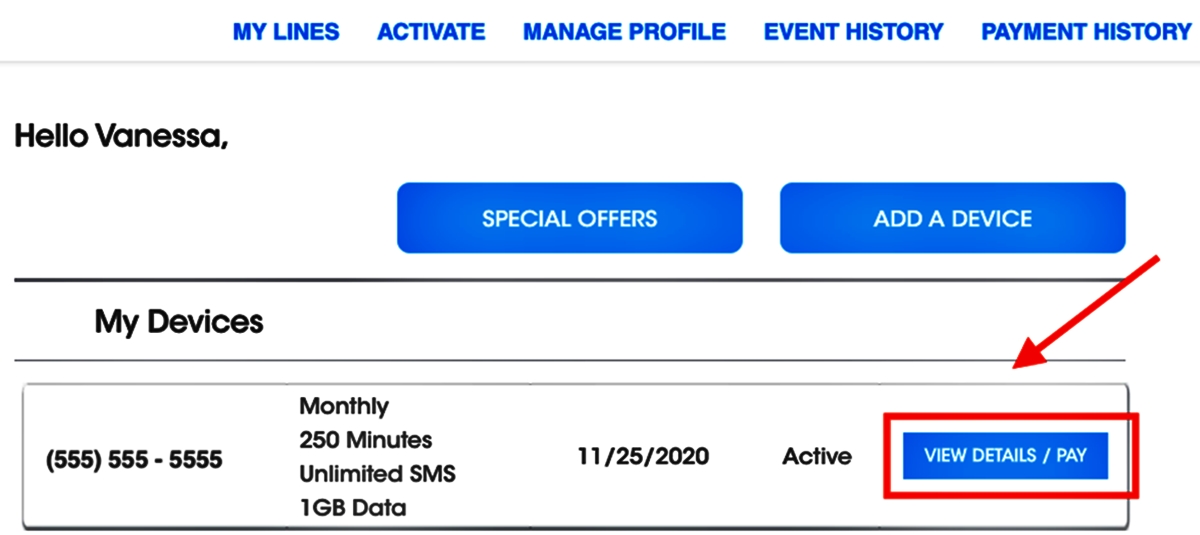
Are you tired of having Freedompop on your phone and looking for ways to remove it? Well, you’ve come to the right place! In this article, we will guide you through the process of removing Freedompop from your phone, whether it’s an Android or iOS device. Freedompop is a popular mobile virtual network operator (MVNO) that offers free and affordable phone plans. While it may have its benefits, you might have decided that it’s time to switch to a different carrier or simply no longer need their services. Whatever the reason may be, we will provide you with step-by-step instructions on how to remove Freedompop from your phone, ensuring a smooth transition to a new network or a clean slate for your device.
Inside This Article
- Check for Pre-installed Apps
- Disable and Remove FreedomPop App
- Clear App Data and Cache
- Uninstall FreedomPop App completely
- Conclusion
- FAQs
Check for Pre-installed Apps
When it comes to removing unwanted apps from your phone, the first step is to check if FreedomPop is a pre-installed app. Pre-installed apps are those that come preloaded on your phone by the manufacturer or your carrier. These apps can sometimes be difficult to remove since they are integrated into the operating system.
To check for pre-installed apps, follow these steps:
- Go to your phone’s settings.
- Look for an option called “Apps” or “Applications” and tap on it.
- You will see a list of all the apps installed on your phone. Scroll through the list and search for FreedomPop.
If you find FreedomPop in the list, it means it is a pre-installed app. In this case, you may have limited options for removal. However, continue reading to explore ways you can disable or minimize its impact on your device.
Disable and Remove FreedomPop App
If you want to completely get rid of the FreedomPop app from your phone, you have the option to disable and remove it. Disabling the app will prevent it from running in the background and taking up valuable resources on your device. Here are the steps to disable and remove the FreedomPop app:
1. Go to the “Settings” menu on your phone. You can usually find it by swiping down from the top of the screen and tapping on the gear icon.
2. Scroll through the settings options and look for “Apps” or “Applications” and tap on it. This will open the list of apps installed on your phone.
3. Locate the FreedomPop app in the list of apps. You can use the search bar at the top to quickly find it. Once you’ve found it, tap on it to open its app info page.
4. On the app info page, you will find options like “Force stop” and “Disable”. Tap on the “Disable” button. A confirmation prompt may appear, asking if you want to disable the app. Tap “Disable” again to confirm.
5. Once the FreedomPop app is disabled, it will no longer be active on your phone. However, it will still be installed and taking up storage space. If you want to completely remove it, follow the next step.
6. On the app info page, you will now see an option that says “Uninstall updates” or “Uninstall”. Tap on it to begin the uninstallation process. A confirmation prompt may appear, asking if you want to uninstall the app. Tap “Uninstall” to confirm.
7. The FreedomPop app will be uninstalled from your phone, freeing up valuable space and resources. You can now enjoy a clutter-free device without the FreedomPop app.
Clear App Data and Cache
Clearing the app data and cache can help ensure that any remnants of the FreedomPop app are completely removed from your phone. Follow the steps below to clear the app data and cache:
1. Go to the Settings menu on your phone.
2. Scroll down and tap on “Apps” or “Applications”.
3. Look for the FreedomPop app in the list of installed apps and tap on it.
4. On the app info page, you will see options like “Force stop”, “Uninstall”, and “Storage”. Tap on “Storage”.
5. On the storage page, you will see the options to “Clear data” and “Clear cache”. Tap on both of these options.
6. A confirmation dialog will appear asking if you want to clear the app data and cache. Tap “OK” to proceed.
7. Once the process is complete, go back to the app info page and tap on “Force stop” to ensure that the app is completely closed.
By clearing the app data and cache, you are removing any stored information and temporary files associated with the FreedomPop app. This helps to ensure a clean uninstallation and removes any potential remnants that could still be lingering on your phone.
After following these steps, the FreedomPop app should be completely removed from your phone, freeing up storage space and eliminating any unwanted traces of the app.
Uninstall FreedomPop App completely
Uninstalling the FreedomPop app from your phone ensures that it is completely removed from your device, freeing up valuable space and eliminating any residual data. Here’s how you can uninstall the FreedomPop app:
1. Open the Settings on your phone. It is typically represented by a gear icon and can be found on the home screen or in the app drawer.
2. Scroll down and tap on “Apps” or “Applications” in the Settings menu. This will display a list of all the apps installed on your device.
3. Locate and tap on the FreedomPop app from the list. The app information page will open.
4. On the app information page, you will find an option that says “Uninstall” or “Remove.” Tap on this option.
5. A prompt will appear asking for confirmation to uninstall the app. Tap on “OK” to proceed with the uninstallation.
6. Wait for a few moments while your phone removes the FreedomPop app. This may take a few seconds to a minute, depending on your device’s speed and performance.
7. Once the uninstallation process is complete, you will see a notification confirming the removal of the app. Tap on “OK” or “Done” to close the notification.
8. At this point, the FreedomPop app has been successfully uninstalled from your phone. You can verify this by checking the app list in your Settings or app drawer.
It’s important to note that uninstalling the FreedomPop app will permanently delete all associated data, including account information and app preferences. If you decide to use FreedomPop in the future, you’ll need to reinstall the app and set it up again.
If you encounter any issues during the uninstallation process or if the FreedomPop app still appears on your device after uninstalling, you may need to restart your phone or contact FreedomPop support for further assistance.
Removing Freedompop from your phone is a straightforward process that ensures your device is free from any lingering traces of the service. By following the steps outlined in this article, you can confidently remove Freedompop from your phone and regain control over your device.
Whether you no longer need the service or simply want to switch to a different provider, removing Freedompop from your phone is a simple task that anyone can do. Remember to back up your important data before proceeding, and follow the instructions specific to your device to ensure a smooth removal process.
By taking the time to remove Freedompop from your phone, you can optimize your device’s performance, free up valuable storage space, and choose a new service provider that better fits your needs. You are now equipped with the knowledge and steps needed to remove Freedompop from your phone, allowing you to explore new possibilities and enjoy a phone experience that is truly tailored to you.
FAQs
Q: How do I remove Freedompop from my phone?
A: Removing Freedompop from your phone is a simple process. Here’s how you can do it:
- Go to the settings app on your phone.
- Scroll down and tap on the “Apps” or “Applications” option.
- Find and select the Freedompop app from the list of installed apps.
- Tap on the “Uninstall” or “Remove” option to delete the app from your phone.
- Follow any additional prompts or confirmations to complete the uninstallation process.
Q: Will removing Freedompop from my phone affect my service?
A: Removing the Freedompop app from your phone will not affect your service if you are using it purely as a mobile phone service provider. However, if you have subscribed to additional services or features through Freedompop, those may be impacted.
Q: Can I reinstall Freedompop on my phone after removing it?
A: Yes, you can reinstall the Freedompop app on your phone after removing it. Simply go to the app store on your device, search for Freedompop, and download the app again. Keep in mind that you may need to sign in using your Freedompop account credentials to access your services and features.
Q: Are there any alternative mobile phone services similar to Freedompop?
A: Yes, there are alternative mobile phone services that offer similar features and benefits to Freedompop. Some popular alternatives include Google Fi, Ting, Republic Wireless, and Tello. It’s always a good idea to research and compare different providers to find the one that best suits your needs and budget.
Q: Is removing Freedompop the same as canceling my account?
A: No, removing the Freedompop app from your phone is not the same as canceling your account. Removing the app simply deletes it from your device, but your Freedompop account may still be active. If you wish to cancel your account and discontinue the service, you will need to contact Freedompop directly and follow their account cancellation process.
