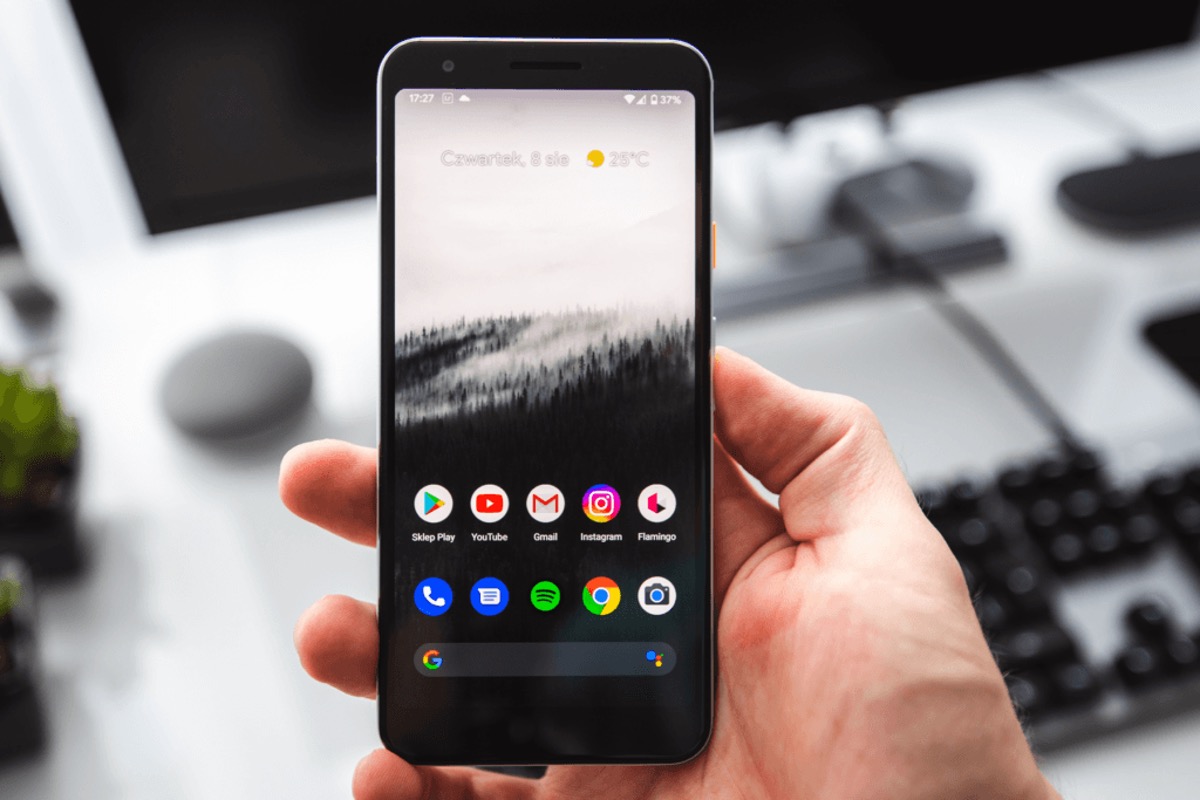
Welcome to our comprehensive guide on how to remove a Google account from a Realme device. Having a Google account linked to your Realme phone comes with numerous benefits, such as syncing your data, accessing apps from the Play Store, and seamless integration with other Google services. However, there might be instances when you need to remove a Google account from your Realme device, such as selling your phone or switching to a different account.
In this article, we will provide you with step-by-step instructions on how to remove a Google account from your Realme device. Whether you have a Realme smartphone or tablet, we’ve got you covered. So, let’s get started and learn how to safely and efficiently remove a Google account from your Realme device.
Inside This Article
- Backup Your Data
- Navigate to Google Account Settings
- Remove Google Account
- Confirm Account Removal
- Conclusion
- FAQs
Backup Your Data
Before you proceed to remove your Google account from your Realme device, it’s essential to take a proactive approach and back up your data. By doing so, you can ensure that you don’t lose any important information during the account removal process. Here’s how you can back up your data:
1. Open the Settings app on your Realme device.
2. Scroll down and tap on the “System & Storage” option.
3. Look for the “Backup & Restore” option and tap on it.
4. Make sure the “Google Account” option is enabled and select the Google account you want to back up your data to.
5. Tap on the “Back up now” button to initiate the backup process.
6. Wait for the backup to complete, which may take some time depending on the amount of data you have on your device.
By following these steps, you can ensure that your contacts, app data, photos, videos, and other important files are safely backed up to your Google account. This way, even if you remove your Google account, you can easily restore your data on a new device or when you re-add the account.
Navigate to Google Account Settings
To remove a Google account from your Realme device, you need to navigate to the Google Account settings. Here’s how you can do it:
1. Open the Settings app on your Realme device. You can find the Settings app in your app drawer or by swiping down from the top of the screen and tapping on the gear icon.
2. Scroll down and find the “Accounts” option. Tap on it to open the accounts settings.
3. In the accounts settings, you will see a list of different accounts linked to your device. Look for the “Google” option and tap on it.
4. Once you tap on the Google option, you will be taken to the Google account settings page. Here, you will see the details of your Google account, such as your email address, profile picture, and sync settings.
5. On the Google account settings page, you will find a three-dot menu icon in the top right corner of the screen. Tap on it to open the menu.
6. From the menu, choose the “Remove Account” option. This will initiate the process of removing the Google account from your Realme device.
7. After selecting the “Remove Account” option, you will be prompted to confirm the removal. Tap on the “Remove Account” button to proceed.
Once you follow these steps, your Google account will be successfully removed from your Realme device. It’s important to note that removing a Google account from your device will disable access to certain Google services and features, such as Gmail, Google Drive, and Google Photos. Make sure to back up any important data associated with the account before removing it.
Remove Google Account
If you no longer want to have your Google Account associated with your Realme phone, you can easily remove it. Follow these steps to remove your Google Account:
- Step 1: Open Settings
- Step 2: Tap on Accounts
- Step 3: Select Google
- Step 4: Tap on the Google Account
- Step 5: Tap on the three-dot menu
- Step 6: Choose Remove Account
- Step 7: Confirm the removal
First, navigate to the Settings app on your Realme device. You can typically find the Settings app in your app drawer or by swiping down from the top of the screen and tapping the gear icon.
In the Settings menu, scroll down until you find the “Accounts” option. Tap on it to proceed.
In the Accounts menu, you will see a list of account types. Look for the “Google” option and tap on it.
You will now see a list of Google accounts associated with your Realme phone. Tap on the account that you want to remove.
Once you have selected the Google account, you will see a menu with three dots in the top-right corner. Tap on it to open the options menu.
In the options menu, you will find the “Remove account” option. Tap on it to start the removal process.
A confirmation prompt will appear asking if you want to remove the Google account from your Realme phone. Review the information and tap on “Remove account” to confirm.
After following these steps, your selected Google account will be removed from your Realme device. Keep in mind that removing a Google account will also remove all associated data, such as contacts, emails, app data, and settings. Make sure to back up any important information before proceeding with the removal.
Once the account is removed, you can add a new account or continue using your device without any Google account linked to it.
Confirm Account Removal
After tapping on “Remove Account,” a confirmation prompt will appear. This is a necessary step to ensure that you don’t accidentally delete your Google account from your Realme device.
The prompt will contain a warning message indicating that removing the Google account will also remove all associated data, such as contacts, calendar events, and app data, from your device. Take a moment to review this information before proceeding.
If you are certain that you want to proceed with removing the Google account, tap on the “Confirm” button. Once confirmed, the account removal process will be initiated.
Depending on the amount of data associated with your Google account, the removal process may take a few moments to complete. During this time, it’s important to refrain from interrupting the process or turning off your device.
Once the removal process is complete, you’ll receive a notification confirming that the Google account has been successfully removed from your Realme device. You can now proceed to add a different Google account or continue using your device without any associated Google accounts.
It’s important to note that removing a Google account from your Realme device will not delete the account itself. The account will still exist and can be accessed from other devices or web browsers. However, any data associated with the account on your Realme device will be deleted.
If you ever decide to re-add the same Google account to your Realme device, you may need to re-sync your data. This can be done by going to Settings > Accounts > Google, tapping on the “+” button, and signing in with your Google account credentials.
By following these steps, you can easily remove a Google account from your Realme device and manage your accounts according to your preferences.
Conclusion
In conclusion, removing a Google account from your Realme device is a straightforward process that can be done in just a few simple steps. Whether you wish to switch to a different Google account or no longer use Google services on your device, the options are available to you. By following the steps outlined in this article, you can easily remove your Google account, ensuring your personal information and data remain secure and protected.
Remember to always perform a backup of any important data before making any changes to your device’s account settings. This will help prevent any loss of information that may occur during the account removal process.
With the ability to remove and add Google accounts on your Realme device, you have the flexibility to manage your accounts according to your needs and preferences. Enjoy the convenience and control that comes with easily managing your Google accounts on your Realme device!
FAQs
1. How do I remove a Google account from my Realme phone?
Removing a Google account from your Realme phone is a simple process. Here’s how you can do it:
- Open the “Settings” app on your Realme phone.
- Scroll down and tap on “Accounts and Sync.”
- Select the Google account you want to remove.
- Tap on the three-dot menu icon in the top-right corner.
- Choose the “Remove Account” option.
- Confirm your selection by tapping “Remove Account” again.
By following these steps, you can successfully remove a Google account from your Realme phone.
2. Will removing a Google account from my Realme phone delete my data?
No, removing a Google account from your Realme phone will not delete your data. However, it is important to note that certain data associated with that Google account, such as contacts, emails, and app data, may no longer be accessible on your device after the account is removed. It is recommended to back up any important data before removing the account to ensure you don’t lose any valuable information.
3. Can I remove a Google account from my Realme phone without resetting the device?
Yes, you can remove a Google account from your Realme phone without performing a factory reset. The steps mentioned in the previous question will allow you to remove the account without affecting any other data or settings on your device. It is a simple and straightforward process that can be completed in a few easy steps.
4. Can I add a different Google account after removing one from my Realme phone?
Yes, after removing a Google account from your Realme phone, you can add a different Google account if desired. To add a new Google account:
- Open the “Settings” app on your Realme phone.
- Scroll down and tap on “Accounts and Sync.”
- Select the “Add Account” option.
- Choose “Google” from the available account types.
- Follow the on-screen prompts to sign in to your new Google account.
Once you’ve added the new Google account, you can access its features and services on your Realme phone.
5. Will removing a Google account from my Realme phone affect the functioning of other apps?
The removal of a Google account from your Realme phone may affect the functioning of certain apps that rely on that account for authentication or data synchronization. For example, apps that use Google Sign-In may require you to log in again with a different Google account or create a new account within the app. Additionally, any app data associated with the account, such as saved game progress or app-specific settings, may no longer be accessible after the account removal. It is advisable to review the apps’ settings and consult their support documentation to understand any potential impacts before removing a Google account from your device.
