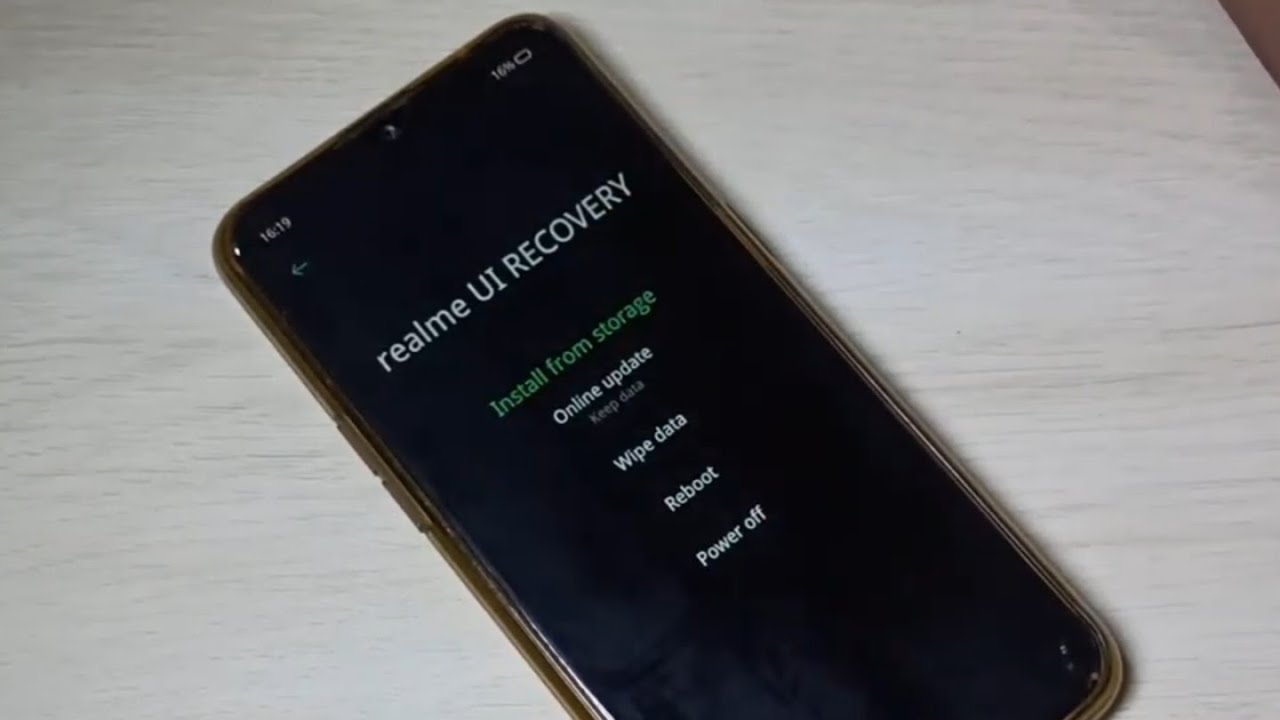
The Realme 5 Pro is a powerful and feature-packed smartphone that offers a seamless user experience. However, there may be instances where you need to reset your device to its factory settings. A factory reset can help resolve various issues such as software glitches, performance problems, or to simply clear all data and start fresh.
In this article, we will walk you through the process of how to factory reset your Realme 5 Pro. Whether you’re experiencing software errors or planning to sell your device, a factory reset is a useful tool to have in your arsenal. So, let’s dive in and learn how to perform a factory reset on the Realme 5 Pro.
Inside This Article
- Why and When to Factory Reset Realme 5 Pro
- Precautions before Factory Reset
- Factory Reset Methods for Realme 5 Pro
- Conclusion
- FAQs
Why and When to Factory Reset Realme 5 Pro
Factory resetting your Realme 5 Pro can be a powerful solution to a variety of issues that may arise with your device. Whether you’re experiencing software glitches, performance slowdowns, or privacy concerns, a factory reset can often fix these problems and give your phone a fresh start. But when should you consider performing a factory reset on your Realme 5 Pro? Let’s explore some common scenarios:
1. Resolving System Errors: Over time, your Realme 5 Pro may accumulate temporary files, cache data, or corrupted system files that can lead to system errors and malfunctions. If you notice frequent crashes, freezing, or unresponsive apps, a factory reset can help resolve these issues by wiping out all the accumulated junk and starting afresh.
2. Boosting Performance: If your Realme 5 Pro has become sluggish and unresponsive, a factory reset can help improve its overall performance. By clearing out unnecessary data and resetting system settings, you can give your phone a speed boost and ensure smoother operation.
3. Privacy and Security Concerns: Before selling or giving away your Realme 5 Pro, it’s essential to erase all personal data and settings to protect your privacy. Performing a factory reset ensures that all your personal information, accounts, and files are wiped clean from the device, minimizing the risk of unauthorized access to your data.
4. Removing Malware or Viruses: If your Realme 5 Pro has been infected with malware or viruses, a factory reset can help eliminate these malicious programs. By resetting your device to its factory settings, you can eradicate any potentially harmful software and start anew with a clean and secure device.
5. Troubleshooting Persistent Issues: Sometimes, despite trying various troubleshooting methods, certain issues on your Realme 5 Pro may persist. In such cases, performing a factory reset can be a last resort to troubleshoot and resolve persistent software or hardware problems.
Remember, performing a factory reset will erase all data and settings on your Realme 5 Pro, so make sure to back up any important files or data before proceeding. Additionally, it’s also prudent to explore other alternative solutions before resorting to a factory reset, as it should be considered a last-ditch effort to fix major issues with your device.
Precautions before Factory Reset
Performing a factory reset on your Realme 5 Pro is a drastic step that erases all data on the device and returns it to its original factory settings. Before proceeding with a factory reset, it’s essential to take necessary precautions to ensure that you don’t lose any important data or encounter any issues during the process.
1. Backup Your Data: It’s crucial to back up all your important data before performing a factory reset. This includes contacts, messages, photos, videos, documents, and any other files that you want to keep. You can use various methods to back up your data, such as syncing to a cloud service, transferring files to a computer, or using a dedicated backup app.
2. Remove SD Card and SIM Card: It is recommended to remove the SD card and SIM card from your Realme 5 Pro before initiating a factory reset. This prevents any accidental loss or damage to your data stored on the external storage and ensures that your SIM card is not affected by the process.
3. Disable Factory Reset Protection: If you have enabled the Factory Reset Protection feature on your Realme 5 Pro, make sure to disable it before proceeding with the factory reset. This security feature requires you to enter the Google account credentials associated with the device during the setup process after a factory reset. To disable it, go to the device’s settings, navigate to the “Accounts” section, and disable the “Google Account” option.
4. Check Battery Level: Ensure that your Realme 5 Pro has sufficient battery charge before initiating a factory reset. It is recommended to have at least 50% battery remaining to avoid any interruption during the reset process. Connecting the device to a power source while performing the reset is also advisable to ensure a smooth and uninterrupted procedure.
5. Record Device Settings: Before you reset your Realme 5 Pro, take note of any customized settings or preferences you may have applied to the device. This includes screen brightness, ringtone, wallpaper, app layouts, and any other personal settings. It will save you time and effort in configuring the device again after the reset.
6. Verify Google Account Credentials: If you have a Google account associated with your Realme 5 Pro, ensure that you have your Google account credentials handy. These credentials will be required during the device setup process after the factory reset. Double-check that you remember your Google account email and password to avoid any login difficulties.
By following these precautions, you can ensure a smooth and hassle-free factory reset process on your Realme 5 Pro. By backing up your data, removing external storage and SIM cards, disabling Factory Reset Protection, checking the battery level, recording device settings, and verifying Google account credentials, you can confidently perform a factory reset without any worries of data loss or complications.
Factory Reset Methods for Realme 5 Pro
If you’re experiencing software issues or performance glitches with your Realme 5 Pro, a factory reset can be an effective solution. By performing a factory reset, you can restore your device to its original settings and alleviate any software-related problems. In this article, we will explore two methods to factory reset your Realme 5 Pro.
Method 1: Using the Settings Menu
The first method involves using the built-in settings menu on your Realme 5 Pro. Follow these steps to perform a factory reset:
- Open the Settings app on your device.
- Scroll down and tap on Additional Settings.
- Select Backup & Reset from the list of options.
- Tap on Factory Data Reset.
- You may be prompted to enter your device password or pattern to proceed.
- Finally, tap on Erase All Data to initiate the factory reset process.
Once the process is complete, your Realme 5 Pro will reboot and return to its factory default settings.
Method 2: Using Recovery Mode
If you’re unable to access the settings menu on your Realme 5 Pro, you can use the recovery mode to perform a factory reset. Here’s how:
- Power off your device.
- Press and hold the Power and Volume Down buttons simultaneously.
- Release the buttons once the Realme logo appears on the screen.
- Use the volume buttons to navigate to the Recovery Mode option and select it by pressing the Power button.
- In the recovery mode menu, navigate to Wipe data/factory reset using the volume buttons and select it with the power button.
- Confirm your selection by choosing Yes when prompted.
- Wait for the process to complete, and then select Reboot system now to restart your Realme 5 Pro with the factory settings restored.
It’s important to note that performing a factory reset will erase all data and settings on your Realme 5 Pro. Therefore, it’s advisable to back up your important files and data before proceeding with the reset.
Conclusion
In conclusion, the factory reset process for the Realme 5 Pro is a powerful tool to resolve various software issues and bring your device back to its original state. Whether you’re facing performance issues, software glitches, or simply want to erase all personal data before selling or giving away your phone, the factory reset option is the go-to solution.
With just a few simple steps, you can successfully reset your Realme 5 Pro and enjoy a device that feels brand new. Remember to back up all your important data before initiating the factory reset to avoid permanent data loss.
By following the step-by-step guide outlined in this article, you can confidently navigate the process and harness the full potential of your Realme 5 Pro. Don’t let software issues hold you back – take charge of your device and let it thrive in its optimal performance.
FAQs
1. What is a factory reset?
A factory reset is a process that restores your device to its original factory settings. It erases all the data, settings, and apps on your device, essentially giving it a clean slate.
2. Why would I need to factory reset my Realme 5 Pro?
There are several reasons why you might need to perform a factory reset on your Realme 5 Pro. It can help to troubleshoot issues such as persistent software glitches, performance issues, or if you’re planning to sell or give away your phone and want to ensure that all your personal data is securely erased.
3. How do I perform a factory reset on my Realme 5 Pro?
To perform a factory reset on your Realme 5 Pro, follow these steps:
- Go to the Settings menu.
- Scroll down and tap on “Additional Settings”.
- Tap on “Backup and Reset”.
- Tap on “Factory Data Reset”.
- Tap on “Reset Phone”.
- Enter your PIN or Password if prompted.
- Tap on “Delete All” to confirm the operation.
4. Will a factory reset delete all my data on the Realme 5 Pro?
Yes, a factory reset will delete all the data on your Realme 5 Pro. It is important to back up any important files, photos, contacts, or other data before proceeding with a factory reset.
5. How long does a factory reset take on the Realme 5 Pro?
The duration of a factory reset on the Realme 5 Pro can vary depending on the amount of data on your device. It typically takes a few minutes to complete, but it may take longer if you have a large amount of data to erase.
