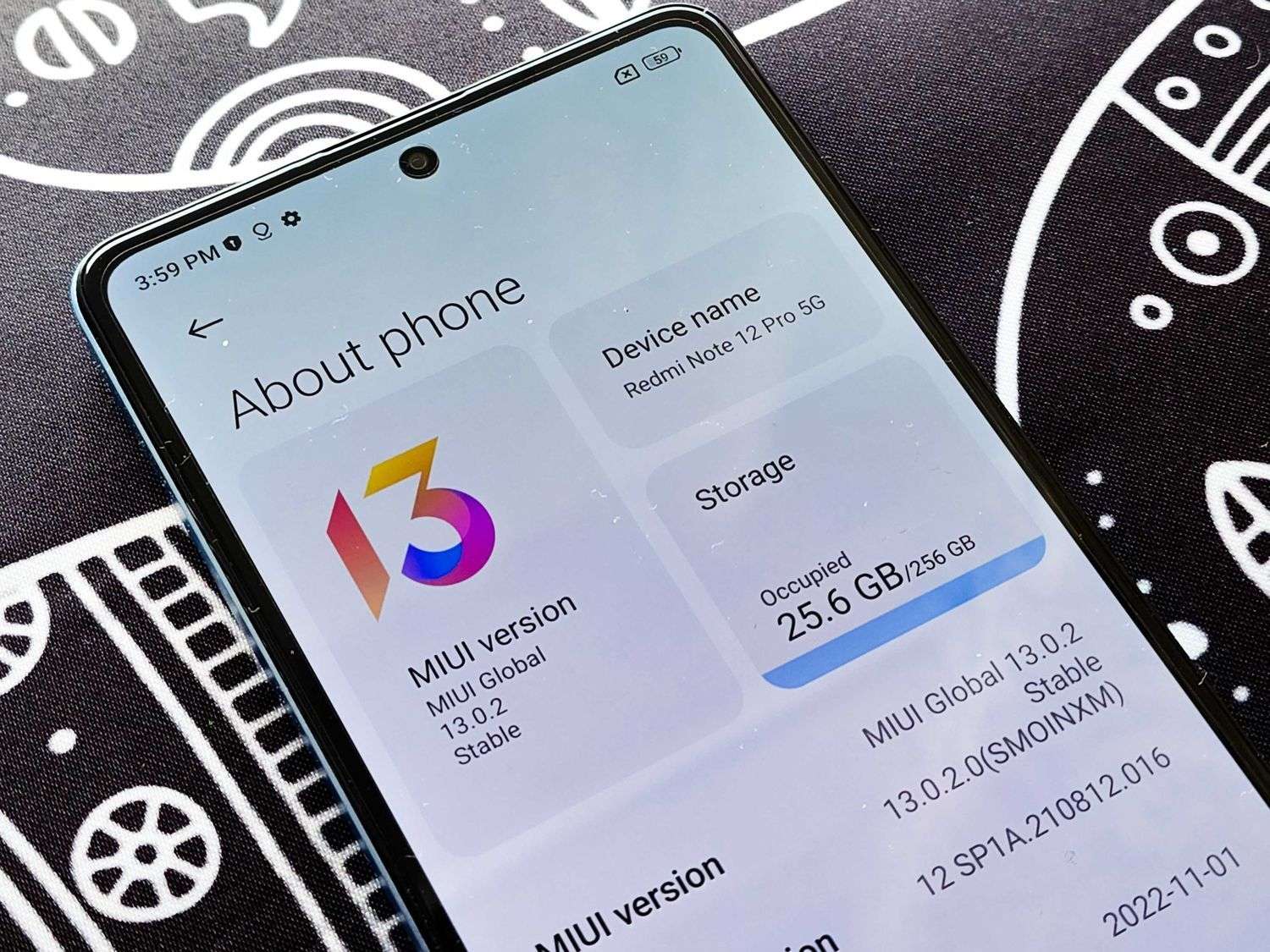
Are you facing the frustrating issue of a headphone symbol being stuck on your Redmi phone’s screen? Don’t worry, you’re not alone. Many Redmi users have encountered this problem, where the headphone symbol remains on the screen even when no headphones are plugged in. This can be highly inconvenient, as it affects the audio output on your device. But fear not, as we’re here to help you tackle this issue and get your Redmi phone back to normal. In this article, we’ll guide you through the steps on how to remove the headphone symbol in Redmi, providing you with easy-to-follow instructions and troubleshooting tips. So, let’s get started and fix this annoying headphone symbol problem once and for all.
Inside This Article
- Method 1: Restart the Phone
- Method 2: Clear Cache of System Apps
- Method 3: Check for Software Updates
- Method 4: Reset the Phone to Factory Settings
- Conclusion
- FAQs
Method 1: Restart the Phone
If you’re facing the issue of a headphone symbol stuck on your Redmi phone, one of the simplest and most effective solutions is to restart the device. Restarting the phone can often resolve various software glitches and reset any erroneous settings that may be causing the headphone symbol to appear.
To restart your Redmi phone, follow these steps:
- Press and hold the power button located on either the side or the top of your device.
- A power menu should appear on the screen.
- Select the “Restart” option from the menu.
- Wait for your phone to power off and then power back on. This may take a few moments.
Once your Redmi phone has restarted, check if the headphone symbol has disappeared. In most cases, this simple step should resolve the issue, and you can proceed with using your phone as usual.
Method 2: Clear Cache of System Apps
If you are encountering the headphone symbol issue on your Redmi device, one potential solution is to clear the cache of system apps. The cache is a temporary storage area where apps store data to help them run smoothly. Over time, the cache can become cluttered, leading to various performance issues, including the persistence of unwanted symbols like the headphone symbol.
Clearing the cache of system apps can help resolve software glitches that may be causing the headphone symbol to appear continuously. Here’s how you can do it:
- Go to the Settings menu on your Redmi phone.
- Scroll down and find Apps or Applications (the name may vary depending on your device’s model and operating system).
- Tap on Apps or Applications to open the list of installed apps on your phone.
- Look for the app that is associated with audio or sound settings. It could be named Audio Settings, Sound Control, or something similar.
- Tap on the app to open its settings.
- Inside the app settings, you should see options like Storage or Storage Usage.
- Tap on Storage or Storage Usage to access the storage details of the app.
- You will find an option to Clear Cache. Tap on it.
- A confirmation dialogue may appear asking if you want to clear the app’s cache. Tap on OK to proceed.
- Repeat the process for other system apps related to audio or sound settings, if applicable.
Clearing the cache of system apps can remove any temporary files or data that may be causing conflicts or glitches with the audio system. This method is often effective in resolving the headphone symbol issue on Redmi devices. If the problem persists, you can try other methods or seek further assistance from a professional technician or Xiaomi customer support.
Method 3: Check for Software Updates
In order to tackle the issue of the headphone symbol appearing on your Redmi mobile phone, it is essential to ensure that your device is running on the latest software version. Software updates not only provide new features and enhancements, but they also often include bug fixes that can resolve any minor issues with your phone.
To check for software updates on your Redmi phone, follow these steps:
- Go to the “Settings” app on your phone.
- Scroll down and tap on “About phone.”
- Tap on “System updates” or “Software updates.”
- Your phone will automatically check for any available updates.
- If an update is found, follow the prompts to download and install it.
It is important to note that software updates may vary depending on the specific model and version of your Redmi phone. Some updates may be released as over-the-air (OTA) updates, while others may require connecting your phone to a computer and using the official software update tool.
By regularly checking for software updates, you can ensure that your Redmi phone is up to date and running smoothly. This can help eliminate any software-related issues, including the appearance of the headphone symbol on your device.
If the headphone symbol still appears after updating your phone’s software, try exploring other troubleshooting methods or contacting the Redmi customer support for further assistance.
Method 4: Reset the Phone to Factory Settings
If the previous methods did not work, you may need to consider resetting your Redmi phone to factory settings. This option will erase all the data and settings on your device, so it is important to back up your important files and contacts before proceeding.
Here is how you can reset your Redmi phone to factory settings:
- Go to the “Settings” on your Redmi phone.
- Scroll down and tap on “System & Device”.
- Select “Additional Settings”.
- Tap on “Backup & reset.
- Choose “Factory data reset”.
- You may be prompted to enter your screen lock PIN or pattern.
- Finally, tap on “Reset phone” and confirm the action.
Note: Keep in mind that resetting your phone to factory settings will delete all your data, so make sure to back up any important files beforehand. After the reset, your Redmi phone will be restored to its original settings, and you will need to set it up again as if it were brand new.
By following these steps, you should be able to remove the headphone symbol on your Redmi phone. However, if the issue persists even after resetting your phone, it is recommended to reach out to Redmi customer support for further assistance.
Conclusion
Removing the headphone symbol in a Redmi phone can be a frustrating issue, but fortunately, there are several solutions available. Whether you’re dealing with a software glitch or a physical problem with your headphone jack, you can try the methods we discussed to resolve the issue.
Start by checking for any debris or dust in the headphone jack and cleaning it if necessary. If that doesn’t work, you can try restarting your phone or resetting the settings to default. In some cases, updating the phone’s software or performing a factory reset might also do the trick.
Remember, if you’re uncomfortable performing these steps yourself, it’s always a good idea to reach out to a professional for assistance. They can help diagnose and fix the problem more effectively.
By following the steps and tips outlined in this article, you should be able to remove the headphone symbol in your Redmi phone and enjoy uninterrupted audio playback and communication. Get back to enjoying your phone to its fullest potential!
FAQs
**Q: What does the headphone symbol mean on a Redmi phone?**
A: The headphone symbol on a Redmi phone indicates that the device is detecting the presence of headphones or earphones connected to the audio jack. It is a visual indicator that tells you that the sound output is being directed to the connected headphones instead of the phone’s internal speakers.
**Q: How do I remove the headphone symbol on my Redmi phone?**
A: If you see the headphone symbol on your Redmi phone even when no headphones are connected, there are a few methods you can try to remove it. Firstly, try cleaning the audio jack with a soft brush or a can of compressed air to remove any dust or debris. If that doesn’t work, you can try restarting your phone or plugging and unplugging the headphones a few times. In some cases, a software update can also fix the issue. If none of these methods work, you may need to visit a service center to get it checked by a professional.
**Q: Why is my Redmi phone stuck in headphone mode?**
A: If your Redmi phone is stuck in headphone mode even after removing the headphones, it could be due to a software glitch or a hardware issue. The most common cause is the presence of dust or debris in the audio jack, which prevents the phone from recognizing when the headphones are removed. Other possible causes include a faulty audio jack or a software bug. Try the methods mentioned earlier to remove the headphone symbol. If the issue persists, it is recommended to seek assistance from a qualified technician.
**Q: Can I still get sound on my Redmi phone even if the headphone symbol is showing?**
A: Yes, you can still get sound on your Redmi phone even if the headphone symbol is showing. The audio will be directed to the connected headphones, so simply plug in a pair of headphones or earphones to enjoy the sound. Alternatively, you can use Bluetooth headphones or speakers to listen to audio wirelessly. If you want the sound to be output through the phone’s internal speakers, you will need to resolve the issue causing the headphone symbol to appear.
**Q: Will removing the headphone symbol affect my phone’s performance?**
A: The presence of the headphone symbol itself will not affect your phone’s performance. However, if the symbol persists even when no headphones are connected, it may cause inconvenience as the audio output will be directed to the non-existent headphones. This means you won’t be able to hear sounds through the phone’s internal speakers. Resolving the issue and removing the headphone symbol will restore the normal audio functionality of your Redmi phone.
